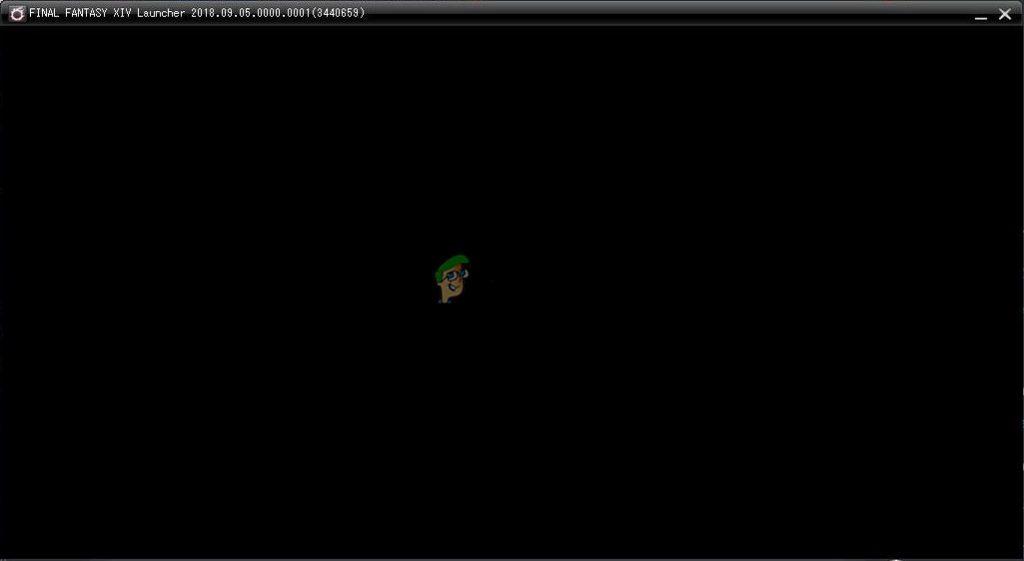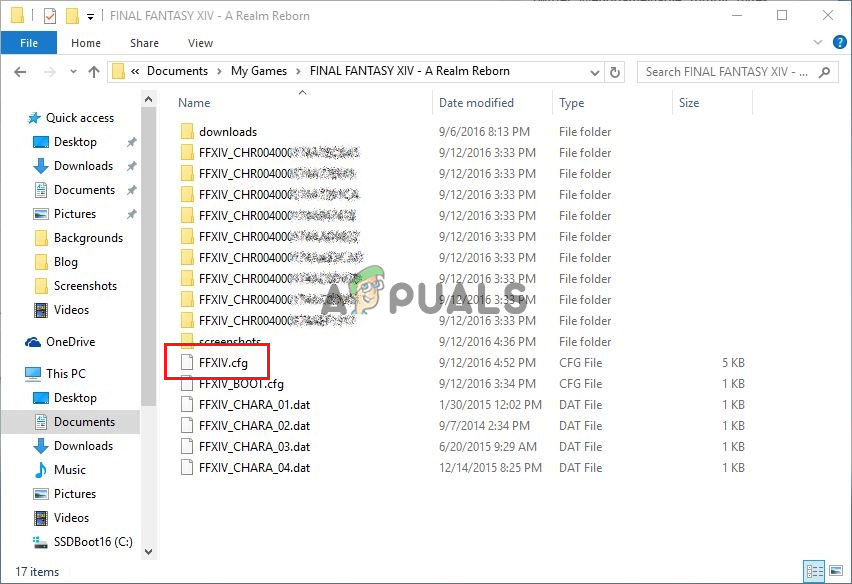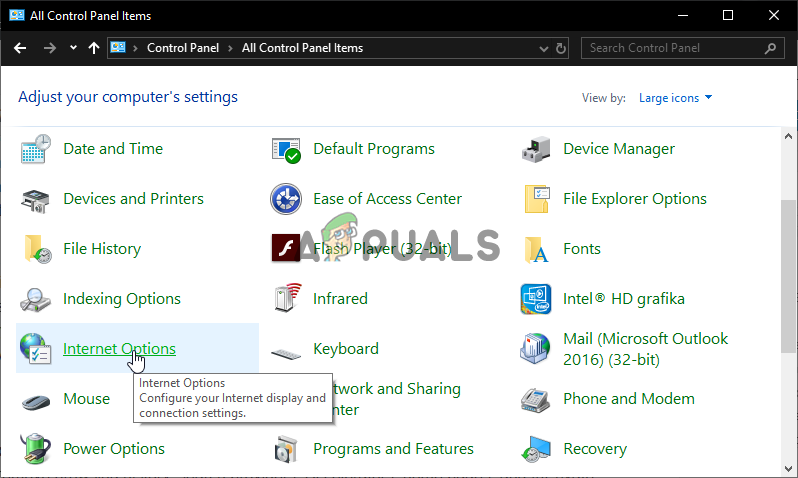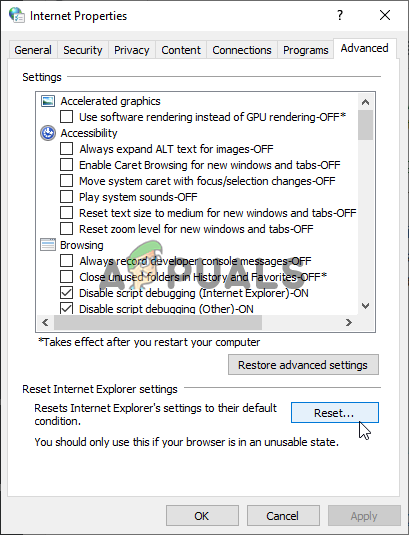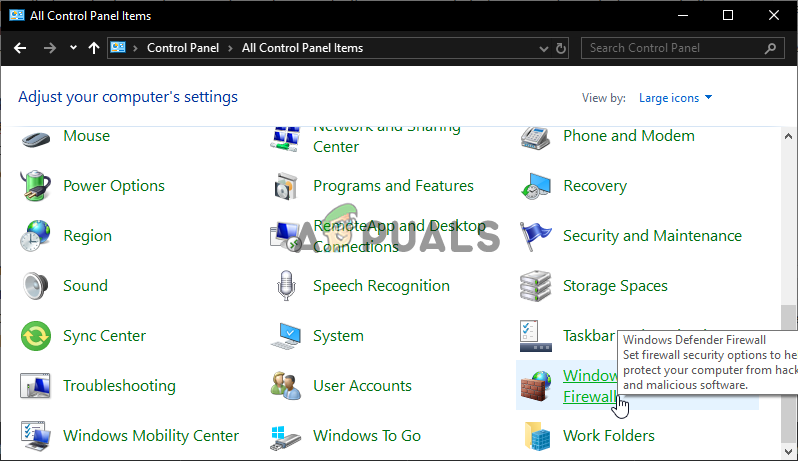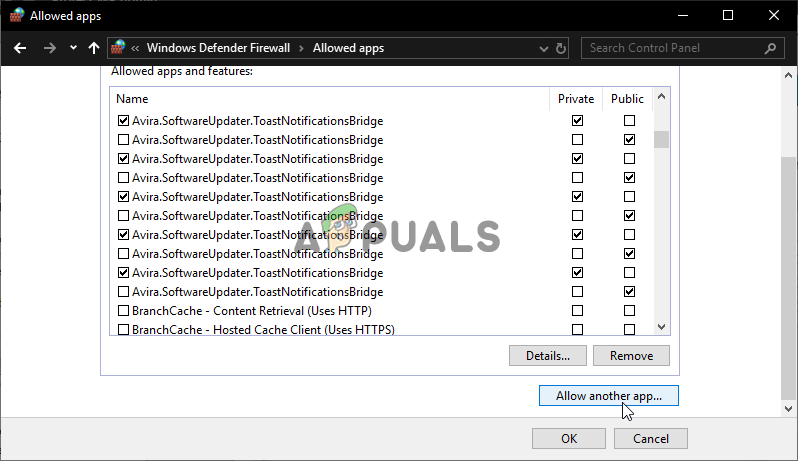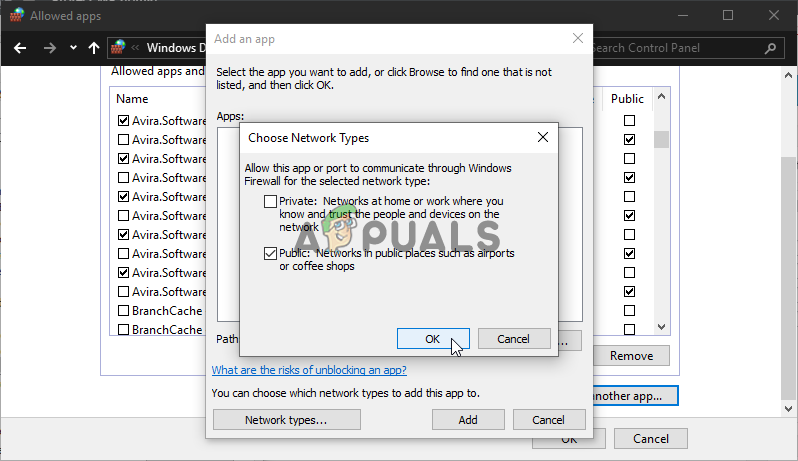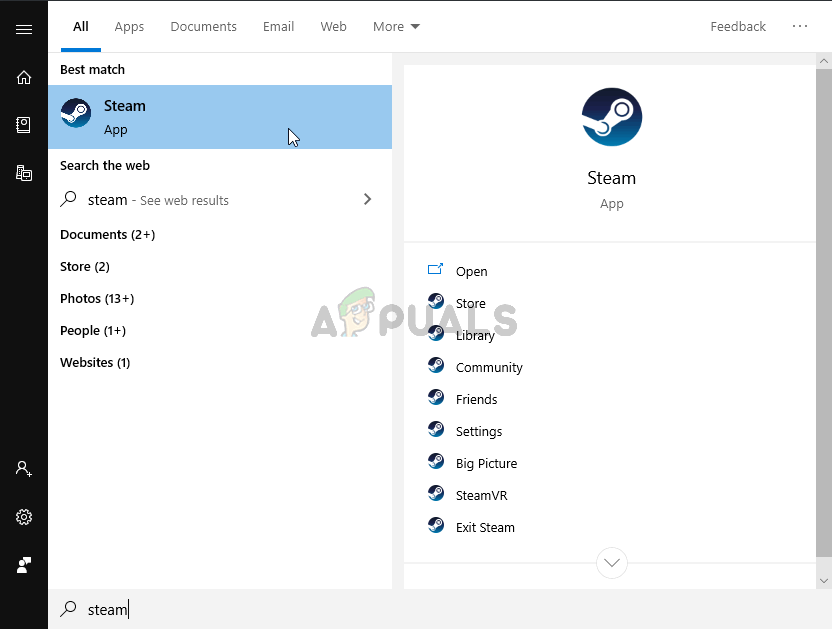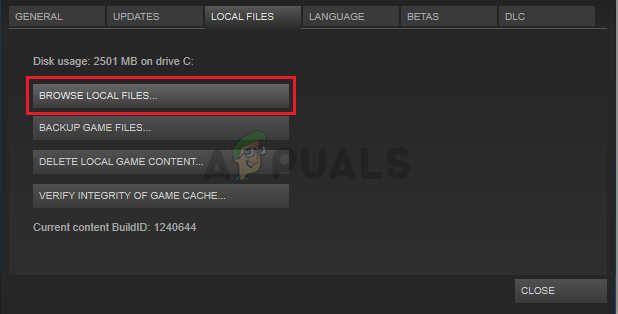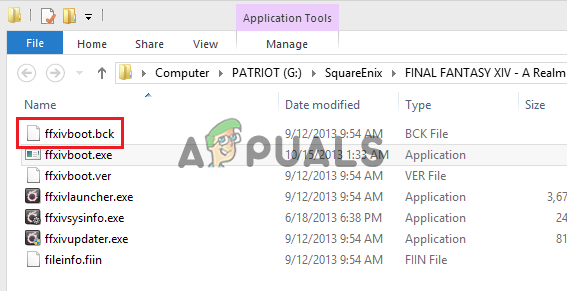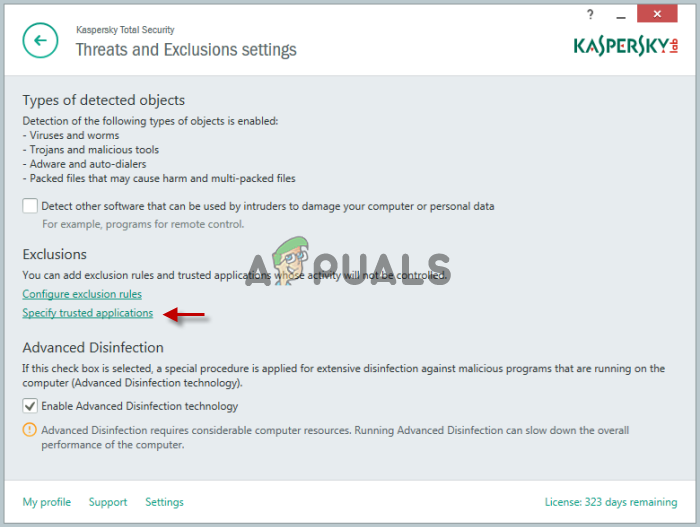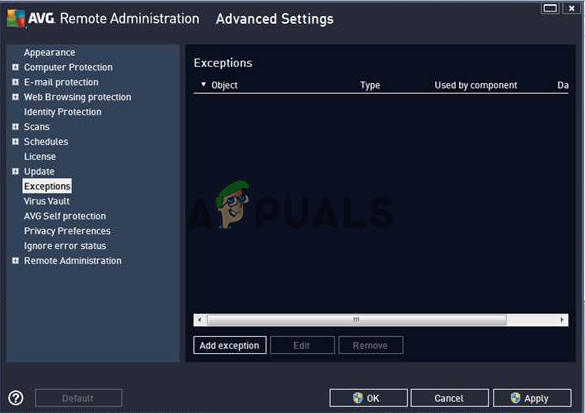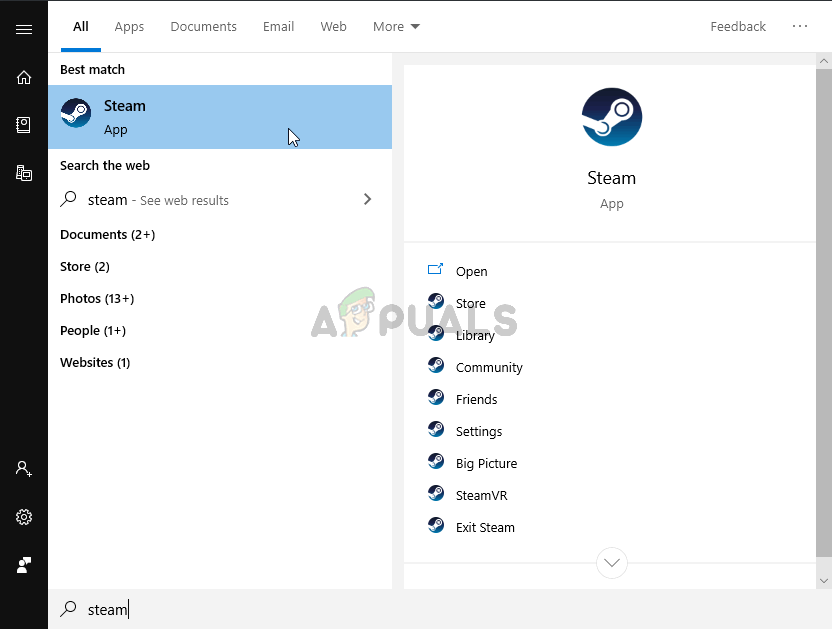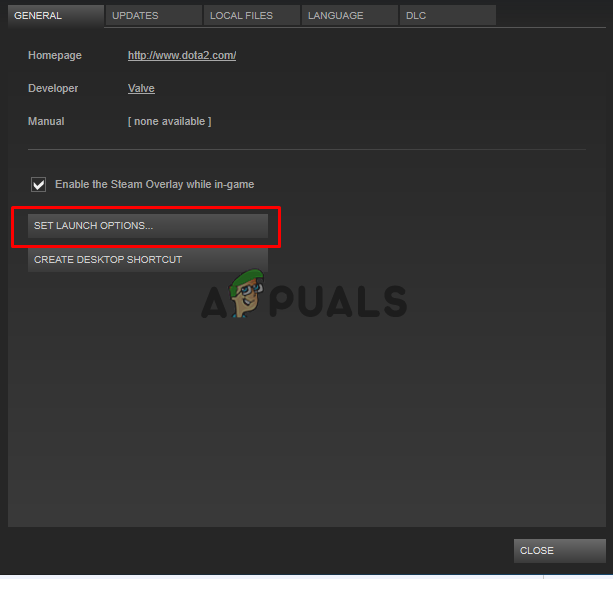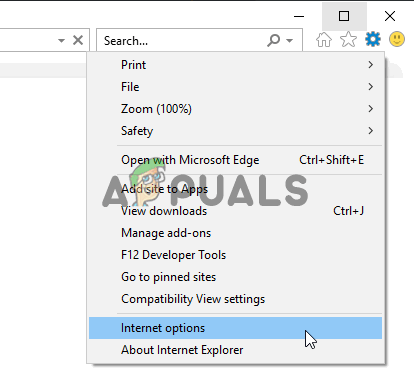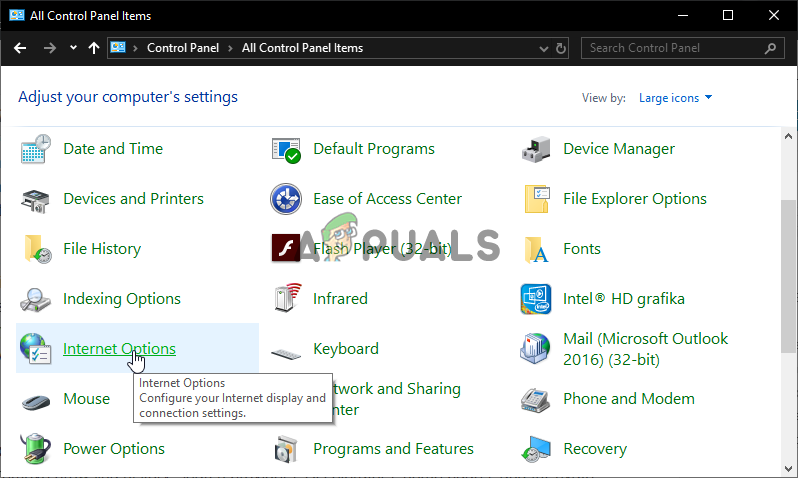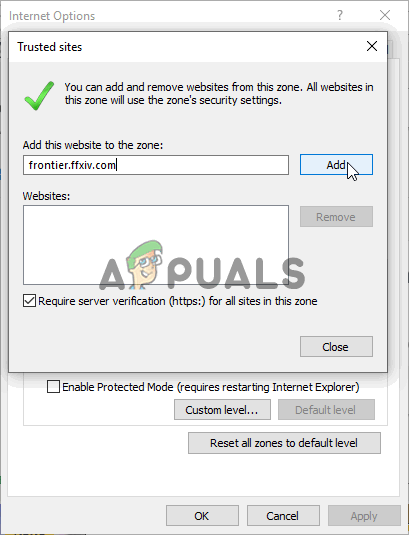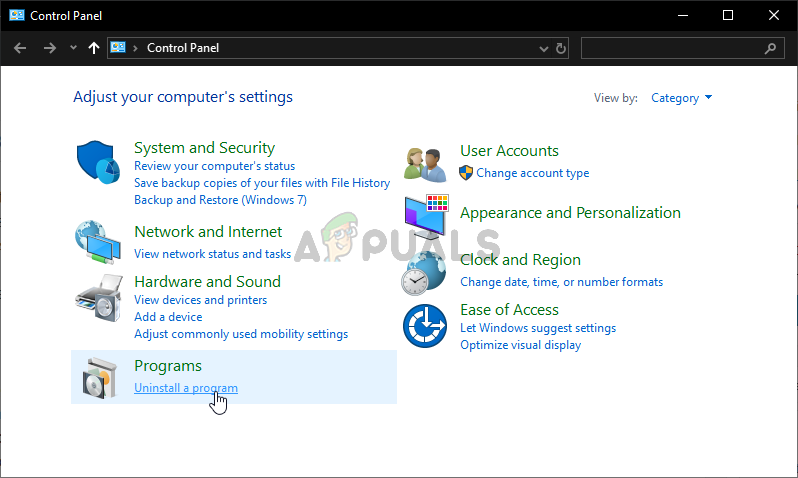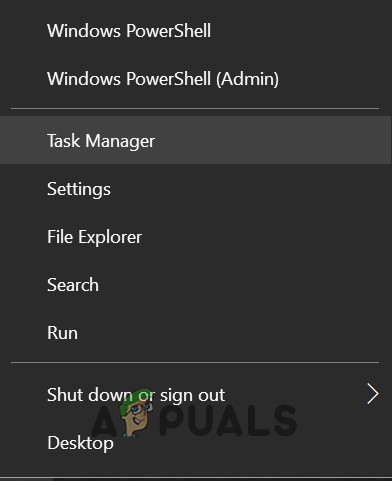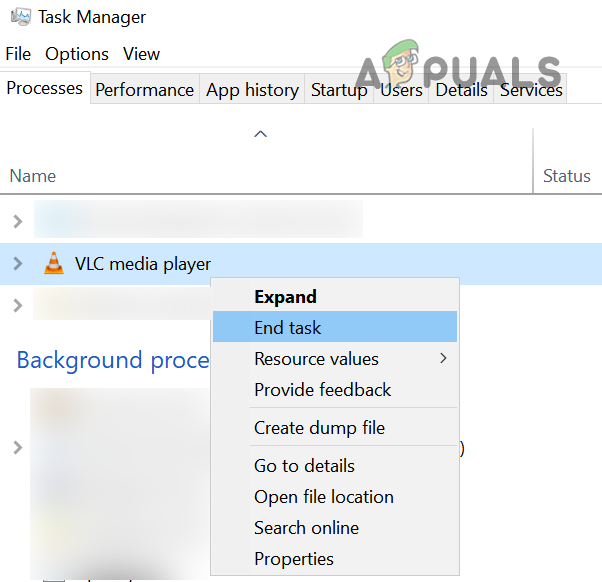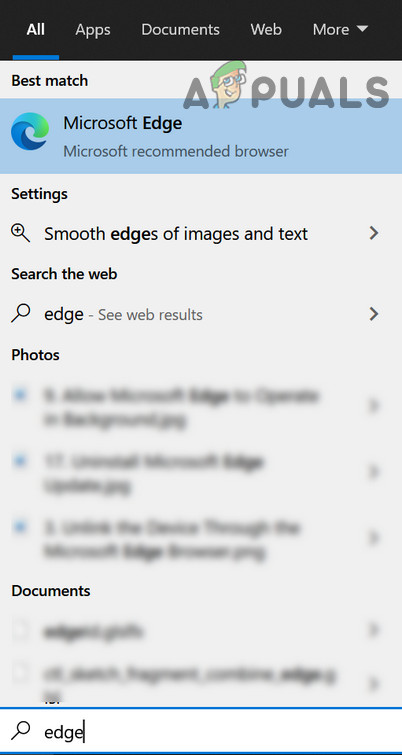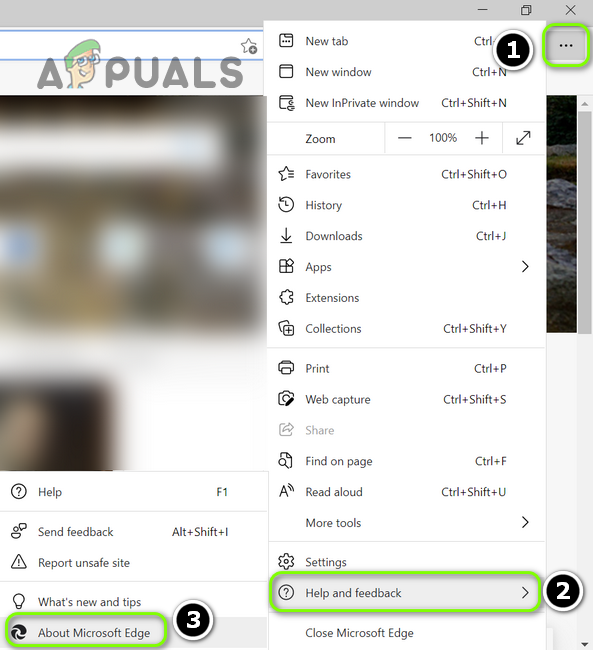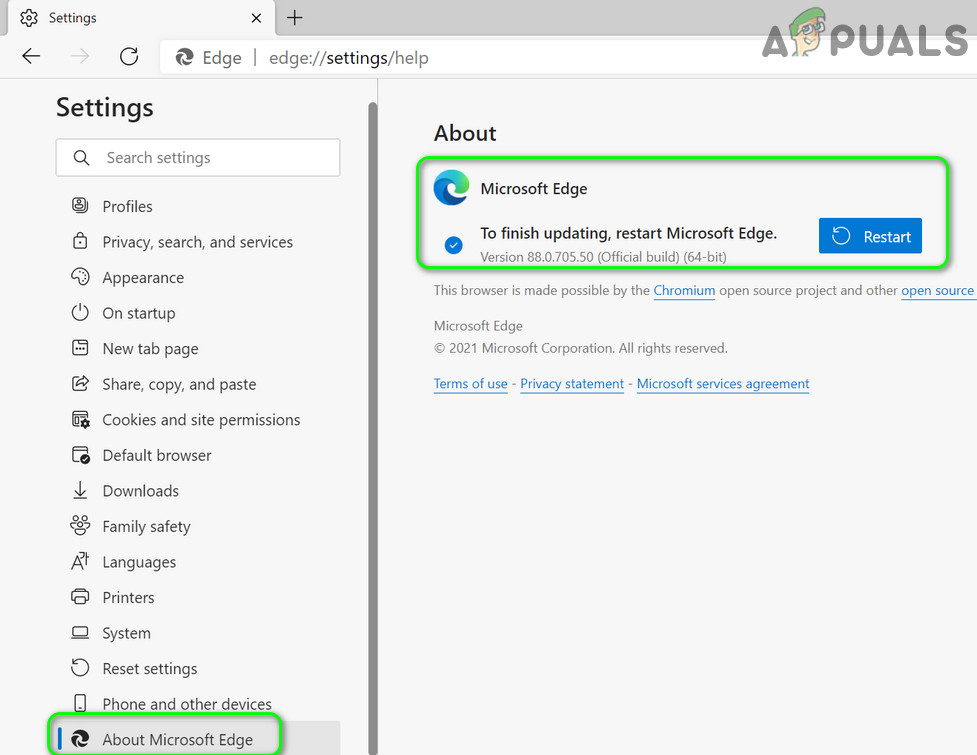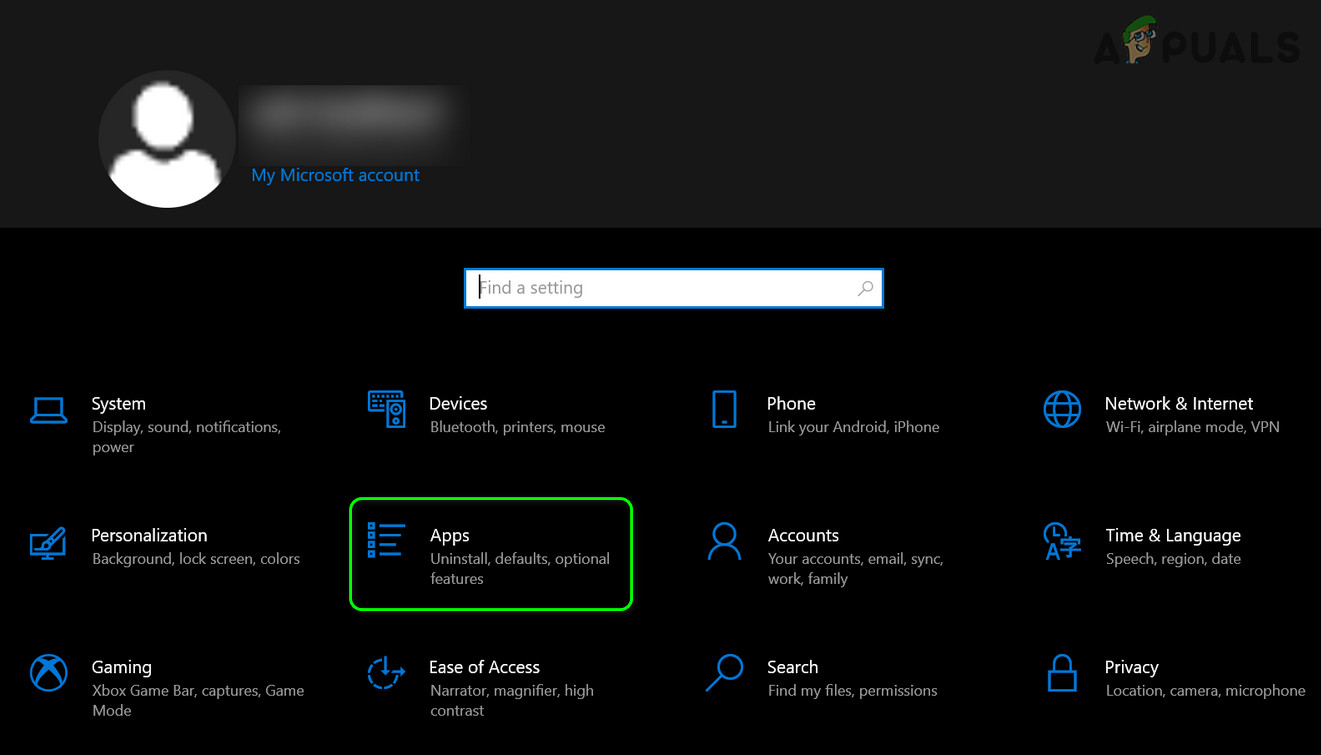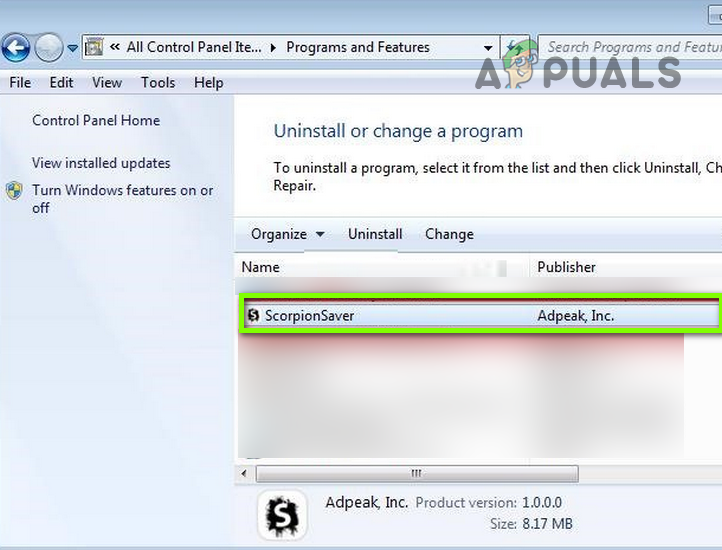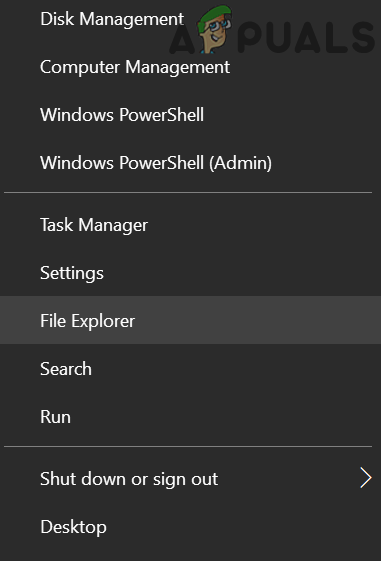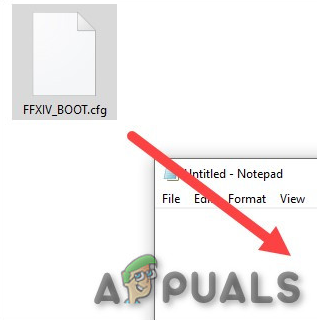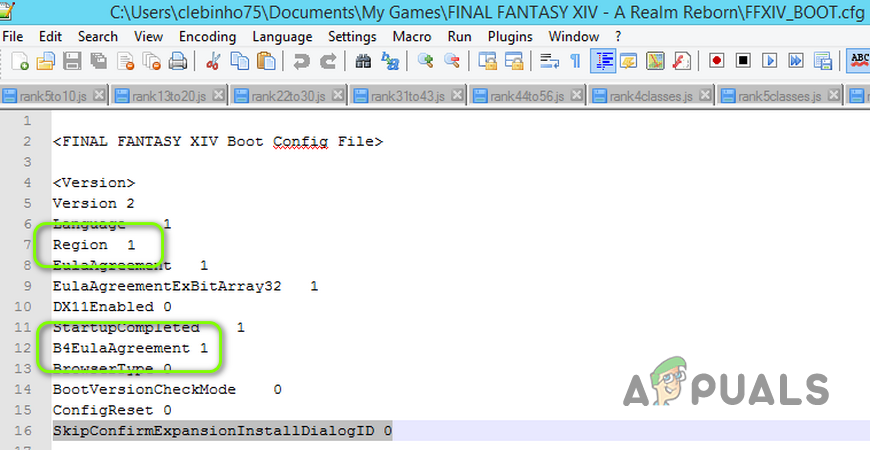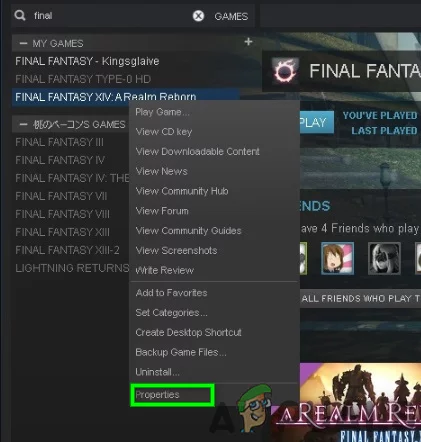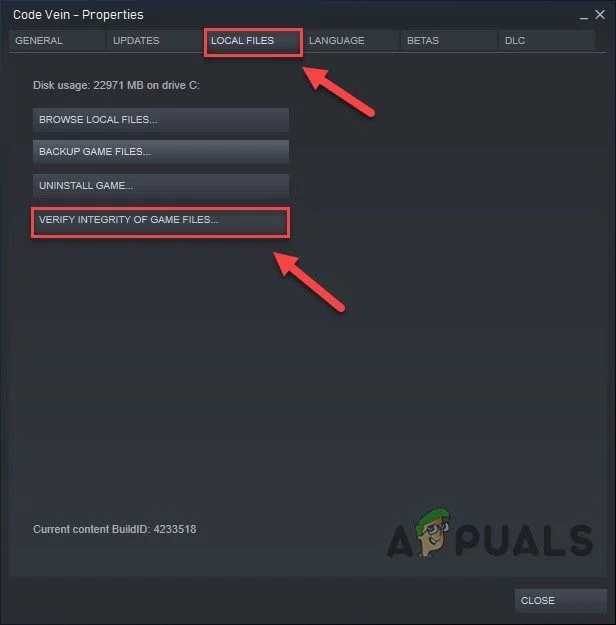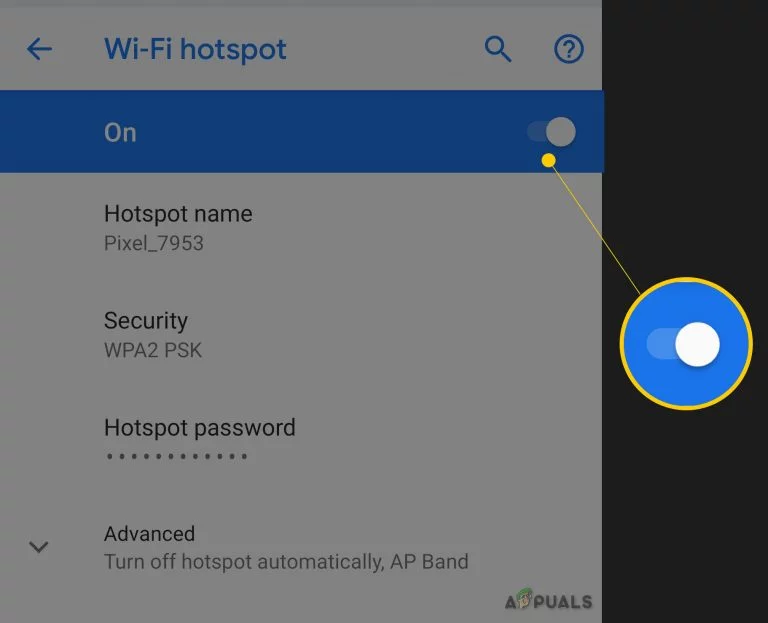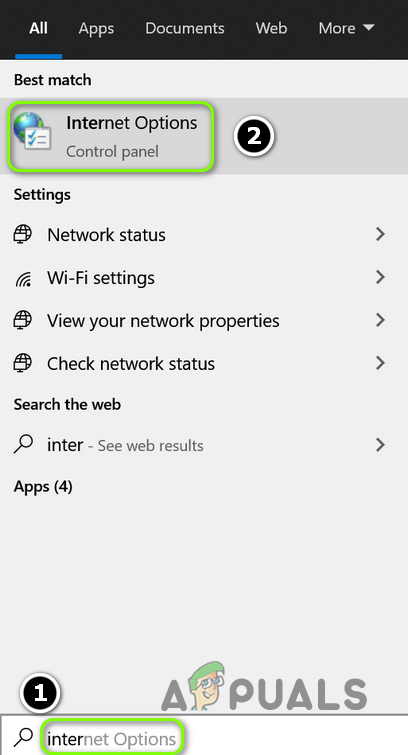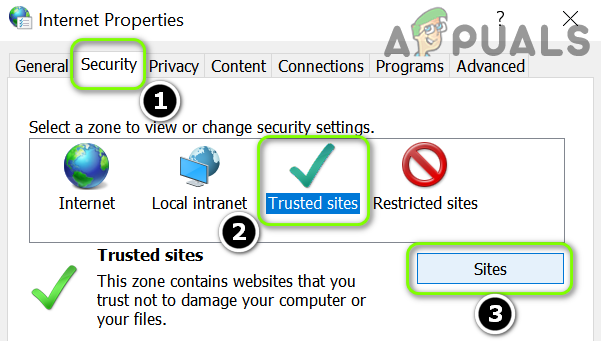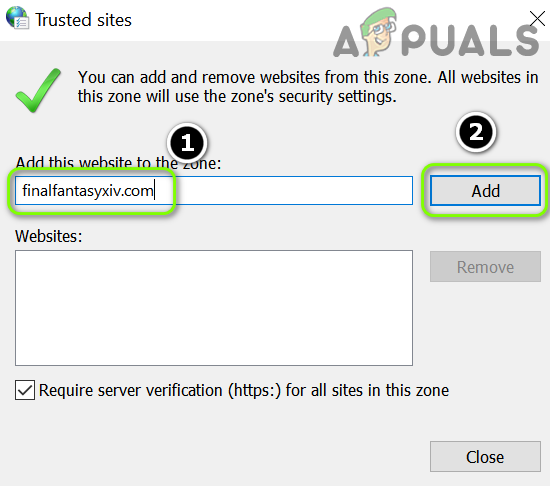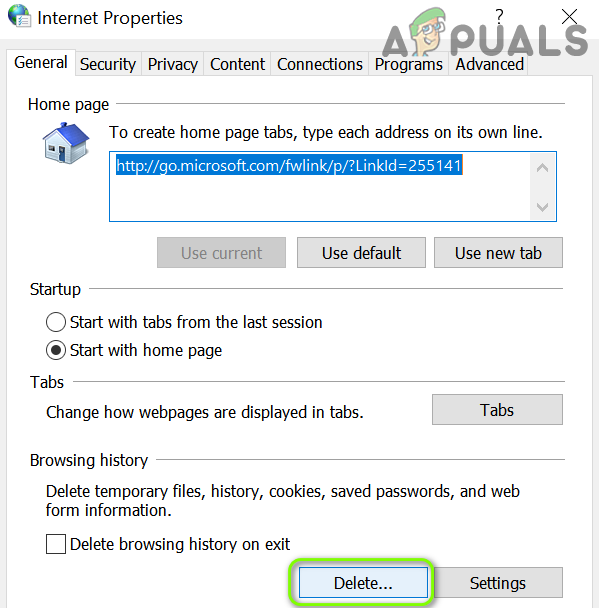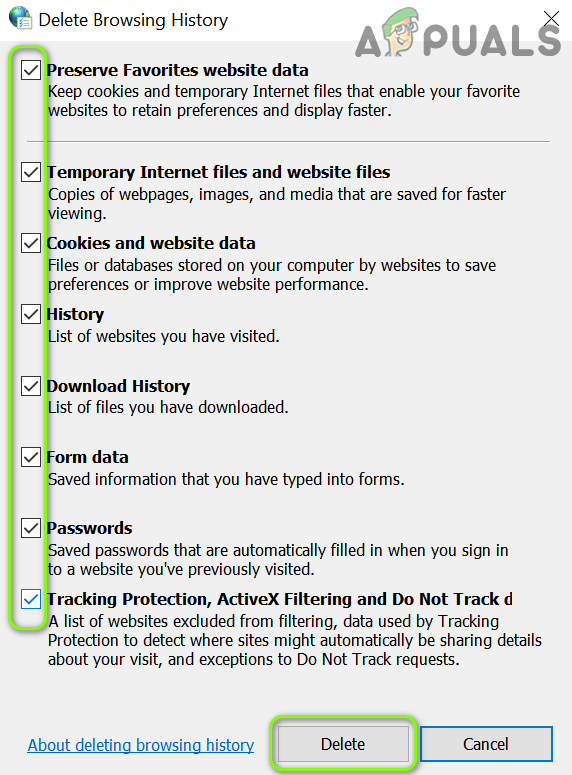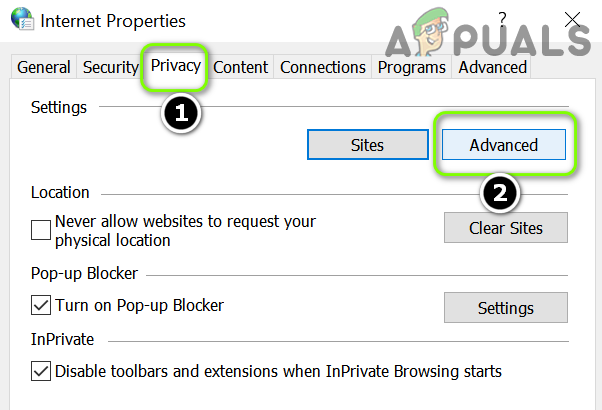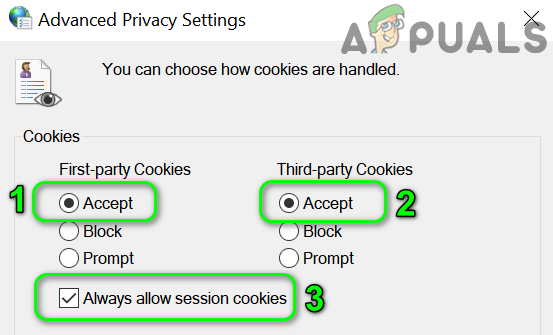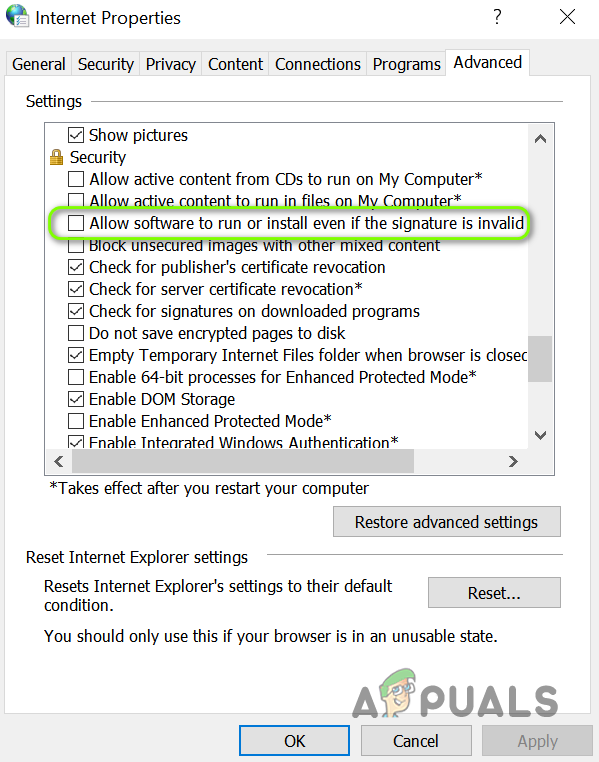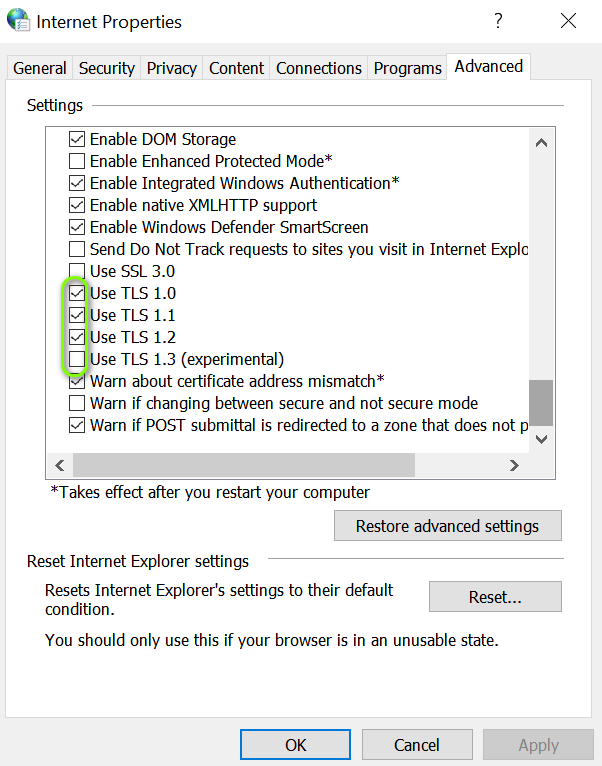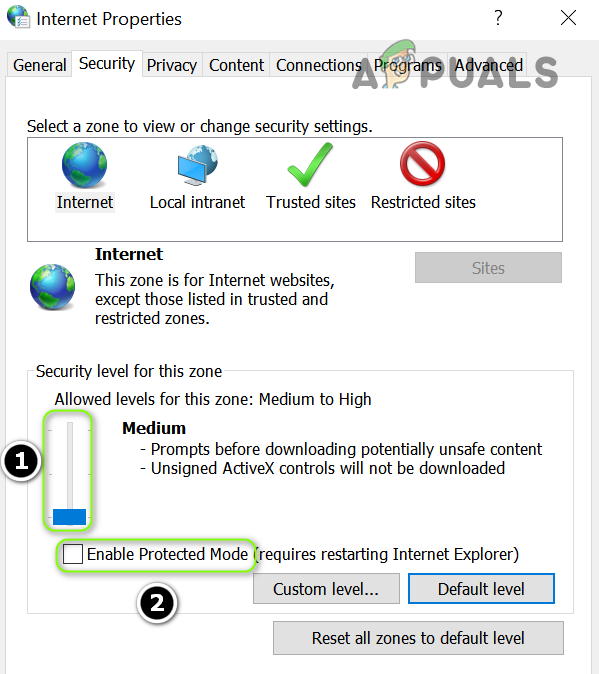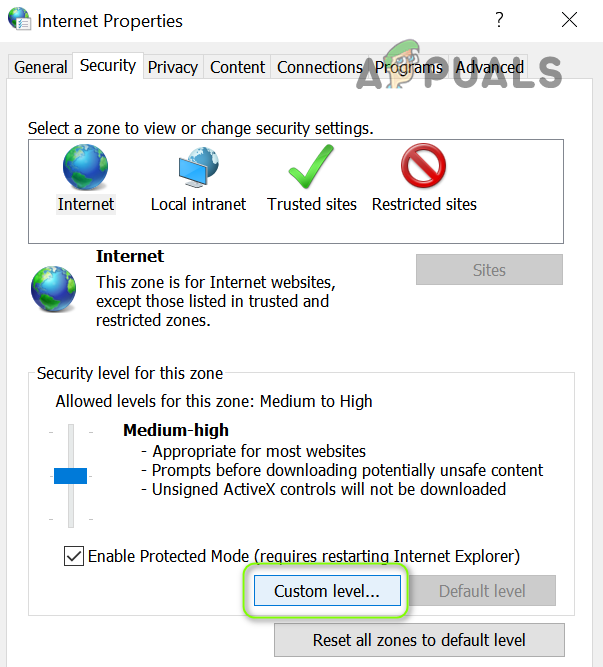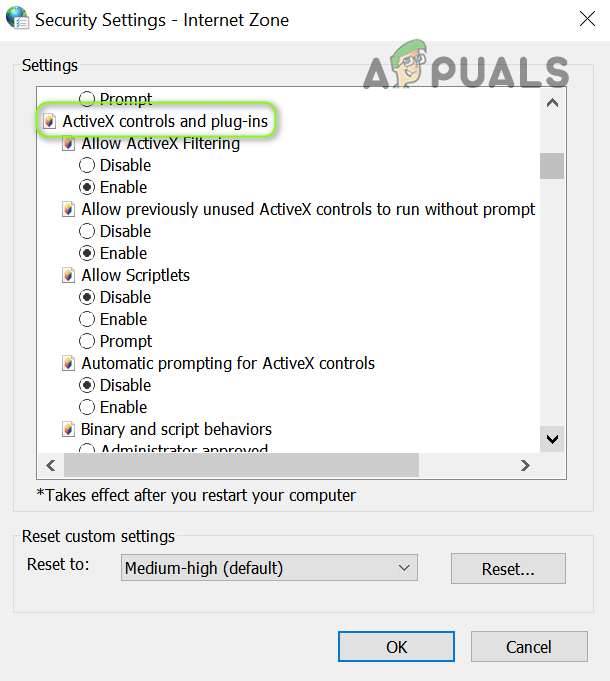Many players who have experienced the same issue took their time to post the method they used to resolve the problem. We have gathered the most helpful methods and presented them step-by-step in this article. Check it out below!
What Causes the FFXIV Launcher Black Screen Problem on Windows?
The launcher black screen problem which appears when playing FFXIV on Windows can be caused by plenty of different causes. Determining the correct one can make troubleshooting quite easier for you so we recommend you check out the causes below!
Solution 1: Edit the Configuration File
Editing the game’s configuration file to enable the opening movie in the game should resolve the problem, as reported by many users. The file is located in your Documents folder and it can be edited using Notepad. Follow the instructions below to proceed with this method!
Solution 2: Reset Internet Explorer Settings to Default
Even though many people think Internet Explorer simply takes up space on your computer without any real purpose, it’s not completely true. Many Internet connection settings go through Internet Explorer. Users have even reported that they were able to resolve the FFXIV launcher black screen problem simply by resetting the Internet Explorer settings. Follow the steps below in order to do that as well!
Solution 3: Add an Exception for the Game in Windows Firewall
In order for the multiplayer features of a game to work properly, the game needs to have uninterrupted access to the Internet and its servers in order to work properly. Windows Defender Firewall is often to blame in such cases and we recommend you make an exception for the game’s executable inside the Windows Defender Firewall!
Solution 4: Delete a File in Charge of Booting the Game
There is a file named ‘ffxivboot.bck’ located inside the game’s installation folder and deleting it can restore the way the game boots and the black screen problem should cease to appear. This method is quite easy to try out and you have nothing to lose as the file will be recreated as soon as you reopen the game. Check out the required steps below!
Solution 5: Make an Exception for the Game in Your Antivirus
Sometimes antivirus tools fail to recognize the game’s efforts to connect to the Internet as harmless and its features are often blocked by it. In order to prove to the antivirus that the FFXIV game is harmless, you will have to add it to its Exceptions/Exclusions list!
Solution 6: Run the Game Using DirectX 9
This is definitely one of the most popular methods among all of them available online as it appears that the game was simply not made to be fully compatible with DX10 or DX11. This is a shame but you can easily revert these changes if you have downloaded the game via Steam. Follow the steps below in order to force the game to use DirectX9 instead of 10 or 11!
Solution 7: Add frontier.ffxiv.com to IE’s Trusted Sites
As you have probably already noticed, plenty of launcher-related issues rely on Internet Explorer. Many problems can be resolved or circumvented if you just add the main website in the IE’s Trusted Sites. Follow the instructions below in order to do so!
Solution 8: Reinstall the Game
Reinstalling the game should be the last thing on the list but the good thing is everything is saved to your account and you won’t have to start all over again. If you have a good Internet connection or a strong PC, the game should be reinstalled in no time and the error should now cease to appear. You will need to download it again from Steam by locating in the Library and choose the Install button after right-clicking on it. Before moving on, check if restarting your router clears out the issue. If you are encountering the issue on the first launch after installation, then make sure your PC meets the minimum system requirements. Moreover, make sure the Real-Time Protection of the Windows Defender is not causing the issue.
Solution 9: Remove/Disable/Close the Conflicting Applications
The black screen shown by the FFXIV launcher could be caused by a conflict in the running applications/processes. In this case, closing/disabling/removing the applications that conflict with the FFXIV Launcher may solve the problem.
Solution 10: Update Game Launcher, Visual C Redistributable Packages, and Windows to the Latest Builds
You may encounter the issue at hand if the process/services essential for the operation of the game are outdated (as it may lead to incompatibility between OS/application modules). In this context, updating the applications/Windows/drivers to the latest builds may solve the problem.
Solution 11: Perform a Malware Scan of Your System
The black screen issue could be a result of a malware infection especially if the malware is interfering with the Internet Options of your system like Scorpion Saver. In this case, performing a thorough malware scan of your system may remove the malware and thus solve the problem.
Solution 12: Edit the Boot Configuration File of the Game
The game may show a black screen if the boot file of the game is not properly configured. In this scenario, editing the Boot Configuration file of the game may solve the problem.
Solution 13: Verify Integrity of the Game Files (Steam Client Only)
The FFXIV game may show the black screen on launching if the essential game’s files are corrupt or missing. In this case, verifying the integrity of the game files may clear the corruption and thus solve the problem. Before proceeding, make sure you are not using any proxy/VPN to access the internet.
Solution 14: Try a Different Network
The FFXIV game may show the black screen issue if it fails to communicate with its servers. This blockage may be caused by your ISP or router/modem. You can check it by accessing frontier.ffxiv.com or square-enix.com in a web browser and if it throws a 403 error, then something (most probably, your ISP or router/modem) is blocking the access to the game’s servers. To rule that out, it will be a good idea to connect the system with another network and then launching the game. If the issue resolves by using another network, then directly connect the internet cable of your previous network to the system and then check if the issue is resolved. If the game works fine, then your router (probably its NAT type or port forwarding) is causing the issue (you may have to sort it out or use another router). If, after directly connecting the Internet cable, the game goes into an error state, then your ISP is causing the issue (contact your ISP to sort out the problem).
Solution 15: Edit the Internet Options of Your System
You may encounter the black screen on opening the FFXIV Launcher if the Internet Options (essential for the operation of the launcher) are not properly configured. In this context, editing the Internet Options of your system may solve the problem. Before attempting any of the edits, make sure to forcefully close all the game’s related processes in the Task Manager. Warning: Advance at your own risk as editing the Internet Options may expose your data/system to threats like viruses, trojans, etc.
Add FFXIV Website to the Trusted Sites
Edit the Cookies Settings
Edit Advanced Internet Options
Lower the Security of the Internet Options
If the issue is still there, then you may have to reset your PC (make sure to use Keep Your Apps and Files).
Epic Games Launcher Black Screen? Here’s How to FixGeeGee Launcher Black Screen? Try these fixesFix: FFXIV ‘unable to download patch files’Fix: FFXIV ‘Final Fantasy XIV’ Error 2002