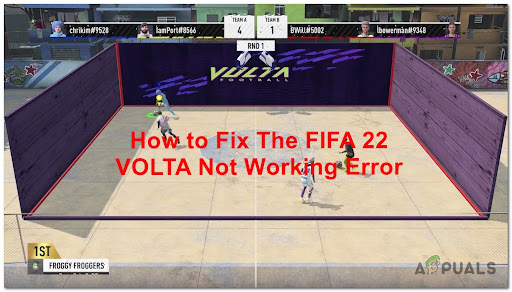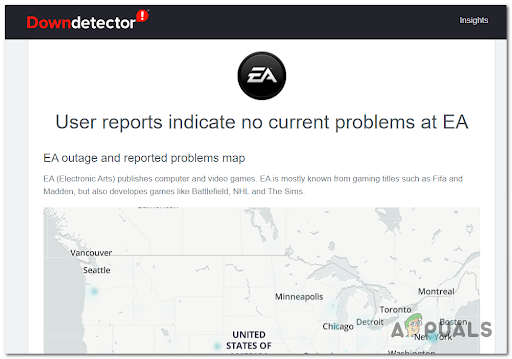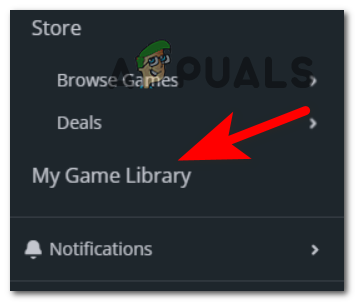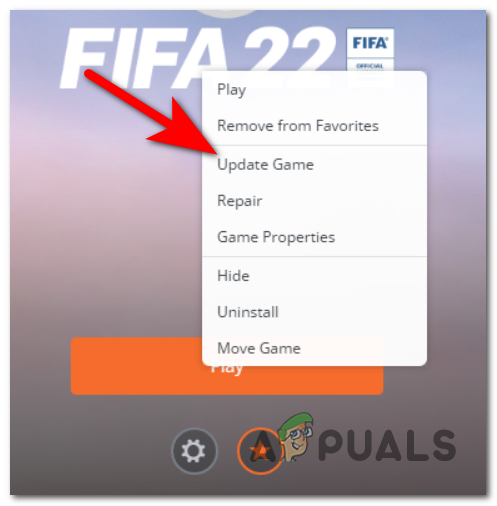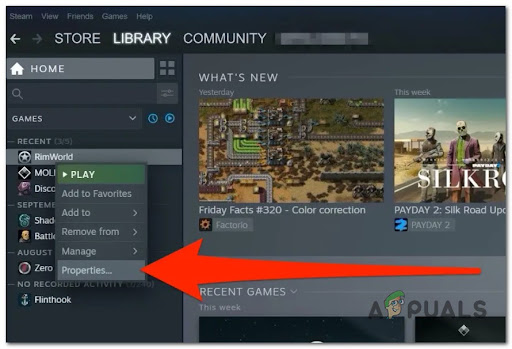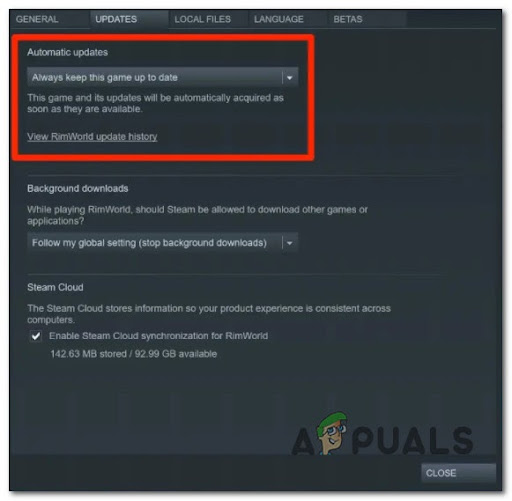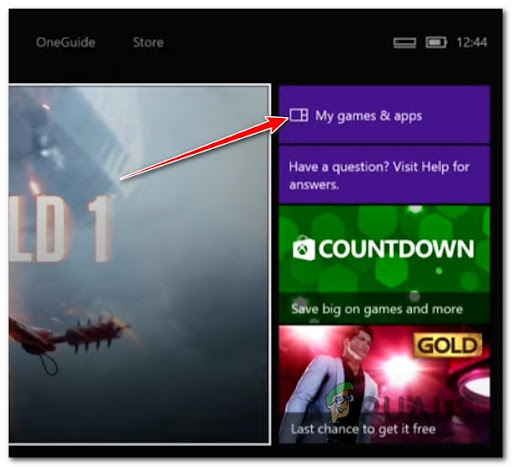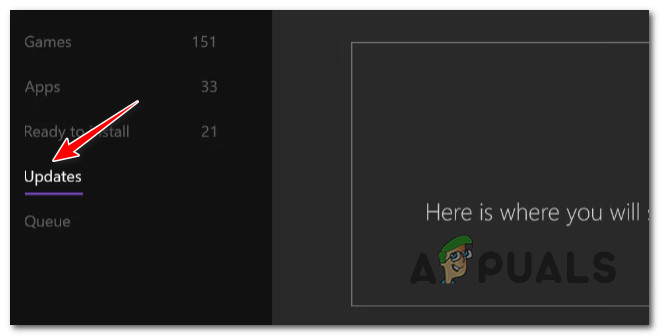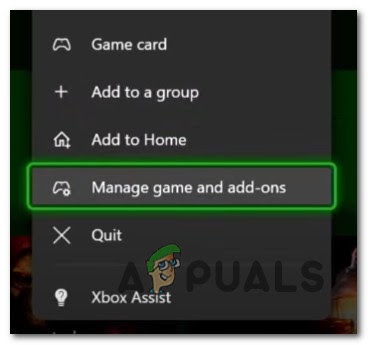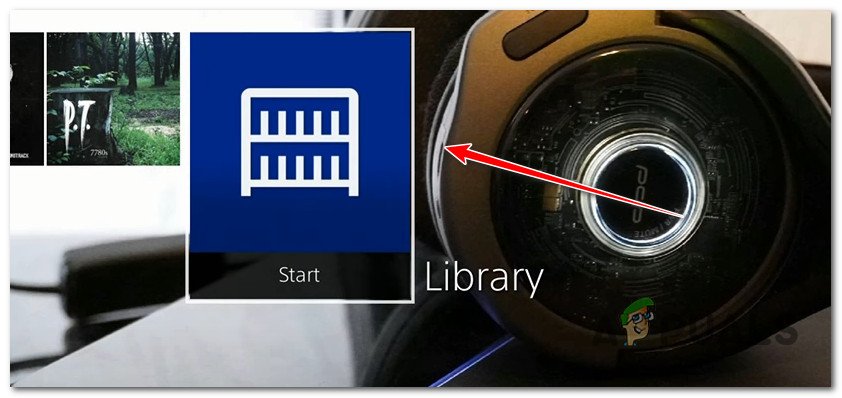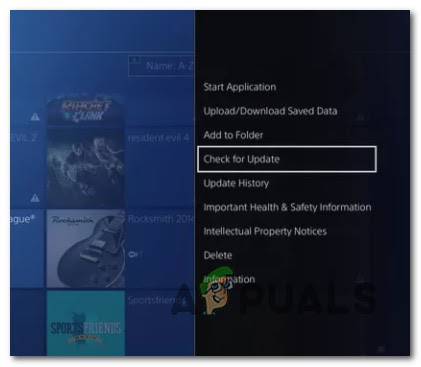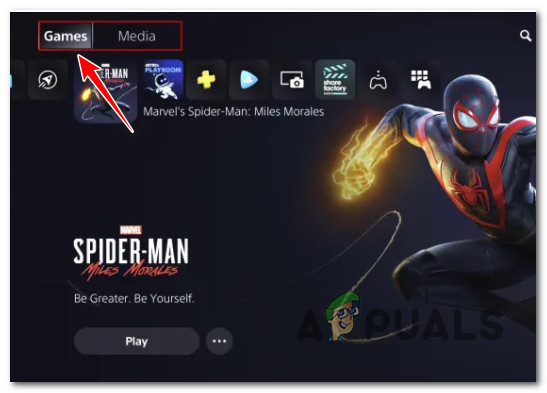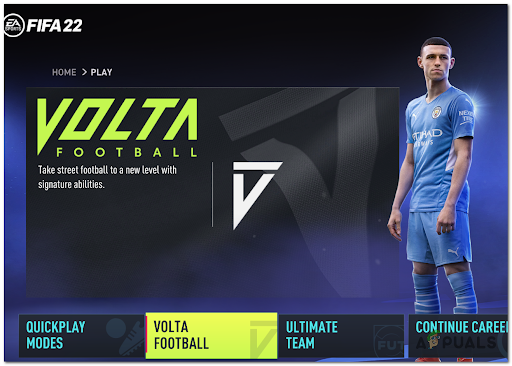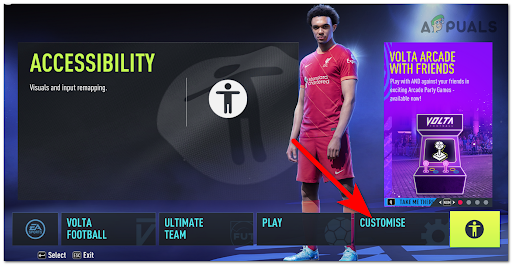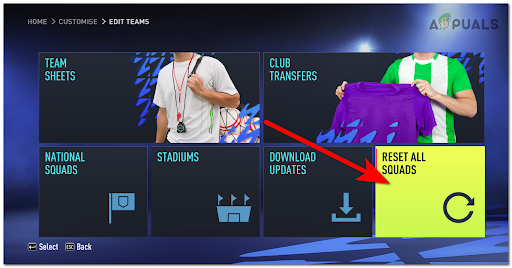VOLTA is a game mode that was added in the previous versions of FIFA, and it allows players to play quick games of street football alone or with their friends. This error interferes with the game, not letting the players join any match in VOLTA, showing a message on their screen. After a lot of affected players have reported about this issue, we’ve done an in-depth investigation of this error and come up with a shortlist of possible causes that could trigger this error: Now that you are aware of all the possible reasons that could cause your issue to happen, here is a list of all the methods used by players to fix this error. Hopefully, it will help you fix the issue too:
1. Check for an ongoing server issue
Before going straight to the practical methods for this error, the first thing to do is to make sure that the EA servers don’t have any problems. An ongoing server problem might interfere with your local installation. If you end up finding out that the servers are down or undergoing maintenance, you can’t do anything to fix the VOLTA not working error because it’s beyond your control. The only thing to do is to wait for the developers to fix the issue themselves. To make sure that is not the servers that cause VOLTA not to work, visit the EA page on the Downdetector site to see if there are any affected players that have reported problems with the servers in the last 24 hours. In case you want to look in more detail about the FIFA 22 error, you can also consider visiting the FIFA Direct Communication Twitter page where you will find posts about any error that is happening to FIFA if there are any. In case you confirmed that the VOLTA not working error is NOT caused by any server issues, try the next potential fix below.
2. Update the game to the latest version (PC and consoles)
As it turns out, this error could be caused by the game missing the latest update. This could be happening in case you are playing Offline and prevent your PC or console from installing the latest version or simply missed the newest update available. EA has since released a series of patches focused on making the Volta mode more stable. To take advantage of them, you’ll need to update the game to the latest build available. Depending on the platform you are encountering the error on, the instructions will be different, so we created sub-guides for every platform:
Update FIFA 22 on Origin (PC)
You first need to make sure that you are logged into your account and your account is Online, and not Offline. After that, follow the next steps:
Update FIFA 22 on Steam (PC)
In case you have the game on Steam, there are more steps you need to follow, but the guide is still easy to follow. Here are the steps:
Update FIFA 22 on Xbox One
In case you are encountering the VOLTA not working error on Xbox One, here are the steps you need to follow:
Update FIFA 22 on Xbox Series S/X
For Xbox Series S or Xbox Series X users, the process of updating is a little easier. If this case is applicable to you, here are the steps:
Update FIFA 22 on PlayStation 4
Just like you on Xbox Series X and S, you can update FIFA 22 directly from the library menu utilizing the vertical context menu. Here’s how you can do it:
Update FIFA 22 on PlayStation 5
In case you have disabled automatic updates on your PlayStation 5 console in the past, here are the steps on how to install the pending updates for FIFA 22: In case this method wasn’t helpful for you or you already have the latest updates installed for FIFA 22, go to the next method.
3. Close VOLTA and Re-join immediately
The VOLTA not working error has occurred a lot of times while players were trying to team up to play VOLTA online. Some of them have managed to fix this issue by closing the VOLTA game mode, then immediately re-joining. As players suggest, you don’t have to close the app or restart the device you are playing the game on, you simply have to close VOLTA and go to the main menu, then instantly enter the game mode again, followed by inviting your friends and trying to join a game. They are also saying that the more time you waste in the VOLTA menu waiting for your friends to join, the bigger chances are to encounter the same error again. So make sure that your teammates join your invitation as quickly as possible, and when all of them joined successfully try to enter a game as fast as you can. Note: This method has proved to be efficient for both PC players, as well as console players. In case you have tried this method a few times and the VOLTA game mode is still not working, go check the last possible fix that we’ve managed to find.
4. Reset all Squads
The last thing you can try in order to fix your VOLTA not working error is to try to reset all the squads in the game from the settings of the game. By doing this, all the changes you’ve made to the teams will be reset to defaults, including all the transfers you’ve done and players that you’ve created and placed in teams. Note: Your VOLTA avatar won’t be deleted after you reset all the squads, so you don’t have to worry about that. In case you don’t how to reset all squads in FIFA 22, we’ve made a guide that will help you. Here’s how you do it:
Nvidia Volta Gaming Graphics Cards To Feature GDDR6 Memory According To Deal…Gaming with Volta Cards - A Glance into the ArchitectureHow to Fix FIFA 22 Career Mode Not working?FIFA 22 Web App not Working? Try These Fixes