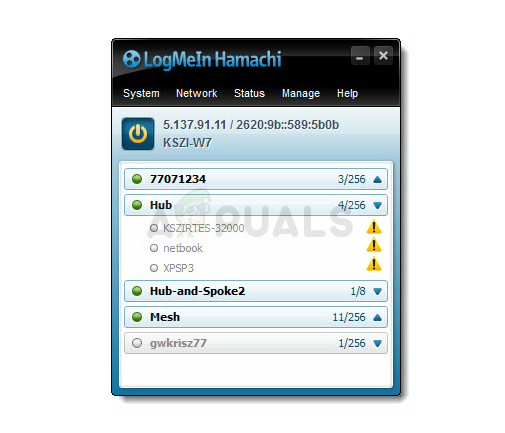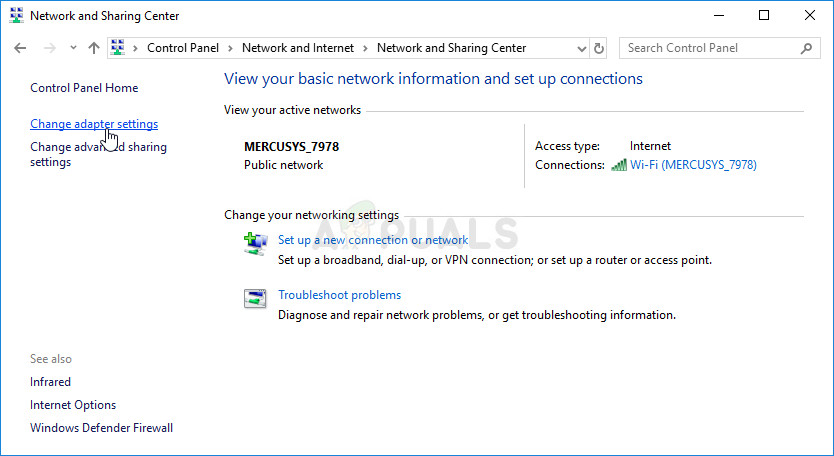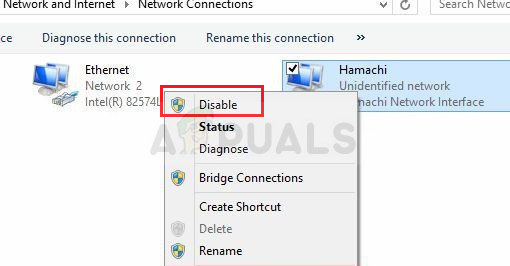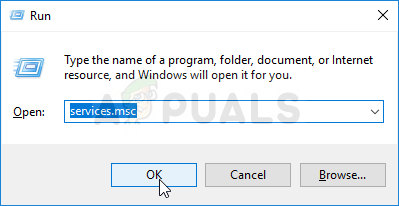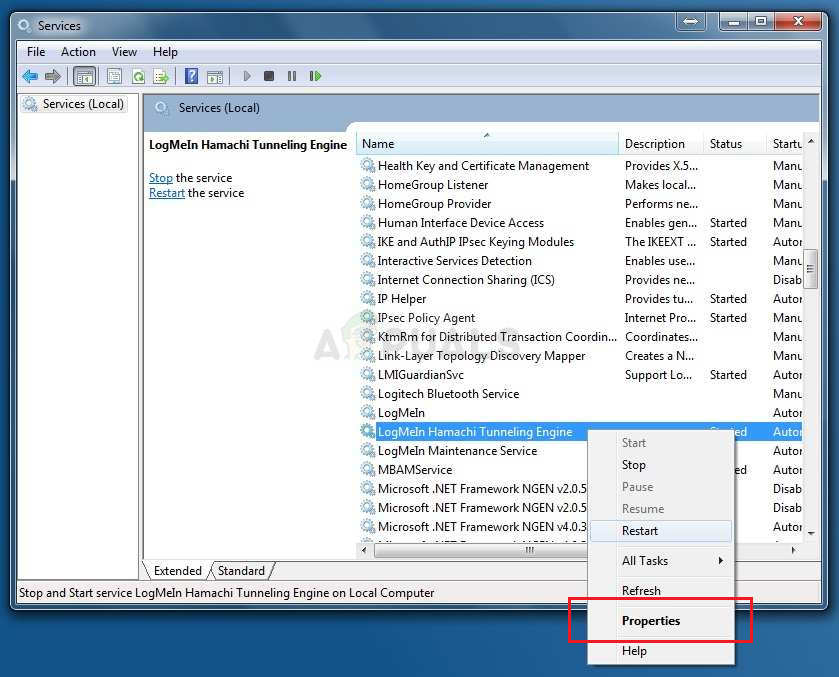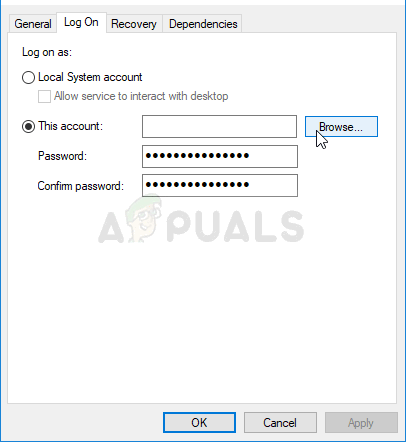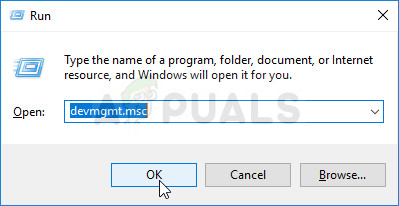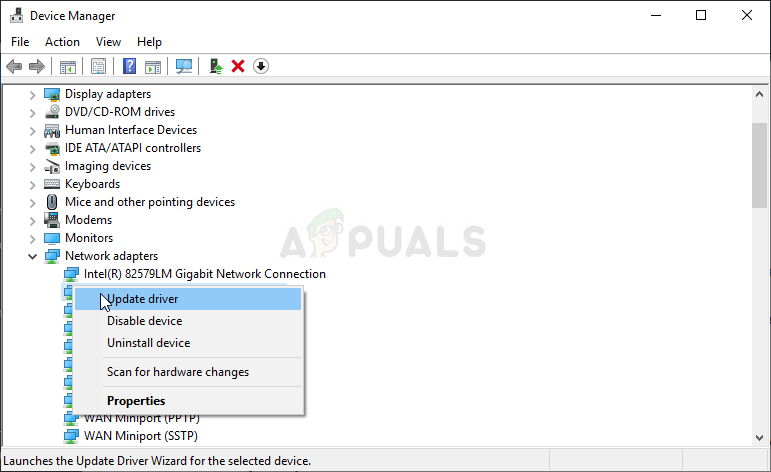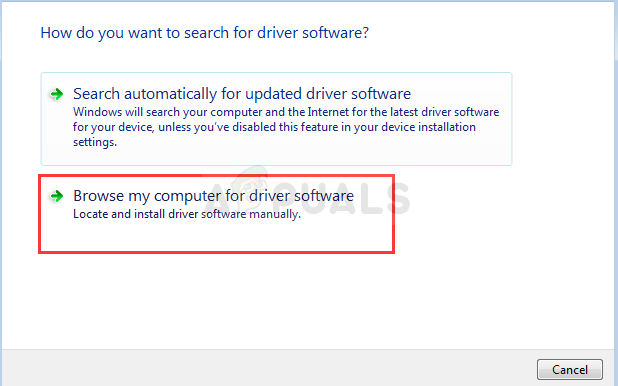The problem manifests itself with a yellow triangle at the taskbar just above the Hamachi’s icon. There are no official methods used to resolve the problem but many users came up with their solutions which have worked for them. We have gathered the in a single article for you to check out!
What Causes the Hamachi Tunnel Problem on Windows?
This issue can be caused by various networking problems but the most common causes are related solely to the Hamachi program and its drivers. We have come up with a list that covers the most common causes and you should check it out below to be able to determine your scenario and the best way to resolve the problem!
Solution 1: Disable and Re-enable the Hamachi Connection
Simply restarting the connection can be one of the easiest methods you can use to resolve the problem and that is why we have decided to include it as the first method. Disabling and re-enabling the connection can be done in the Network & Sharing Center and it shouldn’t take a while. Follow the instructions below carefully!
Solution 2: Restart the LogMeIn Hamachi Tunneling Engine Service
An error regarding the LogMeIn Hamachi Tunneling Engine service may be preventing Hamachi from opening properly. Services can be restarted rather easily and this method is an easy one to perform by anyone! Make sure you follow the instructions below carefully to restart the LogMeIn Hamachi Tunneling Engine service! If this happens, follow the instructions below to fix it.
Solution 3: Reinstall the Hamachi Virtual Ethernet Adapter
Reinstalling the Hamachi’s driver is also a viable way of resolving the problem. Driver issues when it comes to networking are often the biggest culprit and this method is something that definitely shouldn’t be skipped when it comes to this problem. Check it out below!
Fix: Hamachi Service Stopped on Windows 10How to Fix Hamachi VPN Status ErrorHow to Fix Inbound Traffic Blocked on HamachiHow to Fix the Malwarebytes Service High CPU Problem on Windows?