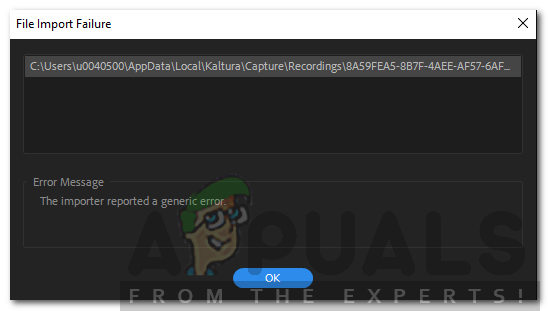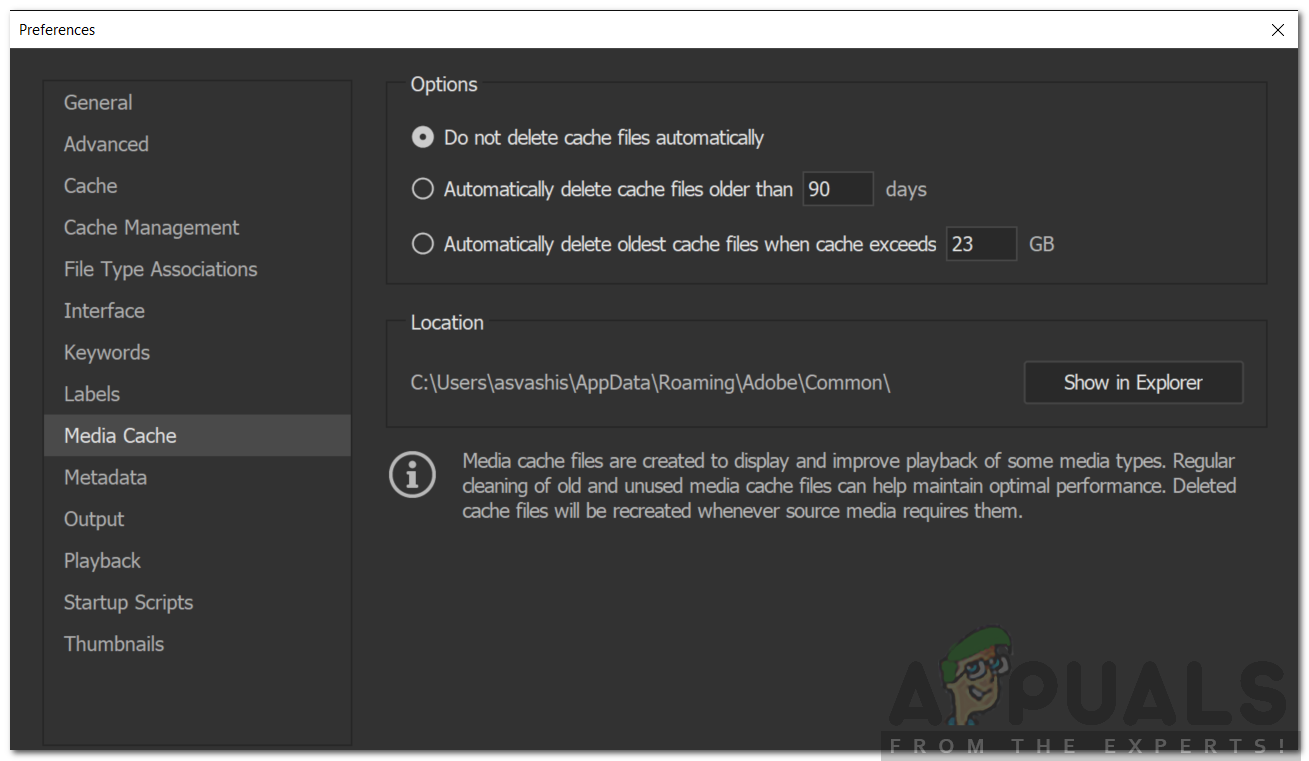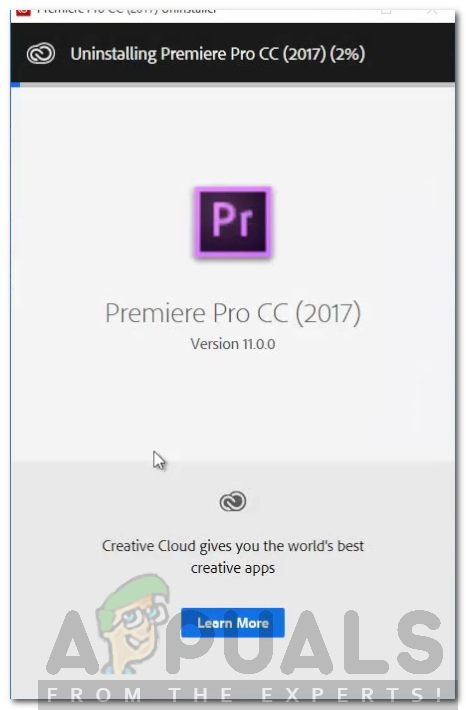In this article, we will be going through the error message by discussing its causes and later on mentioning the solutions that you can apply to get rid of the error message; thoroughly. Hence, let us start with the causes.
What causes the ‘The Importer Reported a Generic Error’ Error Message in Adobe Premiere?
As we have mentioned earlier, the error message appears while you are using the importer to import video files. This can be due to the following reasons: With that being said, let us get into the real part and help you through this ordeal. Please follow all the solutions provided if one or two of them do not work out for you.
Solution 1: Check Video File Format and Codec
The first thing you should do when you face the error message is to verify that the format the video is in and the codec is supported by Adobe. Certain codecs are not supported by Adobe Premiere, for example, support for the QuickTime codec was dropped by Adobe. In such a case, you will have to transcode the footage to a newer/modern codec. Similarly, if the video file format is not supported by Adobe, then, you will not be able to import the file. Likewise, you will have to change the format of the video file which is pretty easy. Please refer to this link for a list of supported video file formats.
Solution 2: Cleaning the Media File Cache
Another thing that you can do is try to delete the media files cache and then try to import your files. When you import video or audio files into Adobe Premiere, it stores versions of these files that it can quickly access again for better performance. These stored versions are referred to as Media Cache Files. Here’s how to delete the files:
Solution 3: Move the Files to a Different Location or Rename Them
In some scenarios, the issue might be due to the specified path of the video or audio files. In such a case, you will have to change the path of the files i.e move them to a different drive or just a different folder. This was reported by many users and has helped them resolve the issue. You can also try to just simply rename the files in the same directory and then try importing the files. If it doesn’t work, then just move them to a different location.
Solution 4: Reinstall Premiere Pro
If all of the above-mentioned solutions do not work out for you, there might be an issue with the installation of the software and you will have to reinstall it. Here’s how to do it:
Windows 10 Latest Patch KB4528760 And KB4534273 To Fix Security Bug Reported By…[Fix] MME Internal Device Error in Premiere PRO and Premiere RushHow to Fix ‘The File Cannot Be Opened Because of a Header Error’ in Adobe…Fix: Adobe Premiere Pro Could Not Find Any Capable Video Play Modules