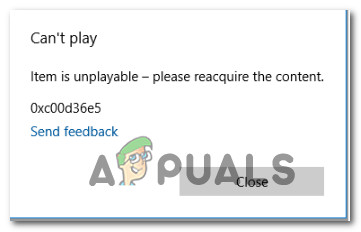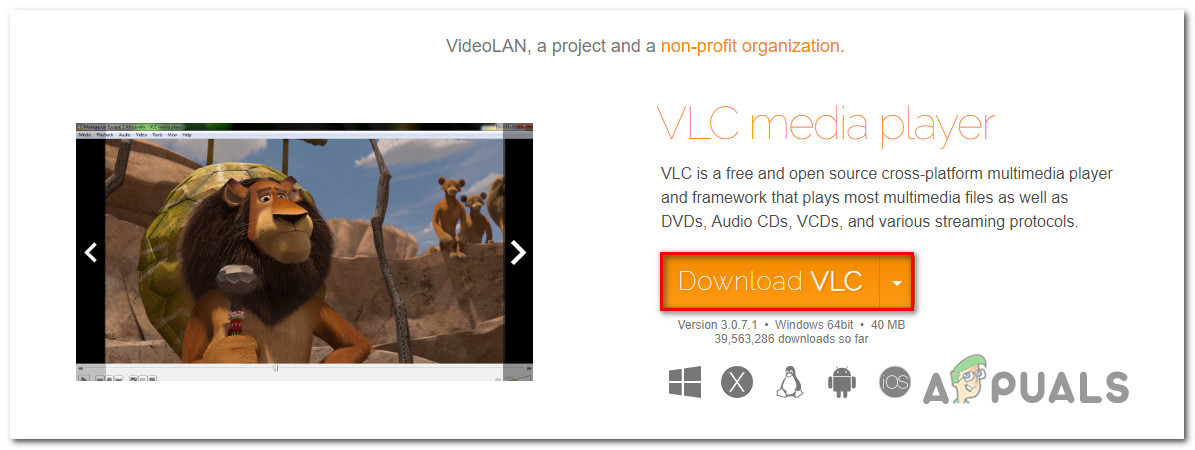What is causing the 0xc00d36e5 error?
We investigated this particular issue by looking at various user reports and the repair strategies that are commonly being used to fix this particular error message. As it turns out, several different culprits might be responsible for this error message. Here’s a shortlist of potential scenarios that might trigger this error message when opening video files:
Method 1: Opening the file with a 3rd party equivalent
Before trying any other repair strategy, keep in mind that Windows Media Player has a very limited list of supported formats. If the video file you try to open is not .MOV and you are using Windows Media Player, the issue occurs because Windows Media Player does not support the type of file that you are trying to play. Here’s a list of files supported by Windows Media Player: If the type of file you’re trying to open with Windows Media player is not on this link, consider using a 3rd party video playback equivalent. If you want something entirely free (open source), you can use VCL – It’s free, very reliable and supports virtually any type of video file that you might try to open. You can download VCL player from this link (here). If this method isn’t applicable and the type of file that you’re trying to open is supported, move down to the next method below.
Method 2: Verifying for a hardware issue
As it turns out judging from various user reports, this particular issue can also occur due to a hardware malfunction. A bad USB connectivity cable or a faulty USB stick can also be responsible for the 0xc00d36e5 Error. A couple of affected users have reported that the issue was resolved after they changed the connectivity method. So if you’re encountering the issue while connecting to an external device, try to change the connectivity cable (or the USB stick) and see if you’re still encountering the same issue. If the same error message is still occurring, move down to the next method below.
Method 3: Repair system file corruption
If none of the methods above have helped you in resolving the issue, chances are the issue is occurring due to some type of system file corruption. It’s possible that the 0xc00d36e5 Error occurs due to logic errors or some advanced corruption inside some dependencies using during video playback. In this case, you should be able to resolve the issue by running two utilities capable of resolving system file corruption – DISM (Deployment Image Servicing and Management) or SFC (System File Checker). For the best results, we advise you to run both built-in tools in the order presented to ensure that any repairable system file corruption is fixed. Here’s a quick guide on performing SFC & DISM scans from an elevated Command Prompts:
How to Fix the “Could not find this item. This is no longer located in [Path].…How to Fix ‘The Item Can’t be Copied because it is too Large For the Volume’s…FIX: Restore an Item Removed by Windows DefenderHow to Fix This Item is Temporarily Unavailable After Reinstalling Your MacOS or…