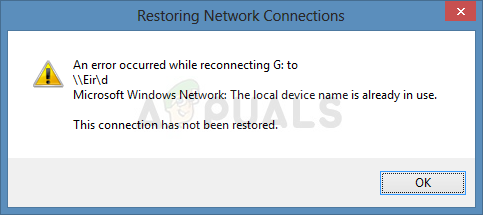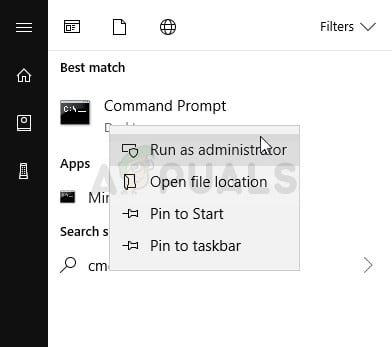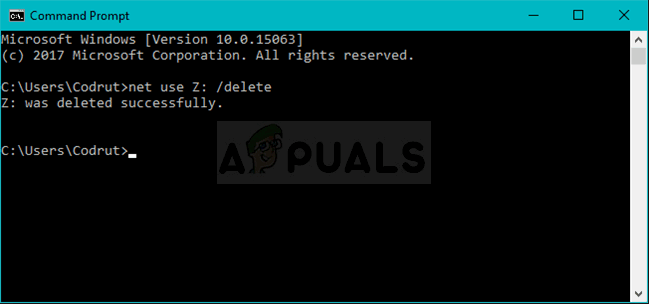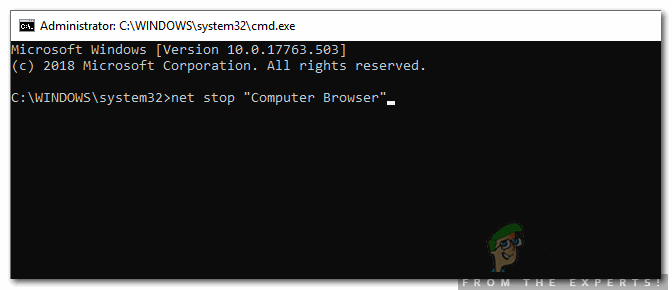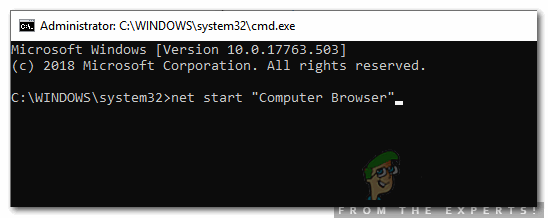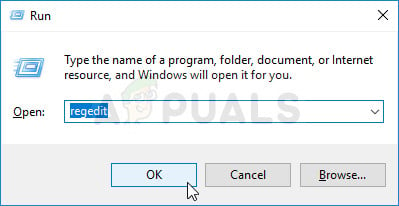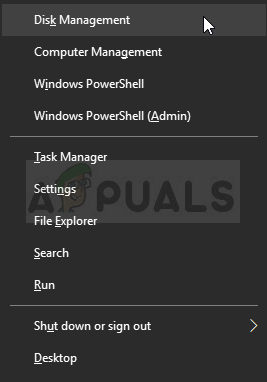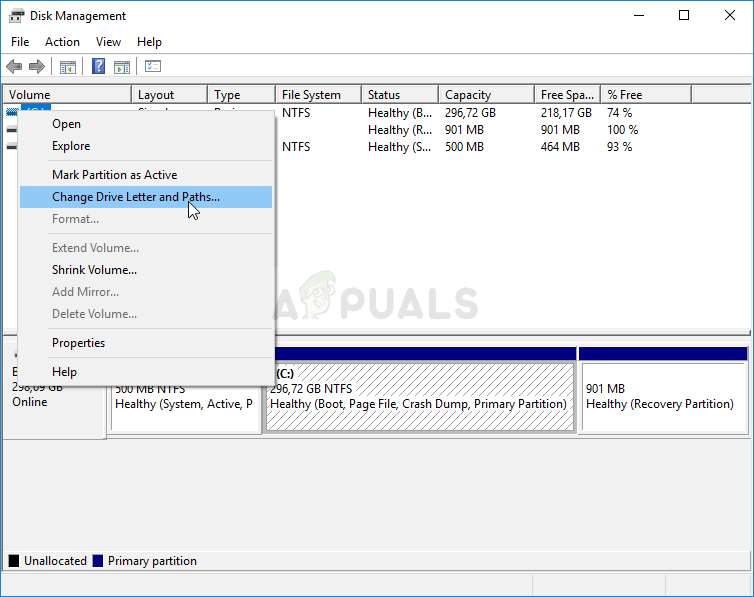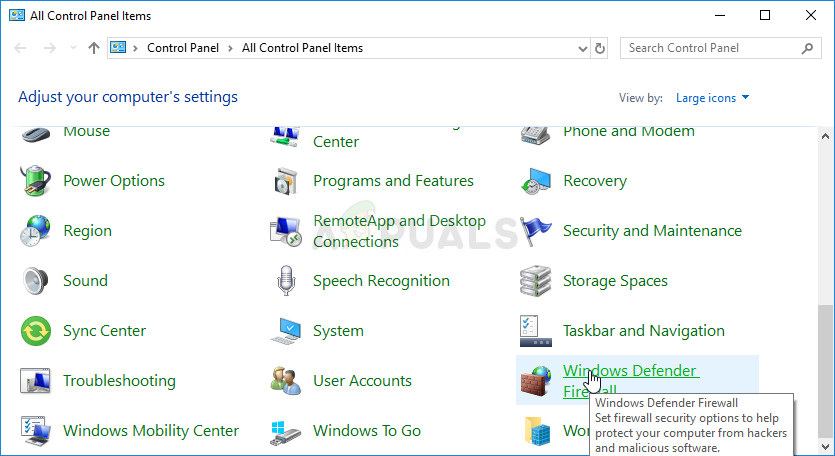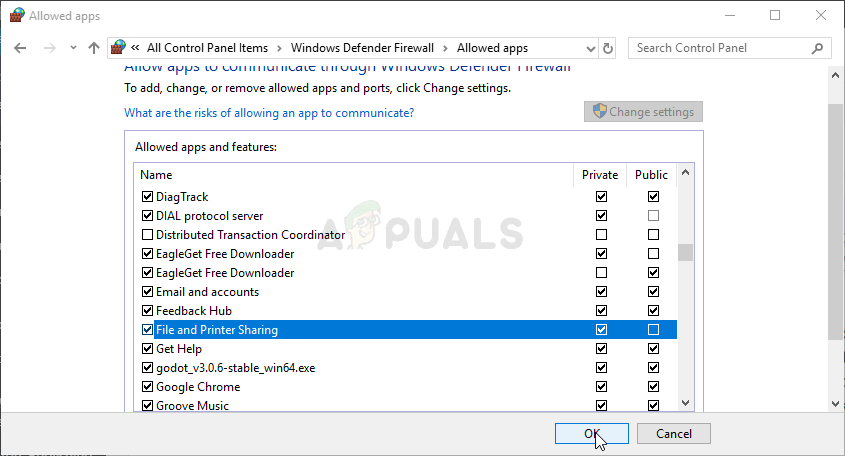An error occurred while reconnecting
What Causes ‘The Local Device Name is already in Use’ Error on Windows?
Pinpointing the direct cause of the problem you are dealing with is one of the most important steps while troubleshooting. It can save you time and help you choose just the right method to get the job done so make sure you check out our list of causes below:
Solution 1: Remap the Drive Using Command Prompt
Remapping the network drive is the official solution recommended by Microsoft for users facing this problem. However, it has worked for many users and it has become one of the most used methods for this problem. Check out the steps we have prepared!
Solution 2: Reinitializing Computer Browser
In some cases, it was observed that the computer’s browser was causing conflicts with certain elements of the operating system due to which this error was being triggered. Therefore, in this step, we will be stopping the Computer Browser. In order to do that:
Solution 3: Delete a Key in Registry
If the method above has failed to work for you, make sure you try deleting a certain registry key which might cause the problem. Users who struggled with certain CD/DVD and virtual drives were able to resolve the problem with this method so make sure you give it a try!
Solution 4: Assign Drive Letters Properly
Users have reported seeing a drive with no assigned drive letter in Disk Management which was mapped as the problematic drive letter during the networking process. Also, if the drive in Disk Management has a different assigned letter than the one in network mapping, you should change it to something else. Follow the steps below in order to do that
Solution 5: Enable File and Printer Sharing in Your Firewall
When File and Printer Sharing is disabled in any firewall you might be using, problems occur with shared drives and this is just one of the problems which may appear. If you are using a third-party firewall, you will have to locate the option manually. However, the Windows Defender Firewall is turned on by default if there are no other firewalls installed and the steps below are related to it.
Solution 6: Make Sure There is Enough Space on the Server
This problem also occurs if there is not enough space on the server computer of the network you are a part of. If you have direct access to the server computer of your network, make sure you free enough space on the root drive of the server by deleting everything you don’t think is necessary. There is no exact amount that needs to be freed but make sure you leave at least a couple of gigabytes available before checking to see whether the problem is resolved!
Solution 7: Changing the value of ProtectionMode in Registry
If none of the above methods work, we will attempt at changing the value of ProtectionMode through the registry for Windows 10. The ProtectionMode workaround is officially recognized by Microsoft itself and this error usually occurs to non-administrative users who are upgrading from an earlier version of Windows. If this workaround doesn’t work, you can manually try to delete the mappings by using the following command in an elevated command prompt:
Fix: The Function Attempted to use a Name that is Reserved for use by Another…Fix: Error 633 Modem (or other connecting device) is already in useFix: Name Resolution for the Name Wpad Timed OutHow to Fix ESO Error 304 (This Account is Already Logged In)