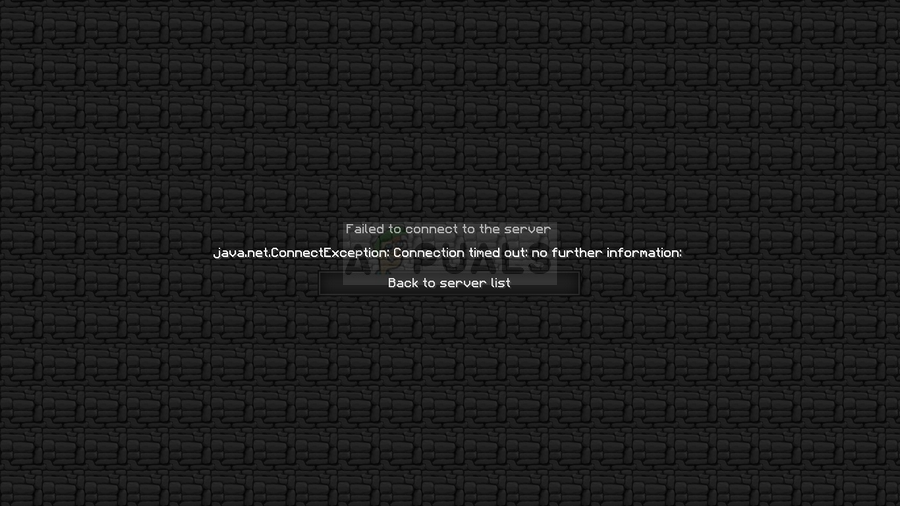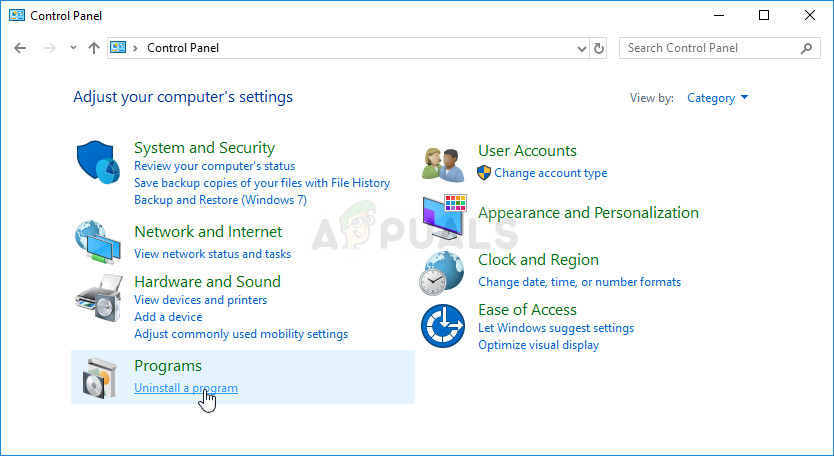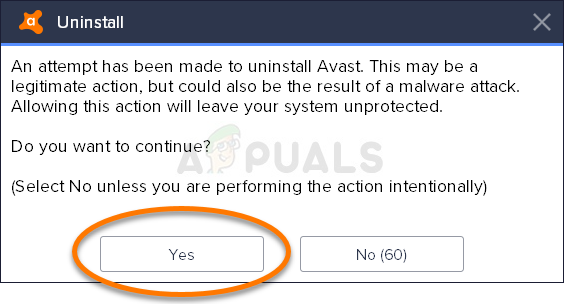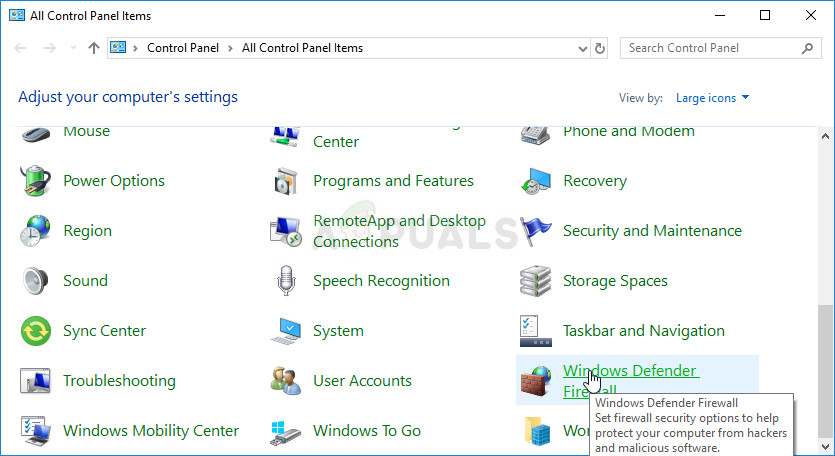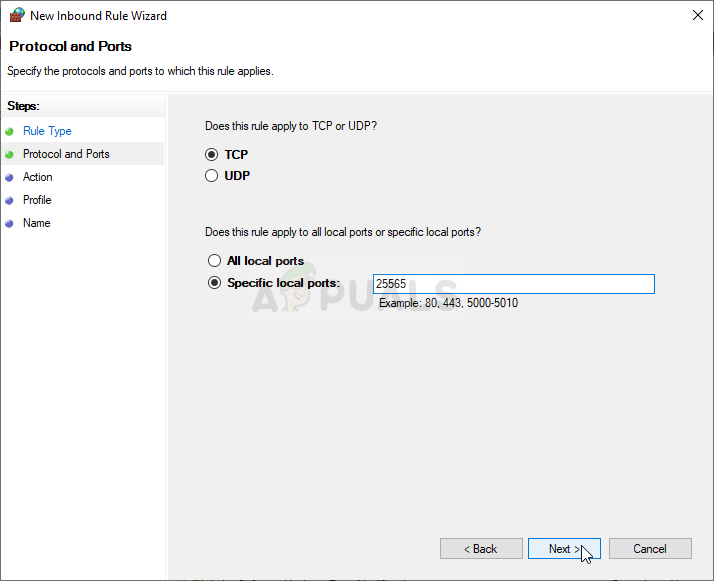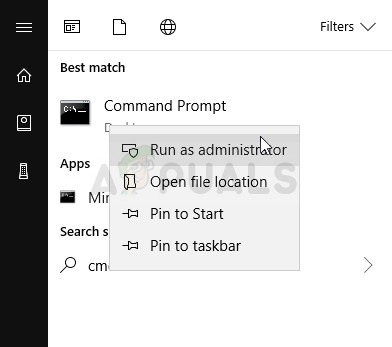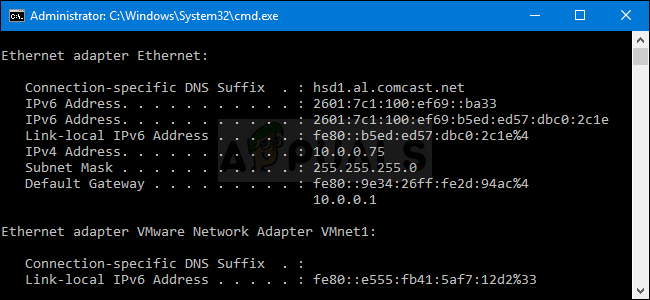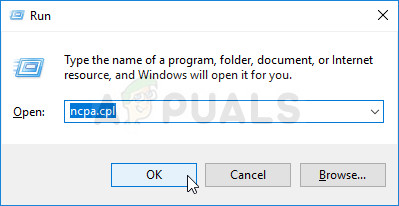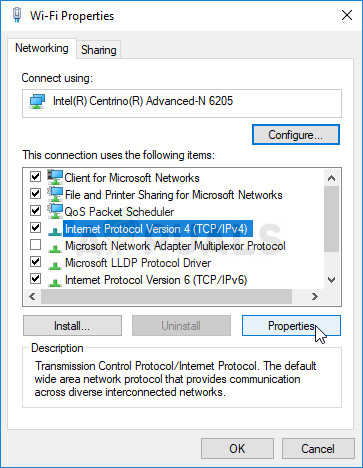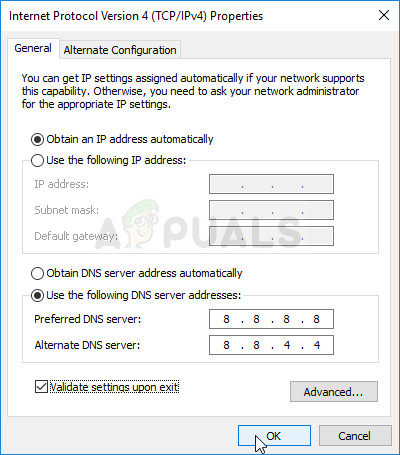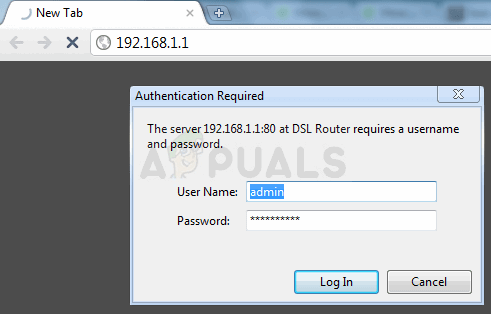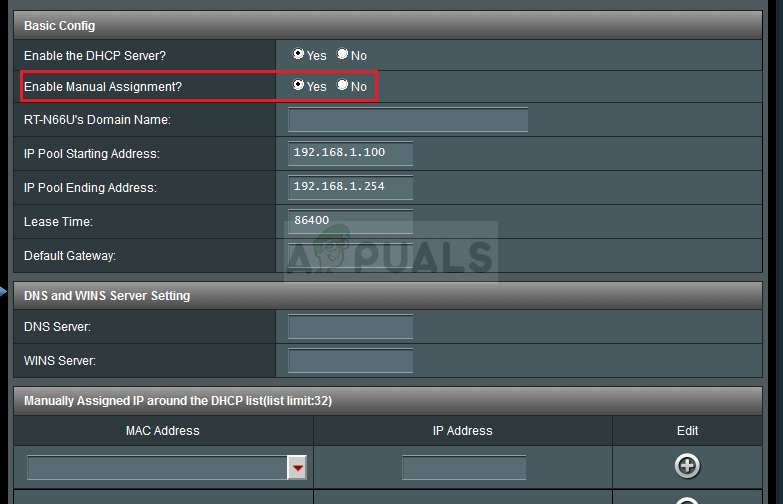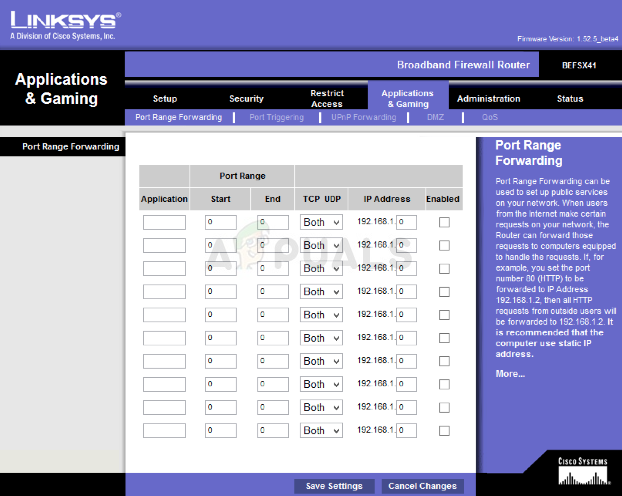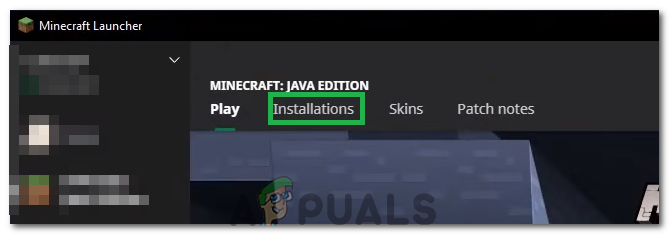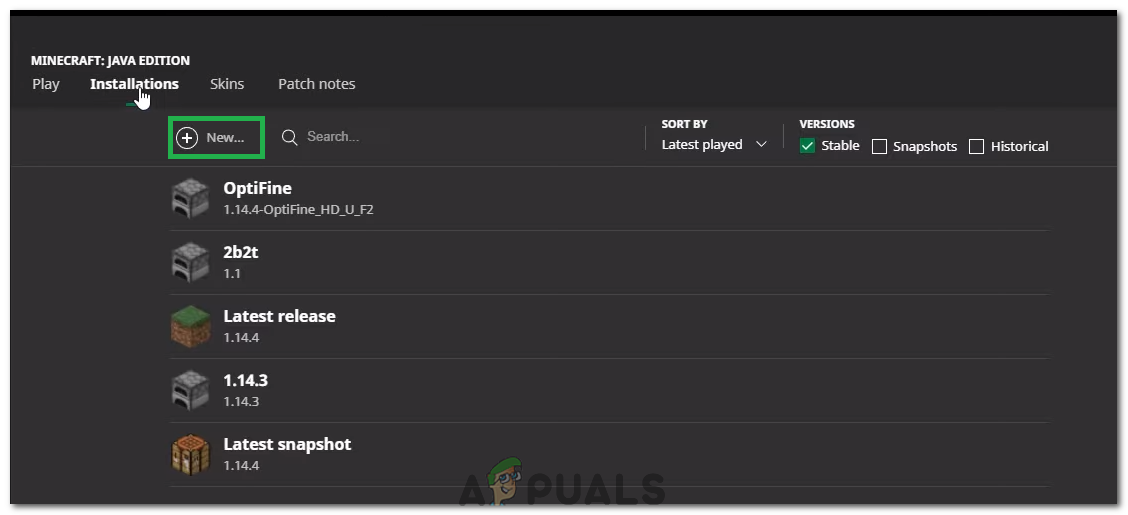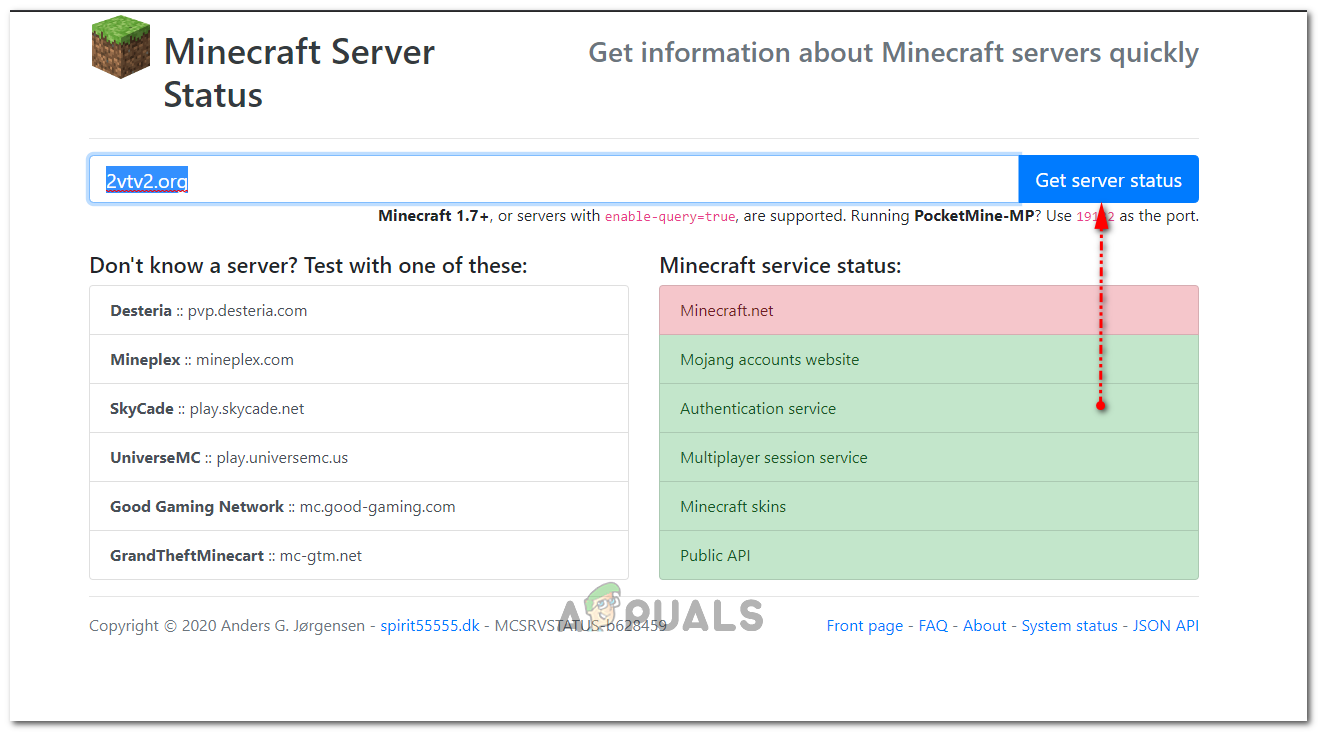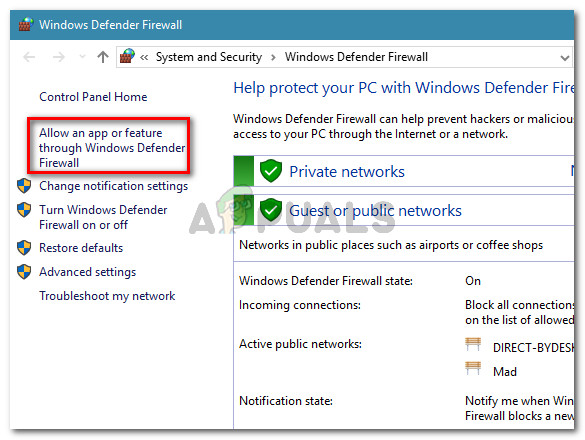There are a few different things you can do regarding the problem and users have helped out by posting the methods they have used to successfully resolve the problem. Check them out below and make sure you follow the instructions carefully!
What Causes the Minecraft Server Connection Timed Out Error on Windows?
There aren’t many distinct causes to this problem and they are all related to the same root: something is blocking the game’s proper access to the Internet. It could either be the antivirus tool you have installed on your computer, your firewall, or your router. Your antivirus tool can prevent proper Internet access if it doesn’t recognize Minecraft as a genuine program. Windows Defender Firewall is also notorious for blocking genuine apps from connecting to the Internet but the problem can also be with the port which is used by default. The port is 25565 and it can also be blocked in your router, meaning you need to forward it.
Solution 1: Use a Different Antivirus Tool
Free antivirus tools can be quite helpful and they can do their job protecting your computer but sometimes they just don’t get along well with other things on your computer and they cause Minecraft to fail to connect to the Internet properly. Consider replacing your antivirus if it causes this problem while it’s turned on!
Solution 2: Forward the 25565 Port in Your Firewall
These ports need to be opened on the server computer for the whole game to function properly. This should be done in Windows Firewall so make sure you follow the steps below to allow this port through and resolve the problem.
Solution 3: Forward the Port in Your Router
If you are connecting to the Internet via Wi-Fi, you should make sure that the port 25565 is not being used for something else in your router. To do that, you need to assign a static IP to your PC and forward the port to the PC. It will take a while but it’s the best way to resolve the problem if everything above has failed! Follow the steps below carefully! It’s time to log in to your router and allow a few ports.
Solution 4: Using Different Version of Minecraft
Minecraft usually gets updates to fix certain bugs and glitches but sometimes these new updated versions aren’t supported by certain servers on the go. Therefore, in this step, we will be using a different version of Minecraft to get into a server. For that:
Solution 5: Check Server Status
In some cases, the issue might be with the server instead of the game or DNS. Therefore, in this step, we will be checking the status of the server and then verify that it is up and running. In order to do that:
Solution 6: Using Commands
In some cases, there might be issues where the Internet connection or the IP is being blocked by the game servers. Therefore, in this step, we will be using some commands to reset the internet connection. In order to do that:
Solution 7: Allowing Through Firewall
In certain situations, the Java Platform might be blocked in Windows’ Firewall which might be preventing the connection from being established. Especially if you are playing on a private server, tell the admin of the server to do these steps on their computer hosting the server as well.
Solution 8: Use a VPN
In some cases, your ISP might have blacklisted a couple of sites/IP addressed due to which this issue might be triggered. Therefore, it is recommended to use a VPN in order to connect to the server and make sure to enable the connection before starting the game. You can look at a bunch of gaming VPNs until you find out the one that works the best for you.
How to Fix ‘Your connection has timed out and you cannot join the meeting’ Zoom…Fix: “Tiny Tina’s Wonderlands: Connection Timed Out Error"Fix: Name Resolution for the Name Wpad Timed OutFix: The Wait Operation Timed Out