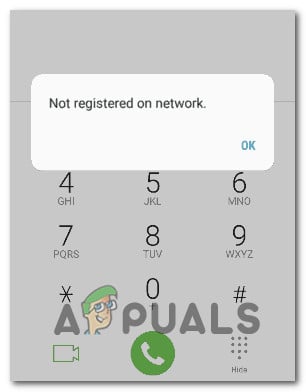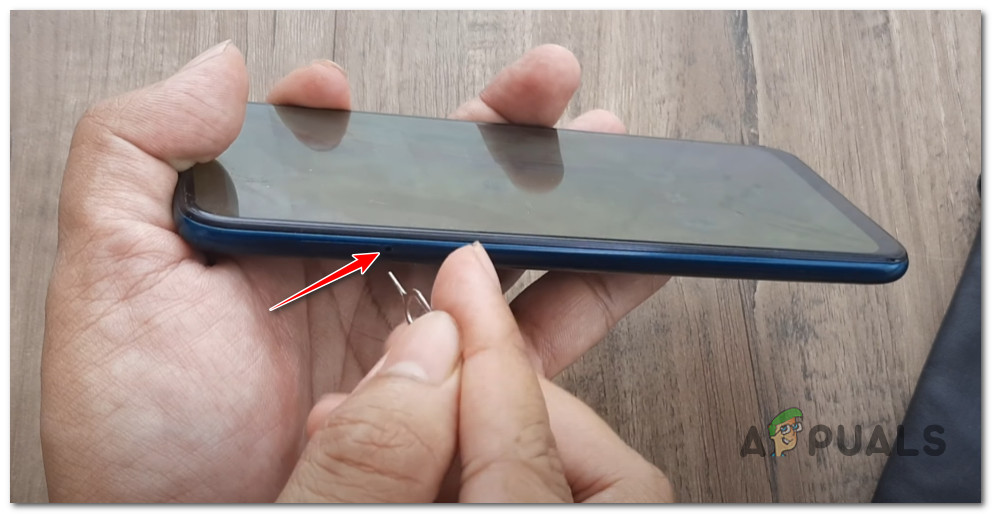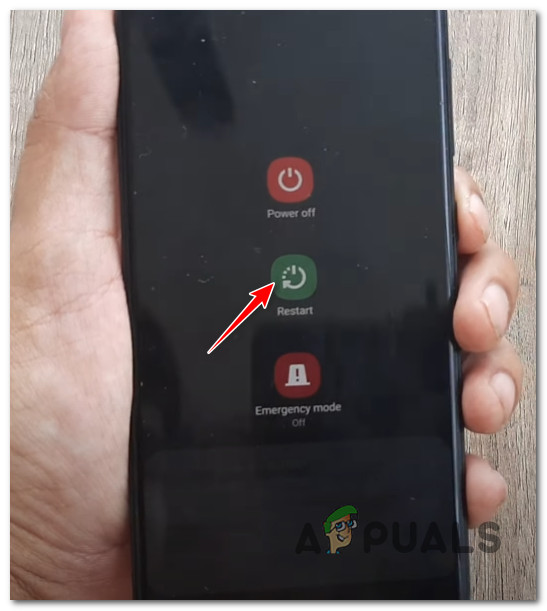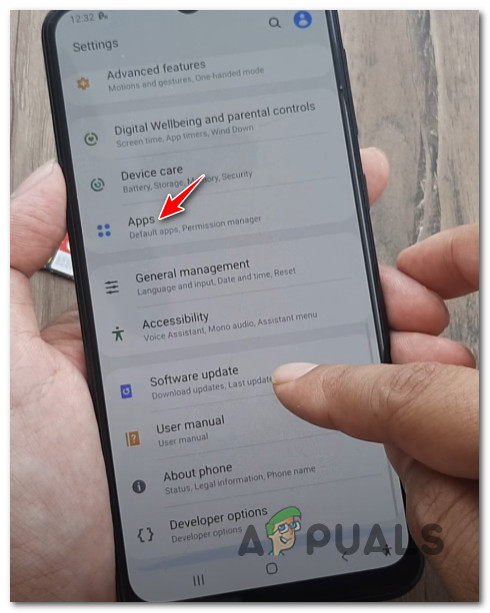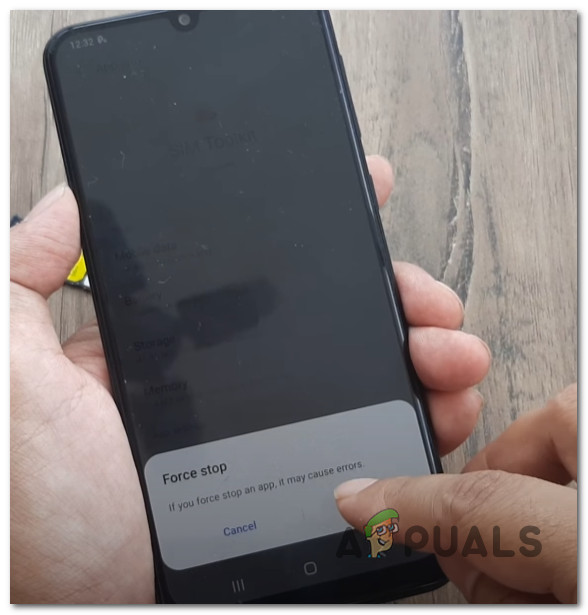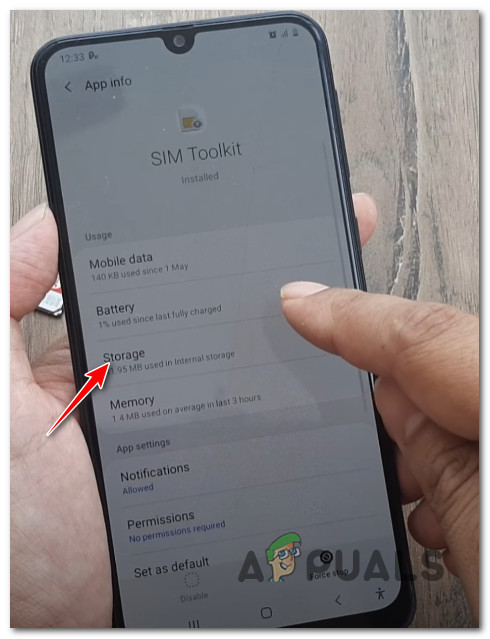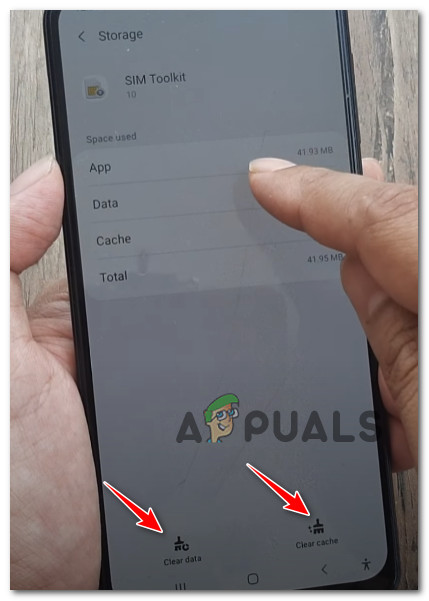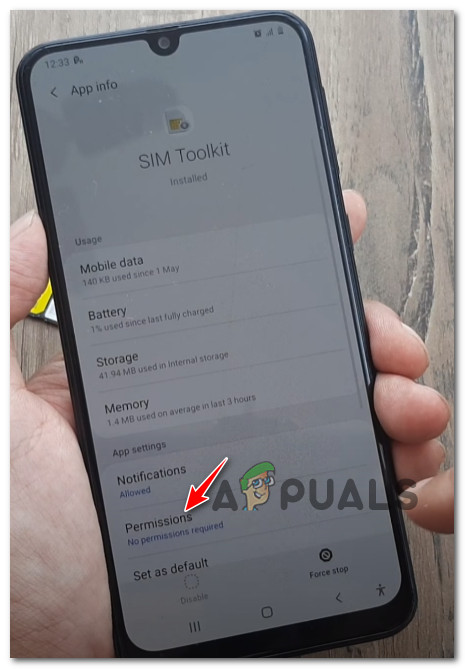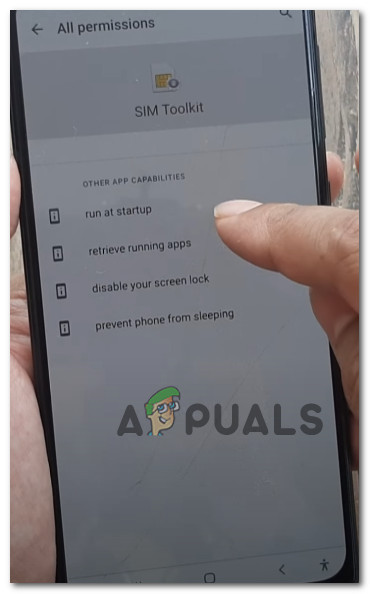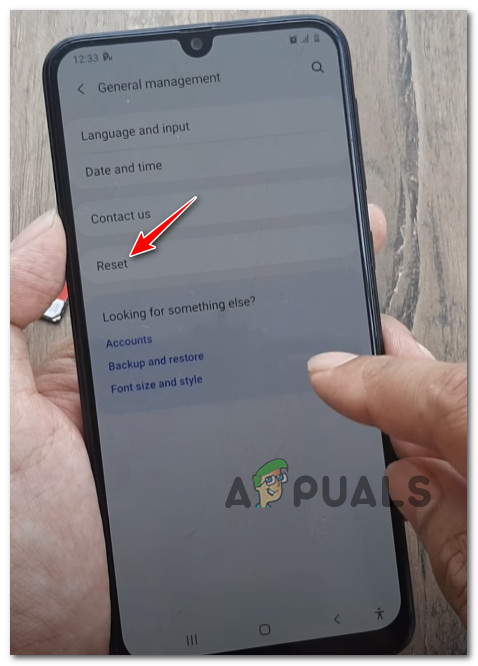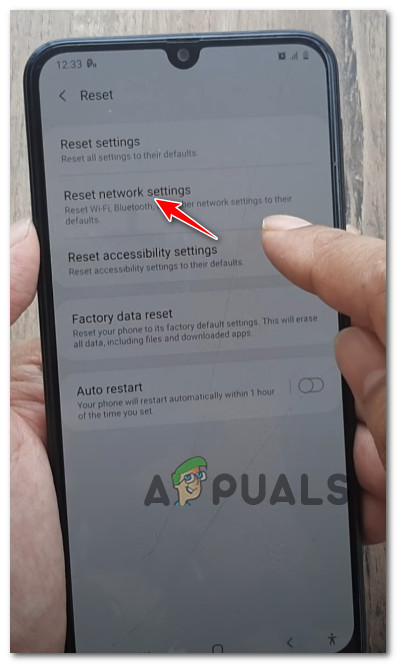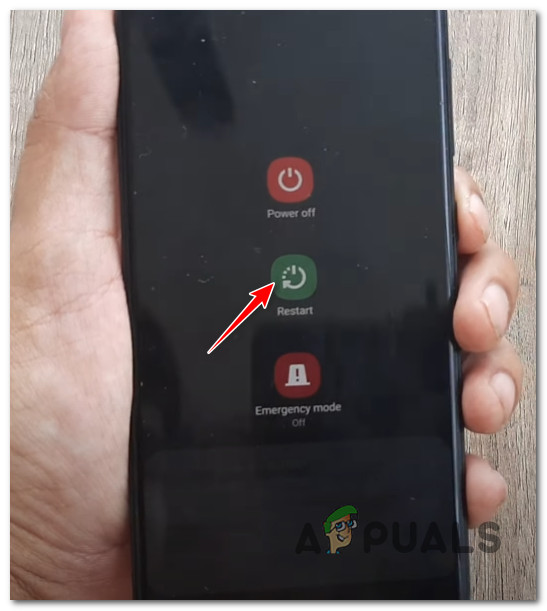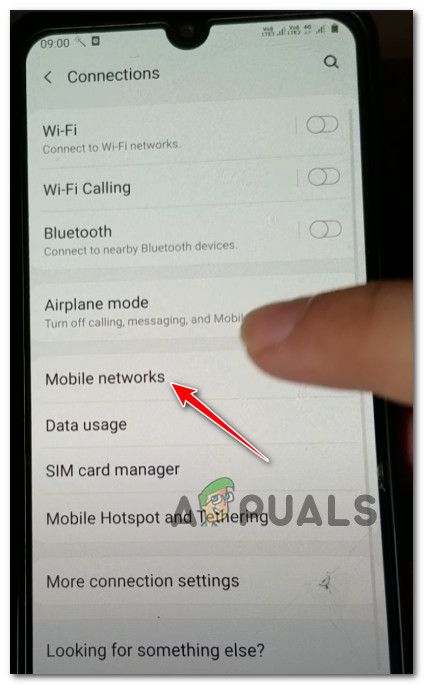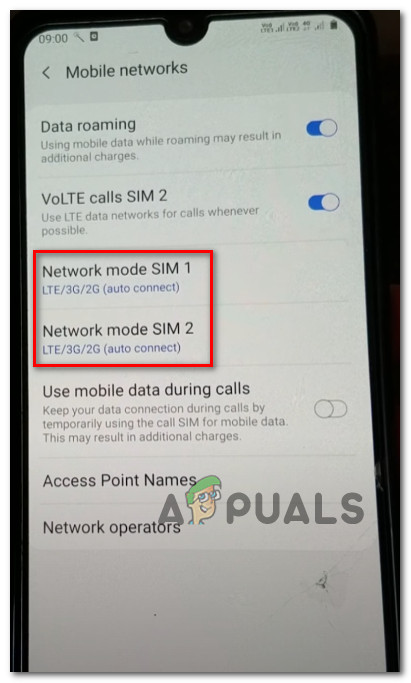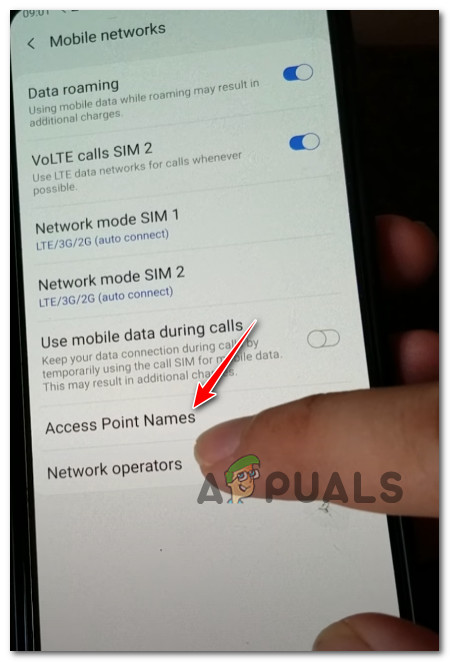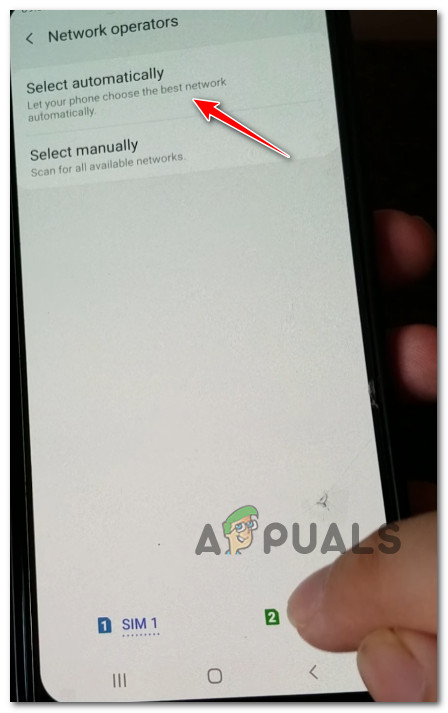This problem is reported to occur on every major and minor Android phone manufacturer including Samsung, OnePlus, Xiaomi and Oppo. As it turns out, there are several different underlying causes that might trigger this error, depending on your Android manufacturer and your particular scenario. Here’s a list of underlying culprits that are likely responsible for this issue: Now that we went through every potential cause of the ‘Not Registered on Network‘ Error, here are a few fixes that other affected users have successfully used to get to the bottom of this error message and successfully fix the issue.
1. Reboot the SIM Toolkit app
As it turns out, one of the common instances that will produce the ‘Not Registered on Network‘ error is a situation in which the SIM Toolkit app is stuck in a limbo state that prevents the system from enabling the subscriber identity module and initiate action that will connect your phone to your mobile carrier. This is especially an issue on Samsung devices, but this particular issue is reported with other Android manufacturers as well. If this scenario is applicable, you should be able to fix the issue by restarting your Android phone without the SIM tray and clear the data and the cache before reconfirming the required permissions of the SIM Toolkit app – This will serve the purpose of allowing your phone to re-initiate the Sim Toolkit app, resolving the ‘Not Registered on Network‘ error in most cases. If you’re looking for step by step instructions on enforcing this particular issue, follow the instructions below: In case the same kind of issue is still occurring, move down to the next potential fix below.
2. Reset Network Settings
Another viable reason that might cause the ‘Not Registered on Network’ error on Android phones is network inconsistency. This can happen for a variety of different reasons, but luckily the fix is the same in most cases and across the vast majority of Android phone manufacturers – You’ll need to reset your network settings. The exact instructions for doing this will be different from manufacturer to manufacturer, but in most cases, you should be able to do this directly from the Reset menu inside the Settings menu cluster. For step by step instructions on how to do this, follow the instructions below:
3. Set the Network Mode to Auto-Connect (if applicable)
If you’re using a dual SIM Android phone, there’s a very high chance that this issue is occurring due to how the dual network modes are configured. By default, they’re set to Auto-Connect, but if you’ve been traveling to a different country, you might have modified them to connect to a particular network in order to facilitate roaming – This might create an issue when you get back home as your phone is now hard-wired to connect to 2G or 3G instead of the best available option If this is the source of the ‘Not Registered on Network’ error for you, the fix, in this case, is to access your Mobile Network settings and change the default behavior of both Network Modes so that they both Auto Connect. For step by step instructions on how to do this, follow the guide below: Note: The instructions below have mostly been reported to be effective for Samsung devices.
Fix: Explorer.exe Error Class Not RegisteredFix: Package Could not Be RegisteredFix: Component ‘MSCOMCTL.OCX’ or one of its dependencies not correctly…NVIDIA’s RTX 4000 and AMD’s RX 7000 Series Get Registered at EEC