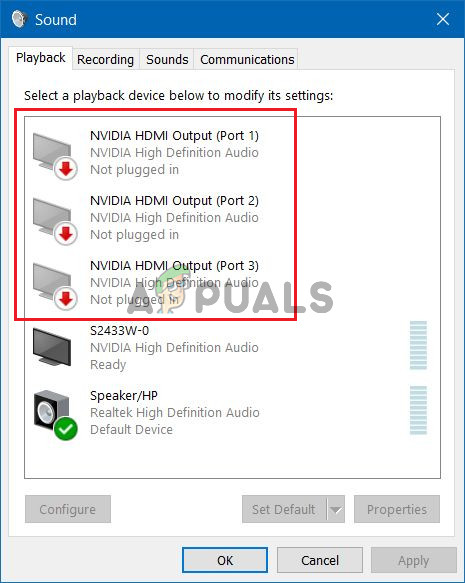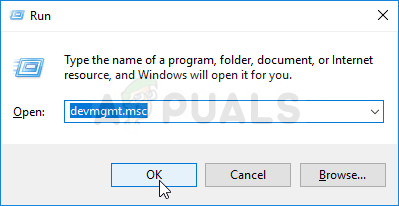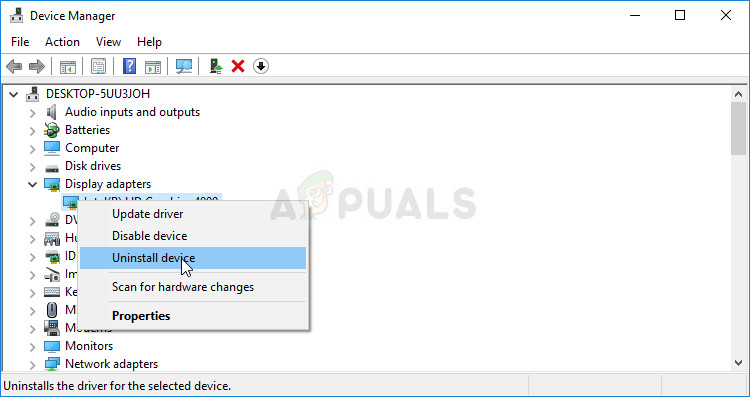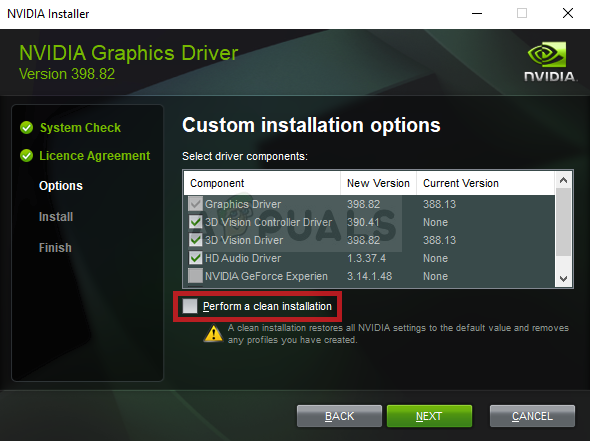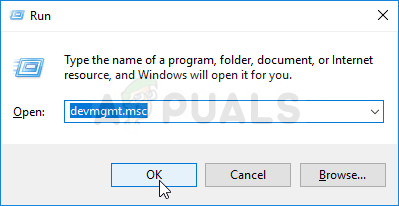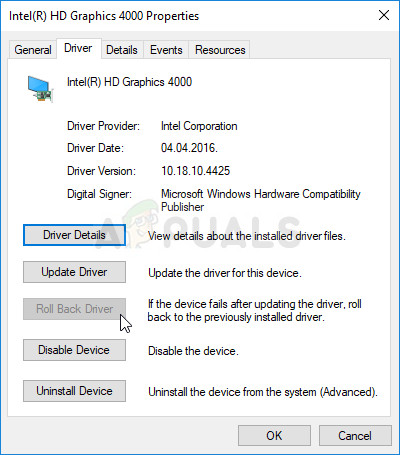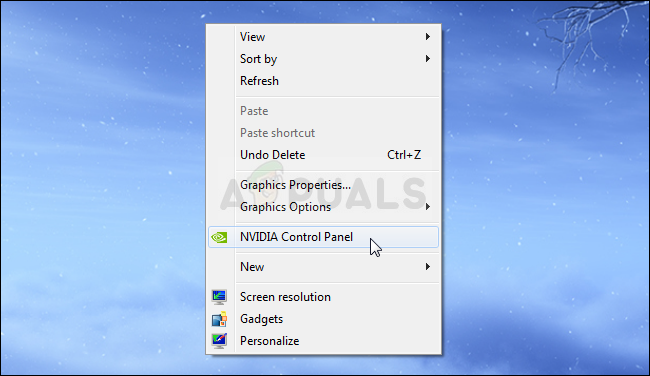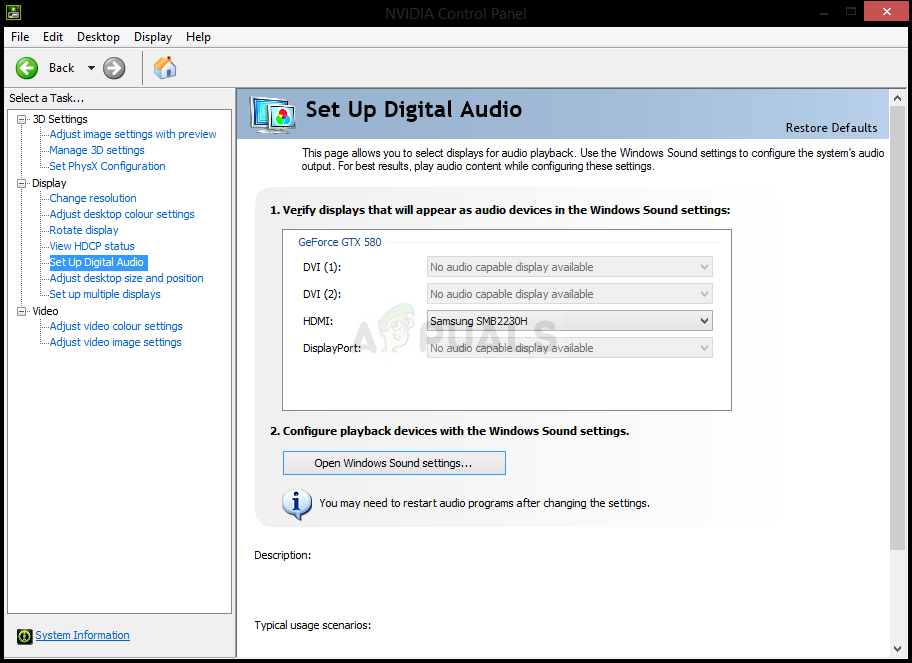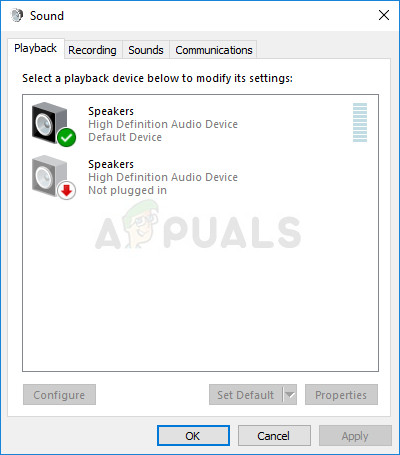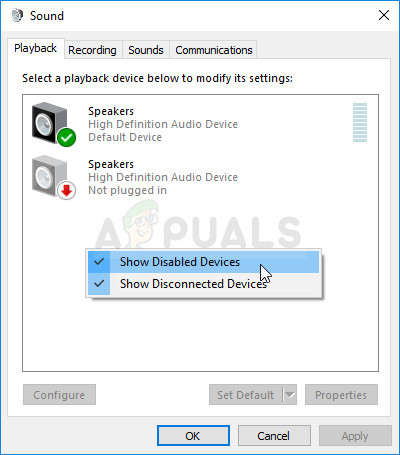There aren’t many different methods to pull off when troubleshooting this problem but the ones we provided below were confirmed as successful by users online. Make sure you check it out below!
What Causes the NVIDIA Output Not Plugged in Error on Windows?
Even though this problem appears inside the Sounds section of your computer’s settings, its real cause is the NVIDIA graphics driver and you should consider replacing it. Some users managed to resolve the problem by installing the latest one and others rolled back their driver. Either way, it should resolve the NVIDIA audio output issue. Alternatively, you can check the NVIDIA Control Panel to see whether all settings are set up properly. There is an option which prevents HDMI sound from being broadcast and you need to make sure to disable that. Good luck in resolving your problem!
Solution 1: Update Your NVIDIA Graphics Driver
This problem can be caused both by outdated drivers which can’t work well with your device or by the newest drivers, as reported by some users. Even though some users are skeptic about updating graphics drivers to resolve audio issues, you should check out this method as is has helped plenty of users resolve their problem.
Alternative: Rollback the Driver
For the users for which the problem started to appear after they have installed the latest drivers for their graphics card, there is a different method they can use. It involves rolling back the graphics card driver. This process will look for backup files of the driver which was installed before the most recent updates and that driver will be installed instead.
Solution 2: Enable it in the NVIDIA Control Panel
If correct settings have not been set up in NVIDIA Control Panel, your HDMI port may be set up to not broadcast audio which will display the NVIDIA audio output as unplugged when viewing playback devices connected to your computer. Follow the steps below to resolve the NVIDIA output not plugged in on Windows! If none of these methods shown above helped you at all, double-check that you are using the correct port for your audio and your speakers are connected to the ports on Graphics Card, not on the ports of Motherboard.
How to Fix ‘Plugged in, Not Charging’ on a Windows LaptopFix: “No Speakers or Headphones are Plugged In” Error on WindowsFix: AMD High Definition Audio Device not Plugged inFix: Computer Shuts Down when USB is Plugged In