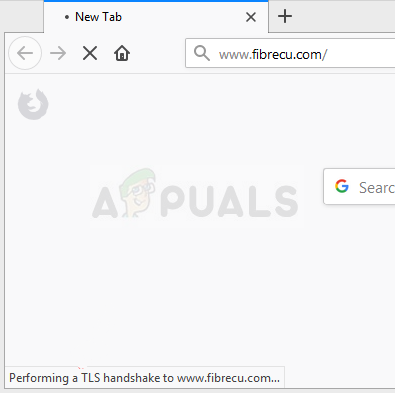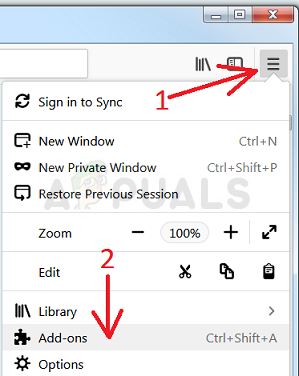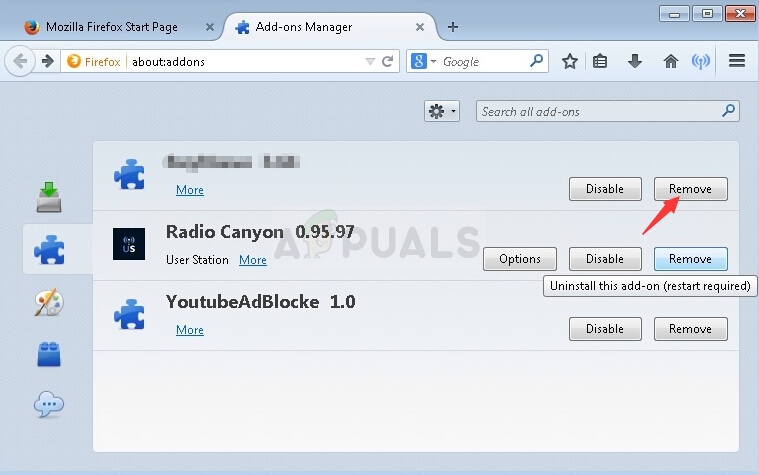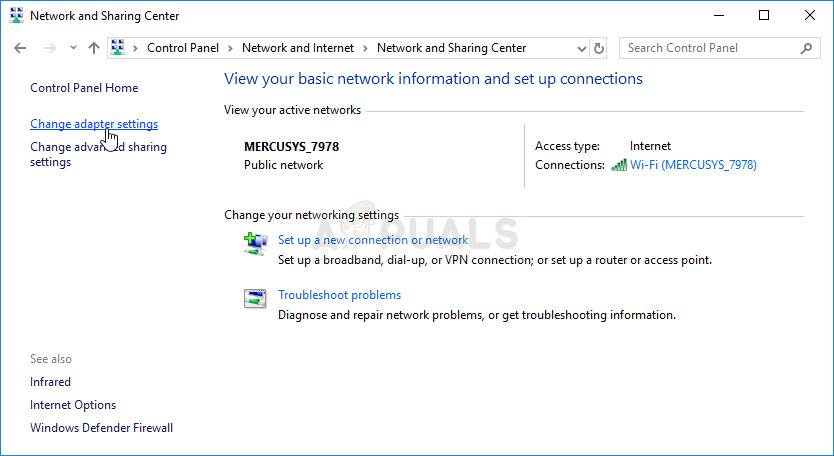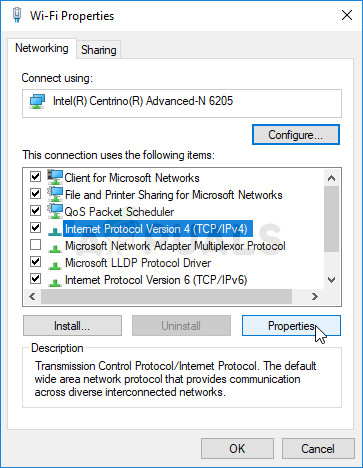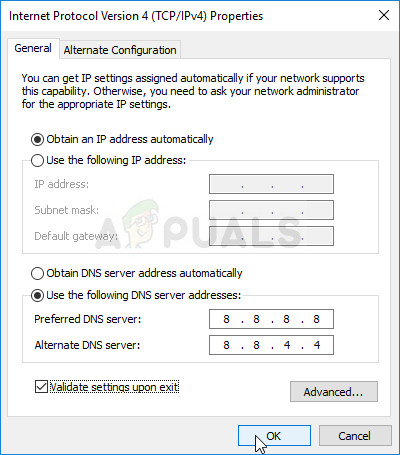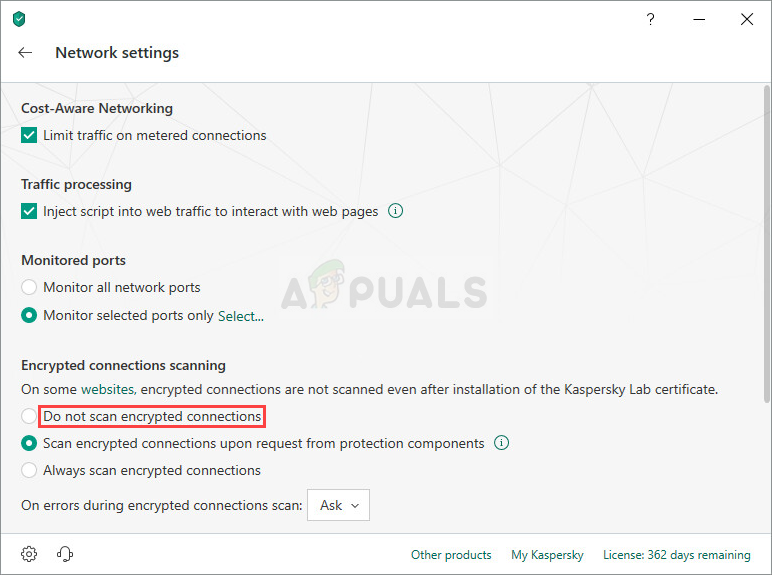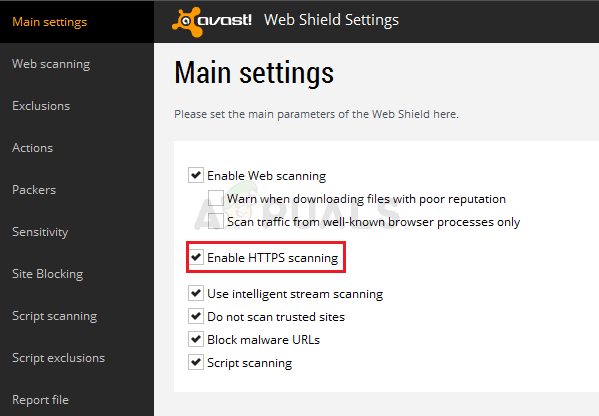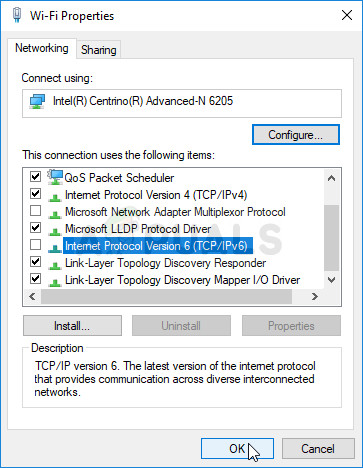A TLS handshake is an exchange of information between your browser and the website you are trying to connect to which is done for security reasons. It’s used by the HTTPS protocol so you will most likely receive this message when connecting to a site secured by HTTPS. Resolving this problem shouldn’t be too difficult as there are many different methods users came up with to resolve the problem. We have gathered these methods in a single article so make sure you check them out below!
What Causes the “Performing a TLS Handshake” Error in Mozilla Firefox for Windows?
There are several different things which can slow down your browser and make it hang during the TLS handshake. We have created a shortlist of several possible causes so make sure you check it out below!
Solution 1: Disable Suspicions Addons You Might Have Added Recently
If you have recently added any new plugins or extensions to your Mozilla Firefox browser, they might have caused connection issues which prevent you as a client from being verified during a TLS handshake. This can be resolved by removing all suspicions add-ons you may have added recently.
Solution 2: Use Google’s DNS
Users have reported that they were able to resolve the problem simply by ditching the DNS provided by your ISP (Internet Service Provider) and starting to use the one provided for free by Google. DNS issues can cause verification problems and the TLS handshake cannot be completed in time. Follow the steps below in order to change the DNS address on your computer!
Solution 3: Disable HTTP/Port Checking on Your Antivirus
The usual cause for the problem is your antivirus unnecessarily scanning the sites’ certificates which slows down the process of requesting files from the servers which, in effect, can cause the “Performing a TLS Handshake” message to hang for a long time in Mozilla Firefox. Since the error appears to users using different antivirus tools, here is how to locate the HTTP or Port scanning options on some of the most popular third-party AV tools. Check to see if you are now able to download the file without receiving the “Performing a TLS Handshake” message for a long time! If the error still appears, you might consider using a different antivirus or firewall tool, especially if the one giving you the problems is free!
Solution 4: Disable IPv6
Disabling Internet Protocol version 6 connectivity on your computer managed to resolve the problem for many users and it’s definitely an easy way to resolve the problem. This makes this method worthy and you shouldn’t skip it during your troubleshooting process.
Firefox Monitor: Mozilla Firefox’s New Safety Feature Will Show You…Mozilla Firefox To Ditch Direct3D 11 And Shift Entirely to WebRender Engine with…Free Software Foundation Received 1 Million USD from HandshakeFix: Mozilla Firefox Critical Error