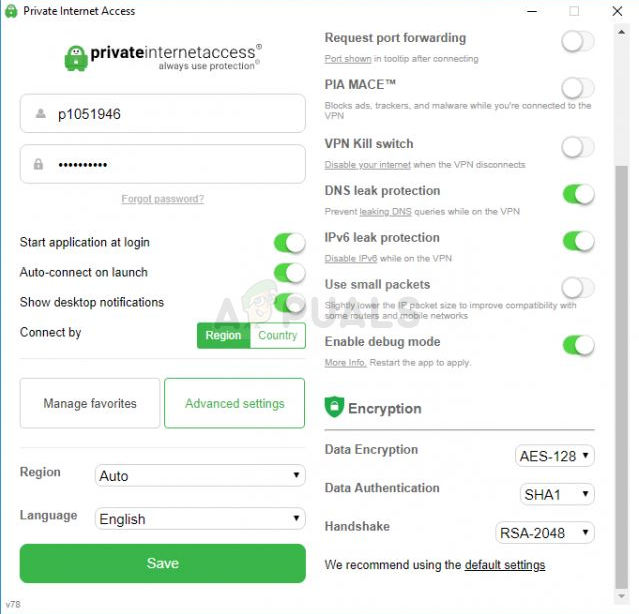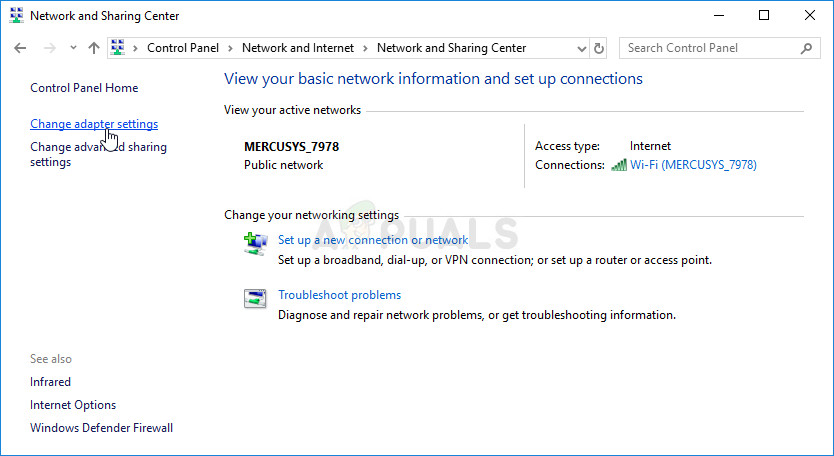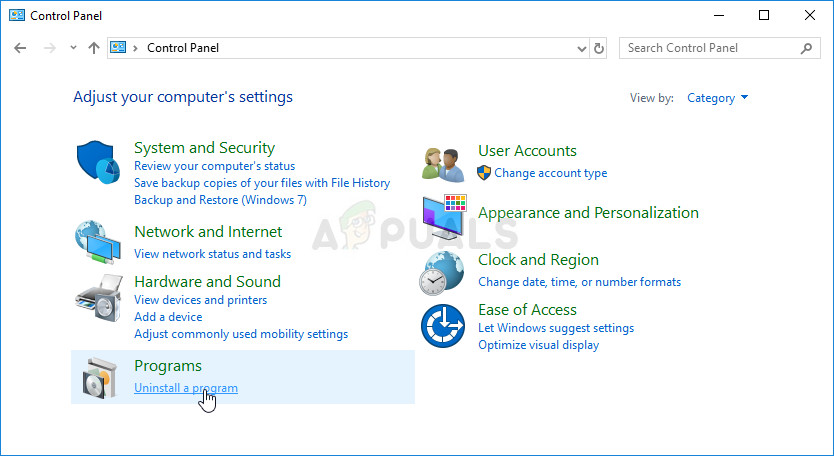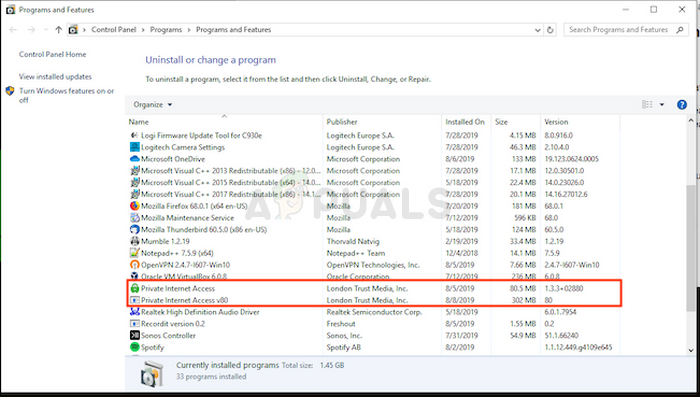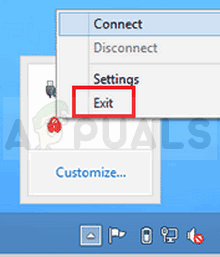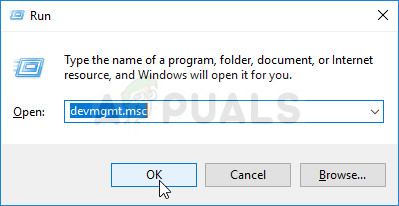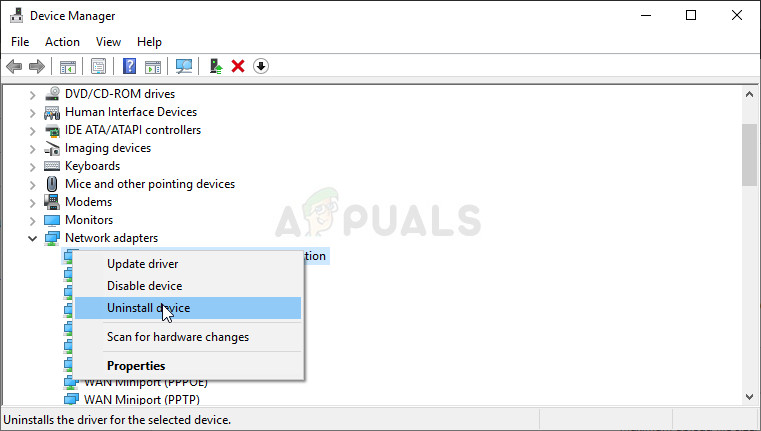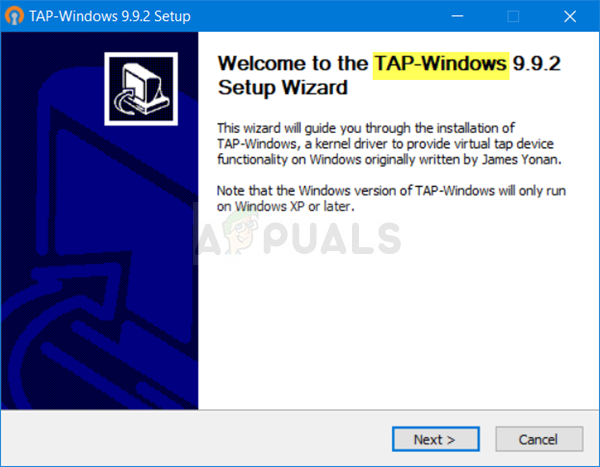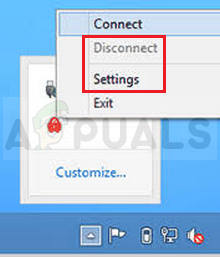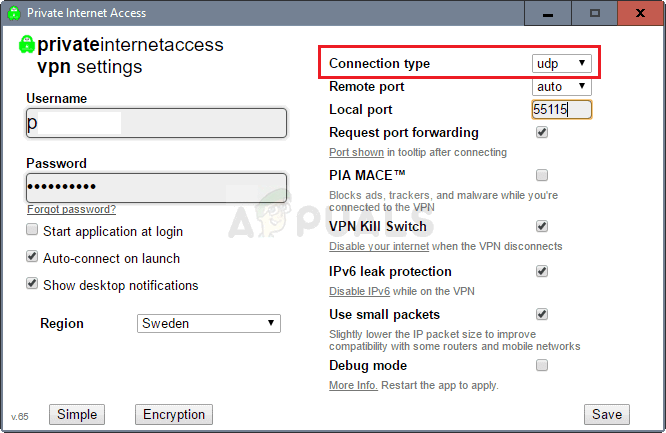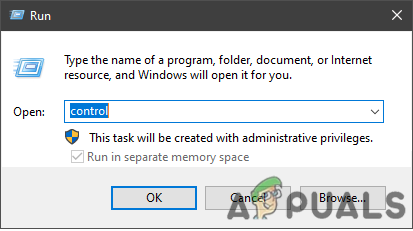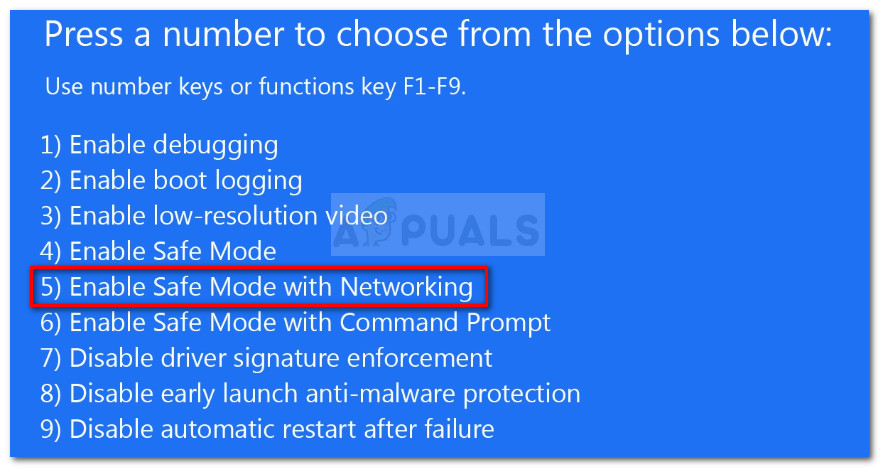However, many users have reported that the software simply fails to connect on their computers no matter how many times they try. Other PIA users have come up with methods that have helped them deal with the problem so we decided to gather them and present them in an article. Check it out below!
What Causes PIA Not to Connect on Windows?
PIA connectivity problems can be caused by your Internet connection and that is an issue you should rule out in the beginning by checking whether you are connected to the Internet properly and if other VPN tools work. If that is not the case, we have prepared a list of possible causes that should help pinpoint the issue faster and more correctly.
Solution 1: Disable IPv6 Connectivity
Some users have reported that that certain packet leaks occur when the computer where PIA is installed has IPv6 enabled on the connection it uses. This is a clear sign that a possible method that can be used to resolve this problem can be to simply disable IPv6 for the connection. It won’t make any drastic changes to your connection and it can resolve this problem easily!
Solution 2: Reinstall the Application
It appears that the problem is related to the version of PIA installed on your computer. Performing the steps below will ensure you have the latest version installed and the problem should cease to appear when trying to open PIA to use its VPN services!
Solution 3: Install an Older TAP Driver
In some cases, new versions of the TAP driver can cause connectivity issues or very slow download speeds for Windows users and it’s necessary to install an older version to resolve the problem. These drivers can also cause issues with other connectivity settings and installing an older version can also prevent such issues from happening!
Solution 4: Use UDP with these Ports
Using the UDP connection with several ports including 1194, 8080, and 9201 managed to resolve the problem for some users and it doesn’t involve anything except in-app troubleshooting, which is great. If this doesn’t work out, you should check if there are issues with your ISP or your Internet connection in general! Note: In some cases, your Antivirus software may be the culprit behind this error. Therefore, it is recommended that you temporarily disable all Antivirus applications and make sure that no firewall/antivirus is running in the background.
Solution 5: Installing the PIA in Safe Mode
Fix: Cortana Not Connecting to the InternetAndroid 11 To Have New Tools For Better Transparency Into Private Data Access By…ERR_CERT_COMMON_NAME_INVALID Connection not Private? Try these fixesHow to Change Public Network to Private Network on Windows