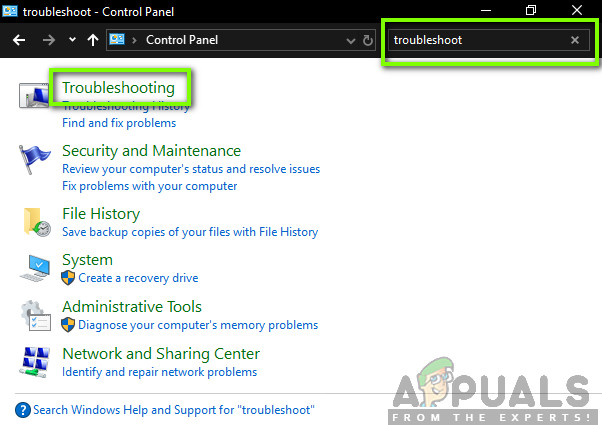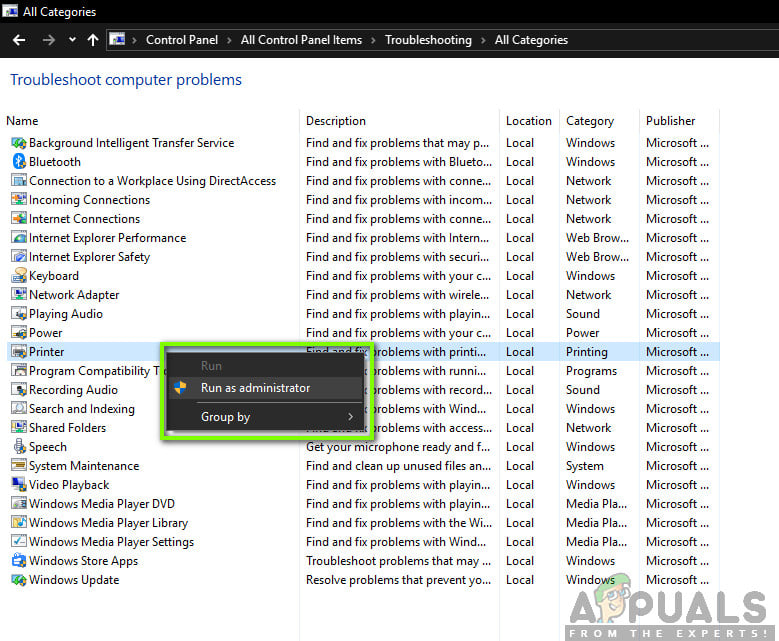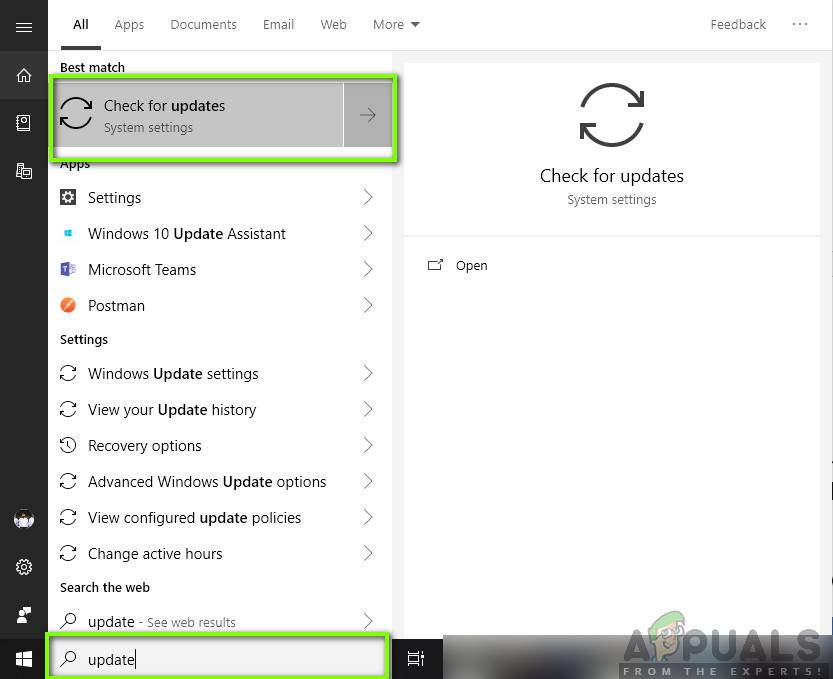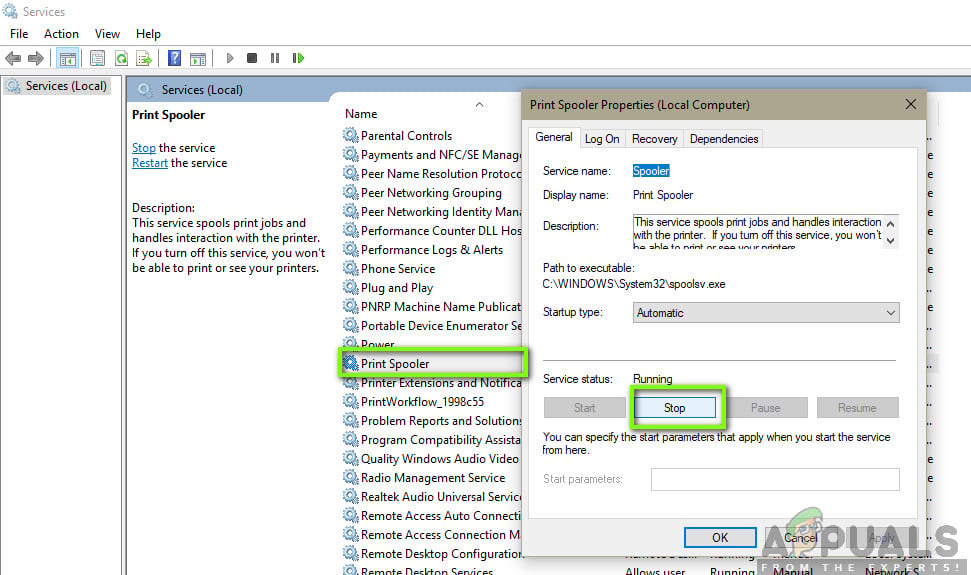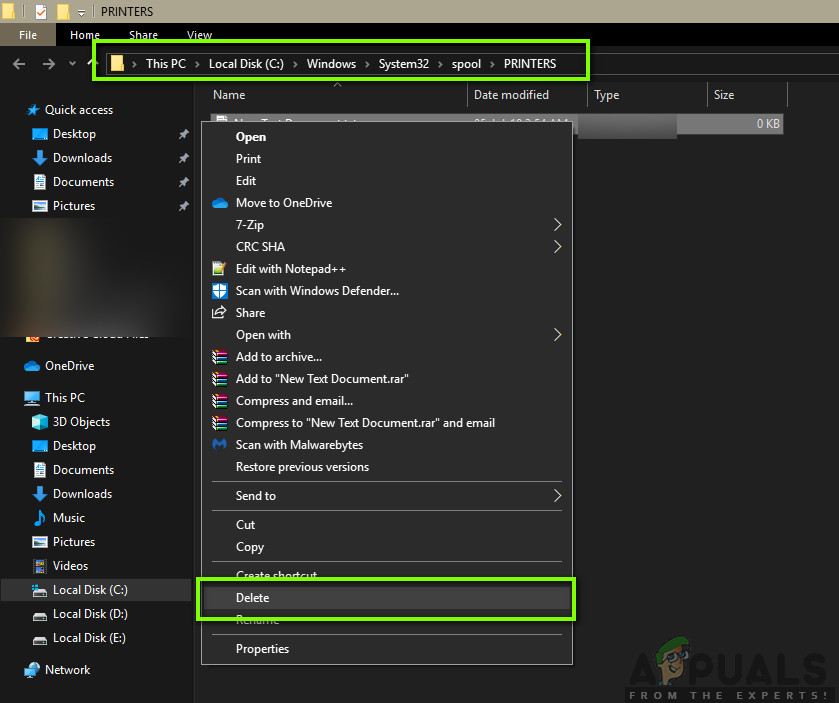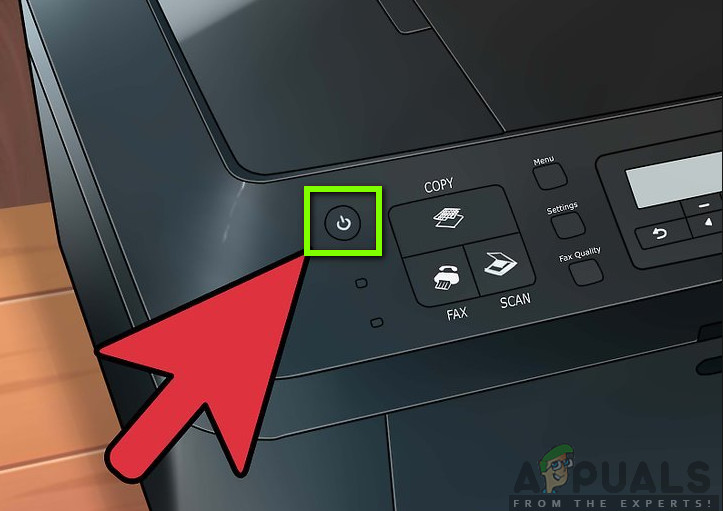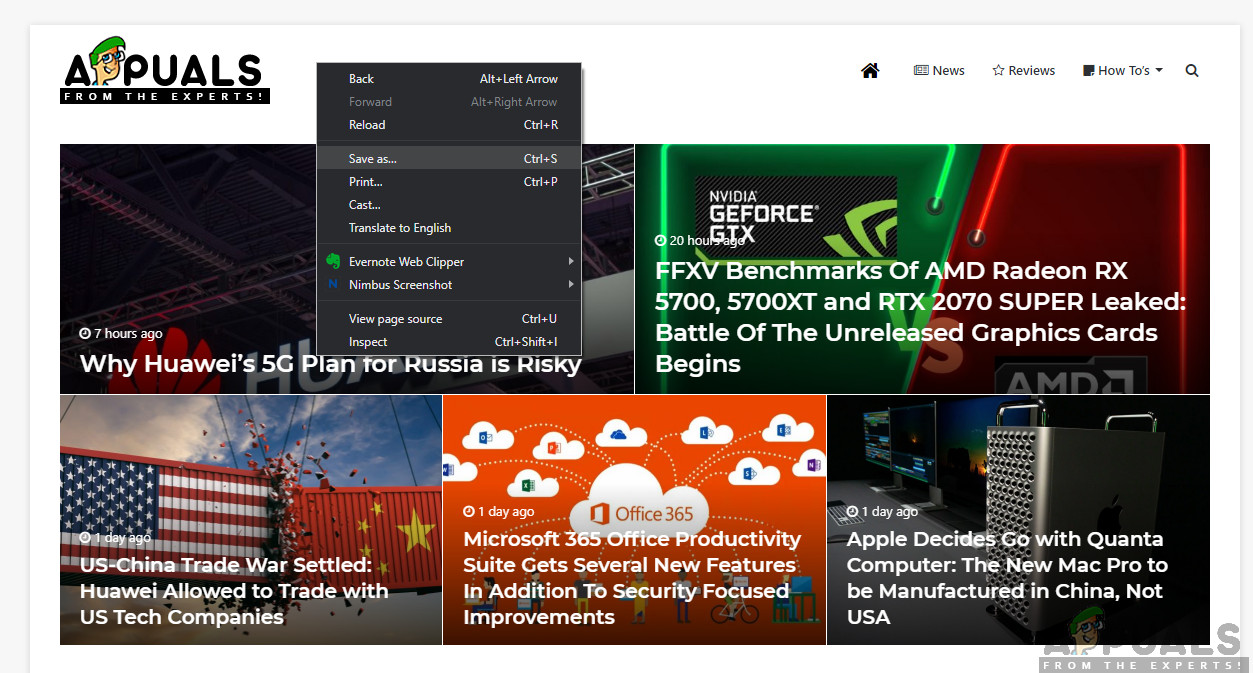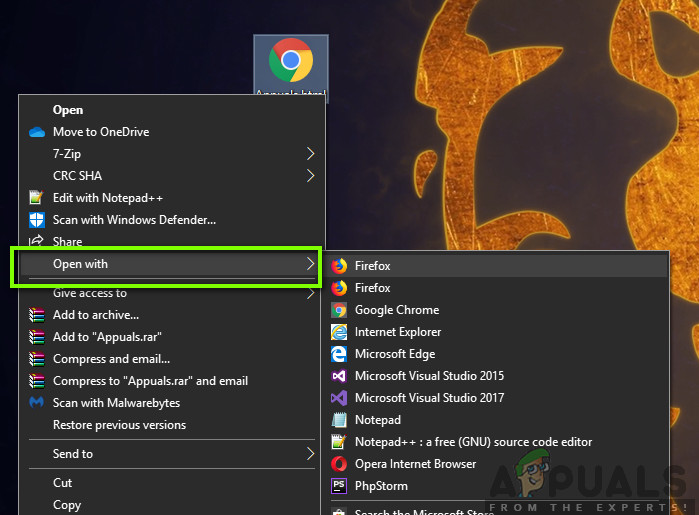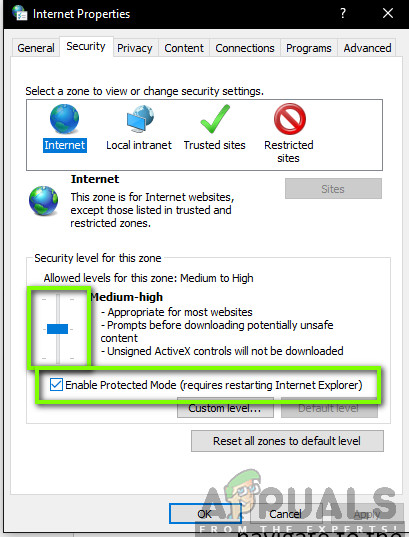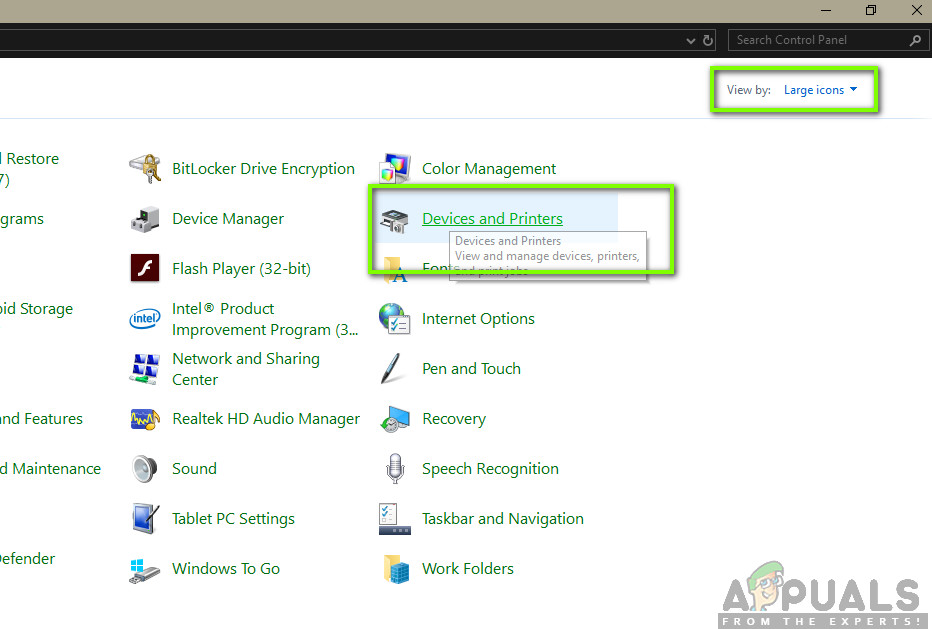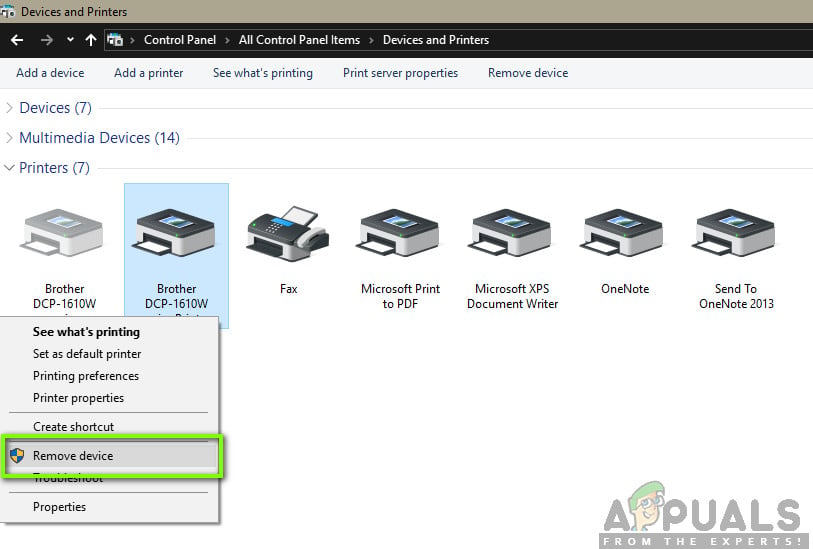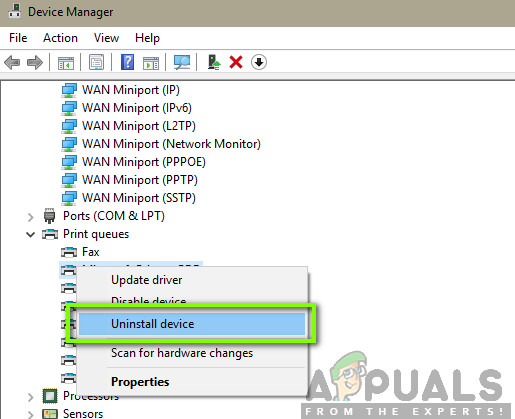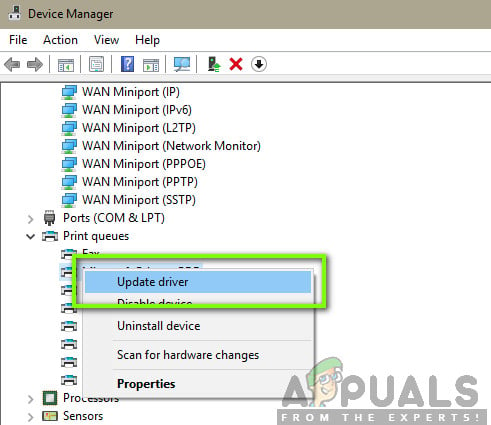Usually, the error message is accompanied with tips which usually help in resolving the issue but this is not the case every time. Here in this article, we will go through the potential causes as to why this error occurs and also what are the remedies required to fix it. Make sure that you start with the first solution and work your way down accordingly as they are ordered with the degree usefulness and complexity.
What causes the Error message ‘The Printer Requires your Attention’?
After getting reports from users and analyzing them, we also experimented on our own systems and came about the following reasons as to why this error message might occur on your computer. Some of the reasons as to why you might experience this issue are but not limited to: Before we move on to the solutions, make sure that you have an active and open internet connection and also, are logged in your computer as an administrator.
Solution 1: Running the Printer Troubleshooter
Before we try anything else, you should try running the Printer Troubleshooter on your computer. The printer troubleshooter automatically analyzes all the components related to your printer and attempts at restarting them. If there are any solvable issues, it solves them itself so the issue is resolved.
Solution 2: Updating Windows to the Latest Build
There are several instances where the printer displays the error message not because of some error from the modules, but from the operating system itself. This has been the case previously in the past numerous times and can be easily solved by updating Windows to the latest build. Microsoft engineers usually detect this discrepancy and solve it as soon as possible. Make sure that you have an active internet connection and patience.
Solution 3: Restarting the Print Spooler
Print Spooler is a software component which is tasked in managing all your printer jobs passed on by the operating system and then forwarded to the printer drivers. It allows users to get the functionality of checking the current status of all the printer jobs as well as the functionality to cancel them when necessary. When this module goes into an error state, users experience the error message with no clue what to do. In this solution, we will navigate to your settings and then restart the Print Spooler service itself and see if this makes any difference. We will also be deleting the current temporary configuration files and see if this does the trick. You might be required to authenticate yourself as an administrator of the computer. If prompted, press Continue.
Solution 4: Restarting the Entire System
In some cases, you might be faced with the issue where your printer has gone into an internal error state. This usually has to do with the printer’s own configurations and the only way to fix this is power cycling the computer. Power cycling is the act of turning off all the devices including the computer and then making sure all the static charge and temporary configurations go away. So when we start the system again, the temporary configurations will be created again.
Solution 5: Checking the Printer Physically
Before we jump right into reinstalling the printer and its drivers, it is vital that we check the printer physically whether it has any problems. There can be many issues with the printer where there are either pages stuck in the printer or there is low ink/toner. When this occurs, instead of correctly displaying the error message ‘Check page’ or ‘Low Toner’, the printer displays the error message ‘The printer requires your Attention’. If you don’t know how to check the toner or if a page is stuck, you can easily consult the internet of your printer model and then check the steps to check. Follow the steps and once you are absolutely sure that there is no problem with the printer physically, you can move on to the next solutions.
Solution 6: Installing Webpages Alternatively
If you are receiving the error message when printing a web page directly, there might be chances that the browser is causing problems when passing the instruction to the printer. This is a very common scenario and can be solved by bypassing the printer completely. This can be done by saving the web page to an accessible location and then printing it manually using another browser. Follow the steps below:
Solution 7: Disabling Protected Mode
If you are encountering error message of printing while using the Internet Explorer, we can navigate to the Internet Explorer settings and disable the Protected Mode there. Protected mode allows the computer to block requests to access hardware and other internal file structure if the source is not verified. Even though this is a useful feature, it might prove to be a problem in situations like these. Hence, we will disable the protected and try again. Note: All your current windows will be closed when the explorer is restarted so make sure you have all the changes saved.
Solution 8: Reinstalling the Printer
If all the above method didn’t work, it probably means that there is some issue with the printer’s installation itself on your computer. Usually, each printer is installed automatically when you connect the printer to the computer. The computer automatically detects the drivers and if they are not present, it will download them from the internet manually. Here in this solution, we will uninstall the printer from your system and uninstall the drivers as well. Then we will reconnect the printer and search for the device. If the printer is found, the drivers will be automatically installed. Note: The printer might not be listed here in some cases if the printer is uninstalled using the above method so nothing to worry about.
Solution 9: Install the Drivers Manually
If the drivers to the printer are not detected automatically using the Windows system, you can navigate to the device manager again and install the drivers manually from there. Drivers are the main components which connect the operating system with the hardware. If they are outdated or not valid, you might experience several error messages including the one under discussion. Perform the steps below to install the drivers manually. Select the driver file you downloaded using the browse button when it appears and update it accordingly. Note: There might be instances where the printer is not visible on the page. Here, you can just download the required installation file from the website and run the installation package.
How to Repair Windows 10 Configuration Error ‘What needs your attention’?How to Fix Printer Driver ‘Error 0x80070705’ (Unknown Printer Driver)How to Turn USB Printer into a Wireless Printer using Airport ExpressFix: The Requested Operation requires Elevation