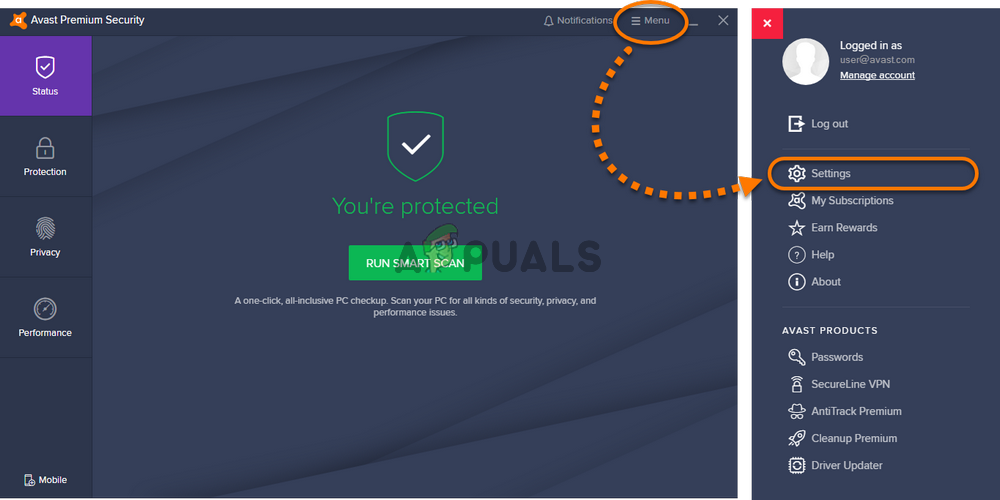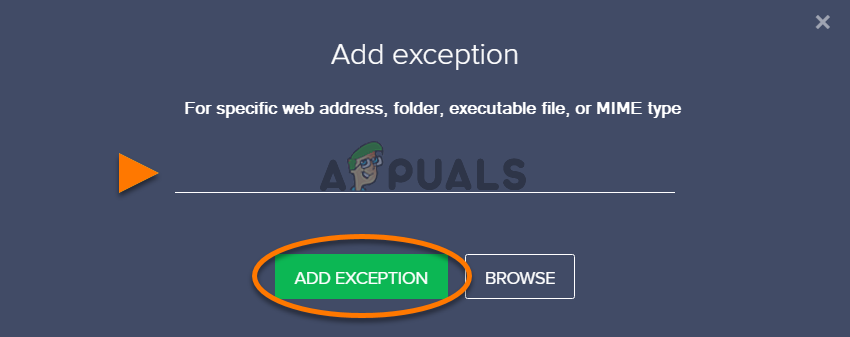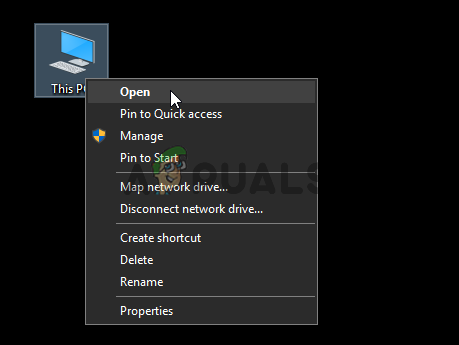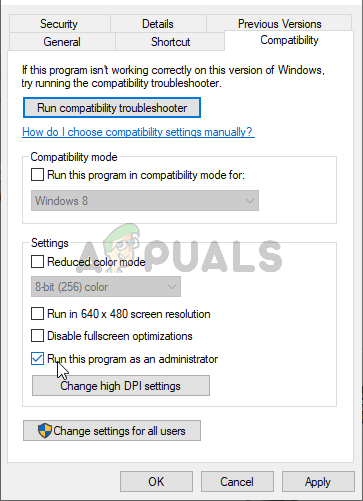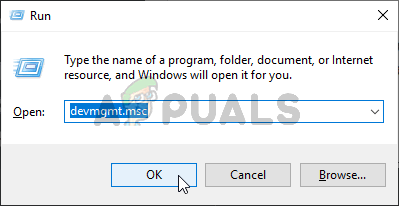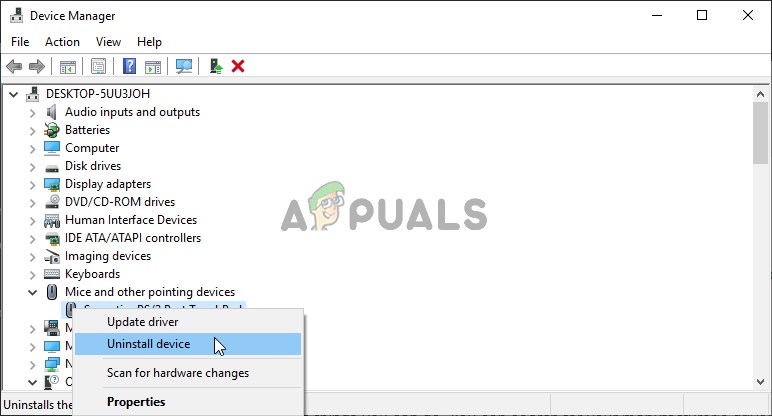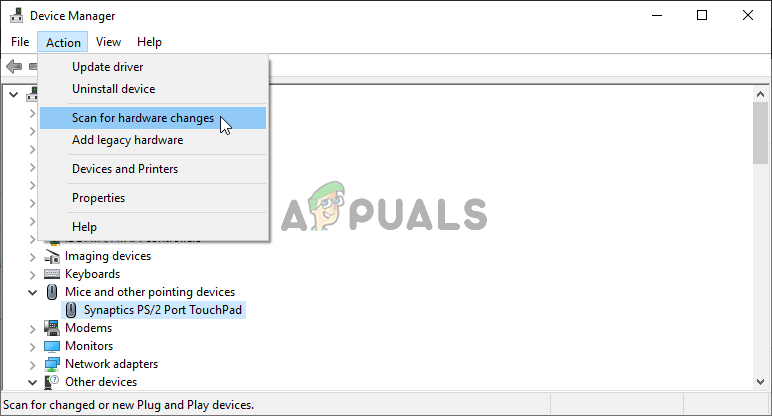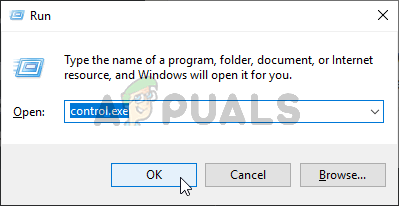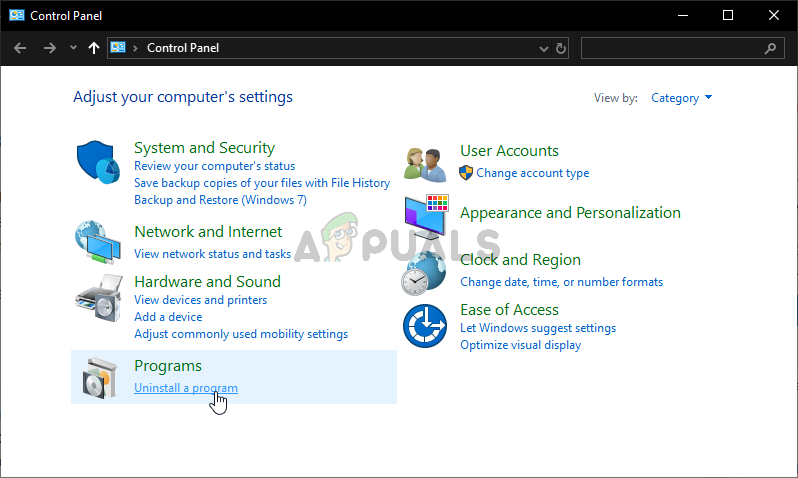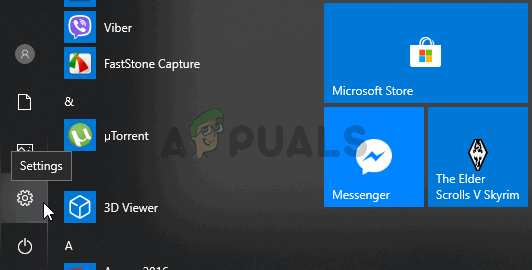There have been many different useful methods that managed to provide a solution to the problem. This article will gather these methods and provide step-by-step instructions for you to follow carefully. The problem should be resolved in no time so good luck!
What Causes the ROG Gaming Center not Opening Problem on Windows?
Some causes of this problem are known and they were discussed by many users of this program. Unknown causes are more dangerous but there are some methods which provide results without anyone knowing how. Either way, we have prepared a list of possible causes below so make sure you check it out!
Solution 1: Make an Exception for ROG Gaming Center in Avast or Uninstall Avast
Many users have reported that the Rog Gaming Center is often affected by the antivirus your laptop has installed at the moment. At the vast majority of those cases, Avast is the culprit and you should consider adding an exception in Avast to allow ROG Gaming Center to operate without issues. Check out the steps below!
Solution 2: Run ROG Gaming Center as an Administrator
Sometimes certain apps need to have administrator permissions to run properly. This shouldn’t be the case but many users have reported that running the main ROG Gaming Center executable as an administrator managed to resolve the problem and the ROG Gaming Center started to open properly from that point on. Follow the steps we have prepared below to do so!
Solution 3: Install the Latest Drivers
There are several problematic drivers which you should consider when troubleshooting the ROG Gaming Center not opening problem. These drivers include the keyboard, mouse, and graphics drivers. Updating these drivers if crucial if you want to resolve this problem quickly and efficiently.
Solution 4: Reinstall ROG Gaming Center
If no other method can help you, reinstalling is still a viable option. It is very simple to perform this method and it’s something you need to check out while troubleshooting this problem. You can perform this method in Control Panel or the Settings app if you are using Windows 10.
Older versions of Windows:
Windows 10:
After completing the uninstallation, download the ROG Gaming Center again, double-click the installer, and follow the instructions on-screen to install it on your computer again.
Asus Rog Phone 2 vs Razer Phone 2: Confrontation of Gaming-Centric TitansASUS ROG Strix Carry Wireless Gaming Mouse ReviewAsus ROG Strix Fusion 300 7.1 Gaming Headset ReviewFix: MSI Gaming App Not Opening