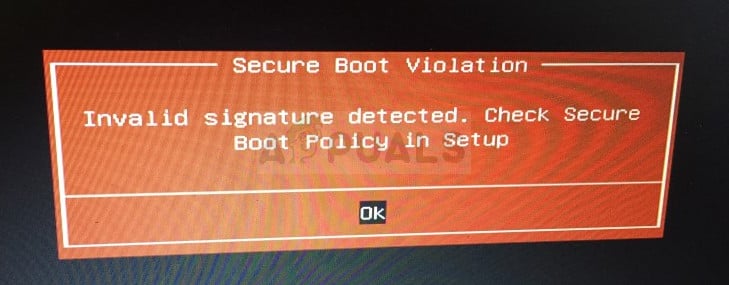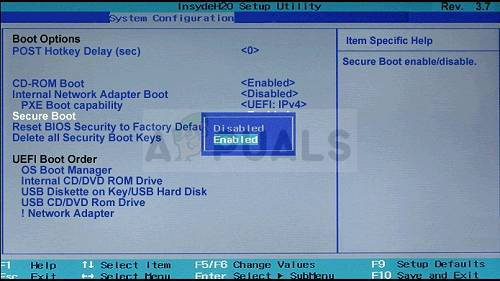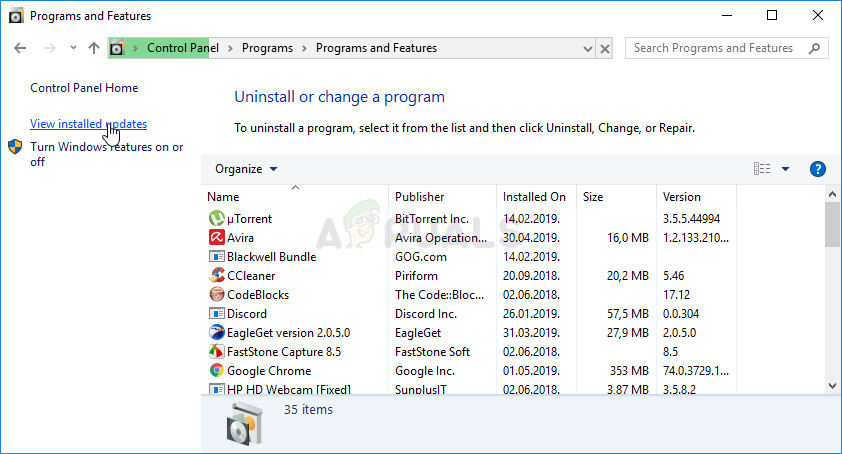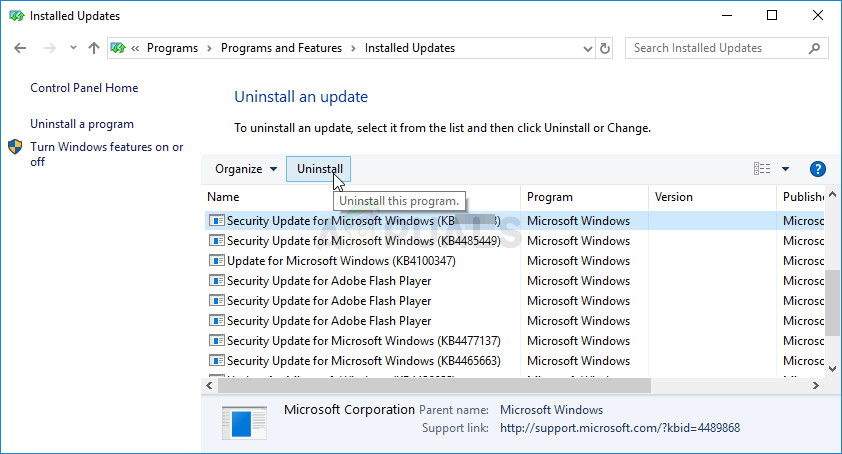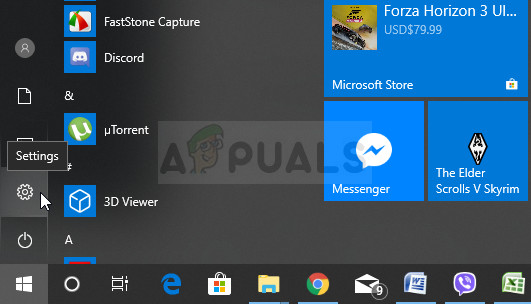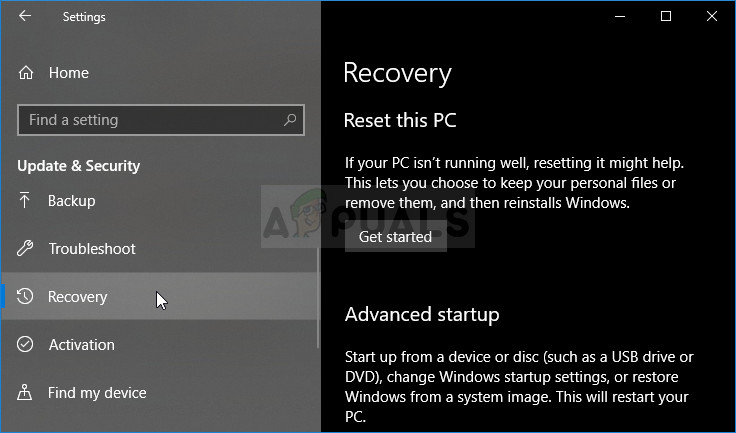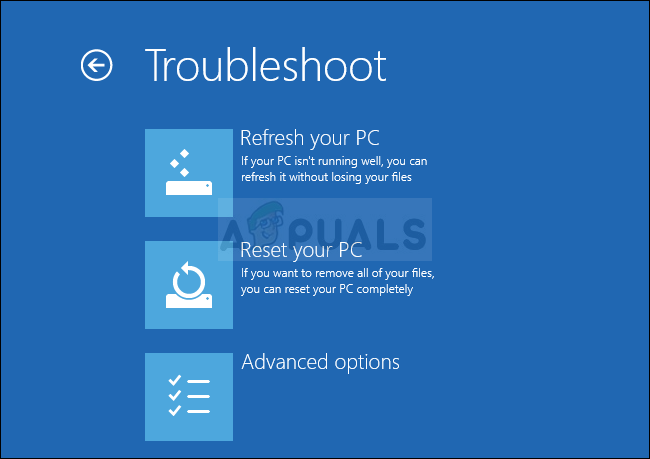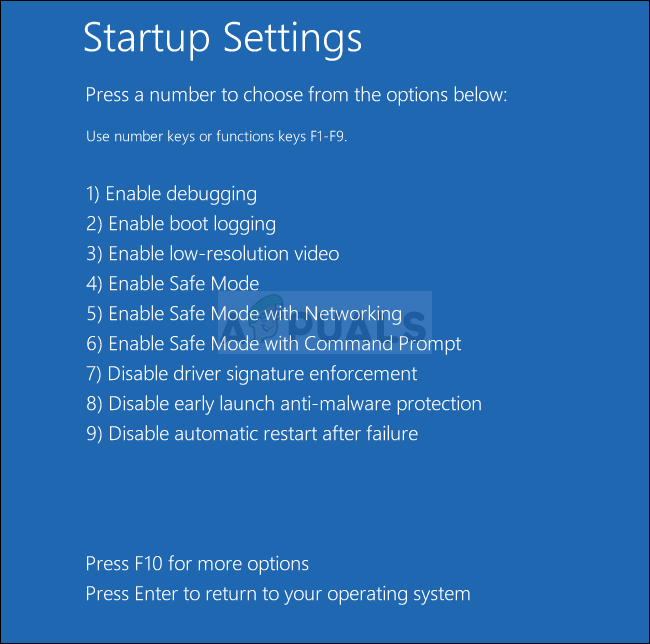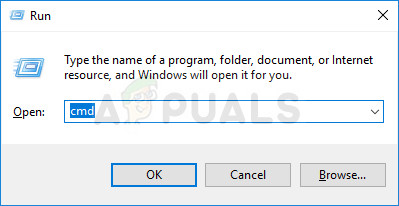The error is quite annoying and many users are desperate for a solution. Luckily, other people have found their own methods which can be used to resolve the problem. Make sure you check them out below and follow the instructions carefully.
What Causes the “Secure Boot Violation – Invalid Signature Detected” Problem on Windows?
This problem is generally very difficult to find a cause for, considering how obscure it is and how it’s quite generic to ASUS and DELL. However, Secure Boot stands out as one of the most important causes. Secure Boot needs to be disabled in your computer’s BIOS settings if you want to get rid of this problem. Another important cause is the Digital Driver Signature Enforcement which performs checks which may prevent your computer from booting properly. Make sure you disable this and see whether the problem still appears!
Solution 1: Disable Secure Boot
Disabling secure boot on your computer can easily resolve the problem. Even though many users are reluctant to enter BIOS on their own and change various settings, we urge you to start your troubleshooting process with this method. You can resolve the “Secure boot violation – invalid signature detected” error easily if you follow the steps below!
Solution 2: Uninstall the KB3084905 Windows Update
When the KB3084905 update was released for Windows Server 2012 and Windows 8.1, Microsoft has announced that the update may cause problems regarding secure boot on computers connected to the same domain controller. The easiest way to resolve this is to simply uninstall this update from your computer by following the steps below:
Solution 3: Disable Digital Driver Signature Enforcement
This option disables the driver signature enforcement which may be one of the reasons why your computer fails to boot properly as it’s stuck checking a single driver. This solution has helped plenty of folks so make sure you try it out. After you have successfully accessed the Advanced Startup Options, you can now freely navigate to the Startup Settings option by following the instructions below.
Solution 4: Use the Following Useful Command
This method is quite popular for its simplicity and plenty of people use it in order to fix most things related to the issue at hand. The funny thing is that it works and users have commented saying that this is the only step it took to resolve the problem. Try it out now!
Fix: Secure Boot Violation Error on Asus SystemsFix: iTunes has an Invalid SignatureFix: Windows 11 Won’t Boot After Enabling Secure BootHow to Fix “Secure Boot State Unsupported” on Windows?