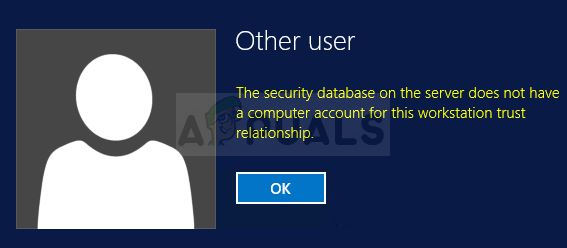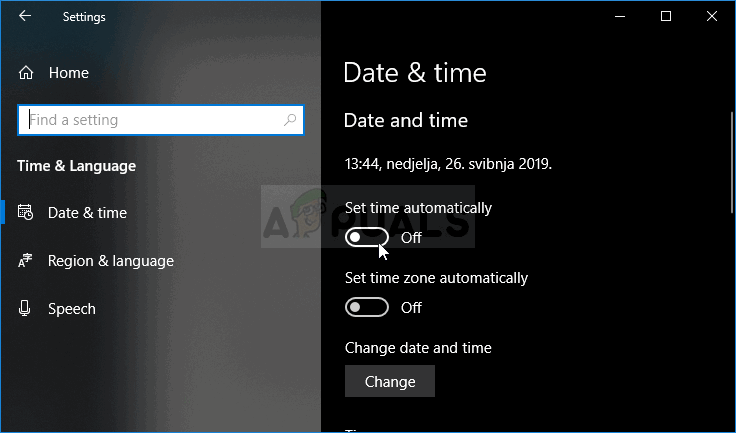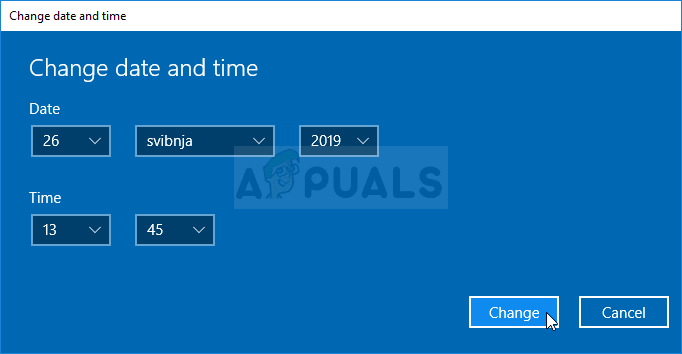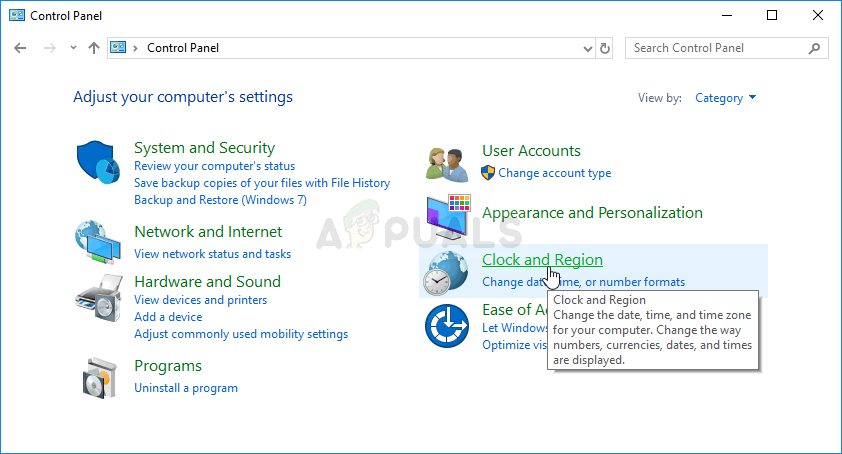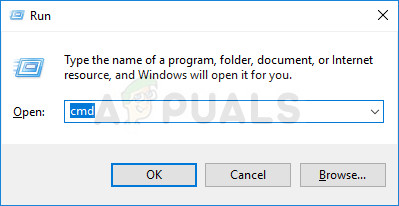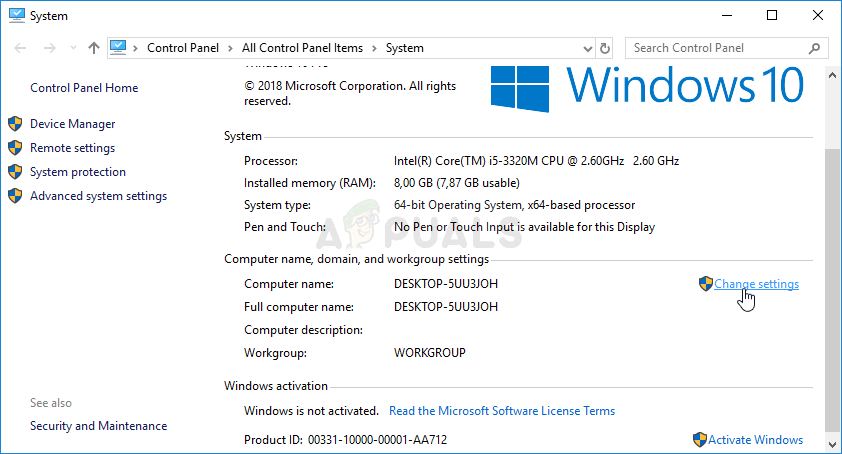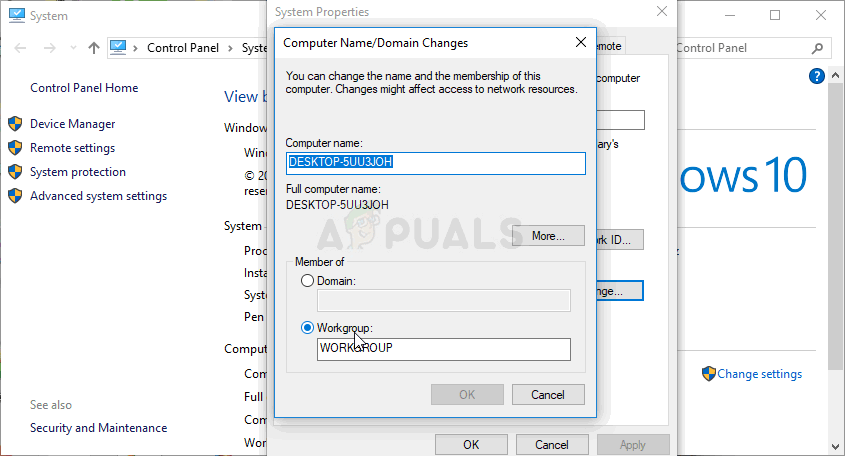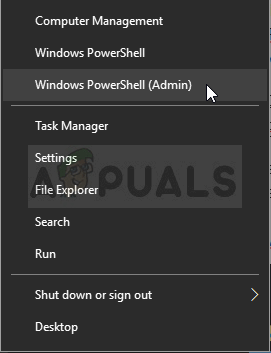We have found out about some successful methods used to resolve the problem and we decided to put them together in an article. Make sure you follow the solutions we have prepared in order to successfully resolve the problem!
What Causes “The Security Database on the Server does not have a Computer Account for this Workstation Trust Relationship” Error on Windows?
The list of possible causes for this problem is not so long but it will contain pretty much everything you need to know about the possible causes. Check it out below in order to simplify the path to resolving the problem:
Solution 1: Check Time & Date Settings on the Client PC
Improper time and date on your computer are not recommended and it’s not a thing anyone should do on purpose. However, some users restart their BIOS or perform some changes which alter time and date and they forget to set it up properly again. This alone is enough to cause the issue so make sure you check to see if everything is okay. Alternative: If this doesn’t work out for you or if you are using a version of Windows older than Windows 10, you can also use Control Panel to synchronize with an online time server to always have correct settings.
Solution 2: Checking for DNS and Firewall Issues
If there are problems regarding your actual connection to the server, you might need to check for DNS or Windows Firewall conflicts. They often cause networking problems and you should definitely try following the steps below in order to set some Windows Firewall rules and reset DNS addresses.
Solution 3: Restart the Connection
Sometimes the problem appears when the connection of the computer with the domain server goes into an error state and it needs to be restarted. This can also be done on the client computer quite easily by switching the connection from domain to workgroup and vice versa. Follow the steps below in order to perform these steps!
Solution 4: Use PowerShell Commands
If the methods above have failed to help, you might want to try out a couple of simple PowerShell commands which can be used to login into the domain. These commands don’t always work but they managed to resolve the problem completely for some users, making them worthy of making it into the article.
Fix: The trust relationship between this workstation and the primary domain…How to Monitor your Database Performance using Database Performance Analyzer?Fix: VMware Workstation and Device/Credential Guard are not CompatibleFix: VMware Workstation Unrecoverable Error (vcpu-0)