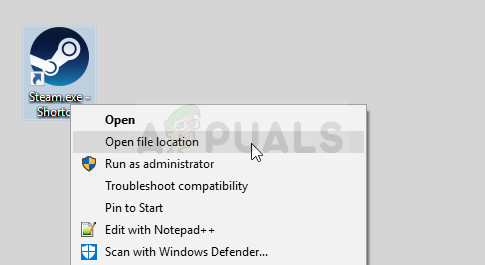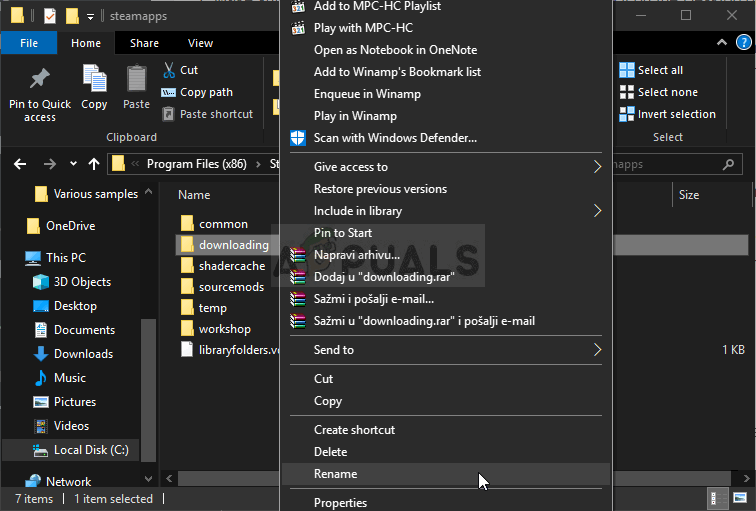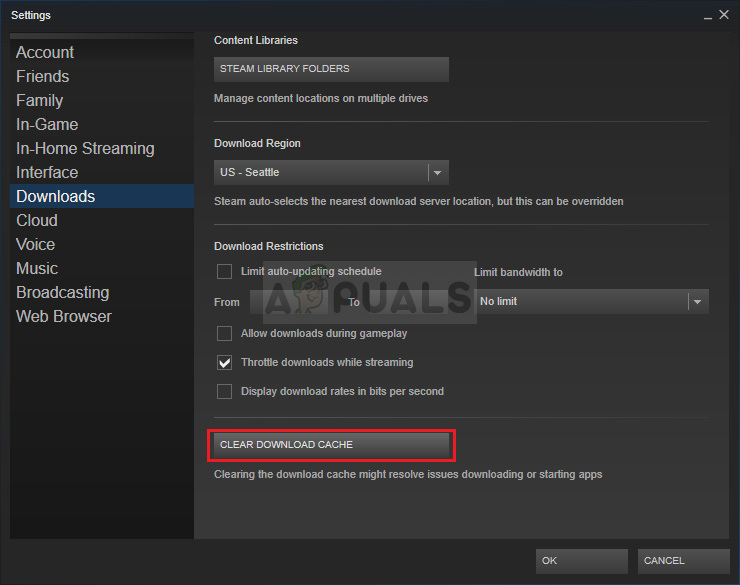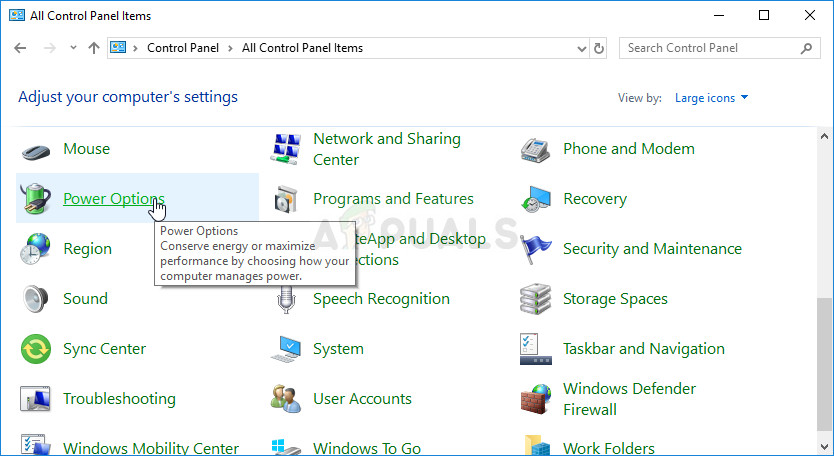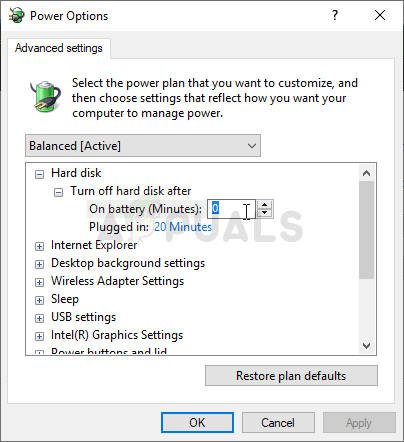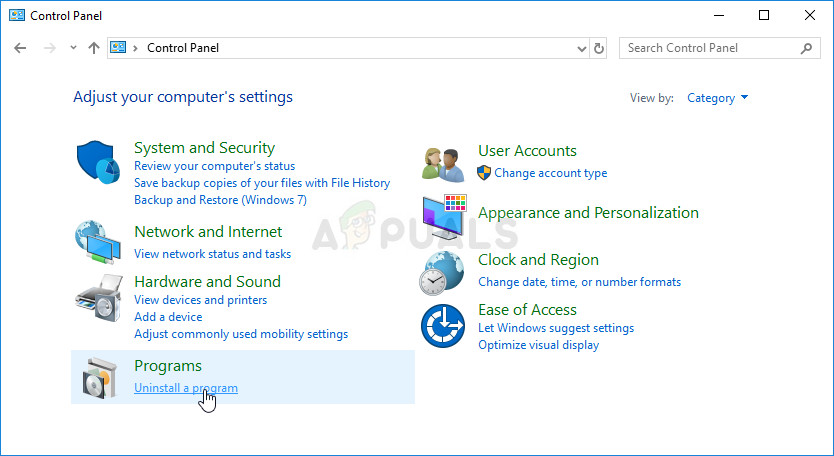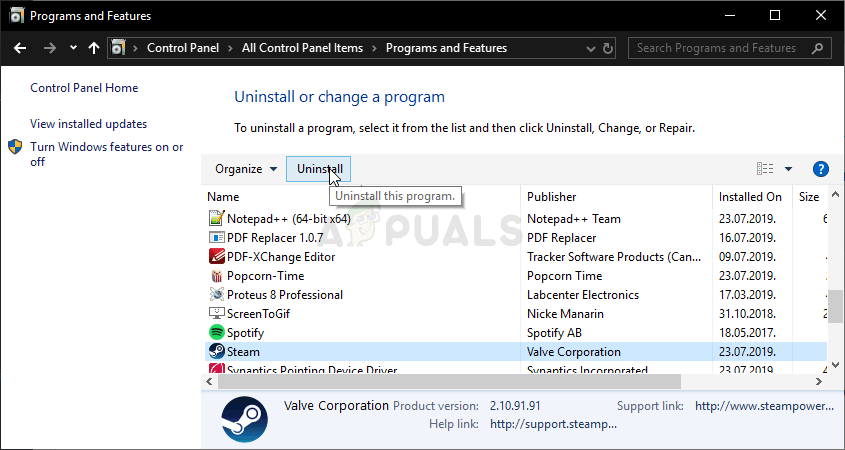Steam games can’t be played unless all updates are installed, which makes this problem quite serious. However, you should be relieved to hear that the problem can be resolved by many different methods listed below. Make sure you follow the instructions carefully.
What Causes the Steam Corrupt Disk Error on Windows?
There are several things which might have gone wrong and caused this problem to appear. We have chosen the most common ones among users to help you find out about your scenario and the best way to resolve the problem. Check out the list below:
Solution 1: Rename the Downloading Folder
This problem often occurs if a file being downloaded becomes corrupted all of a sudden due to various reasons such as system crashes or random computer shutdowns. If that is the case, the download can’t proceed beyond the corrupted file and the Corrupt Disk error message appears. Follow the steps below to restart all downloads by renaming the “downloading” folder.
Solution 2: Clear Download Cache
The second method is similar to the first one but this one looks to clear download files which are no longer necessary and which won’t interrupt the downloading process. It’s not as effective as the first method but it has also helped plenty of users.
Solution 3: Run the Error Checking Utility
Running the Error Checking utility for the drive where your game is installed does wonders for this error message as it manages to fix file errors and resolve drive issues when it comes to file management. Resolving these errors for the drive where the game is located should resolve your problem immediately.
Solution 4: Change Power Settings
The problem may be caused by hard disk problems when the HDD is turned off at the wrong moment, just enough to corrupt the file being downloaded. This causes the Corrupt Disk error and it prevents the file from downloading further. Try disabling the option to turn off the hard drive to save power in Power Options!
Solution 5: Reinstall Steam
Reinstalling Steam is one of the least popular methods and there is a reason why it’s placed so low on our list. The method has solved the problem for so many users but it should be a last resort as there are plenty of simpler methods you should try out before doing this.
Fixes for Error Occured while Updating (Corrupt Content Files) in SteamFix: Steam Download CorruptHow to Fix ‘Steam Disk Write Error’ When Downloading or Updating on SteamHow to Fix ‘Access Control Entry is Corrupt’ Error on Windows?