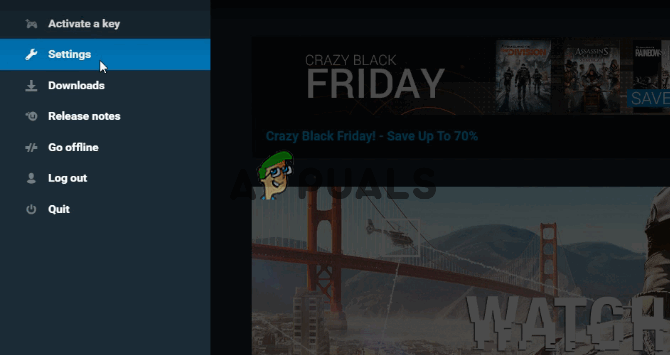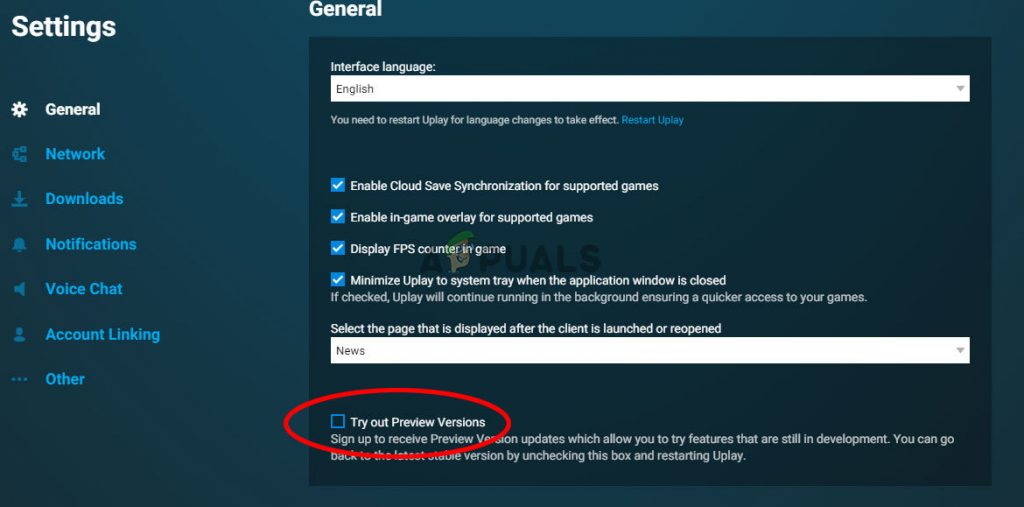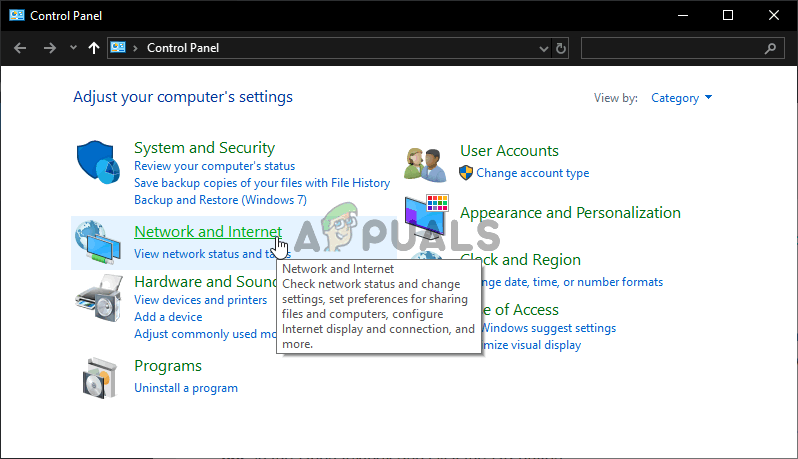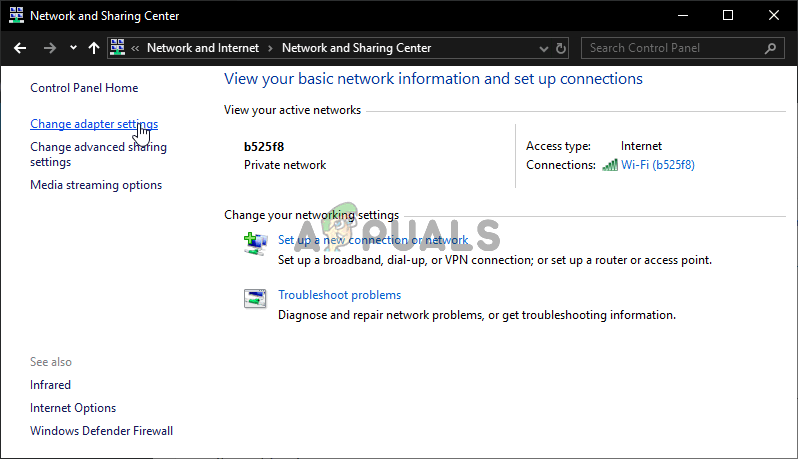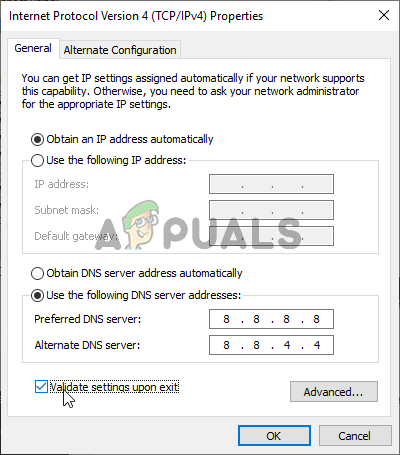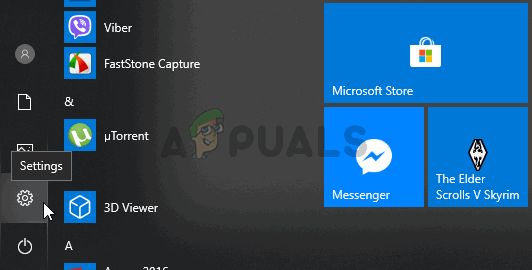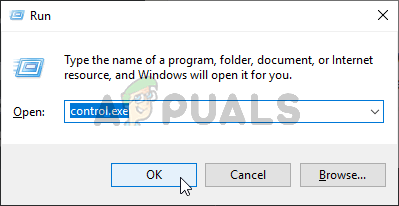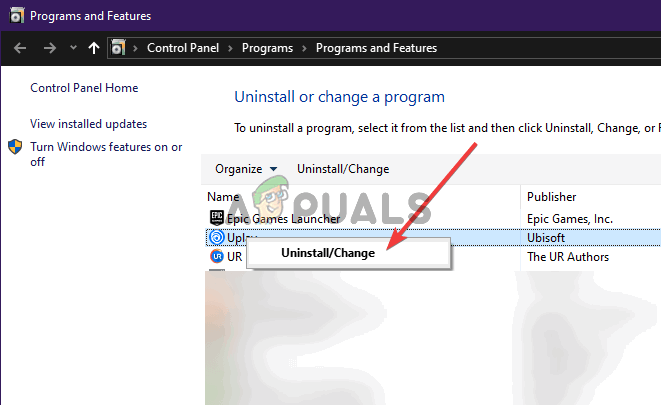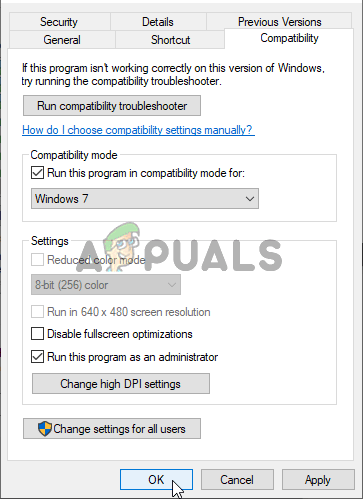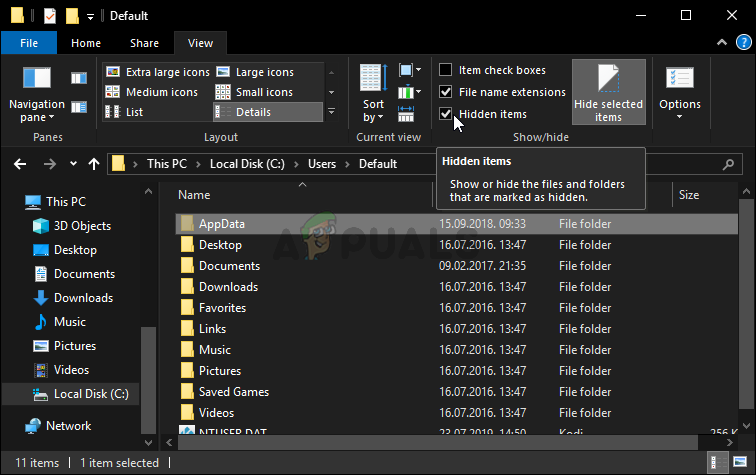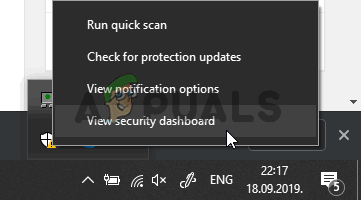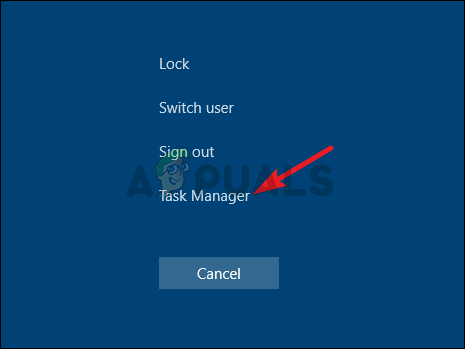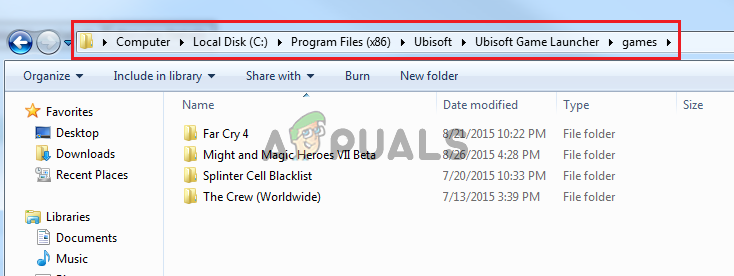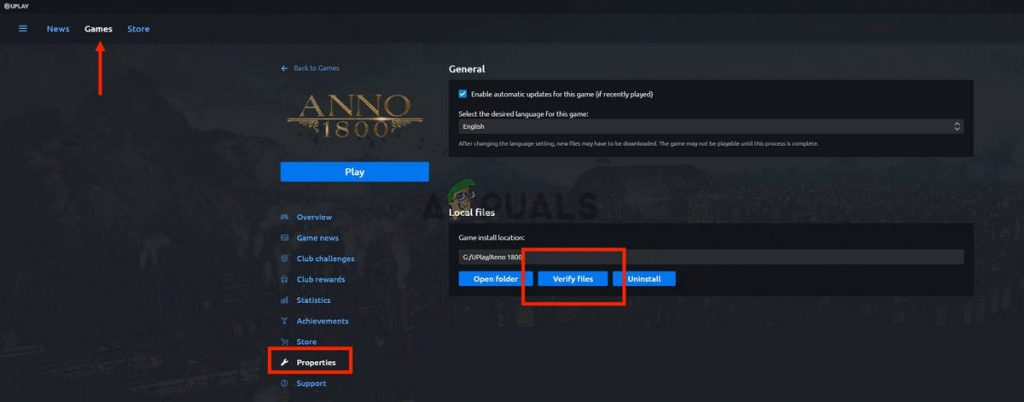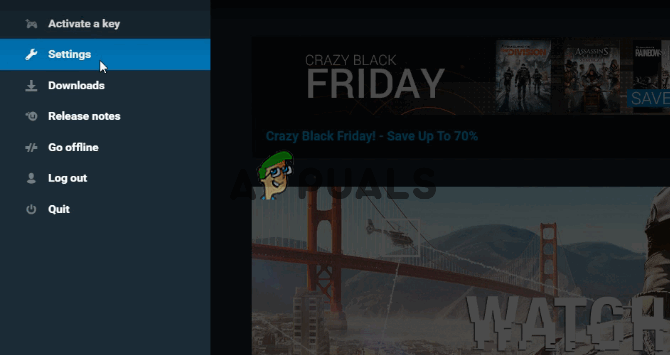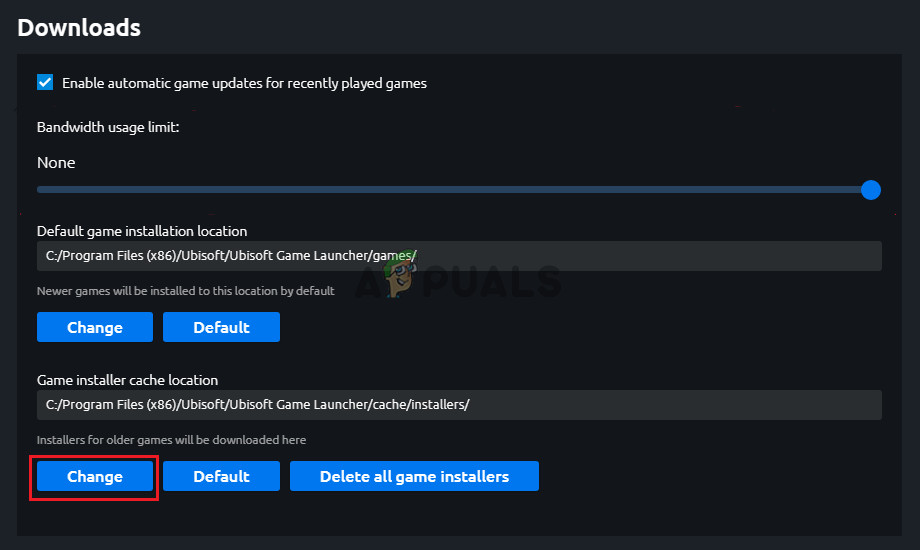Luckily, other users who have struggled with the same problems posted their methods online and we decided to put them together in this article. Make sure you check out these methods and follow the instructions carefully to resolve the problem!
What Causes the “Uplay Is Unable to Start Your Download” Error on Windows?
The “Uplay is unable to start your download error” can be caused by various causes. The first you should check is the Ubisoft website and their social media accounts to see if there are issues with their servers. If their servers are to blame, nothing can help you until they decide to resolve the problem. For other possible causes, check out the list we have prepared below!
Solution 1: Switch to the Preview Version
If the issue is appearing no matter which game you try to download, you should check to see if Uplay has deployed a fix in the preview version. The preview version is the next version of the Uplay client to be released and it’s possible that the problem can be released as simple as that. Follow the instructions below to switch to this version!
Solution 2: Use Google’s DNS Address
The real cause behind this problem may be your DNS address settings. The best thing you can do about that is to change the default DNS address you are using to a free one provided by Google. Many users around the world were able to resolve the problem simply by following the steps below!
Solution 3: Flush Your DNS and Reset TCP/IP
This method is more of an extension to Solution 2. If you have followed the steps from Solution 2 properly and the problem hasn’t been resolved, make sure you follow up with this solution. Flushing your DNS and resetting TCP/IP are two great methods of resolving various networking issues and users have reported that they worked for them! Make sure you check them out below.
Solution 4: Reinstall Uplay
This is probably one of the most basic fixes but we wouldn’t include if it didn’t help people resolve their problem completely. Reinstalling the Uplay client is easy and it can be done in a couple of minutes. Make sure you include this method in your troubleshooting process.
Windows 10:
Older versions of Windows:
Install the latest client by opening this link and clicking the Download now button at the top-right corner. Afterward, reopen the Uplay client and check to see if the problematic error message appears when trying to download anything by the client!
Solution 5: Modify the Uplay Client’s Compatibility Properties
There are two settings you need to change: running the client in compatibility mode and running it with administrator permissions. These two settings combined can resolve your problem quickly and we see no reason for you to skip this method. Check out the steps below!
Solution 6: Delete a Certain Folder
The Uplay client’s cache is kept inside a folder in the AppData folder. Deleting this folder can help you resolve the problem without having to reinstall the app or lose game files. Make sure you navigate to it and delete it to hopefully resolve the problem!
Solution 7: Disable Your Antivirus
It’s advisable to turn off your antivirus real-time shields if you are experiencing issues when downloading or updating games. This has helped many users who used various antivirus tools. However, make sure you re-enable your antivirus shields as soon as possible as it’s highly unadvisable to leave your PC unprotected! The steps to disable each antivirus are different. After disabling it, you also need to disable Windows Defender!
Solution 8: Rename the Folder of the Problematic Game
Renaming the folder where the game is ought to be installed will fool the Uplay client that the game hasn’t even started to download and you will be prompted to download it again. After that, renaming it back to its former name will cause the client to recognize it start the download again. This is useful for users trying to update their game!
Solution 9: Verify Game Files
Verifying the game files of the game you are struggling to install is quite useful. It can circumvent the actual download by checking to see if all files are available and, if not, download them automatically. Users were able to resolve their issues in this manner so make sure you check this solution out!
Solution 10: Change the Download Directory
Another possible cause of this issue might be the folder where you want to install the game. It’s quite possible you don’t have the necessary permissions or the Uplay client simply refuses to use that folder. The best thing you can do in that scenario is to simply change the default installation folder.
How to Fix “Unable to start the game” Error on Uplay?Fix: Uplay has detected an unrecoverable error and must shut downHow to Fix Uplay Google Authenticator not WorkingFix: Cannot Add Friends to Uplay