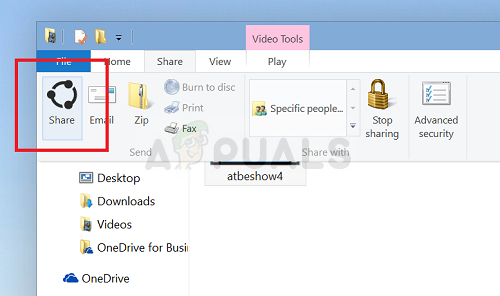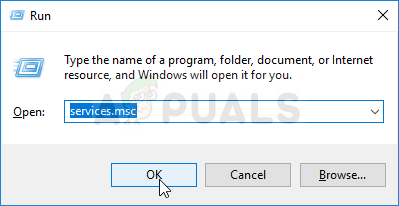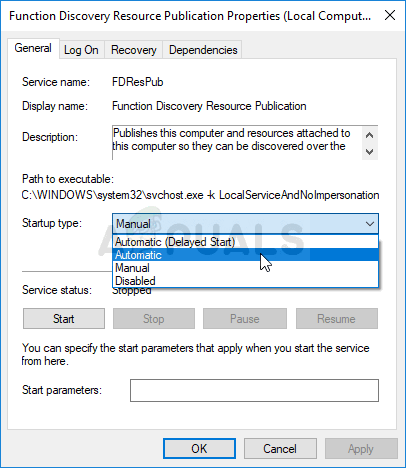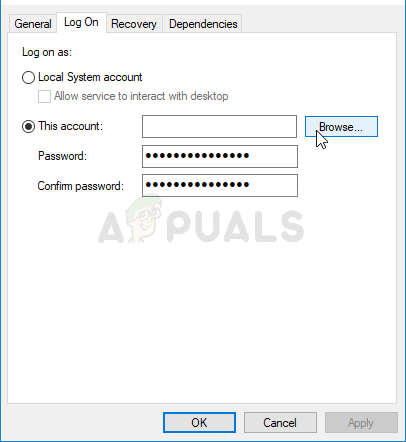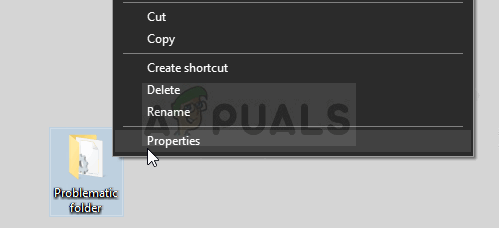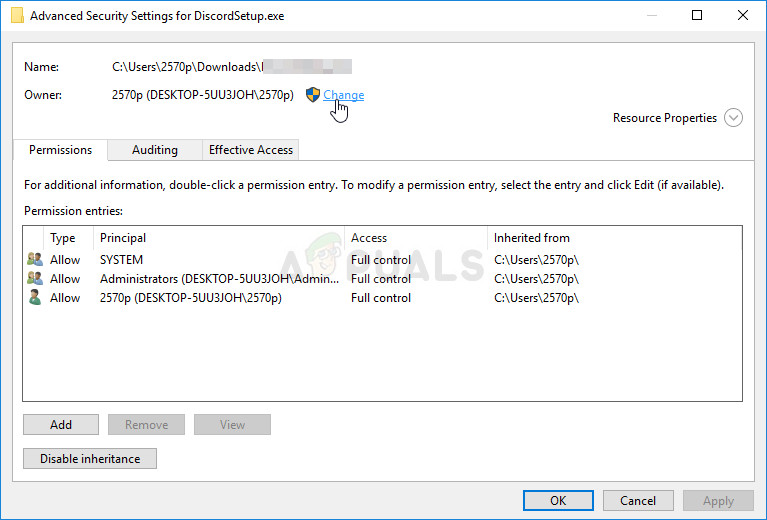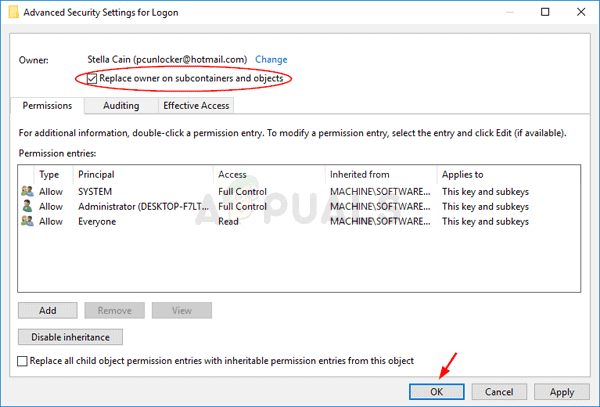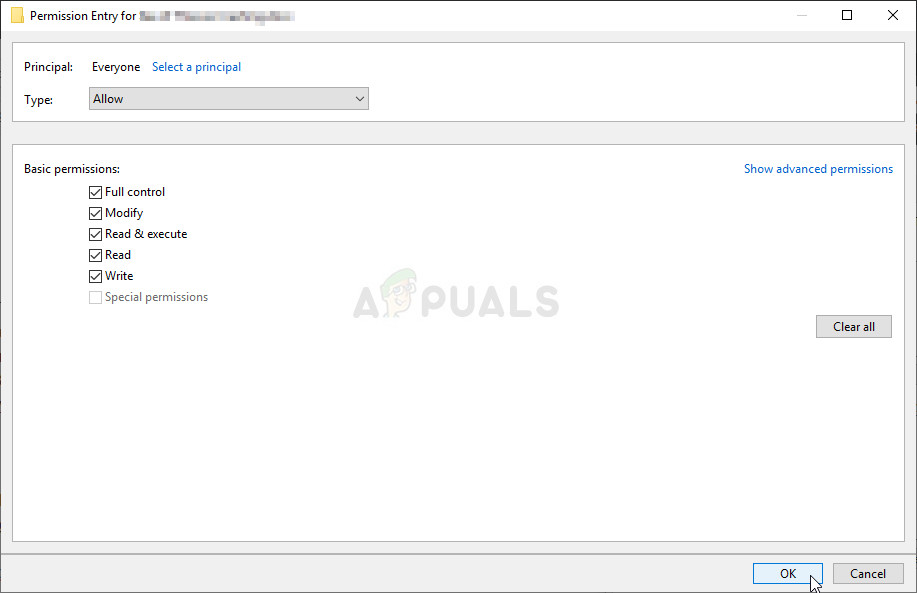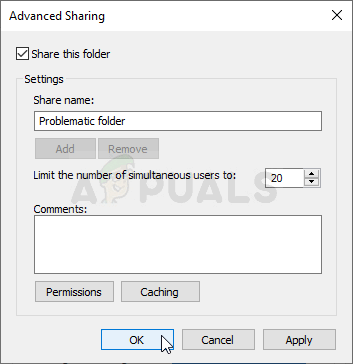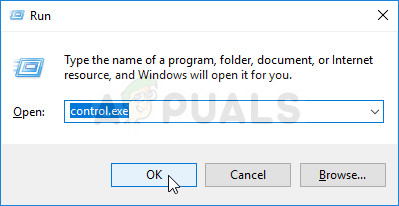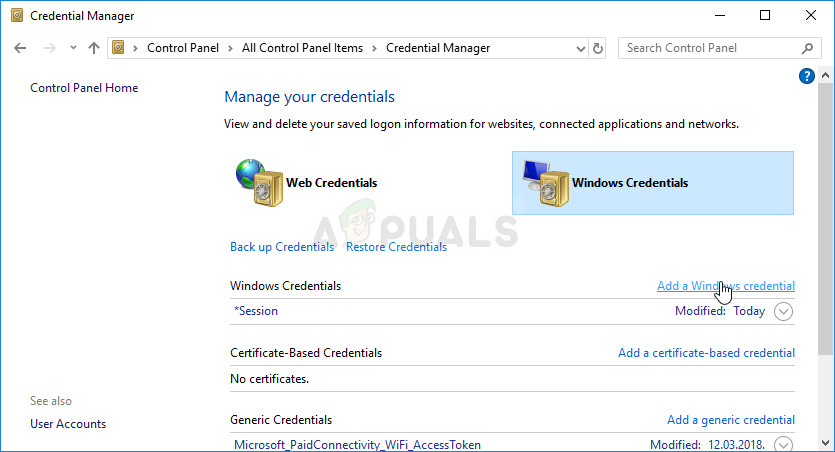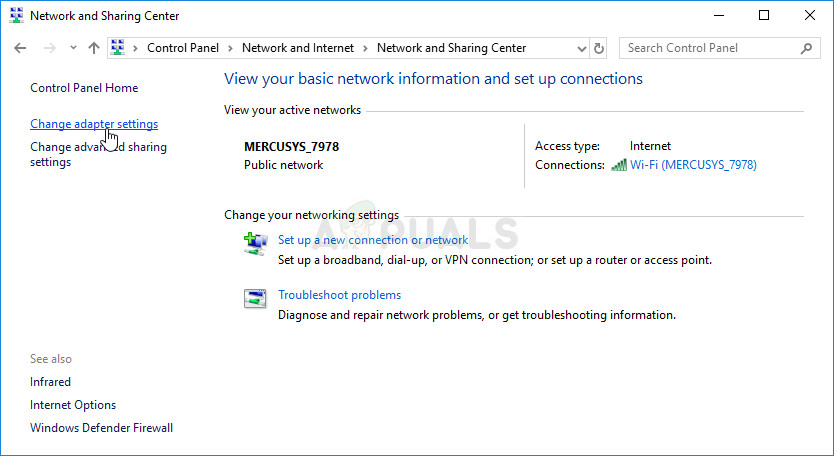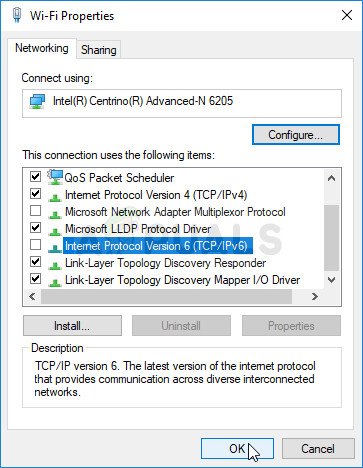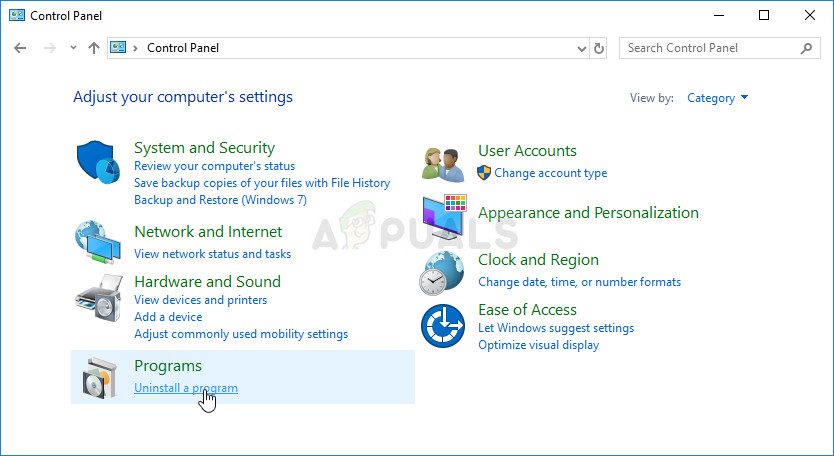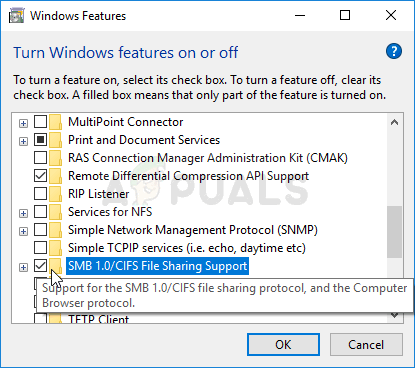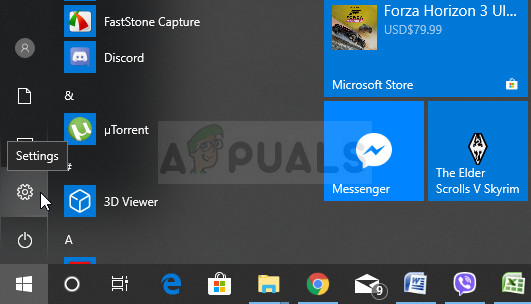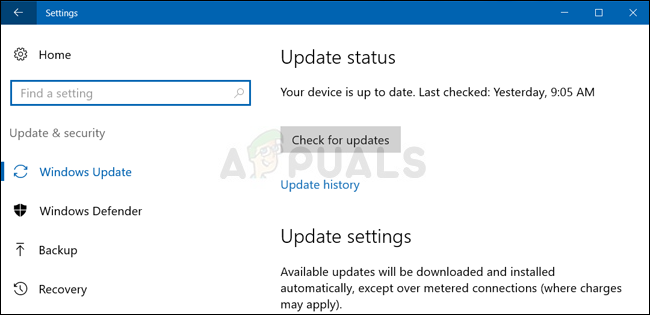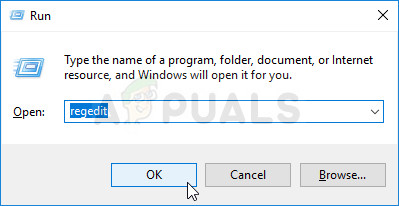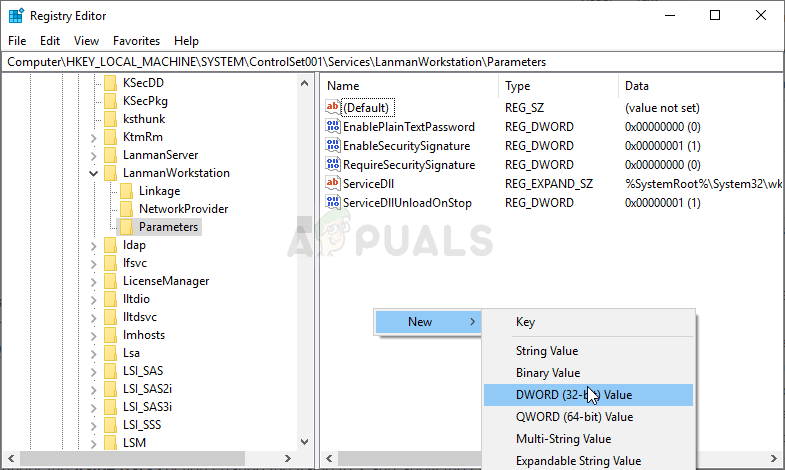Either the computers can’t see each other on the network or they can access another’s files because of permissions settings. Either way, the feature is broken and users are desperate for a working method. Luckily, there have been quite a few working methods suggested by users so we recommend you check them out below!
What Causes Windows 10 File Sharing Not to Work?
There are plenty of different causes to this problem and we decided to include methods based upon as many causes as were confirmed by users online. Determining the correct cause is the first step in successful troubleshooting as it enables you to determine the proper methods more quickly. Check out the list below!
Solution 1: Make Sure Certain Services are Running Properly
File sharing, like any other feature in Windows 10, depends on certain services to run properly. In this case, the services are called Function Discovery Provider Host and Function Discovery Resource Publication. These services need to be started and the need to run constantly. Follow the steps below in order to achieve that on your computer! You may receive the following error message when you click on Start: If this happens, follow the instructions below to fix it.
Solution 2: Provide Ownership and Permissions for the Problematic Folders
If this problem occurs with certain files or folders, you should make sure that the computer trying to access it has the necessary permissions. If it doesn’t, you should provide for the files and folders which are problematic.
Solution 3: Add a Windows Credential
If you are trying to connect to a remote server computer and you fail to access a certain folder for File sharing, you might want to add a credential which will stop Windows from preventing this connection. In order to proceed, you will need to know the network address, username, and password of the remote computer or server.
Solution 4: Disable IPv6
Disabling Internet Protocol version 6 connectivity on the computers connected in the network you have set up for file sharing managed to resolve the problem for many users and it’s definitely an easy way to resolve the problem. This makes this method worthy and you shouldn’t skip it during your troubleshooting process.
Solution 5: Enable the SMB 1.0/CIFS File Sharing Support
It seems that a recent Windows 10 update has disabled the SMB feature which is responsible for file sharing and it has definitely surprised users who started receiving this annoying error. Luckily, the problem can be fixed as easily as turning on SMB 1.0 in the Windows Features window. Follow the steps below in order to do so!
Solution 6: Update Windows to the Latest Version
The latest versions of Windows 10 seem to have resolved this problem for good as long as it wasn’t caused by some third-party services or programs. Even though the problem was often caused by a new Windows Update, Windows has released fixes afterward in order to get rid of the problem. File sharing can be re-enabled by updating Windows to the latest version so make sure you try it out below!
Solution 7: Allow Access Using Regedit
The method below is useful if you want to be able to establish a connection with PCs in your network without having to use credentials. This is recommended for networks where all computers are secure and there is no chance of someone else connecting to the same network. Follow the steps below for this neat regedit fix!
Fix: File and Print Sharing Resource is Online But isn’t Responding to…How to Fix Print Sharing Not Working in Windows?Microsoft’s Your Phone Companion App Will Soon Bring File Sharing Capability To…Fix: Steam Family Sharing not Working