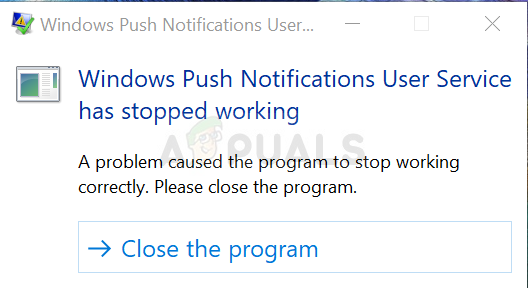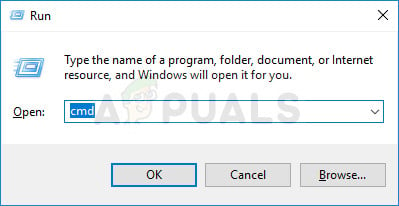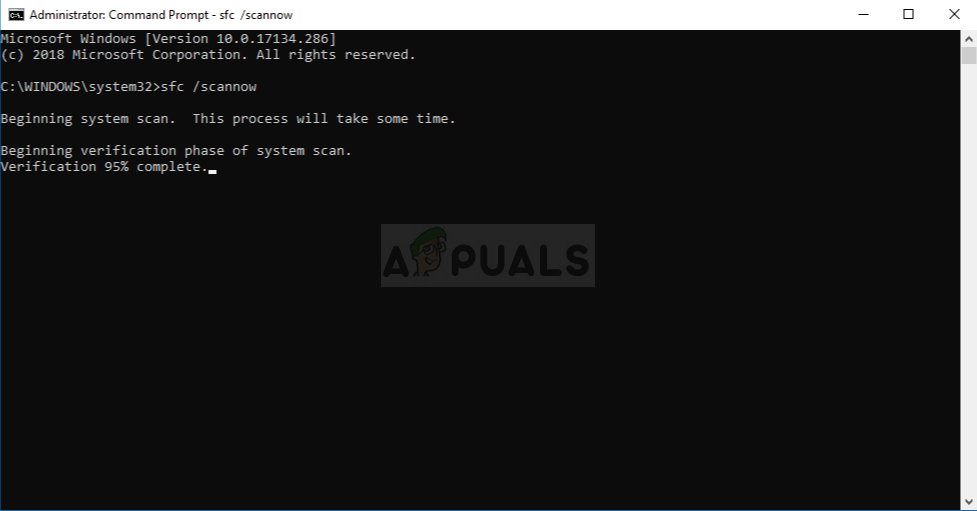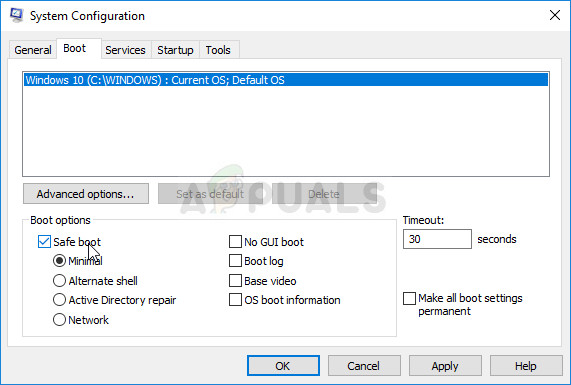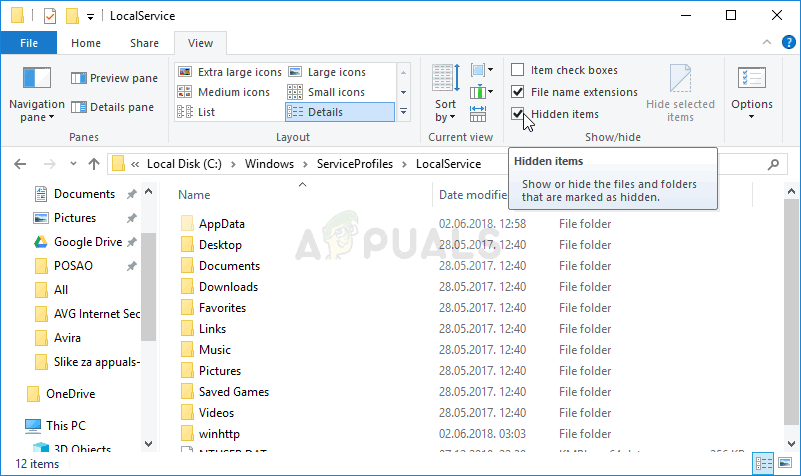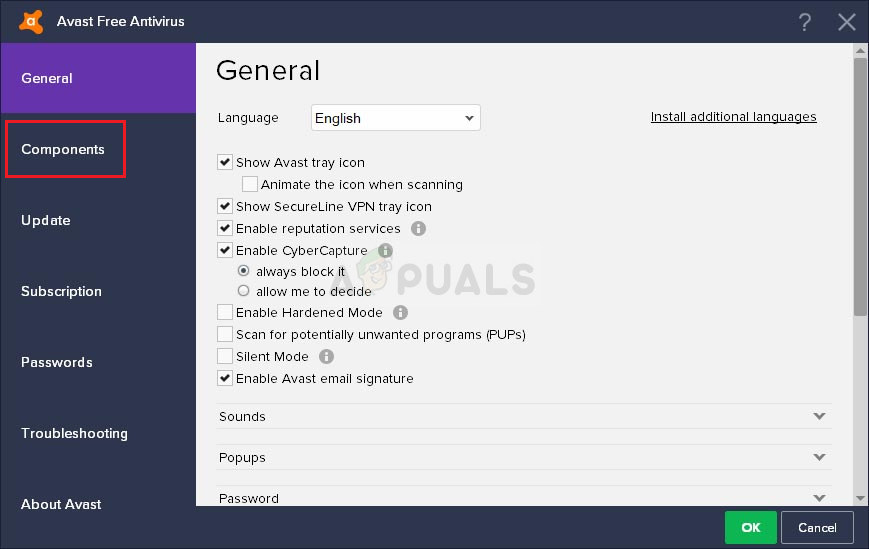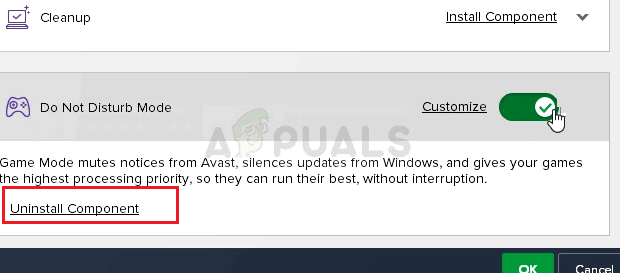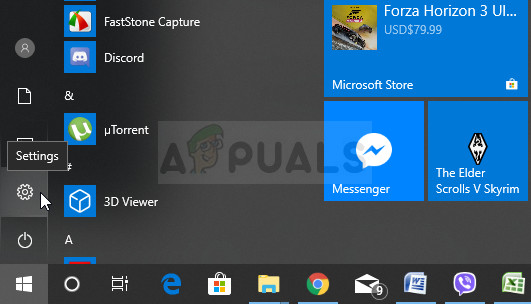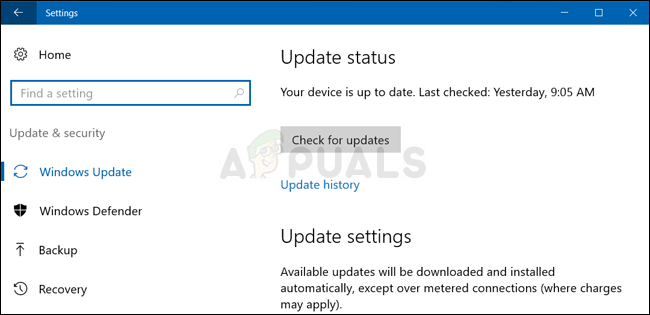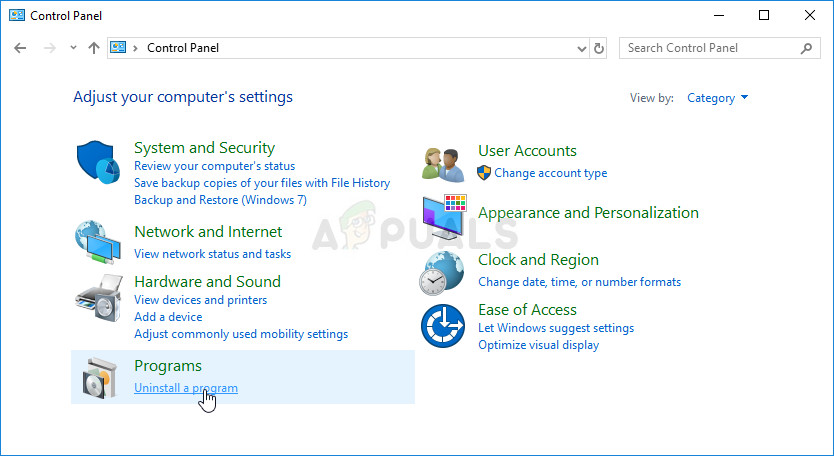Unfortunately, some users have reported that the service simply keeps crashing on their computers no matter what they do and they fail to receive any notifications as they normally did. We have gathered some working methods and we hope you would be able to benefit and resolve the problem!
What Causes the Windows Push Notification User Service to Stop Working?
Here is a list of the most common causes of this problem. Make sure you check it out in order to deduct the correct scenario for your issue and resolve the problem more easily.
Solution 1: Use SFC to Scan for Memory Leaks
It has been reported that the Windows Push Notification User Service sometimes causes huge memory leaks which result in massive memory consumption and, ultimately, crashes of the service. These problems are rooted deep inside the system files and the only way to try to resolve them is by running the System File Checker (SFC). It will scan your system files for errors and possible repair or replace them. Follow the steps below in order to do so!
Solution 2: Rename or Delete the Notifications Folder in Safe Mode
Users who have used this method successfully in order to resolve their occurrence of this problem reported that they believe that the Notifications database (wpndatabase.db) became corrupted after the last Windows 10 update. You can recreate a new database simply by renaming or deleting the Notifications folder on your computer in Safe Mode. It will be recreated automatically and the problem should seize to appear!
Solution 3: Uninstall the ‘Do Not Disturb’ Component of Avast/AVG
Users have reported that they managed to resolve the problem simply by removing a single component from Avast Antivirus. The ‘Do Not Disturb’ component is not a vital part of the internet security package and it’s only used to prevent notifications from interrupting you. Apparently, it can prevent the normal functioning of the notifications service even if it’s turned off. Follow the steps below in order to remove it from your Avast installation for good!
Solution 4: Update Windows 10 to the Latest Version
The latest versions of Windows 10 seem to have resolved this problem for good as long as it wasn’t caused by Avast or other third-party programs. Updating your operating system to the latest version is always helpful when it comes to dealing with similar errors and users have reported that the latest Windows 10 versions actually deal with this problem in specific
Solution 5: Replace Your Antivirus
Free antivirus tools can be quite helpful and they can do their job protecting your computer but sometimes they just don’t get along well with other things on your computer. Consider replacing your antivirus if it causes this problem while it’s turned on!
Battlefield 2042 Has Entered “Abandon Ship Time” as Skeleton Crew Works to Push…Fix: Windows has stopped this device because it has reported problems. (code 43)…How to Fix the TeamSpeak Push to Talk Feature not WorkingFix: NVIDIA Code 43 (Windows has stopped this device because it has reported…