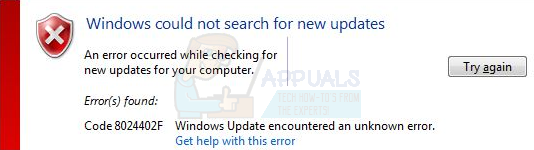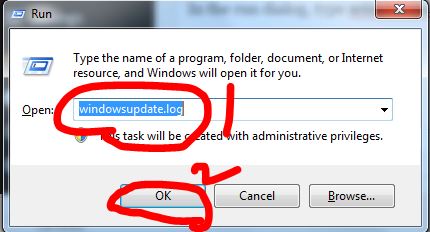You must know that in production environments windows updates should always be turned off, for home and personal use, they are fine but not if you have important data without any back up. Techs like us prefer keeping the updates off unless we test them on a staging systems, if all goes well then we do the update. The reason why i am writing this is to make you aware that updates are not always successful and do not always go with the flow. The update error 8024402F is quite common among the Windows users. This error prevents you from updating your Windows and can happen on Windows 7, 8, 8.1 and 10.
Method 1: Check Update Logs
In order to fix this issue; we need to check the update logs file. And in order to open the logs file, the easiest way is to press and hold the CTRL key and Press R (this work’s on almost all versions of Windows including Windows 10) In the run dialog, type windowsupdate.log and Click OK
After you click OK; a note pad file will open. The first column/field represents the date; scroll down to the bottom so we can see the latest entries in the log file. Every time, you run windows update, a record/entry is added into the log file. see the sample log below; and locate the line in bold in your logs of windowsupdate WARNING: Send failed with hr = 80072efe. WARNING: SendRequest failed with hr = 80072efe. Proxy List used: <(null)> Bypass List used : <(null)> Auth Schemes used : <> WARNING: WinHttp: SendRequestUsingProxy failed for http://download.windowsupdate.com/msdownload/update/common/2009/06/2803268_2cf7737e73bd31ae709b14a95c8d2ecb7eccfbf3.cab. error 0x80072efe WARNING: WinHttp: SendRequestToServerForFileInformation MakeRequest failed. error 0x80072efe WARNING: WinHttp: SendRequestToServerForFileInformation failed with 0x80072efe WARNING: WinHttp: ShouldFileBeDownloaded failed with 0x80072efe Notice the URL/Link above, which i copied as 2803268_2cf7737e73bd31ae709b14a95c8d2ecb7eccfbf3.cab>. error 0x80072efe And it indicates, that the update has failed. Now we’re going to begin troubleshooting this. A General idea here is that your firewall, router, anti virus or a malware on your PC could be blocking this file from being downloaded. To test, copy/paste your url of the update in your browser and attempt to download, and see if it works? If it does, you can install the update manually by opening command prompt in administrator mode. a) Click Start b) Type CMD c) Right click CMD and select Run As Administrator In the black command prompt, execute the following command: dism /online /add-package /packagepath:C:\update\myupdate.cab where c:\update\myupdate.cab is the location of your file, if it was downloaded in the downloads folder, then this should be C:\Users\Username\Downloads\updatefile.cab When you execute the above command in command prompt, the update will be installed. You can then re-run windows updates. If it doesn’t works, do these general checks then try the following: a) Turn off anti-virus b) Turn off firewall c) Disable router firewall, make sure no activex filters are setup. d) Make sure you can access internet (if not); check router, modem and DNS Settings. I have another article on setting up public dns servers, which you can search on google by typing dns_probe_finished_nxdomain appuals e) Reset Internet Explorer (Win Key + R -> type inetcpl.cpl -> Advanced Tab -> Reset -> Delete Personal Settings) f) Try a different web browser. If it still doesn’t works; then
Method 2: Update time settings
Now try to update your Windows.
Method 3: Changing Windows update settings
For Windows 8 and 8.1
For Windows 7
If there is no Give me updates for other Microsoft products when I update Windows option then simply uncheck the Give me recommended updates the same way I receive important updates option.
Method 4: Disabling Windows Firewall and third party applications
If you have any antivirus or any other internet related application for boosting the internet speed then shut down or disable those applications.
Method 5: Checking Windows Update Services
Method 6: Renaming SoftwareDistribution folder
Method 7: Resetting Windows Update Components
https://support.microsoft.com/en-USen-USkb/971058 Go to this link and download Windows Update Troubleshooter for your Windows version. After the download is complete, run the downloaded file and click next.
How to Fix Security Definition Update Error 8024402F on Windows 11Fix: Windows Update Error “We Couldn’t Connect to the Update Service”[SOLVED] One of the Update Services is not Running Properly in Windows UpdateLast Free Update For Windows 7 Released, KB4534310 And KB45343140 Are The Final…