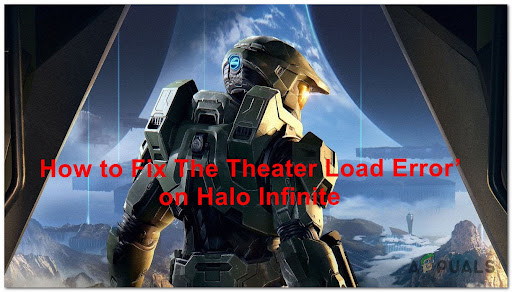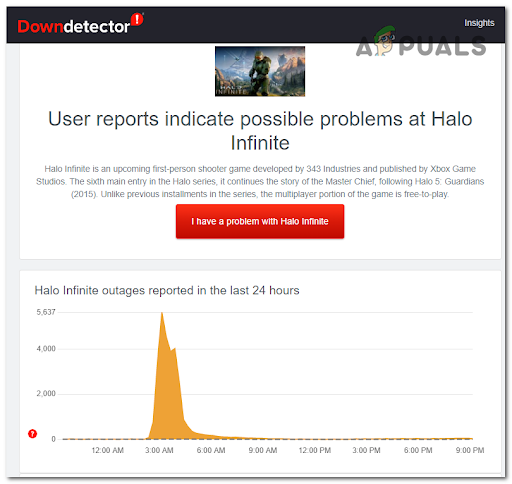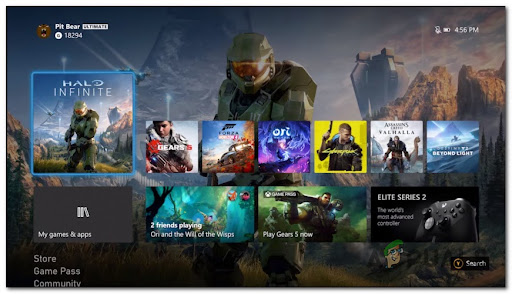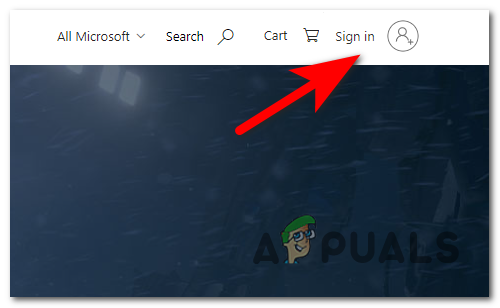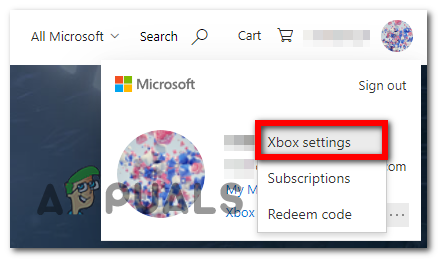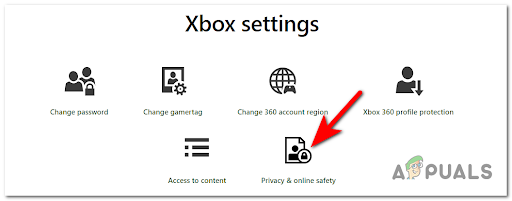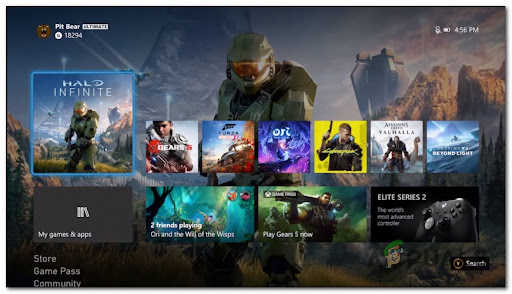Info: Theater Mode allows players to rewatch their matches, take photos of key moments in past matches, and more. The recent games are saved and can be viewed in the Theater Mode but sometimes they are unavailable due to this error. After we have inspected this error closely, we’ve come up with a shortlist that contains all the culprits that might cause this error on your PC: Now that you are aware of all the possible causes that might make this error occur, here is a list of all the possible methods that we’ve found that will help you fix the ‘Theater Load Error’ on Halo Infinite:
1. Check for Ongoing server issues
The first thing to do before trying any of the methods is to make sure that the servers are fully functional and don’t have any problems or interfere with your local installation. In case the servers are down or undergoing maintenance, the ‘Theater Load Error’ might be beyond your control and the only solution is to wait until the servers are repaired. So, to make sure that the servers are not the cause of your problem, visit the Halo Infinite page on the Downdetector site to see if there are any reports made by other players that are going through the same error. If you want to search a bit deeper about the ‘Theater Load Error’, you can also visit Halo’s Support Twitter account where you will find if there is a problem with the server or not. In case you make sure that the error is not caused by any server problems or the server isn’t under maintenance, check below the next practical method.
2. Reload the game
One simple method that has fixed this error for some players is to reload the game. Even if this method seems very basic, it worked for a few players. In case you are encountering this issue on PC, you can simply close the game, and after the game is closed, launch it once again and check to see if the Theater Mode works. If this error occurs on your Xbox console, follow the next steps to see how to reload the game:
3. Change Privacy Settings to Public
Players also recommend changing the Privacy Settings to Public. You can do this from the Xbox official site. By making your profile public, you will allow other people to use the Theater Mode when playing with you, as well as let you use it when playing against others. In case you don’t know how to change the Privacy Settings to Public, here is the guide you need to follow: In case it’s not working again and encounter the same error, check below the next fix.
4. Close Halo & Open Theater Mode Immediately after launch
If none of the methods before have worked, the last thing you can try is to close Halo Infinite when you encounter the error, then reopen the game and instantly when you are inside the game open the Theater Mode and try to watch the recording. This is how some players have managed to fix the error temporarily. If you are using a PC and encounter the ‘Theater Load Error’, you can do this by simply closing the game, then reopening it, and when it is fully opened, go straight to the Theater Mode and try to watch the game. In case you encounter this error on your Xbox console, here are the steps you need to follow:
Halo Infinite Could not Load CommonEventLoggingLibrary_Release.dll? Try these…How to fix Direct X12 Error in Halo: Infinite?How to Fix Halo: Infinite Blue Screen Error?Fix: “Halo Infinite Incompatible Operating System” Error Using these Methods