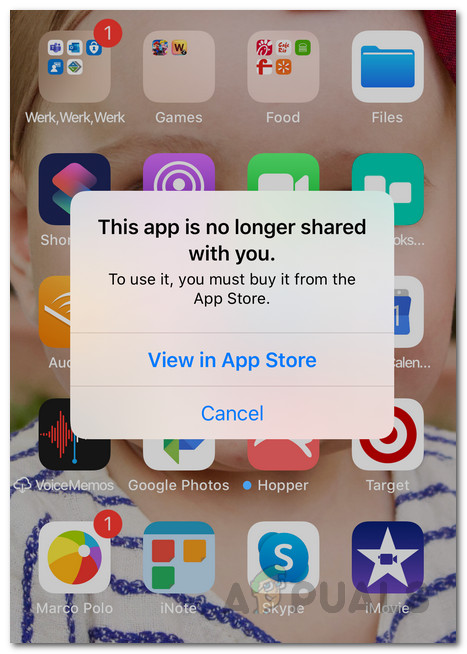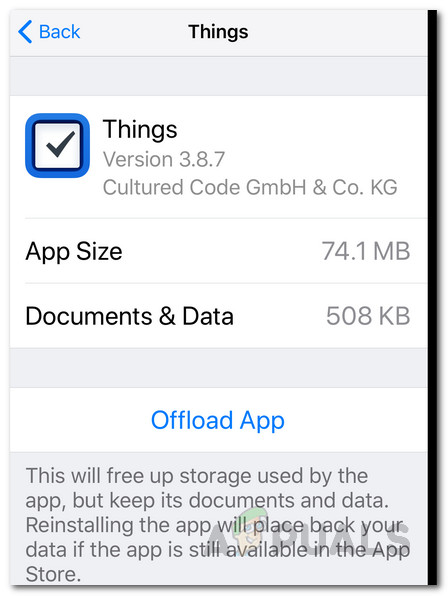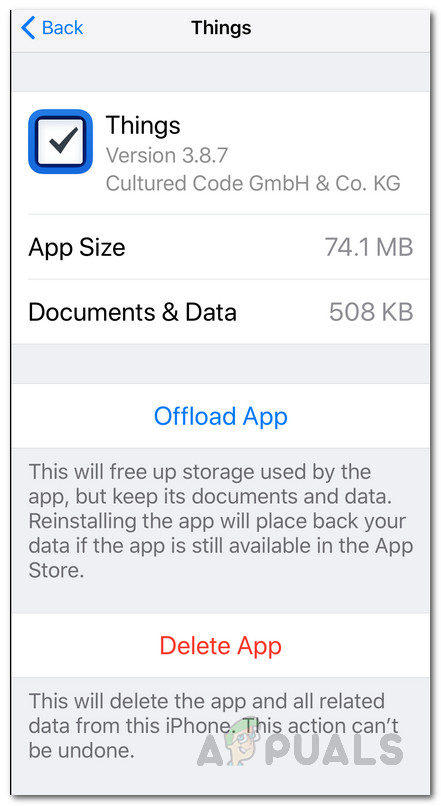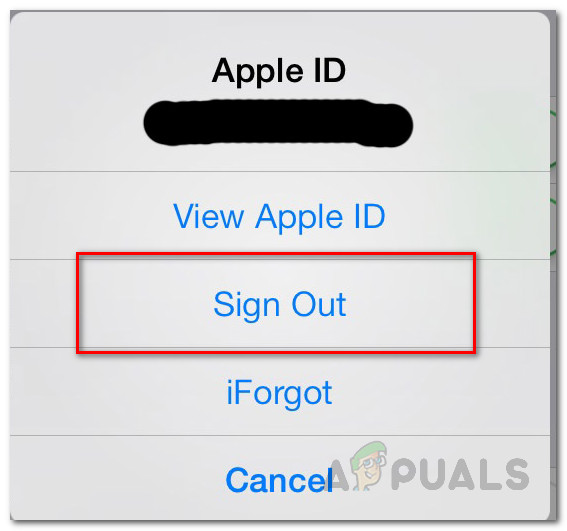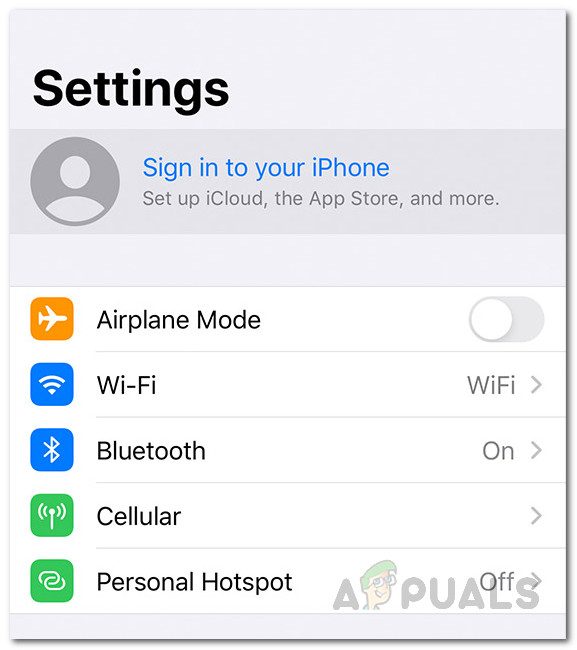Now, the first thing that you should do when you face this error message is to make sure that the Family Sharing is configured and turned on on the account that is sharing the app. In some cases, the error message can appear just because the feature was mistakenly disabled. For most of the users, the error message started appearing after performing an OS update. Thus, the issue can be associated with a bug in the operating system. In some scenarios, the error can even pop with free applications that do not require the family sharing feature at all. Nonetheless, do not fret. With that said, there are different ways that you can actually get rid of the error message. Now, some of the methods that we are going to mention might not work for you, so make sure that you go through all of them to ensure a quick resolution. There are actually three ways that you can solve this issue. They are somewhat identical but they have their share of differences. The first option would be to offload the application. Secondly, you can just delete the app and then reinstall it. Finally, another way of fixing this would be to signing out of your iCloud ID and then back in. So, let us get started.
Method 1: Offload the Application
As it turns out, the first workaround to the said error message is to offload the application. You probably have noticed while going through an app in your device settings that there are actually two options. Offloading is different than deleting an app. The difference being when you offload an application, it gets rid of the application while keeping your data and documents. Thus, when you install the application, you still have your files and they are not lost. Follow the instructions below to offload the culprit application:
Method 2: Delete the App
In some cases, offloading an application may not fix your issue. This has been reported by some users and thus you will have to completely delete the app and then install it again. Doing so will also remove your documents and other files so make sure you have backed up anything important. With that said, follow the instructions below to delete an app from your device:
Method 3: Sign out of iCloud
Finally, if the above two solutions do not work out for you, then in such a case you will have to sign out of your iCloud account. This has to be done after deleting the culprit application. Follow the instructions down below to do so:
Fix: “iTunes could not restore the iPhone or iPad due to corrupt or…Fix: Your Folder Cannot be Shared on Windows 10How to Fix ‘Failed to Load the JNI Shared Library’Fix: Missing Shared DLL