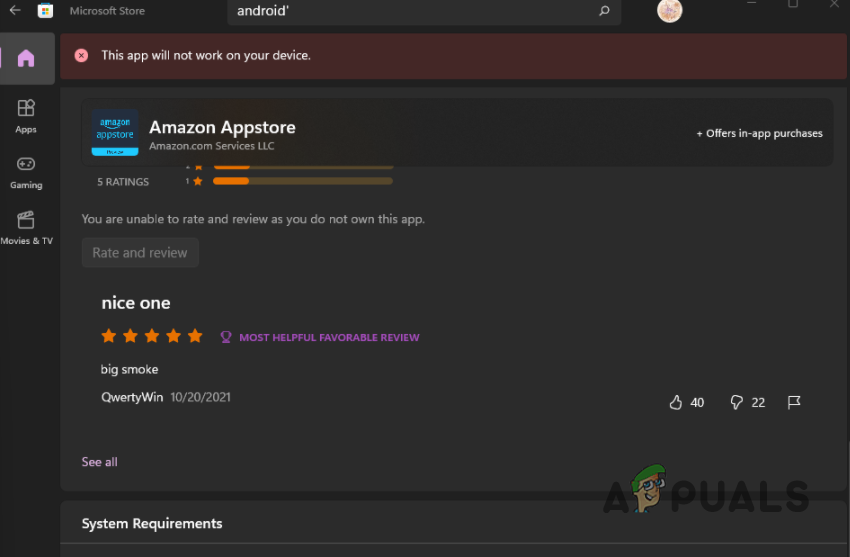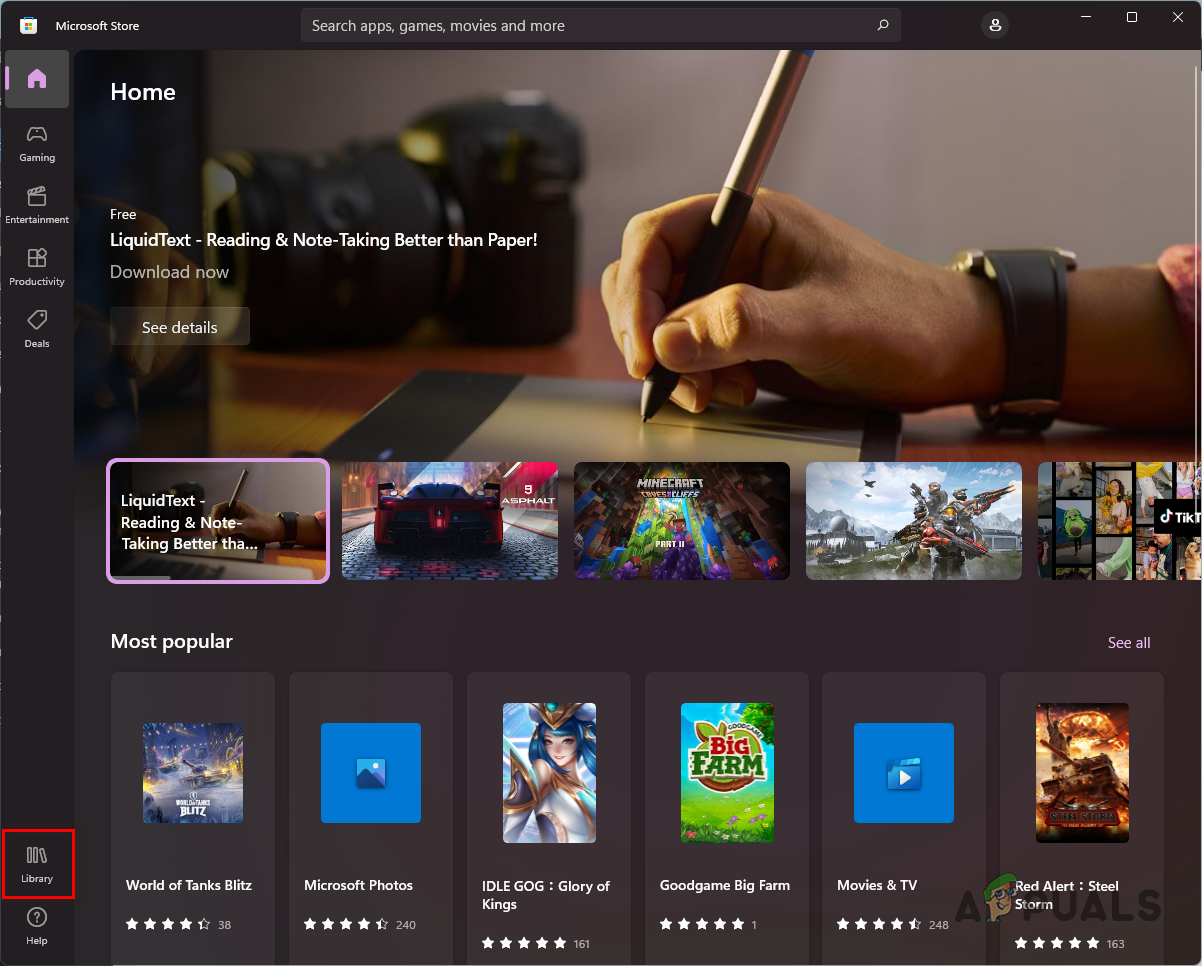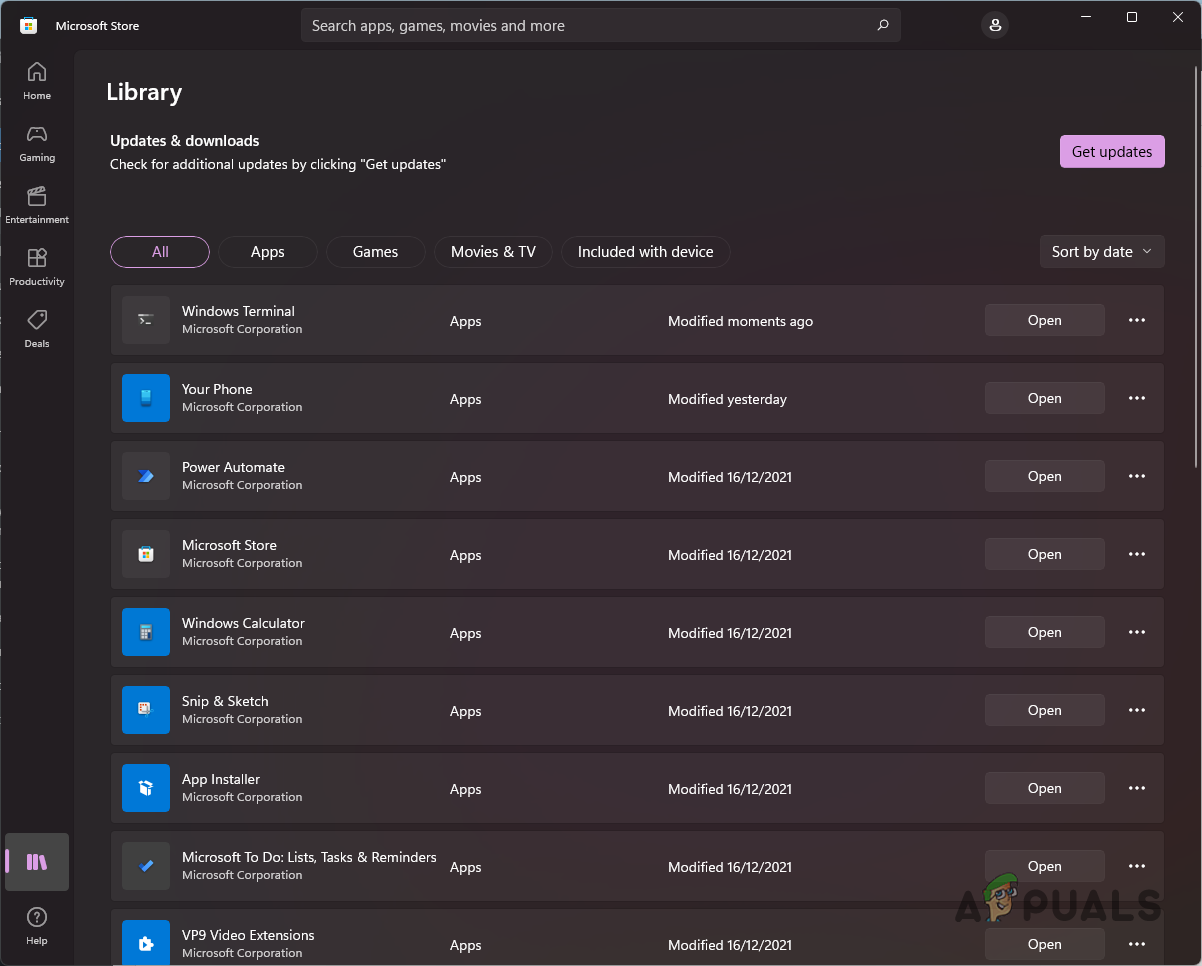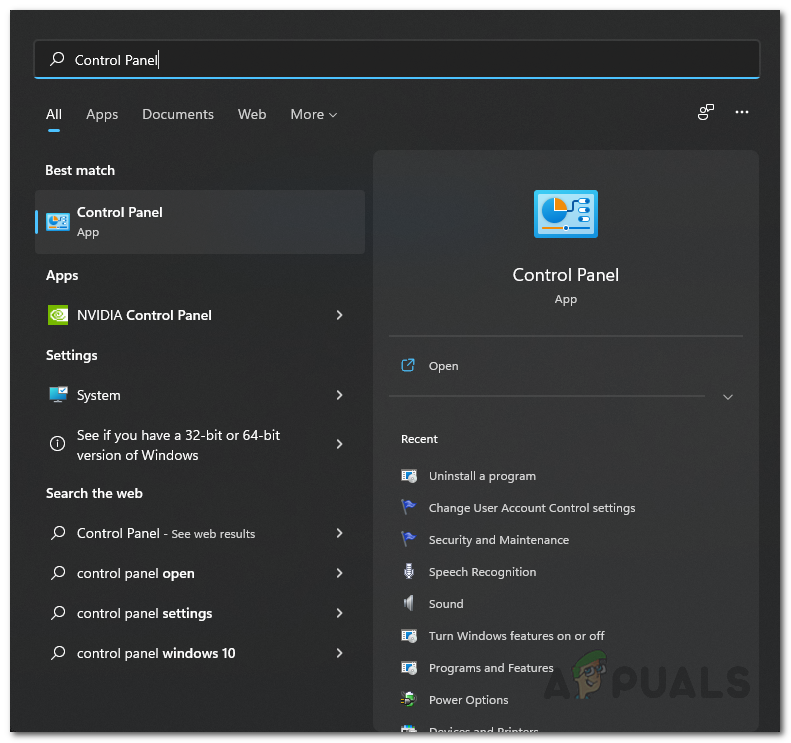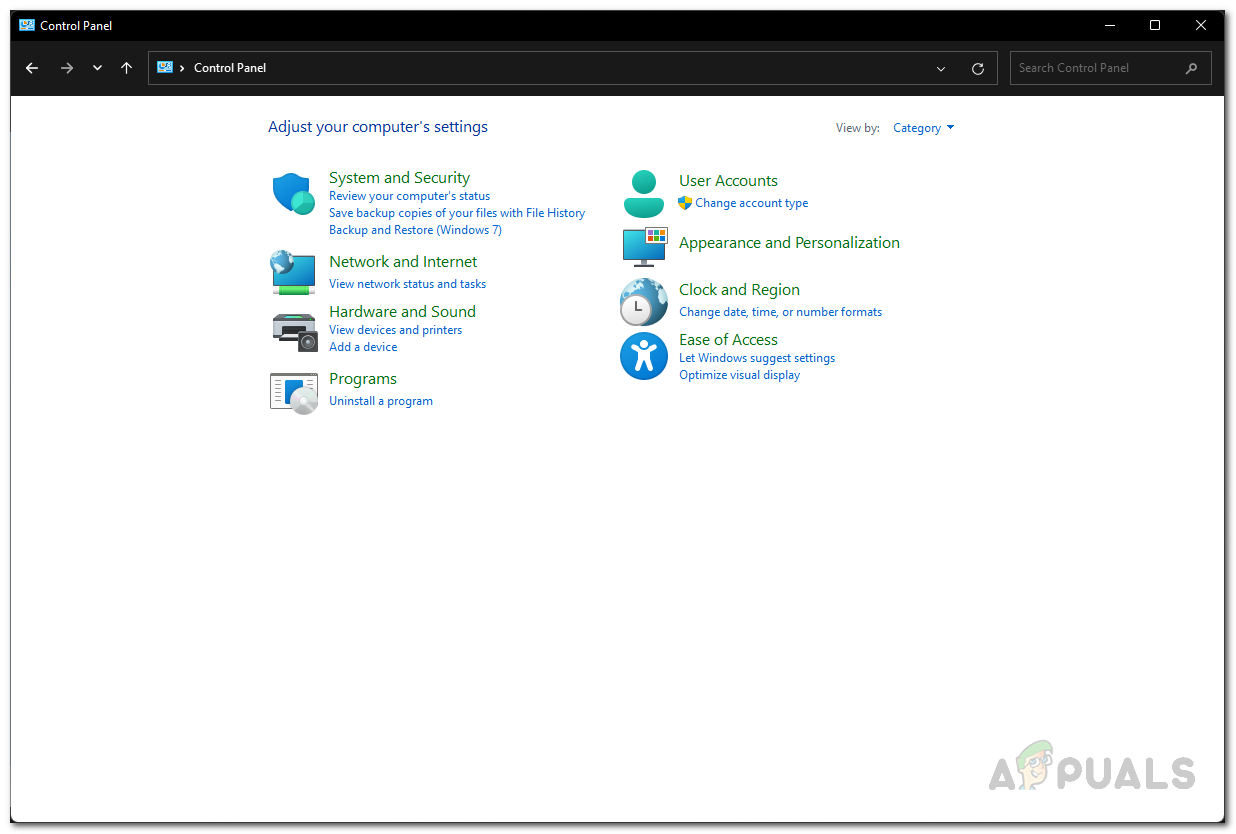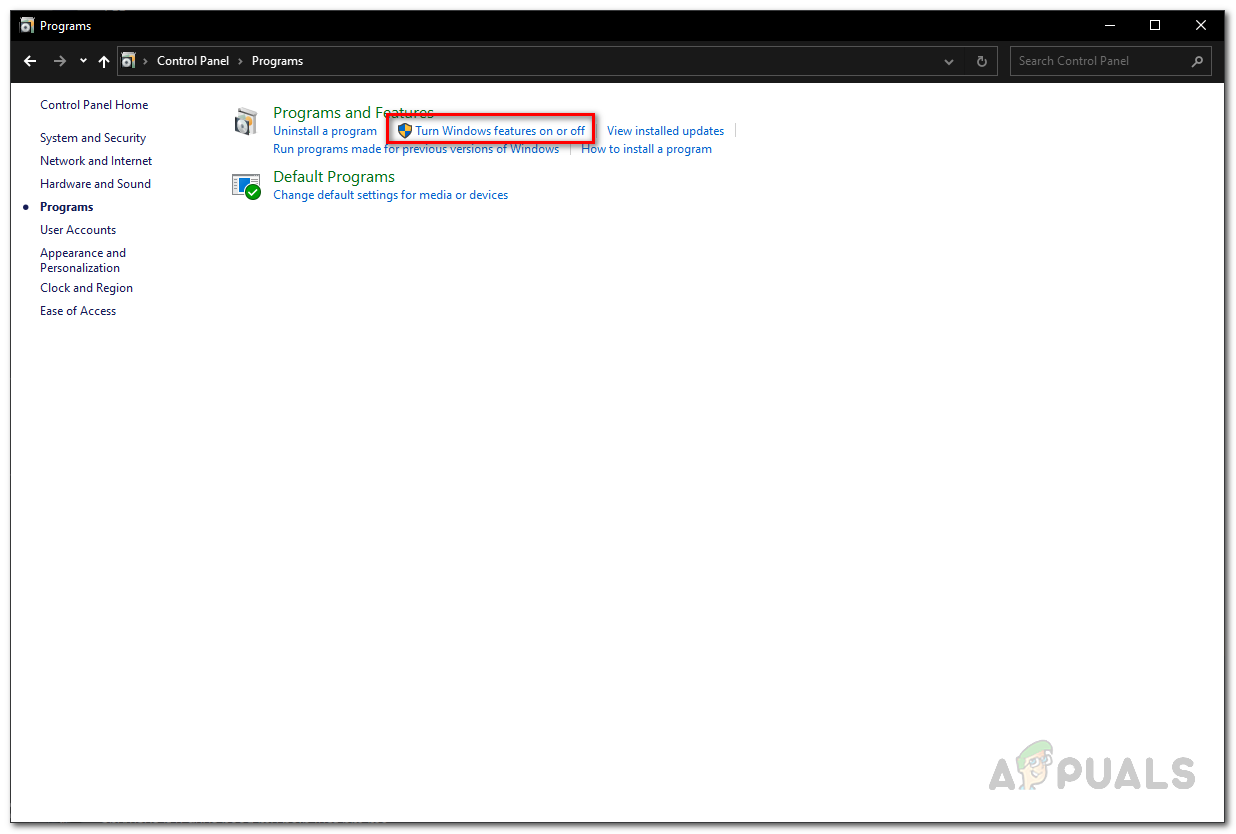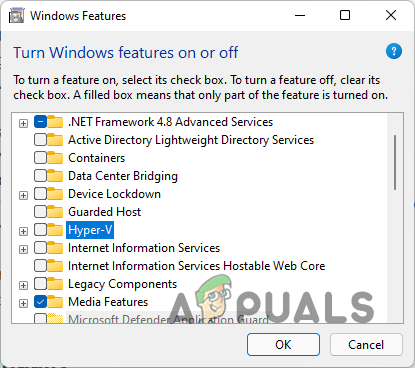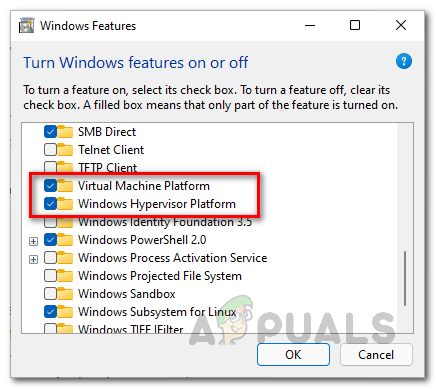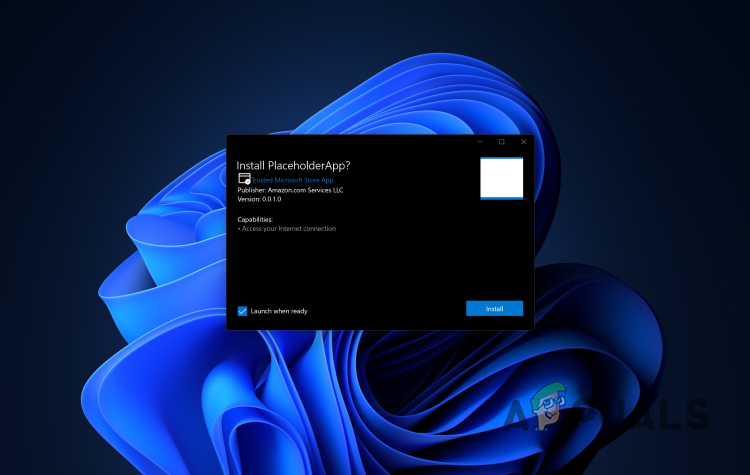Like we have mentioned above as well, the main reasons that the error message in question may occur is when your Microsoft Store version is not up to date. In addition to that, in order to run Windows Subsystem for Android on your system, you will need to enable Hyper-V from Windows Features. In case you do not meet these requirements, the error message in question is most likely to appear. With that said, let us get started and show you the different methods that you can use to resolve the issue. So, without further ado, let us jump right into it.
Update Microsoft Store
As such, there might be a difference between the versions used in the steady builds and the Insiders Preview version. To update Microsoft Store, simply follow the instructions that have been given down below:
Enable Hyper-V in Windows Features
As it turns out, Windows Subsystem for Android works on the principle of virtualization. This is similar to how Windows Subsystem for Linux works. Basically, what happens is when you wish to start up an Android app on your PC, a virtual machine is created using Hyper-V which allows the operating system to access your system resources — the access is limited, however. Therefore, in order for this to work properly and without any issues, you will need to enable virtualization on your Windows operating system. To do this, Windows has a set of different features that are not installed by default as most users do not have a use for them. From there, you will be enabling Hyper-V in order to resolve the error message in question. To do this, follow the instructions given down below:
Fix: Error 0x80073CF9 in Windows Store on Windows 10 MobileHow to Fix ‘Error: 0x803F8001’ in Windows Store on Windows 11How to Fix Windows Store Error 0x80073cf0 on Windows 8 and 10How to Fix ‘Error Checking for Updates’ Error on Google Play Store?