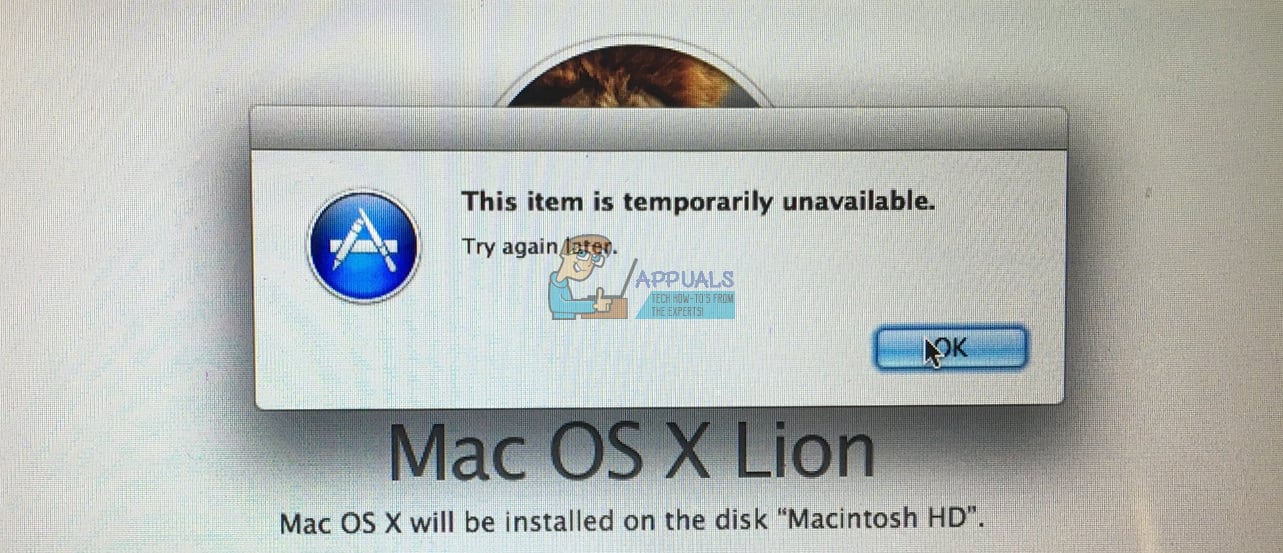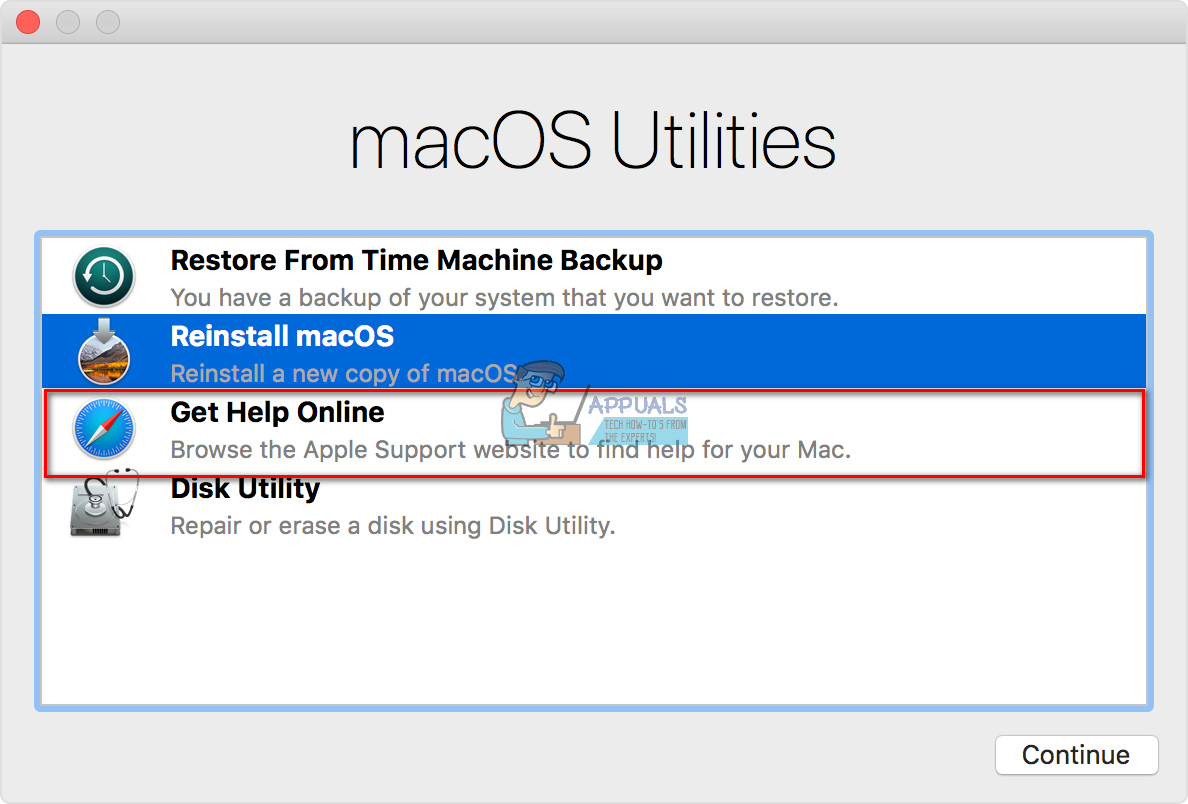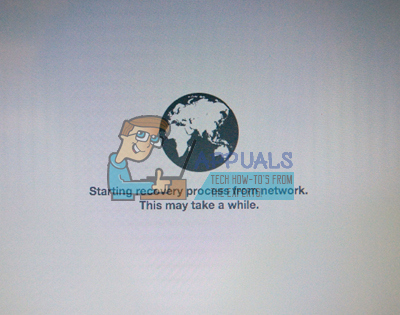Redoing the steps on from the beginning doesn’t make any changes. Even connecting to different networks results with the same outcome as before. But, what can you do to fix this issue? Check the rest of the article and you will find the solution.
Solution #1
The reason why you are getting this “This item is temporarily unavailable. Please try again later” error on your computer is because of the Apple ID you are using to log in. If your Apple ID is not associated with an Apple OS you will continuously get this annoying pop-up. Here is the solution. Note: You may think that using someone’s else Apple ID will get the job done for you. However, DO NOT do that, because you’ll end up getting all the apps associated with their account. If this didn’t solve your problem, try using the original Apple ID that you used when activating your Mac for the first time. And, if you don’t remember the initially-used Apple credentials, or you are not the first owner of that computer, try the following method.
Solution #2
This method solves the problem when the OS version associated with your Apple account is no longer available at the App Store. This method will take you to a reinstall over the internet. It will install the original OS shipped with your Mac. Later it will allow you to upgrade to the latest version.
Final Words
Which method worked for you? Let us know in the comment section below. Also, share this article with anyone whom you think it may be helpful for.
How to Fix the “Could not find this item. This is no longer located in [Path].…Fix: Sea of Thieves Services is Temporarily UnavailableHow to Fix ‘Your Mailbox Has Been Temporarily Moved’ Error?Fix: Snapchat Login Temporarily Failed