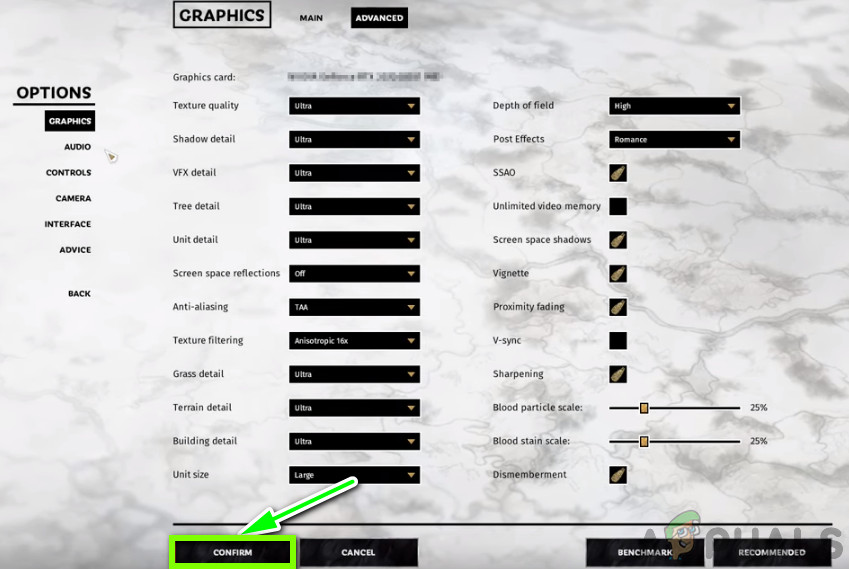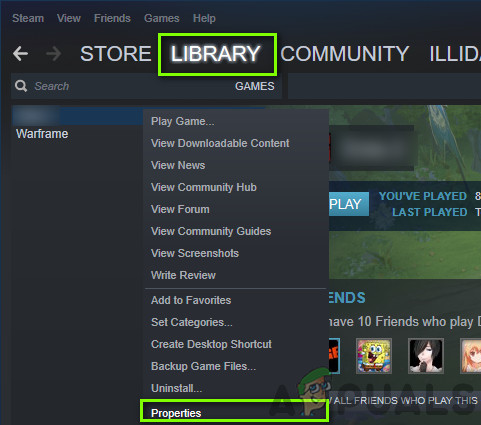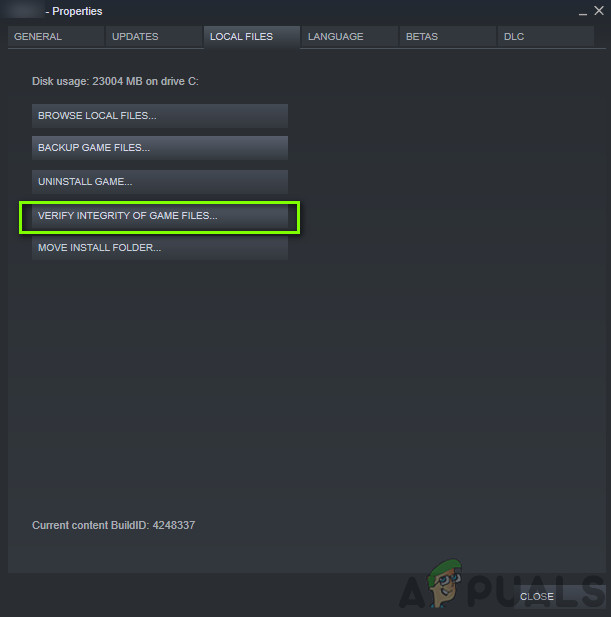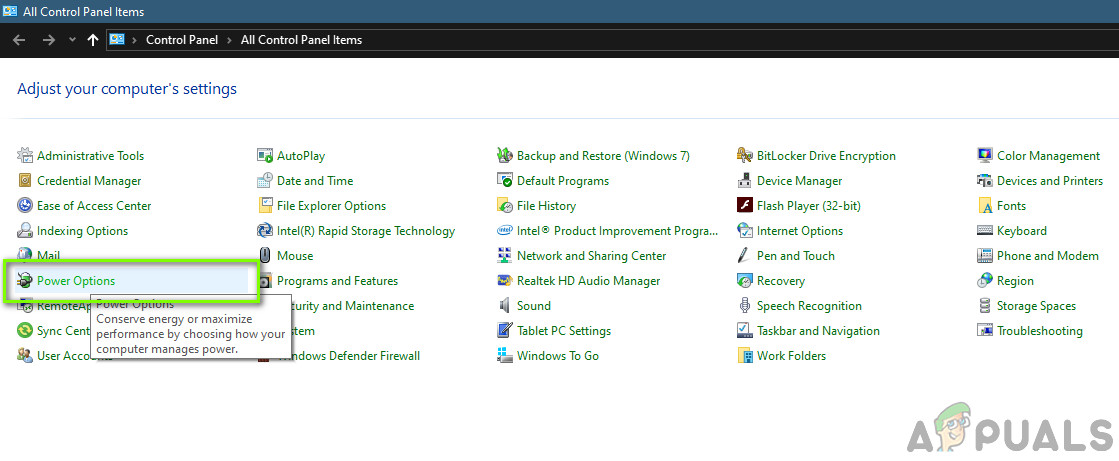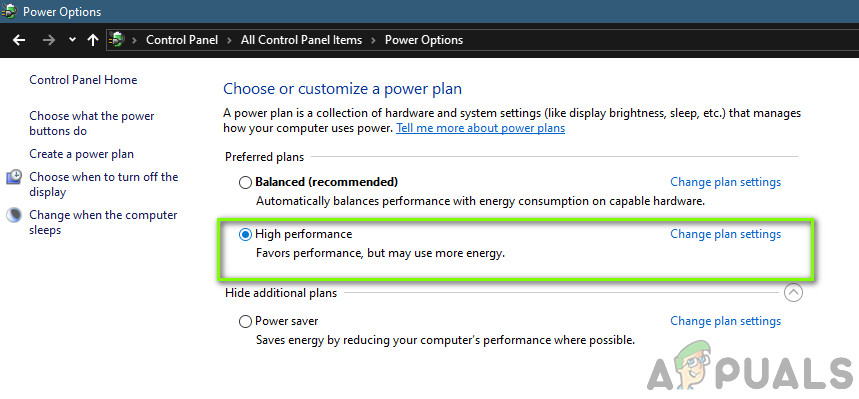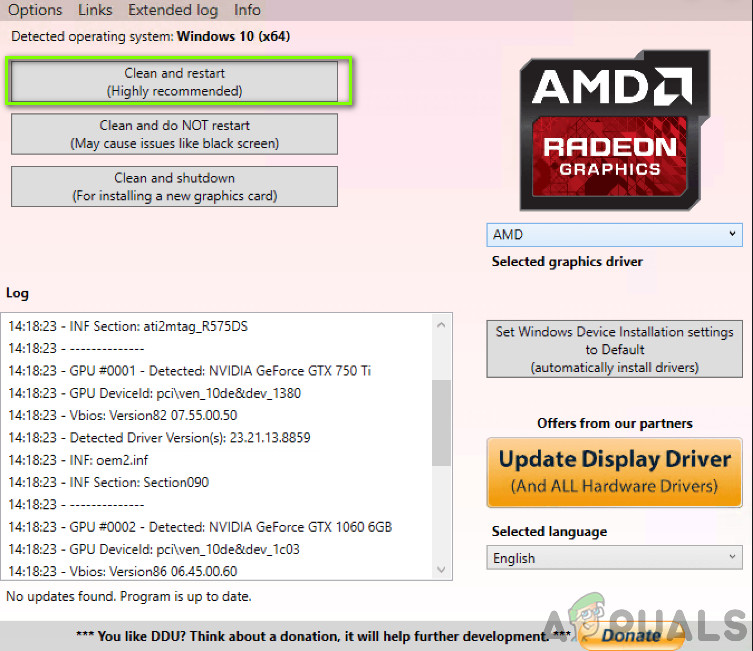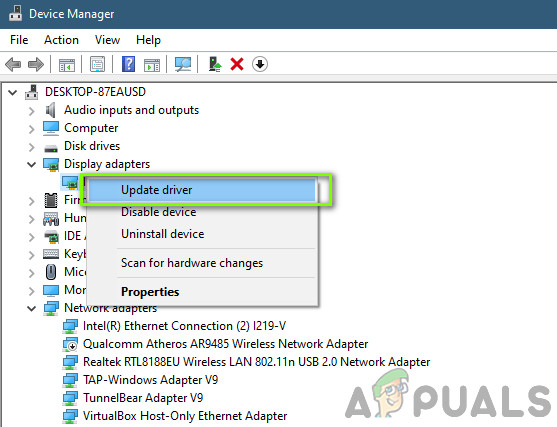Despite the intensive development and popularity of the game, we came across numerous instances where the game started crashing either randomly or during the game. This behavior was noted to occur on specific occasions as well for example when a player went into a specific battle or performed some specific in-game action. Here in this article, we will go through all the reasons as to why this issue occurs and what the possible workarounds are to fix the problem.
What causes Total War Three Kingdoms to Crash?
After investigating all the user reports and combining our results, we concluded that the issue occurred due to several different reasons. All of them might not be applicable in your case. Some of them are: Make sure that you start the solution from the first one and work your way down. Also, make sure that you are logged in as an administrator and have an active internet access.
Pre-requisite: Requirements for Total War: Three Kingdoms
Before we move on to any other technical solutions, you should first make sure that your PC requirements are enough to support the game itself. Even though the ‘minimum’ requirements work but we recommend that you have at least the recommended hardware.
Minimum Requirements:
Recommended Requirements:
If you do not meet the requirements, make sure that you launch your game in the lowest settings and if even that doesn’t work, try updating your hardware.
Solution 1: Running in Low Graphics Settings
The very first step which we will take in fixing the crashing issue is changing the game’s configuration to run in the lowest graphics settings. This is a very important step because high graphics requirements always mean that more resources are going to be consumed and hence more errors can arise if these resources are not provided or are stuck in some pipeline. Now there are two ways you can change the graphics settings. Either you can use the Preferences.script or you can manually enter the game and change the graphics options. This preference script will launch your game in the lowest settings and also in Windowed mode. If this helps, you can then change settings according to your needs.
Solution 2: Verifying Game and Cache Files
If lowering the in-game graphics doesn’t help, we will move on and check whether the game’s installation files are intact and not corrupt or missing. Usually, whenever you move the game from another computer or drive, the game files become corrupt. In some game updating cases, some modules might get downloaded incompletely which will later cause the crashes under discussion. In this solution, we will navigate to the game’s properties and then use an in-built tool to verify the integrity of game files and see if it makes any difference in our case.
Solution 3: Disabling Overclocking, GeForce Experience and other Applications
If both the above methods don’t work and fail to solve the crashing problem, we need to shift our focus to overclocking and third-party applications. Overclocking is becoming increasingly popular in today’s generation. It allows users to increase the clock rate of their computers to get more power. When the temperature threshold is reached, the CPU returns to the normal clocking speed and lets itself cool down. When it is cool enough, it starts overclocking again. This process might be efficient but it is known not to work well with many different games including Total War. So disable overclocking. Furthermore, if you have NVIDIA GeForce Experience application, make sure that you disable it as well. Look for any third-party applications which have to do with enhancing graphics and disable (or uninstall in some cases) each one of them. Restart your computer after making changes and check if the issue is resolved for good.
Solution 4: Changing Power Settings
The Power settings on your computer control how much energy is to be provided to your hardware components in your computer. According to the plan selected, the processor and GPU components will get power. If there is a low-end plan selected, they will not get enough power and hence will run in an ‘energy-efficient’ manner. This will be counter-productive when your computer is trying to run a heavy game. Hence in this solution, we will navigate to your Power settings and change the plan. Save changes and exit. Restart your computer and launch World of Tanks again and check if the issue is resolved for good.
Solution 5: Updating Graphics drivers
If all the above methods fail, we will try to update your graphics drivers to the latest build. There are numerous instances present where not updating the graphics drivers might cause compatibility problems of the hardware with the software. If this occurs, you will experience stuttering in the game or frequent crashes as under discussion. Also, if the latest drivers don’t work for you, you can try rolling them back to a previous stable version (but not too far down the line). Newer drivers are sometimes unstable and may not work well with online games. First, we will try to uninstall the current drivers using DDU where default drivers will be installed. If they don’t work, we will move on and try updating to the latest ones available. To update, right-click on your hardware and select Update Driver. Now select any one of the two options according to your case.
How to Fix Total War Warhammer 2 Crashing on Windows?Total War: ROME 2 Rise of the Republic Campaign DLC launches August 9thFix: Total Identified Windows Installations: 0Final Fantasy XVI ‘Ambition’ Trailer Showcases Epic Battles - Opens Up About…