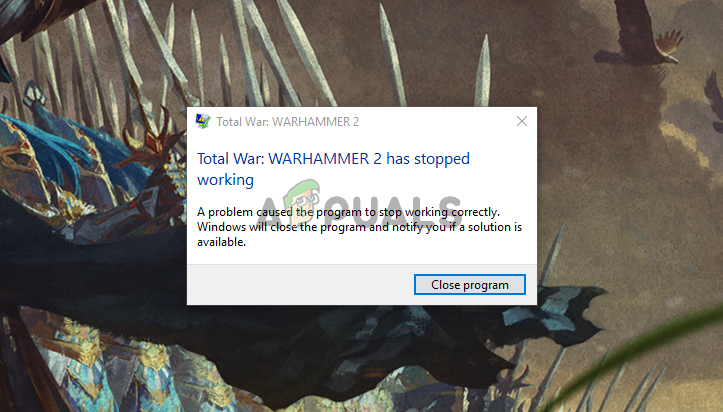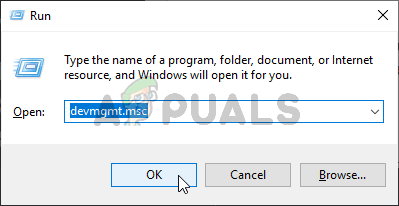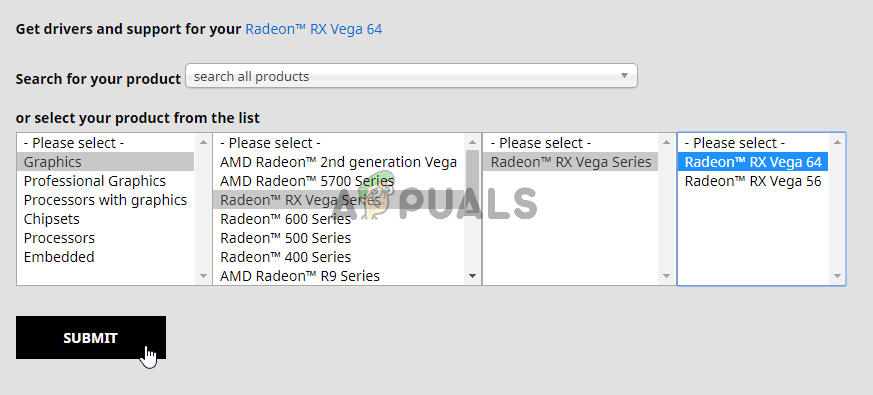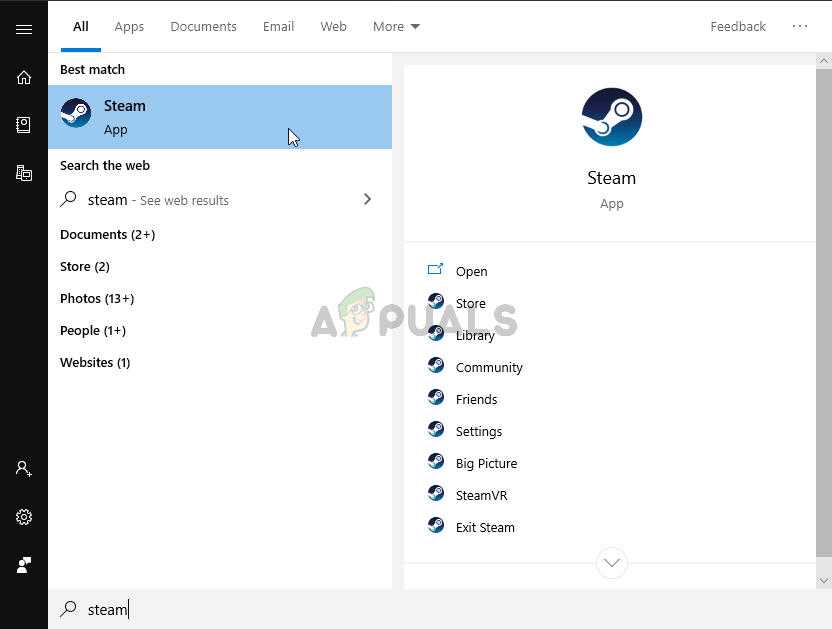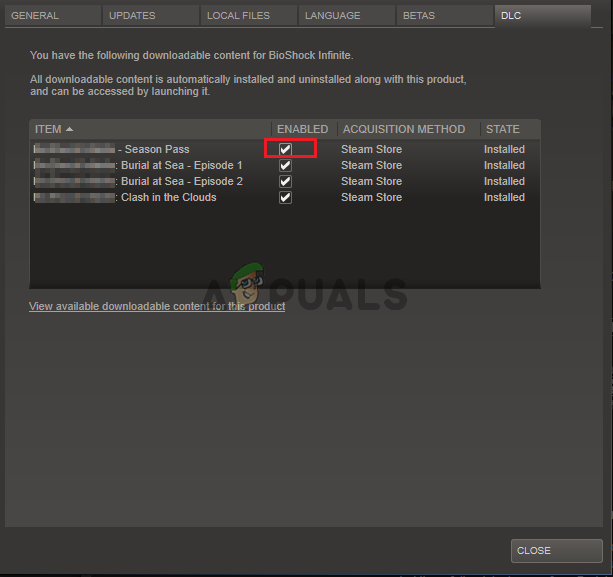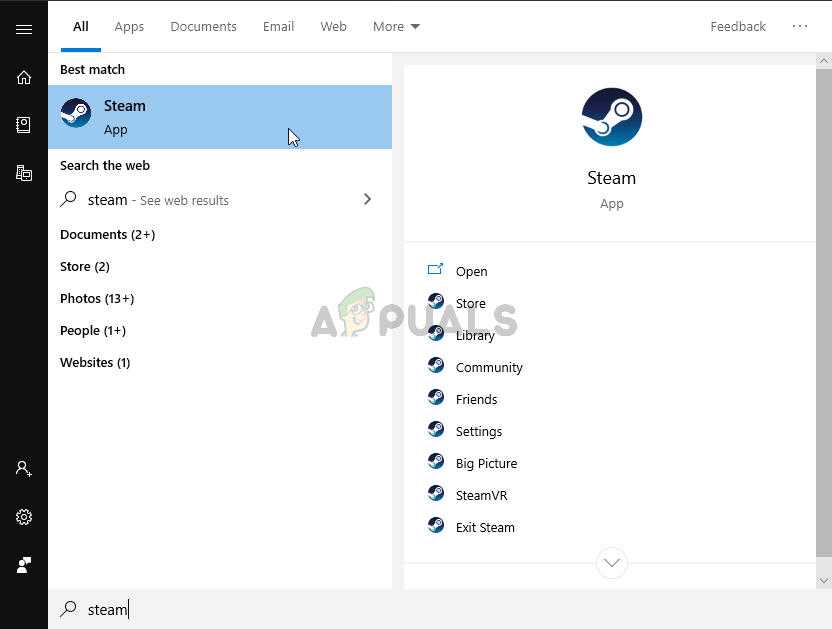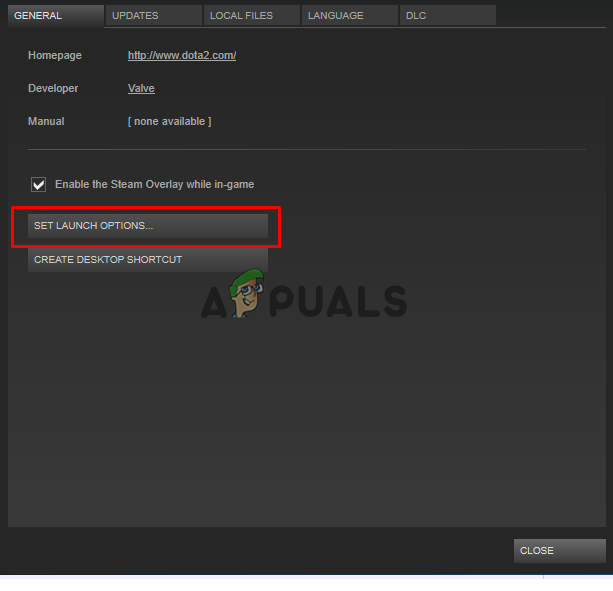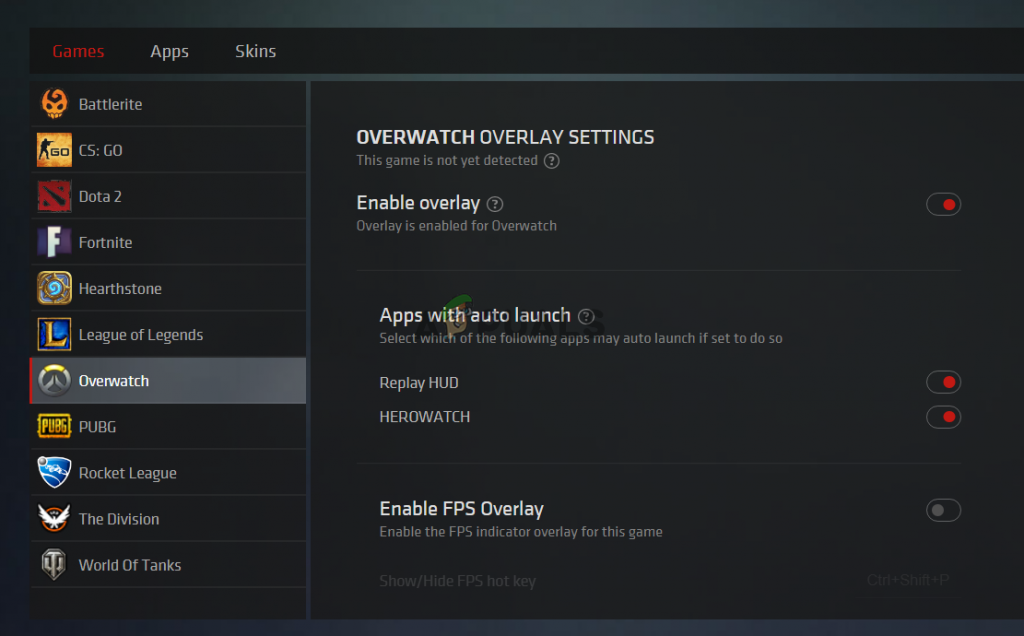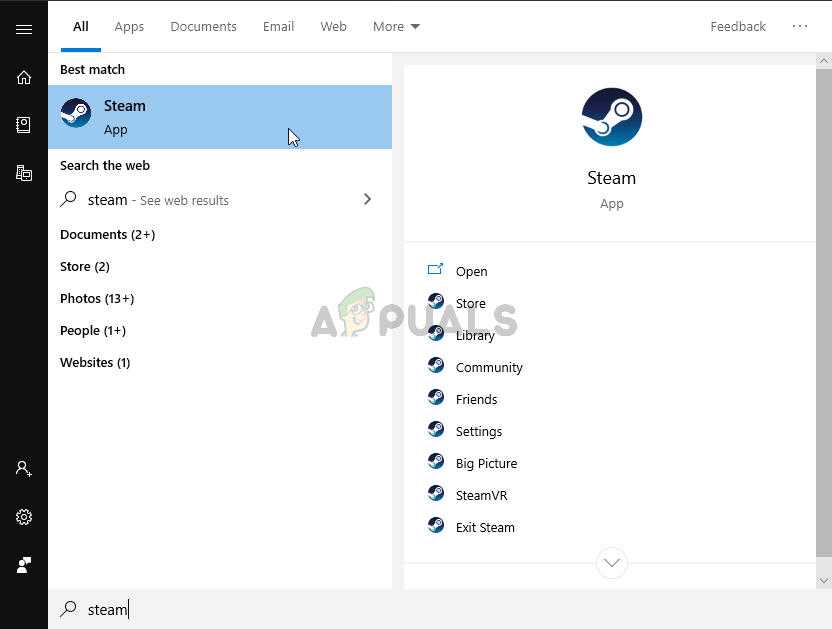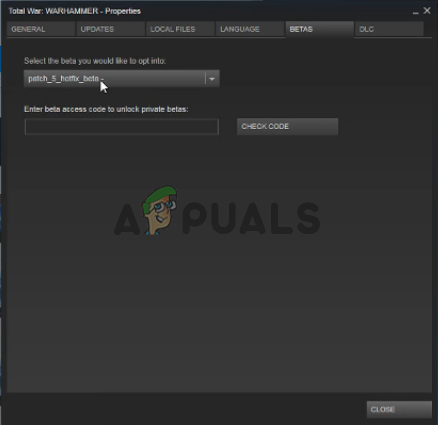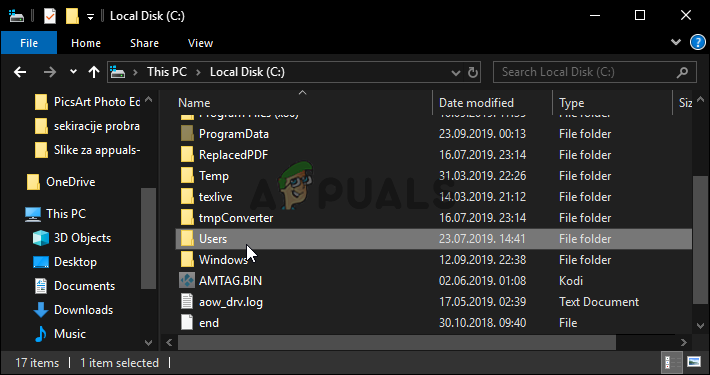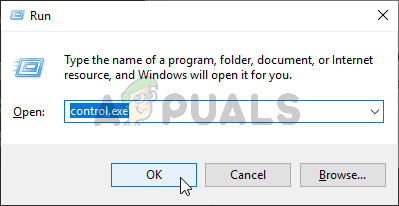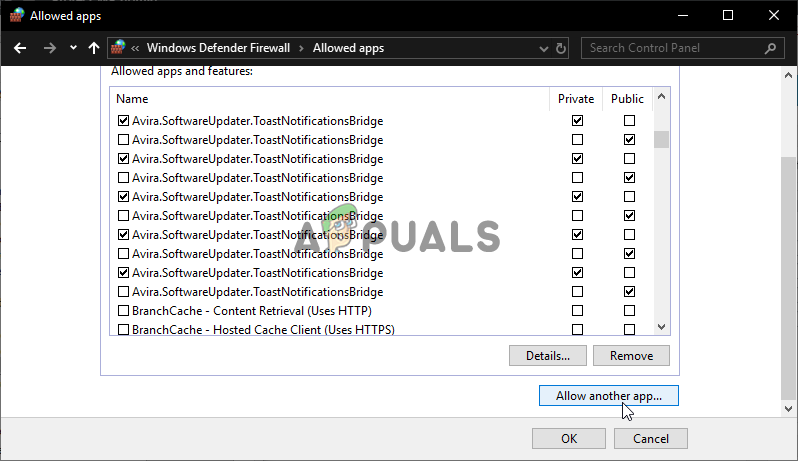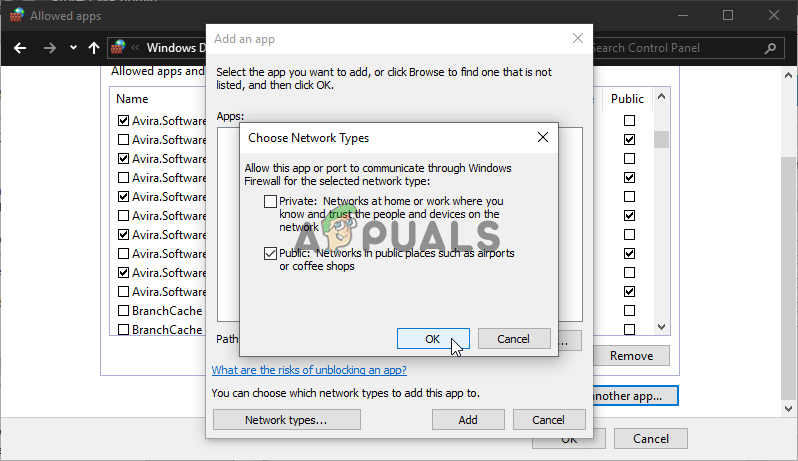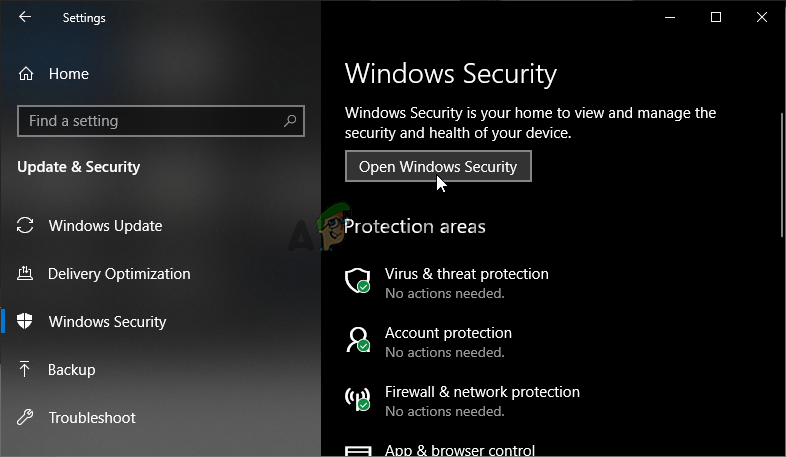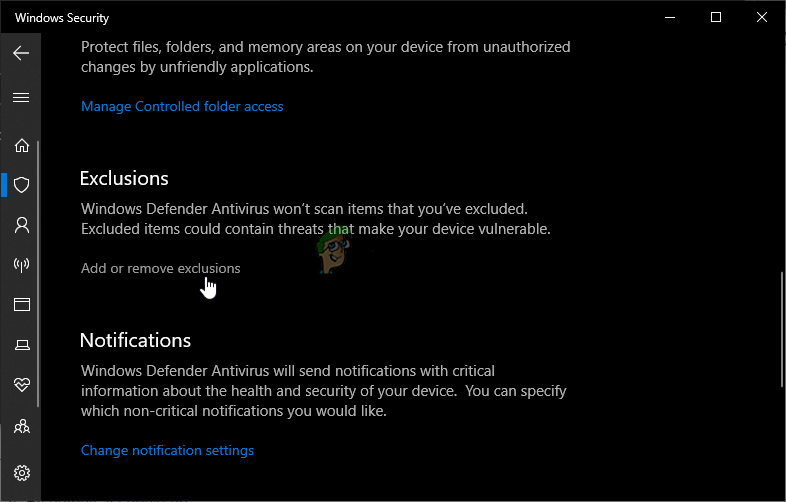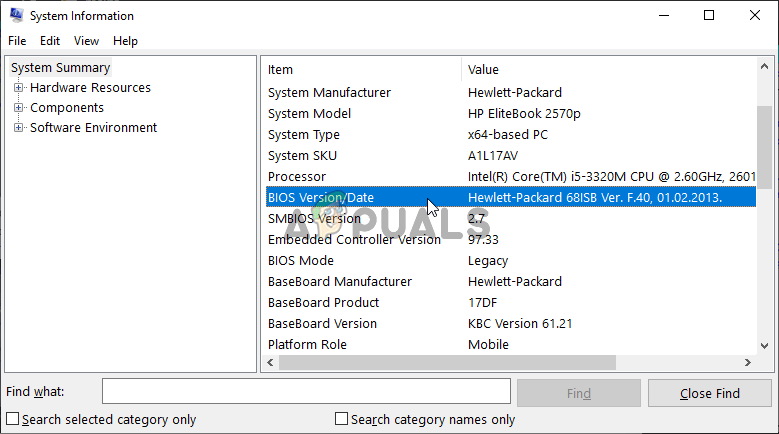The crashes appear at random intervals and in many different places. However, we have scrawled the web for solutions which have helped players and we have picked out the best methods you can use to resolve your problem. Make sure you check them out below and follow the instructions carefully.
What Causes Total War: Warhammer II to Crash on Windows?
Game crashes are often difficult to deal with but we have come up with a list of different causes which may trigger the crashing issue. Pinpointing the correct cause is very important as it often makes you realize the correct troubleshooting method to choose. Make sure you check out the list below for more details:
1. Install a Different Graphics Card Driver
Some users claim that updating their driver to the latest version managed to resolve their crashing issue. Others claim that installing an older driver managed to resolve the problem. It all depends on your scenario. If you have recently updated your driver and started to encounter this issue, make sure you install an older driver until the issue is resolved. On the other hand, if you haven’t updated your driver in a while, make sure you try installing the latest version!
2. Disable the Blood for the Blood God DLC Until a Patch is Released
Users have reported that there were issues with the Blood for the Blood God DLC for the game. Disabling it in your Steam installation is a good way to troubleshoot the issue and pinpoint the cause. If the crashing ceases to appear after disabling this DLC, you will need to wait for the developers to release a patch!
3. Switch to DX10 or DX11
Running the game using DirectX 12 causes various instability issues for many users, including constant crashing as well. This can be quite problematic and your best bet is to simply run the game using DirectX 10 or 11. You can change that using the in-game settings or you can simply set up a launch option using Steam!
4. Disable Overwolf Overlay
This tool is one of the favorites among PC players as it allows users to add overlay apps to the game including tools such as Game capture, Twitch streaming, TeamSpeak overlay, a browser, and so on. However, it can make Total War Warhammer II unstable and cause constant crashes which can make the game literally unplayable
5. Use a Patch
There is a patch available as a beta for Total War: Warhammer II and you can easily download it using Steam. Many players have reported that this beta was all that was necessary in order to get the game to stop crashing constantly. Enable this patch and check to see whether the crashing issue persists.
6. Delete the Game’s Cache Folder
After a while, the game’s cache folder may become corrupt and you should definitely try deleting its contents. The folder will be regenerated and you won’t lose any of your personal data or progress. Game files will also remain intact. This method helped plenty of players online so make sure you try it out below!
7. Allow the Game Through Windows Defender Firewall
Making an exception for the game in Windows Defender Firewall is very important if you want to make sure the game works properly. If the game doesn’t have proper access to the Internet, some of its features won’t work properly and the game starts to crash inexplicably. Follow the steps below in order to allow the game through Windows Defender Firewall!
8. Add the Game as an Exception in Windows Security
In order to fully recognize the game as a trusted app on your computer, you will also need to add it as an exception in Windows Security. This will make sure the game has unrestricted access to the Internet and also the files located on your computer. Make sure you follow the steps below!
9. Update BIOS (for BSOD crashes)
Some users reported launching the game and having it crash their system entirely. This is very strange as a BSOD (Blue Screen of Death) appears and users are forced to restart their computer. The usual BSOD codes are KMODE_EXCEPTION_NOT_HANDLED and IRQL NOT LESS OR EQUAL. Make sure you check out the steps below in order to update BIOS to the latest version which was reported to be the only method to resolve the issue. If none of these methods shown above helped you at all, it’s possible that there is something wrong with the copy of the game you have installed. If you have download a pirated version of the game you will have to disconnect from the internet in order to play it. However, if that doesn’t work for you, you can try to re-install the game as it is also possible that the files have been corrupted or the game isn’t actually able to load the game files. If you are using an original copy of the game, it’s worth mentioning that people have reported that the game started crashing after they started applying modifications to the game. If that’s the case, make sure to remove any modification from your game copy.
How to Fix Total War Three Kingdoms Crashing?Total War: ROME 2 Rise of the Republic Campaign DLC launches August 9thLatest Warhammer: Vermintide II Content Update adds cosmetics, mod support and…Fix: Total Identified Windows Installations: 0