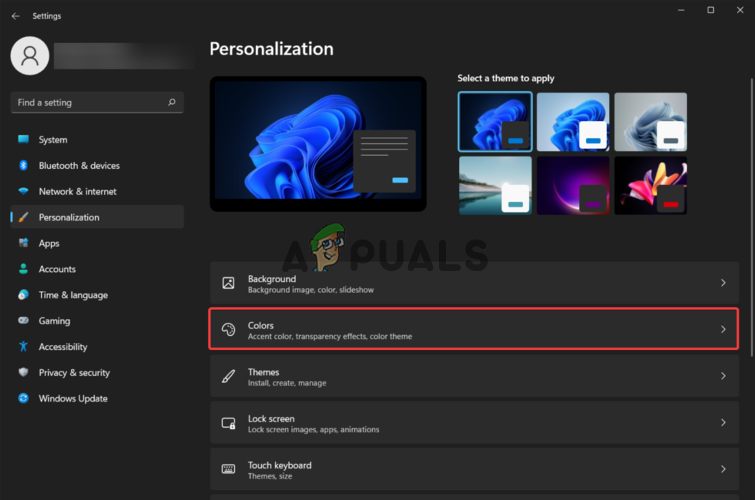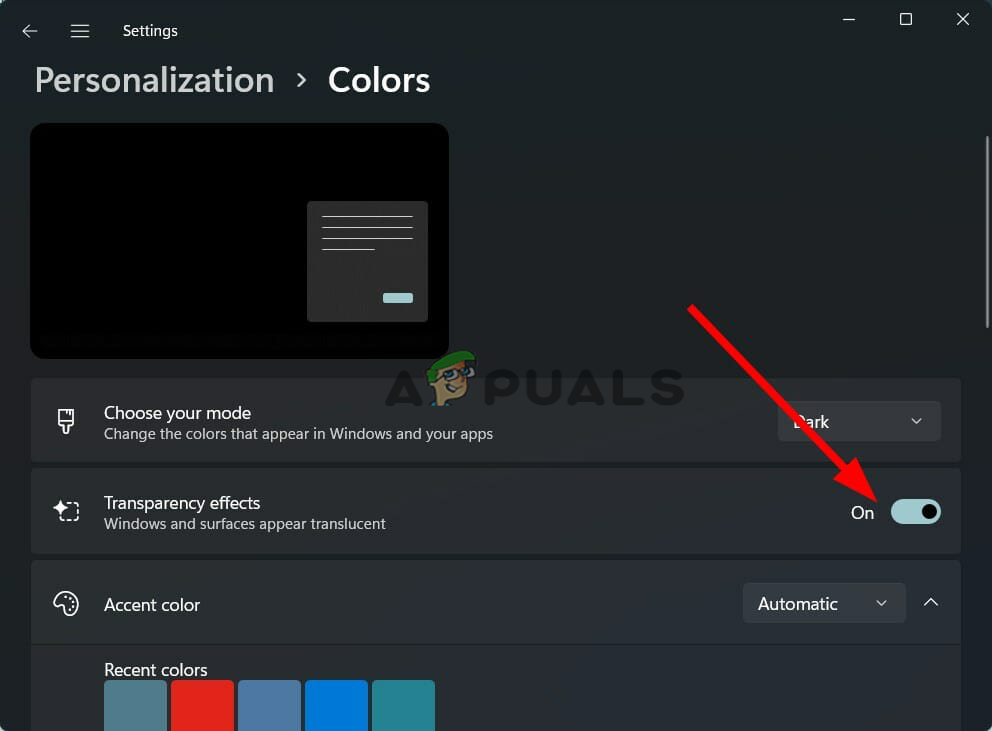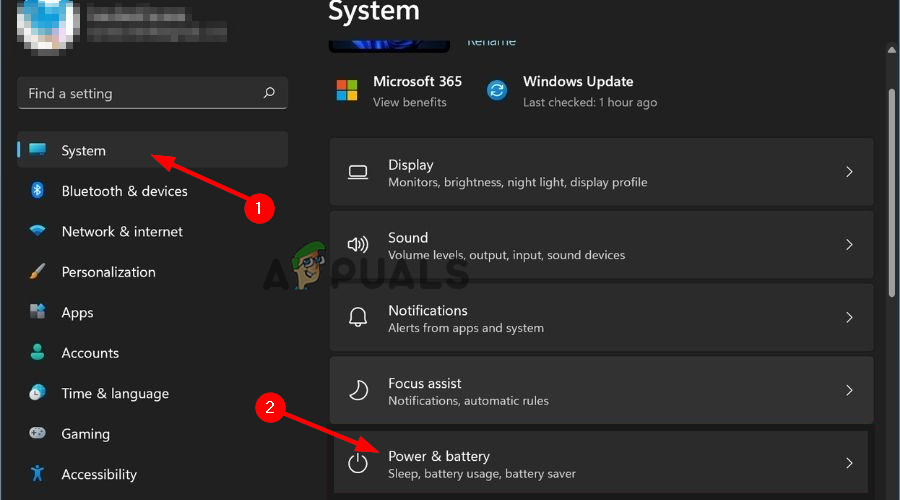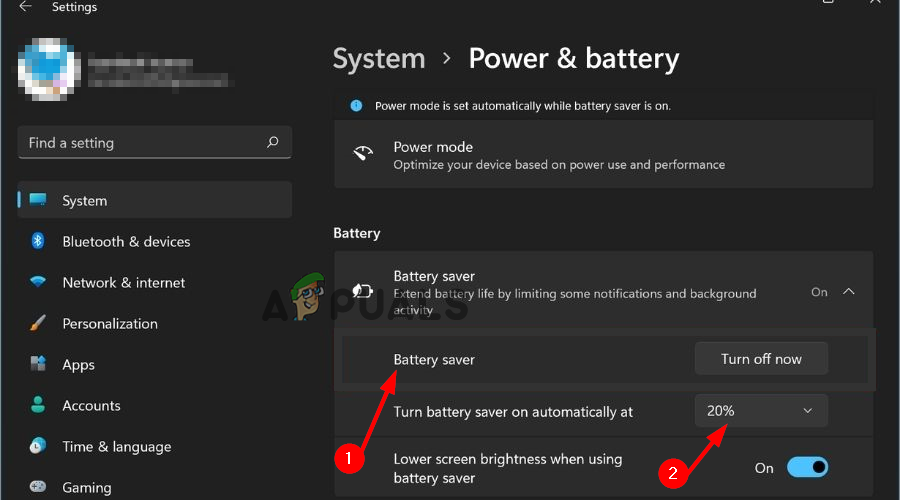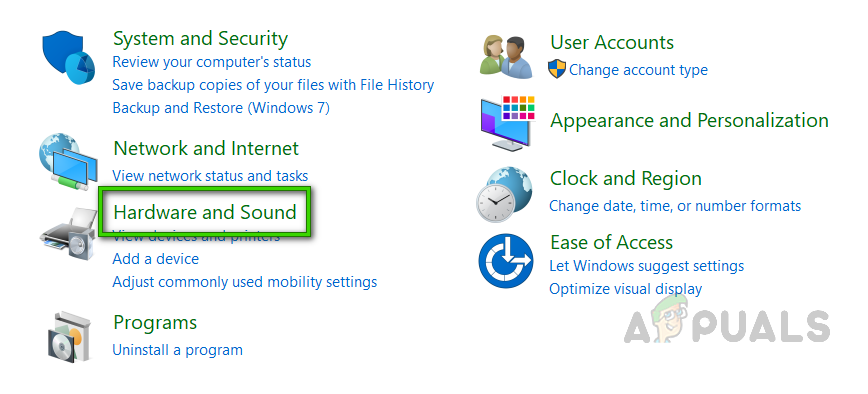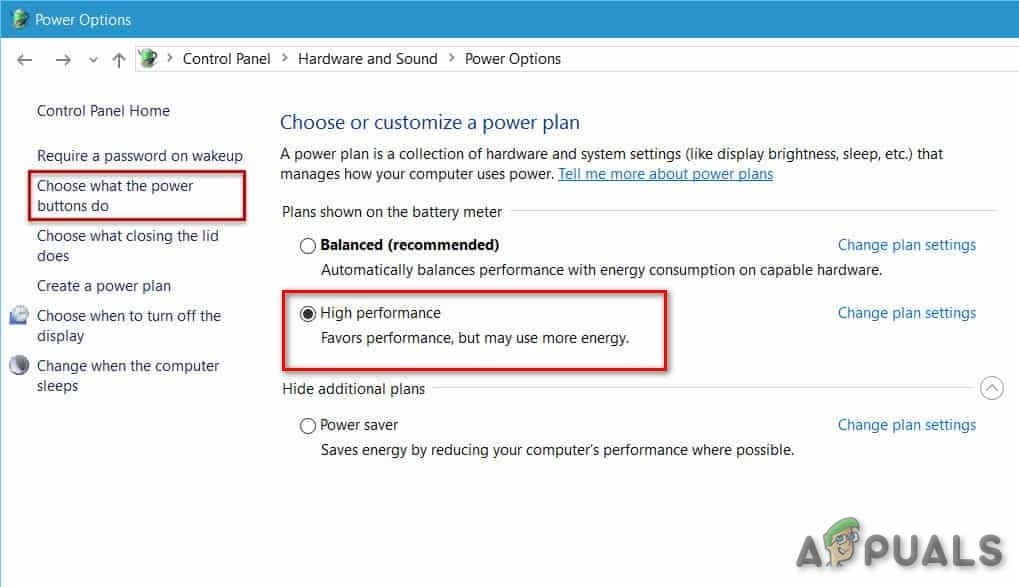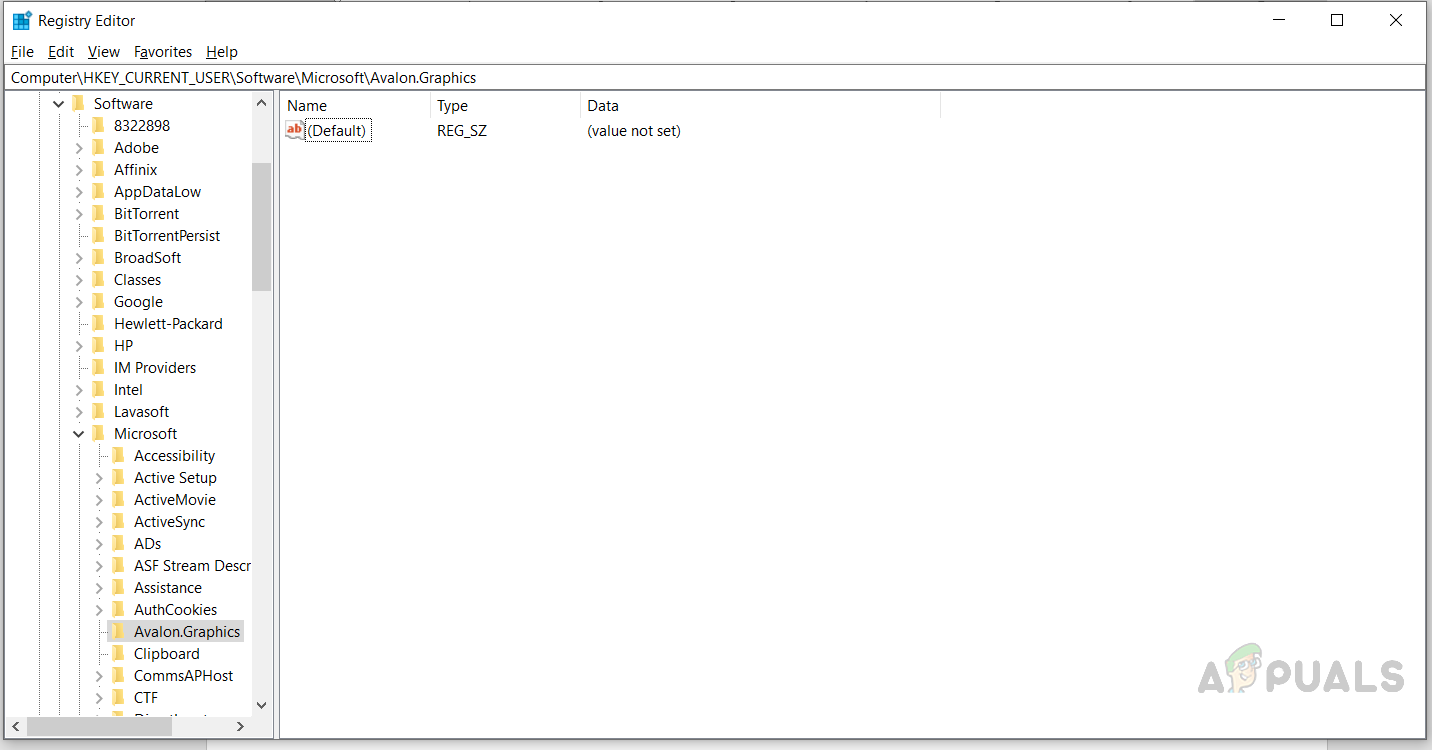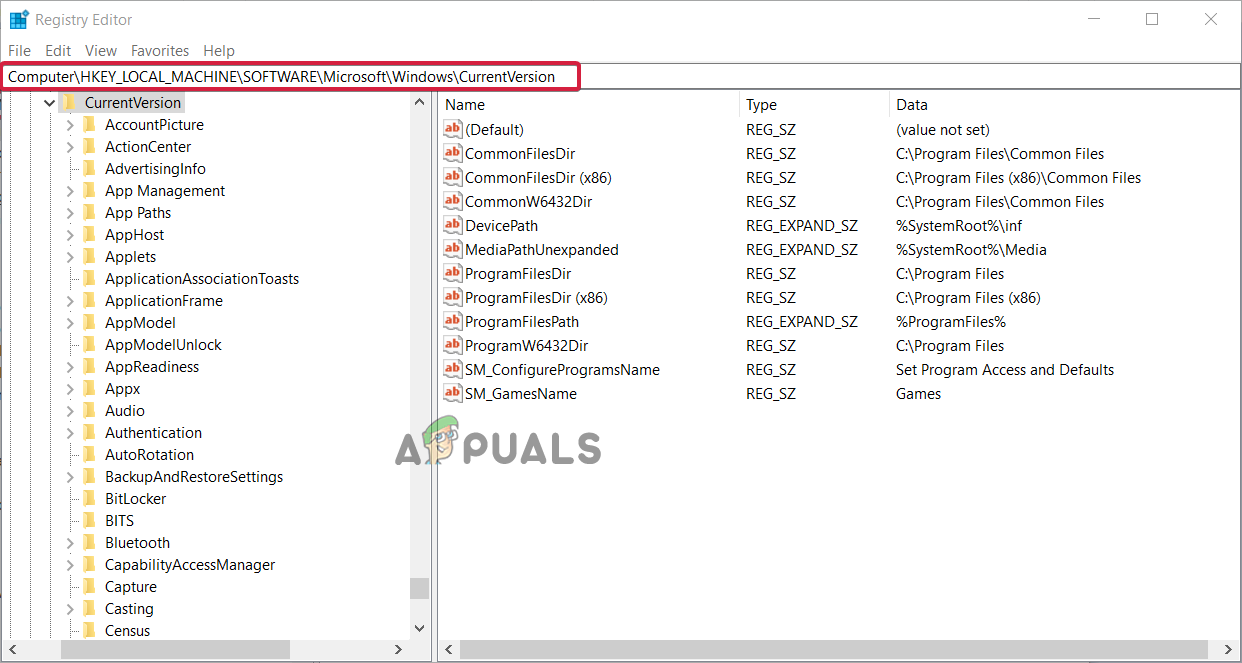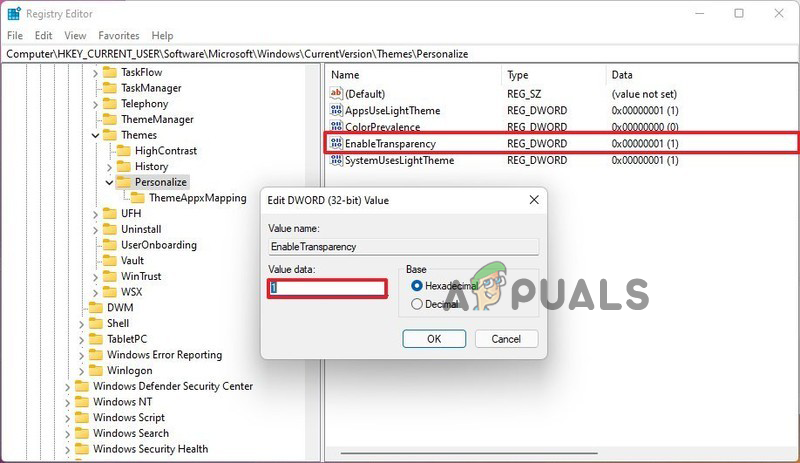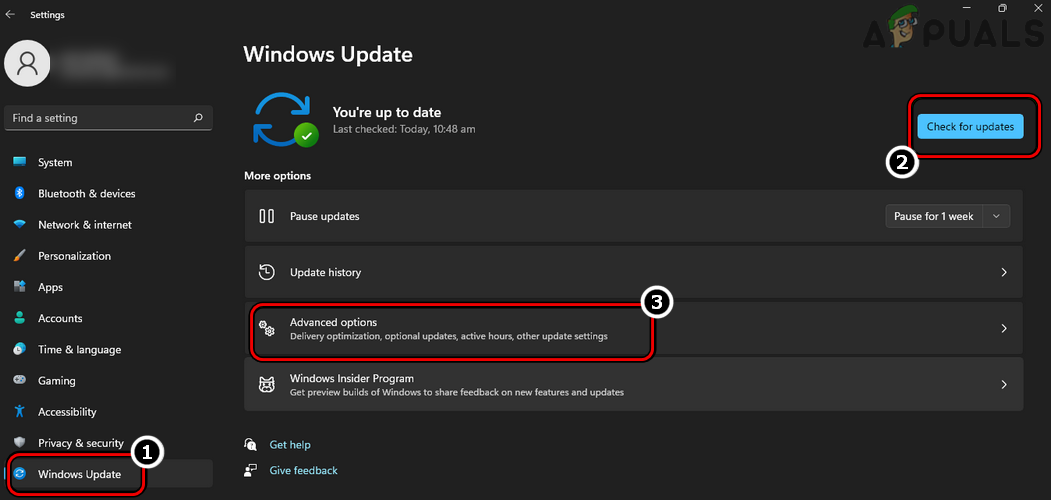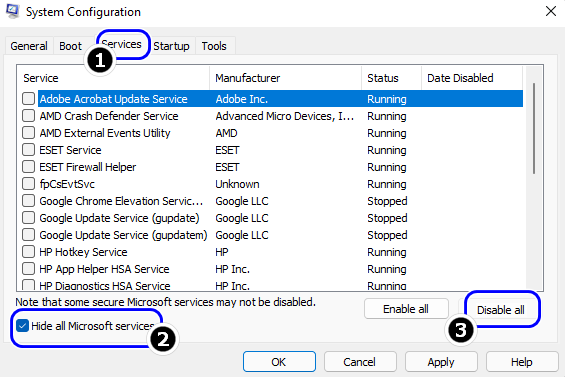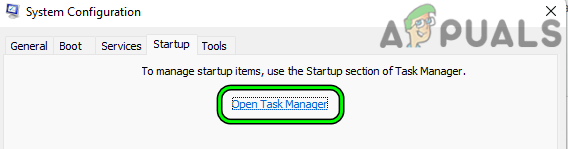Therefore, we investigated the issue and find out that there are many different reasons responsible for the transparency effect won’t show up for the Windows Terminal. So, below have a look at different possible culprits and then follow the potential solutions to fix the problem.
What Causes of Transparency Effect Not Working on Windows 11?
Low Battery in Your Laptop: Transparency mode can be only enabled on your device only if the battery is above 20%. So, check for the laptop battery charging percentage and if is below 20% then charge your laptop and check if the problem is resolved.Power Settings Issues: If the power settings of your computer are set on low power mode, then you will not be able to turn on transparency mode. So, configuring the settings may work for you.Outdated Windows: If you haven’t updated your Windows 11 for a long time or using an early build or beta version of it still now, then that can be the cause of the issue.Pirated Version of Windows: Check if you are not using a genuine version of Windows 11, then this can cause problems when using certain features. So, try upgrading to a genuine version.
As you are now aware of the common culprits, follow the below given possible solutions to solve the problem.
Turning On Transparency effect from Personalization Settings
Before trying any of the fixes make you charge your device (if you are using a laptop) above 20% and then try turning on the Transparency effect from the personalization settings. To turn the Transparency effect on from settings, follow the instructions mentioned below: Now you can see on the left-hand side the Windows settings are blurred. Try launching the Windows terminal is blurred or not and then enable your background blur of the Windows Terminal.
Disable Power Saver Mode
If your device is running on a low battery, please recharge it and disable the battery saver or power saver mode as it limits most of the features available in the operating system to save power. To disable the power saver mode, follow the instructions mentioned below:
Change Power Settings
If disabling the Power settings didn’t work for you, then change the power settings of your computer to high-performance mode and then try turning on the Transparency effect. To enable high-performance mode in your computer, follow the instructions mentioned below:
Enable Transparency Effect Using Registry Editor
Many users confirmed they are able to use the transparency effect by using the Registry Editor, it is recommended to try turning on the transparency effect using the Windows registry editor. To enable the transparency effect using the registry editor follow the instructions mentioned below: Check if the problem is fixed or else head to the next fix.
Update Windows
If you are still using an early build or beta of the Windows 11 operating system, then it is recommended to update the Windows 11 operating system to a more stable and latest version as early builds and betas can have these types of bugs. To update the Windows 11 to the latest and stable version follow the instructions mentioned below:
Clean Boot Your PC
Many times, the startup program or the third-party application running in the background starts causing conflict. If any third-party application or service is interfering in the operations of the operating system then it starts causing this issue, in this case, clean booting can help you to fix the issue. To clean boot your PC follow the instructions mentioned below:
Upgrade to Genuine Windows Product
There are a lot of limitations if you are not using a genuine Windows Operating System and transparency mode can be one of these limitations. So, if you are using a pirated Windows version then it is recommended to use a genuine version of Windows 11 to have a smooth and safe experience as there will be no limitations, and a lot safer than the pirated copies. That’s all for our how-to-fix Transparency effects not working Windows 11 article. Try the fixes given one by one to get past the Windows 11 transparency feature not working problem.
Android 11 To Have New Tools For Better Transparency Into Private Data Access By…[FIX] After Effects ‘Unspecified Drawing Error’Is It Worth Buying Adobe After Effects?[Fixed] Squad Game Mic Not Working (9 Working Methods)