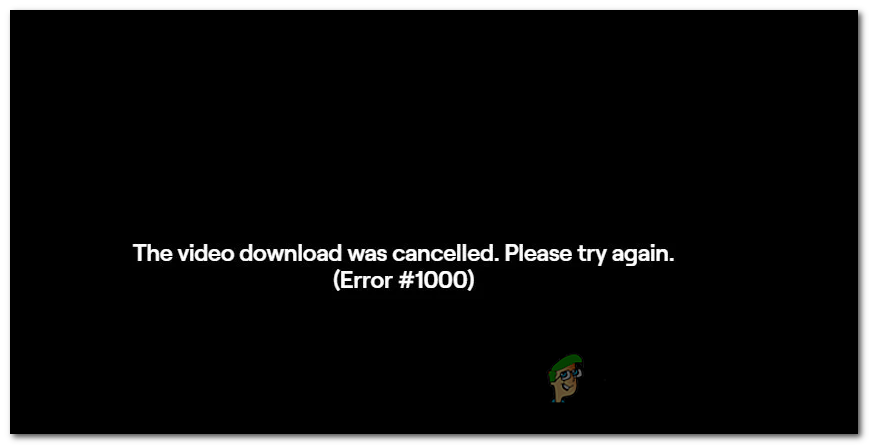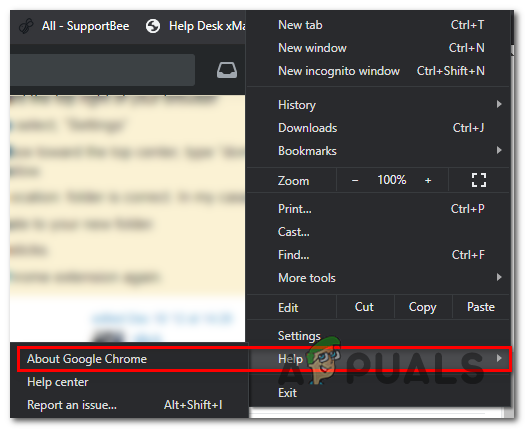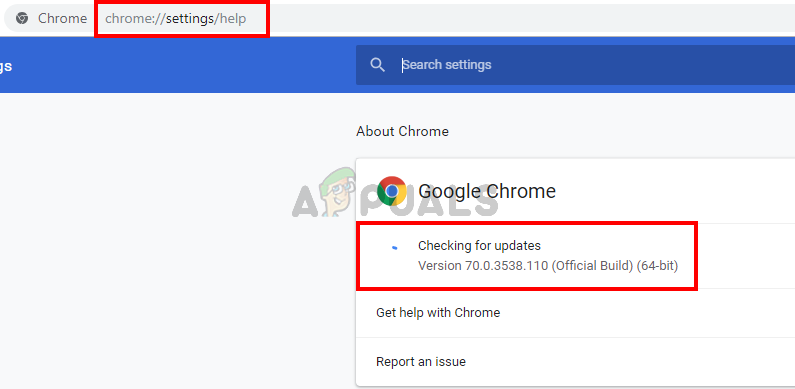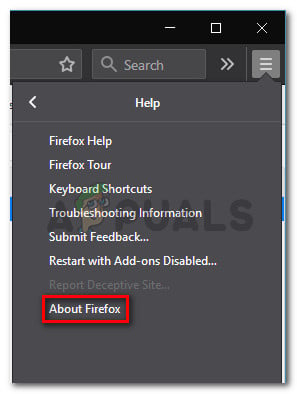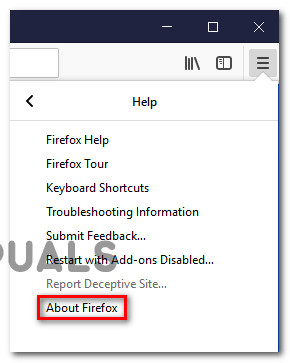After investigating this particular issue, it turns out that there are multiple causes that might contribute to the apparition of this error code in Twitch:
Method 1: Deleting Twitch Cookies
As it turns out, most of the time the Twitch 1000 error ends up being related to a cookie issue. In most cases, a bad cookie saved by your browser ends up causing persisting streaming issues. If this scenario is applicable, you have 2 ways forward – You can either go specifically after Twitch cookies and only delete them or, you can clear the entire cookie folder from your browser. Going for a full cleanup is a little quicker, but you will be singed out of any logged websites. On the other hand, clearing the specific Twitch cookies is more tedious but it’s the focused approach. If you want to go for the full cleanup, here’s how to clean the cache & the cookies from your browser. In case you prefer the focused approach, here’s how to clean the specific Twitch cookies from your browser. Once you’re inside the cookie cleanup window, use the search function to find & delete every Twitch specific cookie. If you have already cleared the cookies and the end result is the same (you’re still seeing the 1000 error code), move down to the next method below.
Method 2: Update Google Chrome or Mozilla Firefox (Linux, Windows, macOS)
As it turns out, one of the most common causes that will facilitate the apparition of this error code is an outdated Google Chrome / Mozilla Firefox version. A lot of affected users have confirmed that the error was completely resolved once they have forced their browser to update to the latest build. Note: The same problem is also occurring on every Chromium-based browser. This fix was confirmed to work on Windows, macOS, and Linux, so if you’re just starting to troubleshoot the 1000 error code on Twitch, start by following one of the sub guides below (the one that’s applicable to your operating system.
A. Update Google Chrome
Windows / MacOS
Linux
B. Update Mozilla Firefox
Windows / MacOS
Linux
Start by opening a terminal on your Ubuntu or Debian Linux distribution, then type the following command to update Firefox to the latest build available: Note: In case you’re using Fedor, Redhat or CentOS, you’ll need to use the Yum tool or the GUI tool to run these commands instead: Once the Firefox builds is updated to the latest, open Twitch and see if the problem is now resolved. If the same problem is still occurring, move down to the next potential fix below.
Method 3: Resetting your browser (Google Chrome)
If none of the methods above have worked for you, you should start considering the fact that a Chrome setting might contribute to the apparition of the 1000 error code in Twitch. Several affected users have confirmed that they were able to fix the problem by resetting their Chrome settings back to their default settings. Most of the time, this problem is related to HTML5 playback. If you haven’t tried this yet and this scenario is applicable, follow the instructions below to reset every Google Chrome setting back to their default values. Here’s a quick Step-by-Step guide on how to do this:
How to Fix Event 1000 Application Error on Windows 10How to Fix ‘Error 1000’ in Blade and SoulFix: “An Unexpected Error Has Occurred NETGE-1000” in SpectrumHow to Fix GTA V ‘Error Code 1000.50’ on Steam?