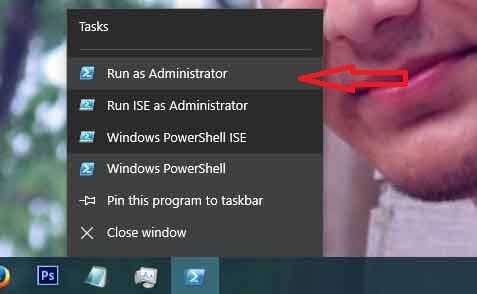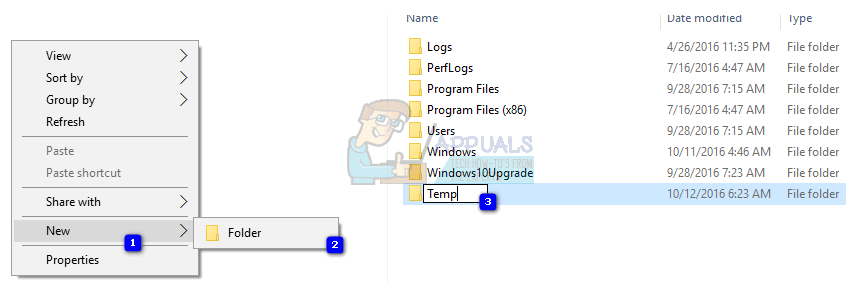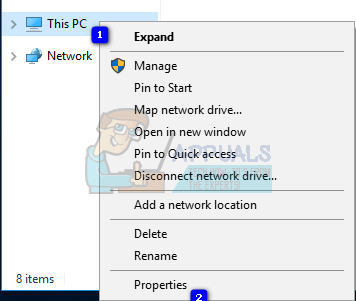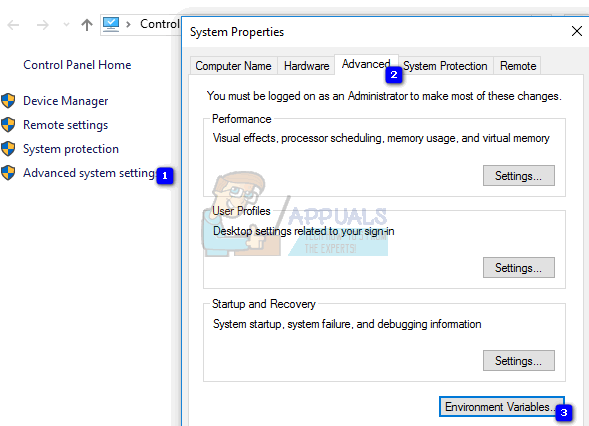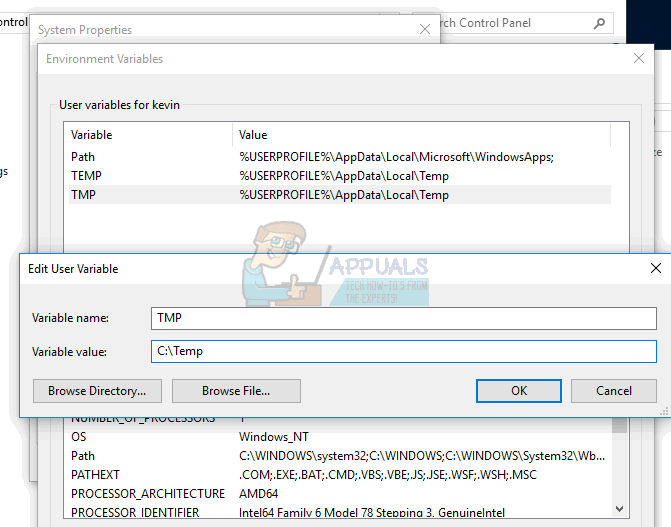This issue appears when you install software via an executable file, and when you get the popup you only have the option to dismiss it, but you can’t continue the installation. The error is most common with Windows 7, but it’s occurrence in previous, as well as following versions of Windows isn’t excluded. The issue signals that your computer is blocking the setup because it is configured to do so, and it is more of a configuration mistake than a genuine error. However, there are a few things that you can do that will let you install whatever it was you were trying to install in the first place, so please read on to see how you can solve this issue.
Method 1: Run as administrator
Since the error code indicates a problem with the permissions, this can help bypass that.
This is more of a workaround than a real solution, but if you’re in a pinch and you don’t have the time for the next, more extensive methods, this can help you install your software without the Error 5.
Method 2: Create a new Temp folder and change the variables
The error message clearly says that there is a problem with the temporary directory. Creating a new one and changing the variables to point there can solve this.
Method 3: Change the control over the Temp folder
This gives full control over the Temp folder to all users of your system, which should solve the Error 5 permission issue.
Method 4: Check Include inheritable permissions in the permissions of the Temp folder
You should now have permissions to write to the directory, which essentially presents a solution to the Error 5 problem. Windows’ permissions are a tricky thing for someone who doesn’t know what he’s doing. On one hand, properly set up permissions will make sure you don’t accidentally do any serious damage to the operating system. On the other hand, permissions may block you from doing certain tasks that you think are essential to you. No matter the case, follow the methods described above and you will solve the Error 5 – Access Denied issue in no time, and you will be able to install your software without any special procedures.
Intel Atom x6000E And Intel Pentium and Celeron N and J Series Launched For IoT…GeForce RTX 3090 and RTX 3080 And Titan RTX Variants CUDA Cores And Memory…Microsoft Unveils New Icons And Logo For Windows 10 OS, MS Office And Other Apps…Fix: ‘Your Device Ran Into an Error and Needs to Restart’ Error on Windows