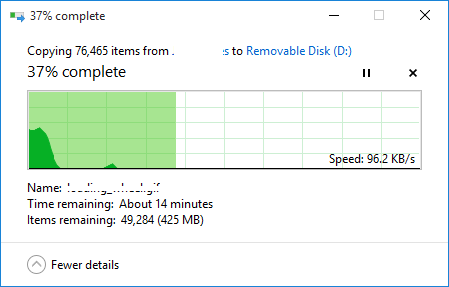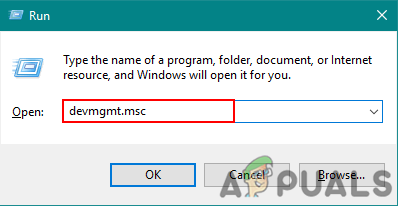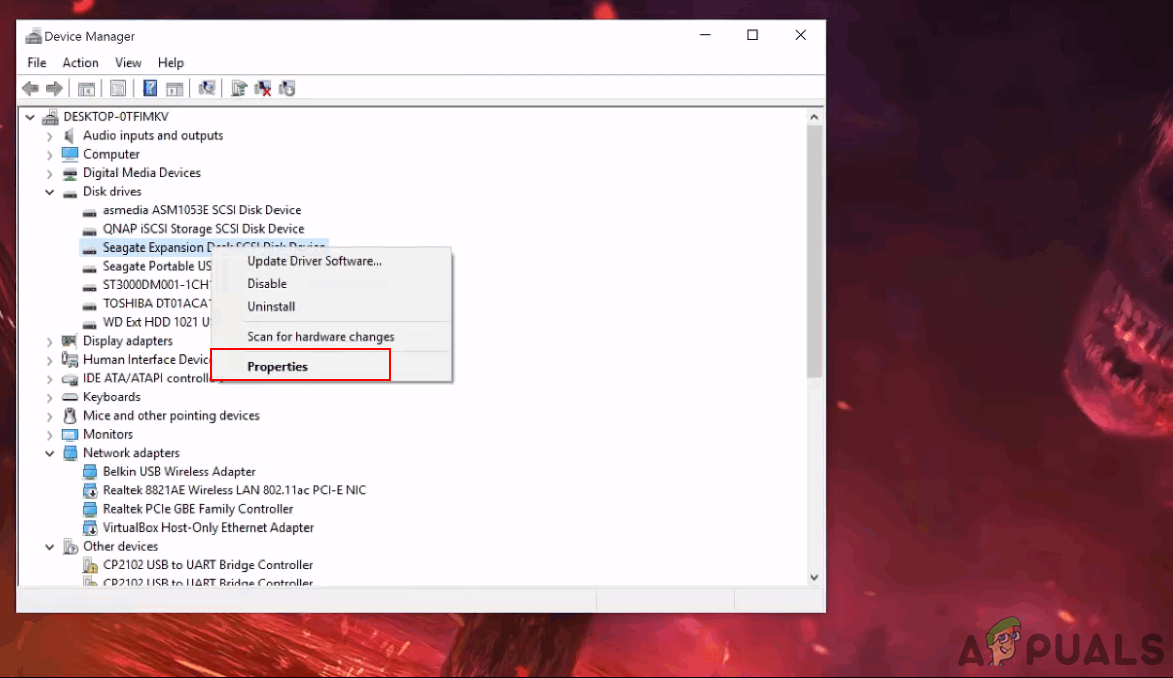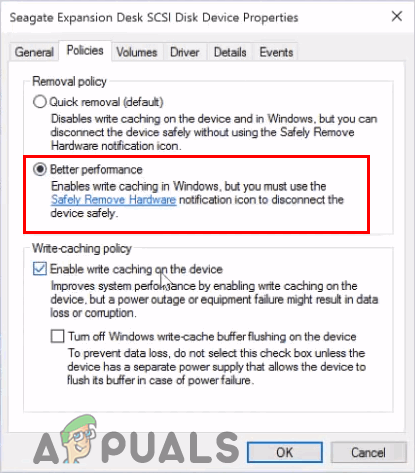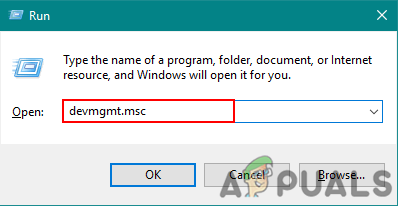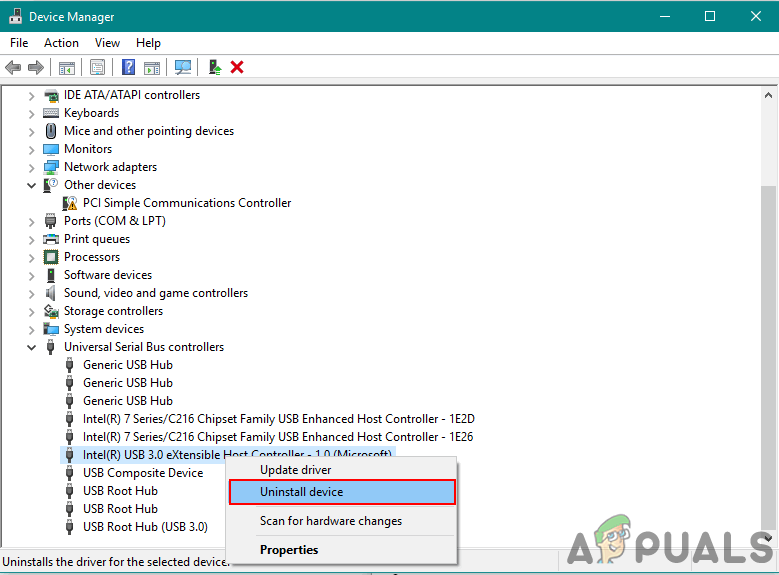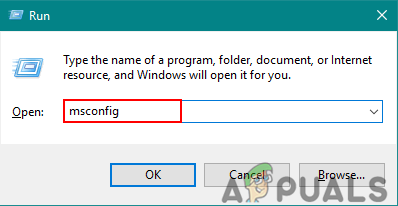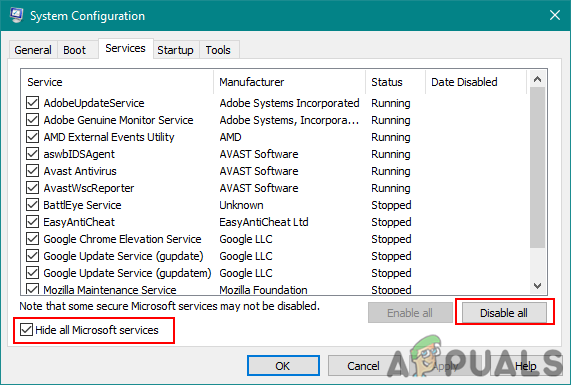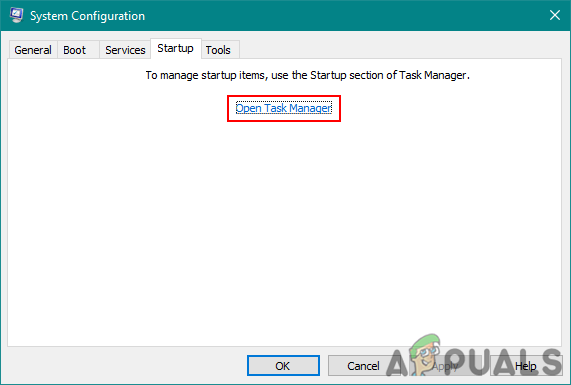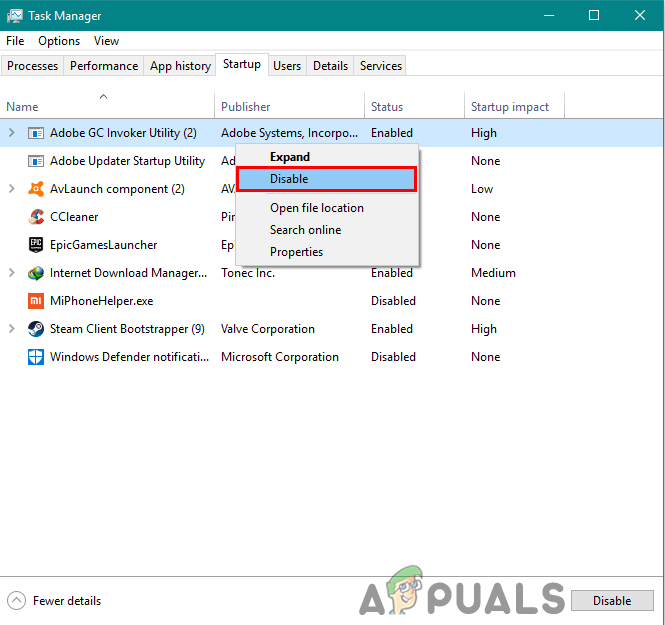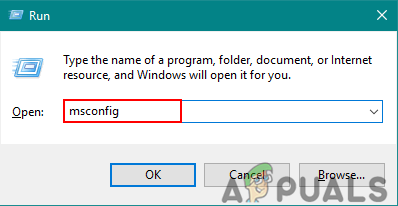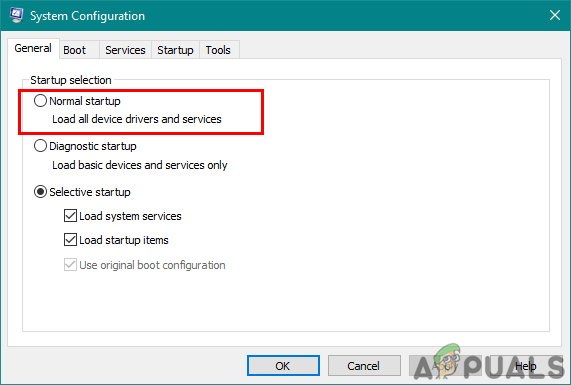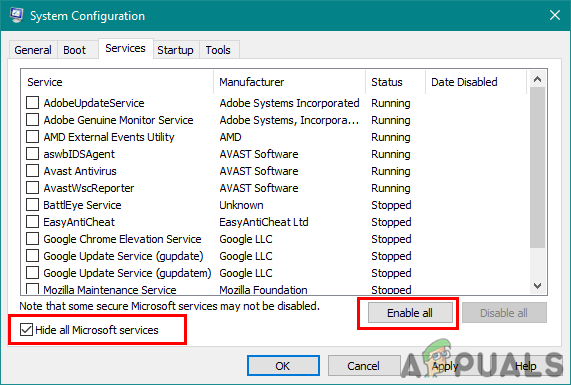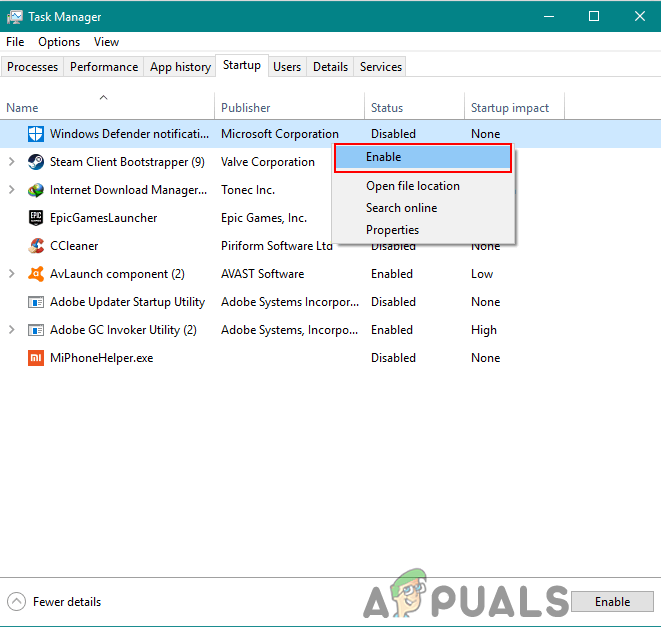What is Causing the USB 3.0 Slow Transfer Speed?
There can be various causes of this problem depending on the situation. However, we found some of the most common causes based on the users’ feedback for USB 3.0 slow transfer speed.
Fix the Slow Transfer Speeds on USB 3.0
To fix this issue, please read through the article and follow the steps that relate to your situation.
1. Changing the Policies option to Better Performance
The policy option for USB 3.0 in device manager is set for quick removal by default, which provides users to remove their USB 3.0 plugged in devices without using the remove it safely option. To change this option for getting a better speed for USB 3.0, follow the below steps: Note: Make sure you always use the correct process to remove the drive or you run the risk of data getting corrupt or unusable.
2. Reinstalling the USB Drivers
Sometimes the drivers are outdated or faulty due to which it won’t work properly. Reinstalling or Updating the drivers for USB 3.0 port may fix the problem of slow transfer speed. Follow the below steps to proceed with reinstalling drivers:
3. Using a Clean Boot to Eliminate Software Conflicts
Clean boot is similar to Safe Mode but it provides the user with more control over services. Using this will help you determine whether any background program is interfering with your USB 3.0 transfer speed or not. Clean boot will start Windows with a minimal set of drivers to help you isolate the cause of a problem.
Additional: Resetting the Computer to Start Normally After Clean Boot Troubleshooting
After using the clean boot users need to reset the computer back to a normal state to make things more stable. By using a clean boot we turn off services and many startup programs that may affect the usage of a computer. Follow the below steps to reset the computer to start normally: Note: For Windows 7, you will need to use only the first two steps and restart.
How to Fix Slow File Transfer Speed on Windows 10/11USB 2.0 vs USB 3.0 vs USB 3.1: Which should you Have and Why?How to Transfer Files Securely using Serv-U Managed File Transfer ServerApple’s iPhone 15 Series Could Finally Feature USB-C Along With Faster Data…