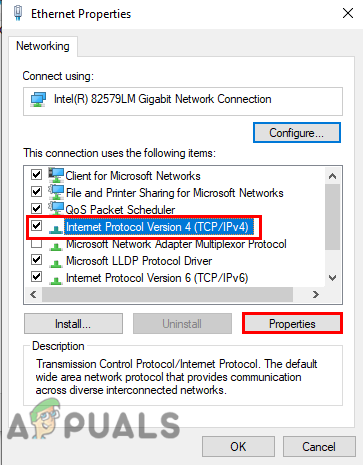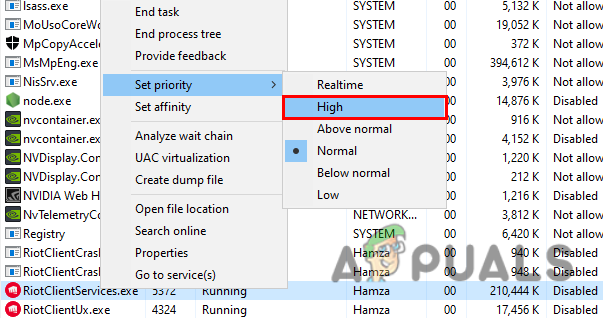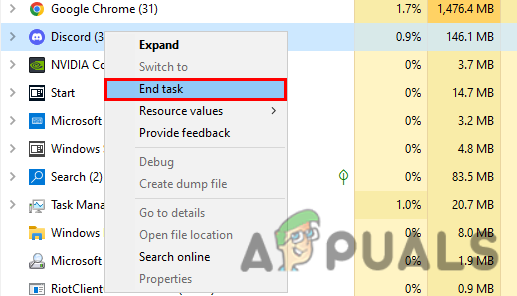We had a research on this and we discovered some of the main causes which have been mentioned below:-
Unstable internet- Unstable- internet generally affects Valorant downloading speed and it can take Valorant downloading speed to 0.1kb/s. To fix this check your internet speed on the internet before starting troubleshooting.Incorrect DNS Settings- Incorrect DNS settings or the wrong network profile can lead you to this issue because the DNS configuration allows you to send queries to the server to send your request and give the response back.IPv6 Conflict- IPv6 can cause this issue because IPv6 can conflict with the Riot client as well because the Riot Games does not fully support IPv6. To fix this you have to disable it.Firewall issue- In most cases, the firewall blocks some part of the game during the downloading process. To fix this we have to temporarily disable the firewall or we can allow Riot Client through the firewall.Don’t Minimize Riot Client- Sometimes, minimizing the Riot client can also trigger this issue because when you minimize the Window then the priority of that Window will change to low. To fix this you have to maximize Riot Client on your screen until you download the game.
Now we are aware of the most important causes, let’s have a look into the potential solutions that will actually help you to get back your Valorant downloading speed.
Restart Riot Client Launcher
0.1 kb/s speed while downloading Valorant might be a glitch or you can also say bug because it happens most of the time. The issue is occurring since the Valorant was launched. To fix this simply restart the Riot Client and hopefully it will resolve the issue.
Restart Your Router or Modem
Before we start fixing and making changes in network settings, we suggest you restart your wifi router or Modem because restarting the router will reset connection settings and boot off all unwanted devices, and also fixes the wide range of connection issues. If your issue can be fixed by restarting the router then kindly go for it once you restarted check if the issue persists.
Reset Network Settings
Resetting the network settings will resolve any conflict in the network and it also clears the cache data which contains all the web routes, you visit daily. If your network adapters get corrupted then it will help you to reinstall your adapters and also reset your IP address to assign a new one from your Router or Modem. If the issue occurs because of the corrupted adapters and either from the network settings then you can simply fix this by Resetting the network settings as follows:-
Use Google DNS
Default DNS servers generally refer to stable internet connection but sometimes the network issues appear during the installation of a game or while accessing websites. So there is a chance that changing the DNS into the Google DNS server which is recommended for Valorant will help you to resolve the 0.1kb/s speed issue. Here is how you can change the DNS server:-
Change Riot client Priority to high
According to the users, Changing Riot Client priority to high will get your Valorant downloading speed to the normal. There is a concept behind this when you change the Priority from normal to high then your Windows operating system will give more importance to the Riot Client. Here is how you can do this:-
Closeout any high Bandwidth Consuming Apps
There are many irrelevant applications that run in the background 24/7 and use your internet speed. If you use voice chat applications such as Discord, and Team speaks then we highly recommend you to end task them from the task manager when you download Valorant also if you have applications that run from the startup of Windows then kindly disable them from the startup and also end task them from the task manager.
Use VPN as Alternative
If your Internet speed is stable but still you are facing a 0.1kb/s issue then we suggest you use VPN which stands for Virtua Private Network and allows you to stay private online. A VPN hides all the user information and establishes a secure, encrypted connection between the computer and the internet.
Setting Proxy to Automatic
Your Windows LAN proxy settings can also cause 0.1kb/s speed because if it’s not detecting Riot client then your Valorant downloading speed will drop to 0.1kb/s so make sure to set LAN proxy settings to automatic which will help to detect everything and also use the settings provided by your router and Modem. Follow the steps to set the proxy automatic:-
Disable IPv6 Protocol
As we mentioned before that the Riot client can conflict with IPv6 because it does not fully support IPv6 yet. However, if disabling the IPv6 does not work for you then turn it back on because it can cause several issues while accessing resources on the internet. Follow the steps to disable the IPv6 protocol:-
Allows Riot Client through Firewall
A firewall can interfere in the downloading process of Valorant and it can block the ports that need to be in contact with the server to retrieve data. If you allow Valorant on the firewall then there will be no issue from the firewall and it will download the game without any issue. Follow the steps to allow Valorant in the firewall:- Press the Windows key and search the control panel. If this method does not work then you can disable your antivirus temporarily by following the below steps:-
Use Mobile Data (if applicable)
Sometimes the issue can be from your internet itself or your ISP(Internet Service Provider) might change your Route or might have blocked the ports which help to contact the game server easily. You can use Mobile data temporarily to download Valorant. We almost covered all possible scenarios that might be the culprits to your 0.1kb/s downloading speed. If none of the methods worked then your issue might be related to your ISP (Internet Service Provider). Contact your ISP and describe your issue.
Fix: AMD Software Stuck on Downloading Installer UpdateFix: Lumia 550 Stuck at Downloading Insider UpdatesFix: Windows 10 Store Not Downloading AppsHow to Fix ‘Failed - Network Error’ When Downloading on Google Chrome