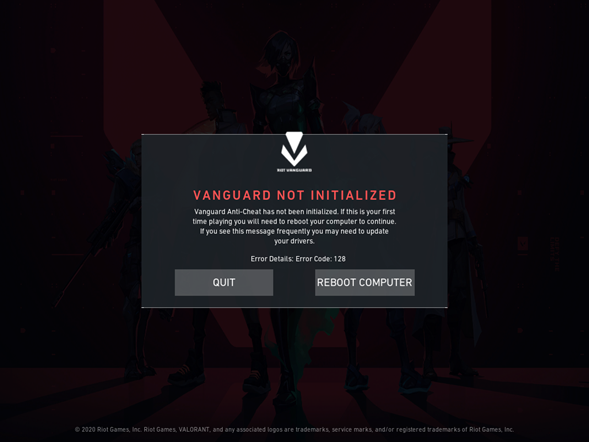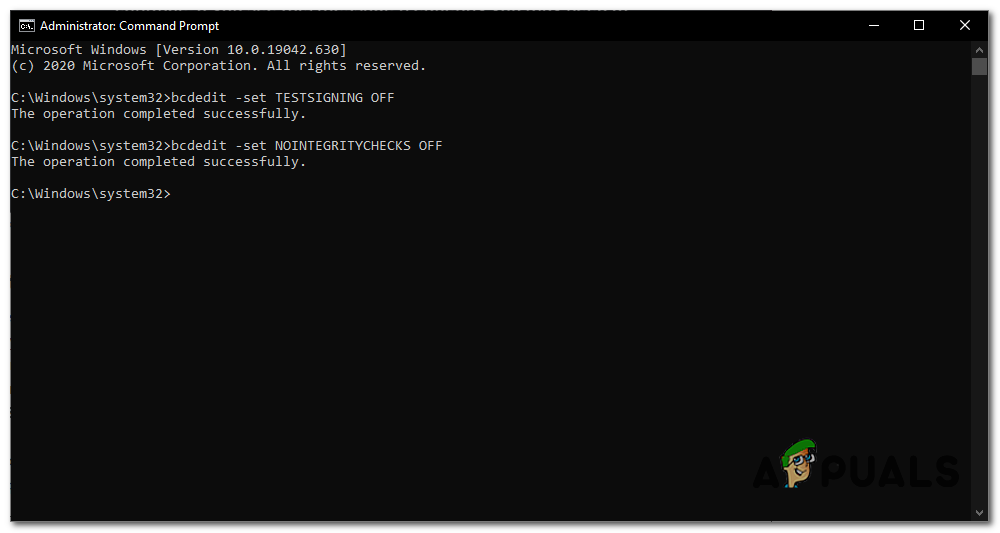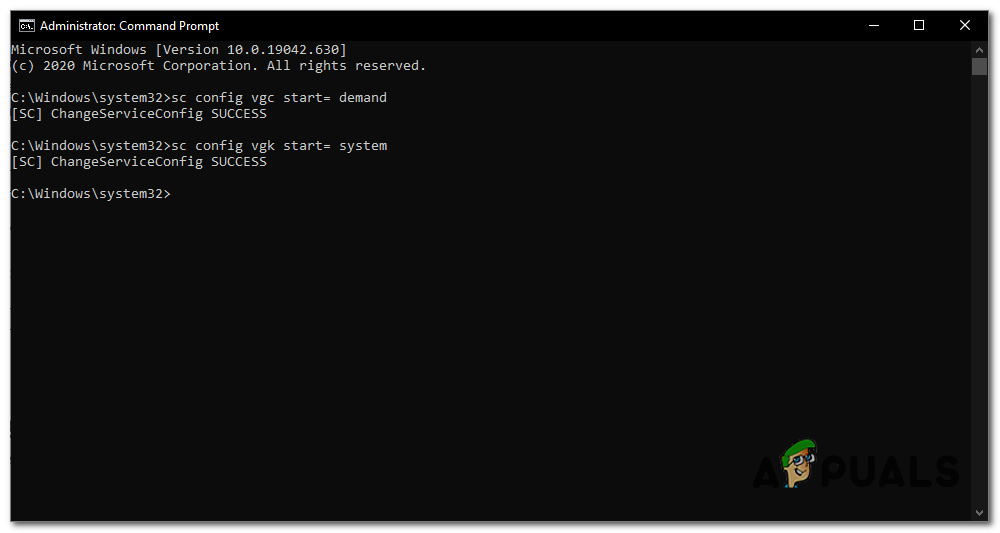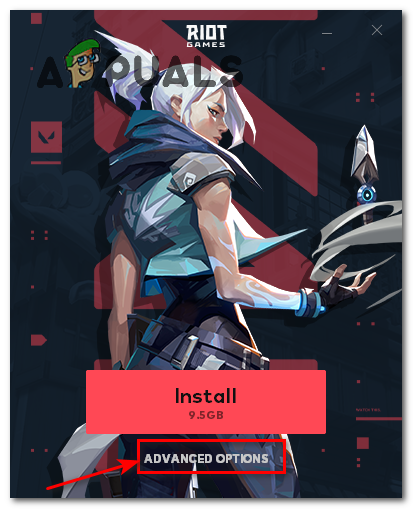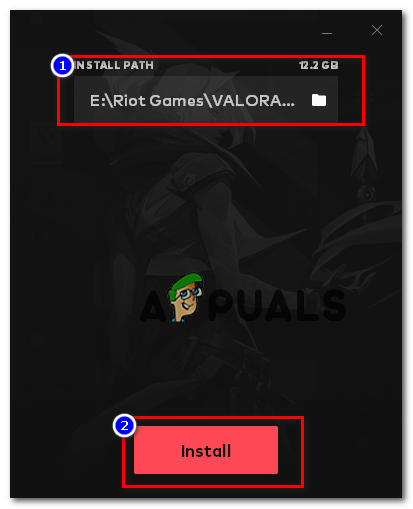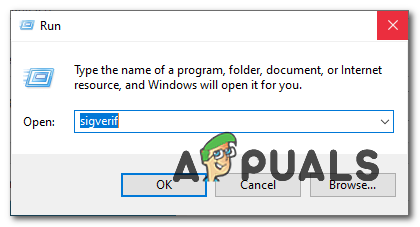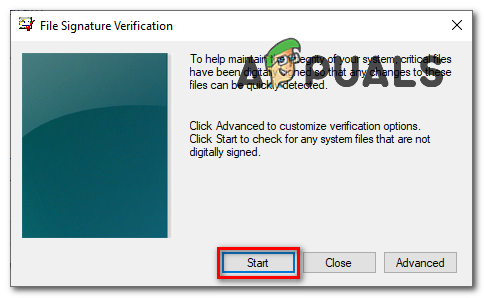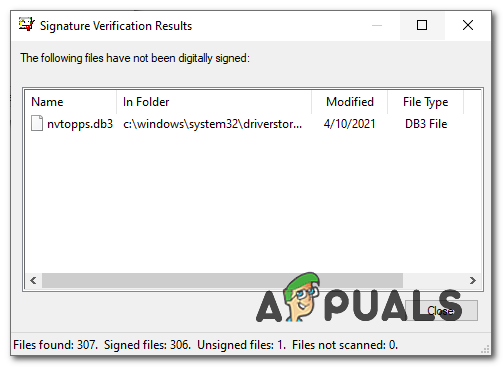Method 1: Disabling Windows Testing Mode
There is a similar mode present in your Windows it’s similar to safe mode however, it’s for developers only who are trying to create a new driver and don’t have the signatures for the driver yet. They use the Windows Test Signing mode to check for instabilities in their driver and fix it accordingly. Test Signing mode allows users to run unverified drivers on Windows, which can conflict with Vanguard causing it to stop functioning. To disable Test Signing Mode, Follow these steps below:
Method 2: Setting the Services to “Automatic”
This problem can also be triggered if your Vanguard’s service “VGC” is not triggering the actual driver that blocks cheats when your Windows starts. Follow these steps to set the service to automatic:- Once your computer is successfully restarted. You will have to check if the Vanguard service and driver are working fine. Follow this step: Check to see if the issue persists.
Method 3: Repairing VALORANT
There is a feature in Valorant that most users might don’t know about. You can actually verify and repair Valorant’s corrupted game data by following the steps below. Doing this will verify if there is any game file missing and download them for you. To repair Valorant and Vanguard follow the steps below: Now check to see if the is issue persists.
Method 4: Verifying Drivers
There is a utility that you can use inside your Windows. It will check and tell you which drivers are unsigned, either you can remove that driver or update them to fix this issue. To verify the drivers, follow the steps below:- Check to see if the issue persists.
Method 5: Turning on Data Execution Prevention
Data Execution Prevention is a service that most anti-cheats use to prevent hackers/cheaters from injecting DLLs into the games. It is really effective however some people might have it set to disabled which confuses the Vanguard and it doesn’t allow you to run the game. To enable Data Execution Prevention, follow the steps below:- Check to see if the issue persists.
Conclusions
Unfortunately, If none of the above methods helped you at all you will have to submit a ticket by contacting Valorant support through this (link). They will guide you through some extra steps by checking your logs and hopefully your issue will be resolved.
How to Fix Disk not Initialized Problem on Windows 10?How to Fix “Riot Vanguard Crashed” Error on Valorant?Fix: Vanguard Anti-Cheat Has Encountered an Error on ValorantHow to Fix COD Vanguard ‘Error Code: 887A0005’?