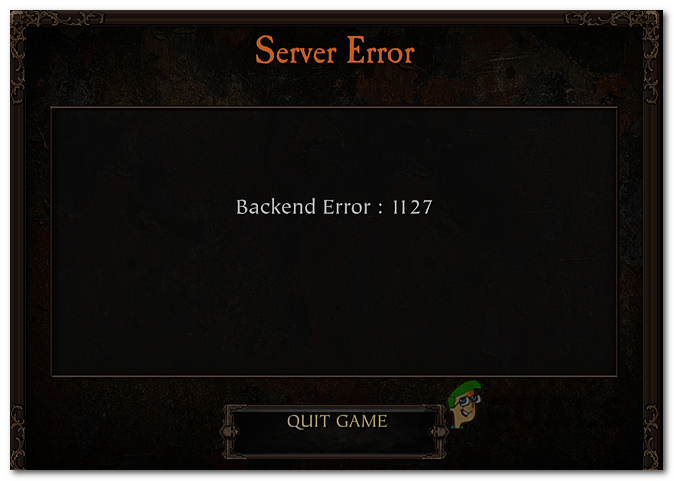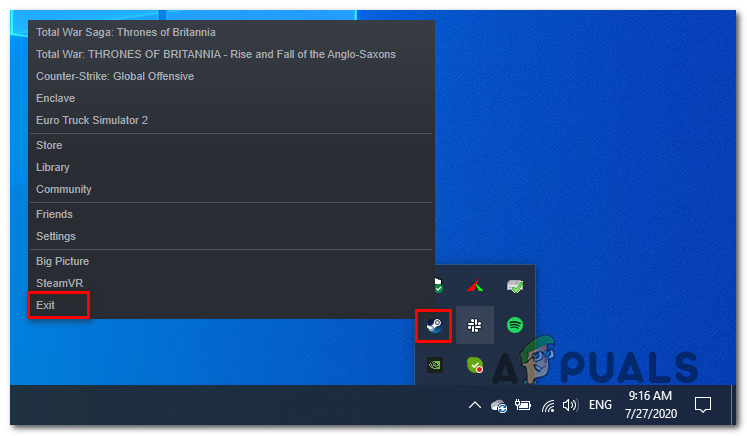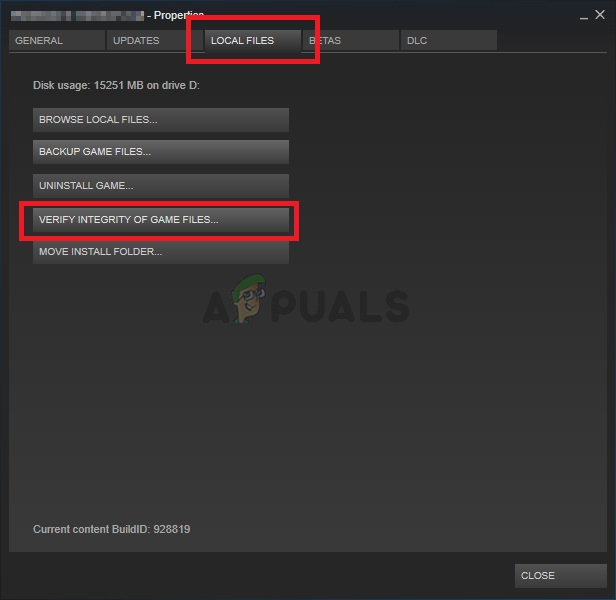As it turns out, there are several different causes that are known to cause this particular issue on PC:
Method 1: Restarting Steam
If you’re launching the game through Steam, you should start this troubleshooting guide by restarting the game launcher. This workaround has been confirmed to be effective by a lot of affected users that were previously struggling to host or join online sessions. But keep in mind that you’ll need to make sure that you close the Steam background service completely by right-clicking on their Steam icons and clicking on Exit from the newly appeared context menu. After you do this, open Steam again and launch Vermintide 2 from the Library tab to see if the problem is now resolved. In case you are still seeing the same Backend Error 1127, move down to the next potential fix below.
Method 2: Checking for Server Problems
If a simple restart didn’t work for you, you should proceed by checking whether Steam is currently experiencing any server issues that might end up causing this particular error code. If that’s not the cause of the problem, you should proceed by investigating whether the game servers are affected instead. You should start by verifying the current status of Steam. One of the best 3rd party websites that will allow you to do this is SteamStat.us. Once you arrive on the correct page, check whether the Steam server in your area is currently experiencing any issues that might cause Vermintide 2 and other games in your library to malfunction. If the investigations you just performed didn’t reveal any underlying server issues with Steam, you should proceed by doing a check on the dedicated mega servers of Vermintide 2. To check whether the developers are currently dealing with any problems, you should check the Twitter account of Vermintide 2 and consult the FatShark forums to see if there are any sticky posts on technical issues the devs are currently working to resolve. In case the investigations you’ve just performed didn’t reveal any underlying server problems, move down to the next potential fix below.
Method 3: Switching to Google DNS
If a simple restart didn’t work and you have successfully confirmed that neither Steam or Fatshark are currently dealing with server issues, you might want to consider that you might be dealing with a DNS (Domain Name System) error. If you’re using a tier 2 IPS, you might get assigned a bad DNS range that the game server rejects. If this scenario is applicable, you should be able to fix the problem by making the switch to the DNS provided by Google. This fix was confirmed to be effective by several different affected users. If you want to deploy this fix, follow the instructions below to make the switch to the DNS provided by Google: After you made the switch to Google’s DNS, launch the game once again and see if you still see the Backend Error: 1127 when you try to connect to a server or create one. If the same problem is still occurring, move down to the next potential fix below.
Method 4: Using a VPN to circumvent Government Restrictions (if applicable)
Keep in mind that the Vermintide 2 is one of those games that are designed to make fixed level IPs whenever 2 players try to initiate co-op. This is fine in most countries, but the particular IP range that the game uses is blocked by certain governments. In most cases, this issue is reported with Russia and other Eastern European countries in this area. If this scenario is applicable, the only thing you can do to circumvent the Backend Error: 1127 is to filter your connection via a VPN network. Generally, system-level VPNs are known to serve this purpose better than proxy servers. Here are a few VPN services that include a free version that you can use in order to circumvent government-imposed government restrictions in your countries:
Express VPNCyberGhostNordVPNHideMyAssHide.Me VPN
Install the VPN solution of your choosing, then filter your connection through a country without this type of fixed IP restriction (United Kingdon, USA, Germany, France, etc.) and see if you are able to play co-op sessions in Vermintide without encountering the same error code. In case the same problem is still occurring, move down to the next potential fix below.
Method 5: Verifying Vermintide 2 Integrity through Steam
As it turns, this particular issue can also occur due to some kind of inconsistency facilitated by corruption among the game files belonging to Vermintide 2. Several affected users encountering the same problem have managed to fix the problem by using the built-in integrity check feature of Steam to repair or add the corrupted game files. If you think this scenario is applicable, follow the instructions below to initiate an integrity check on Vermintide 2 via Steam:
Latest Warhammer: Vermintide II Content Update adds cosmetics, mod support and…Xbox Game Pass Friends and Family Discovered on the Xbox BackendFIX: Windows Defender Error The service couldn’t be started Error code:…How to Fix PlayStation “An Error Has Occurred” (no error code)?