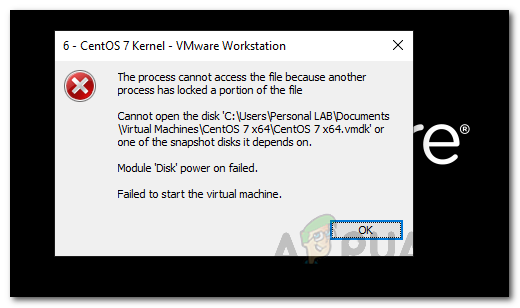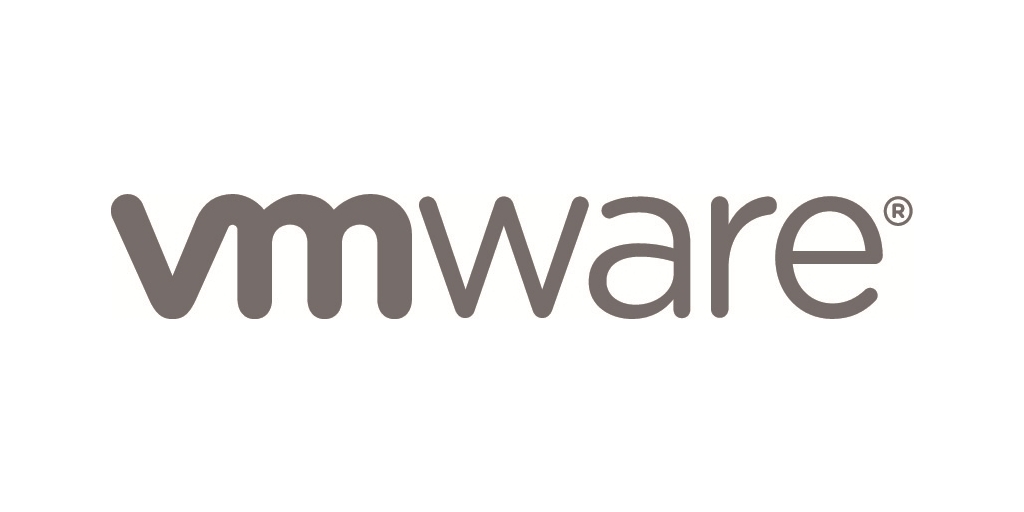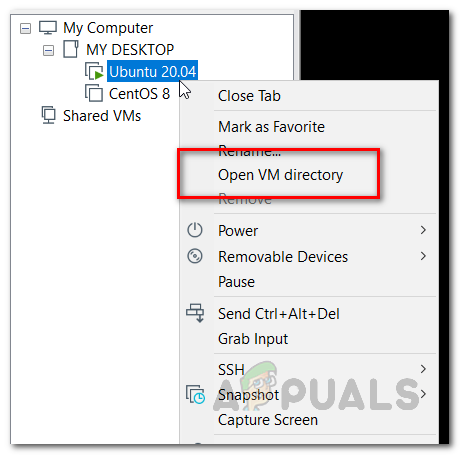Why does this happen? This can happen when you have a sudden power cut or your virtual machine is not powered off. Not just that, as it turns out, in some cases the issue can also be generated after your virtual machine crashes and you try to power it back on. The question that arises in mind is why is the virtual machine blocked or locked? To shed light on this, let us have a more detailed look at how VMware virtual machines work, and then we’ll proceed with the solution to the error.
VMware Lock Files
When you start a VMware virtual machine, there are certain files created that ensure that no other VMware process is able to access the said virtual machine. This is done through the help of .lck files that are created in the same directory as the virtual machine. The main reason why these files are created is that they prevent multiple virtual machines from reading and writing to the disk. If these files weren’t there, then, as we mentioned, data corruption could be caused due to various virtual machines reading and writing to the disk. Therefore, the presence of a lock file basically amplifies the fact that the said virtual machine is powered on. These files are automatically deleted when you power off the machine so that you face no issues the next time you power on the machine. However, in case the machine crashes or is not powered off correctly, VMware might not be able to remove the lock files and as a result, a stale lock remains. When you power on the virtual machine that has a stale lock, VMware tries to remove the file by checking two conditions that basically see if the lock was created by the same host and whether the process that created the lock is running or not. An error, as in this case, is thrown when either of these conditions is not true and the VMware is not able to remove the lock file. In such a scenario, what you have to do is manually delete the lock files yourself and you should be good to go.
Manually Delete VMware Lock Files
As it turns out, you simply need to delete the lock files that are preventing you from booting up the virtual machine. As we have mentioned above, these files exist in the same directory as the virtual machine and deleting them just takes a few simple easy steps. Follow through the steps given down below to remove them:
Fix: VMware Workstation Unrecoverable Error (vcpu-0)How to Fix VMware Internal Error?Not Enough Physical Memory Error in VMwareVMware Workstation Pro Can’t Run on Windows? Try these fixes