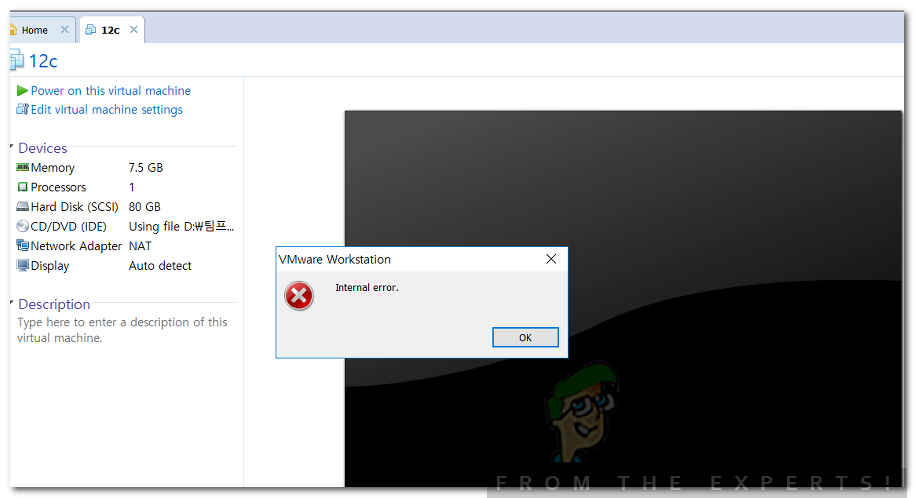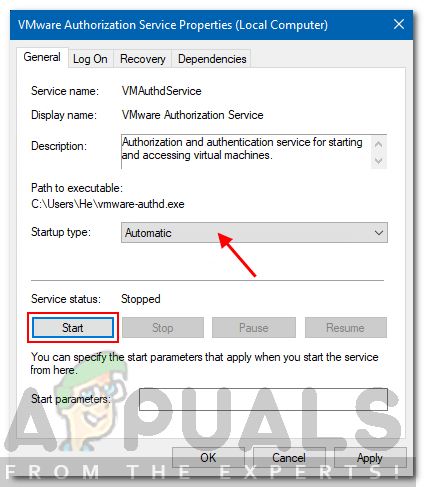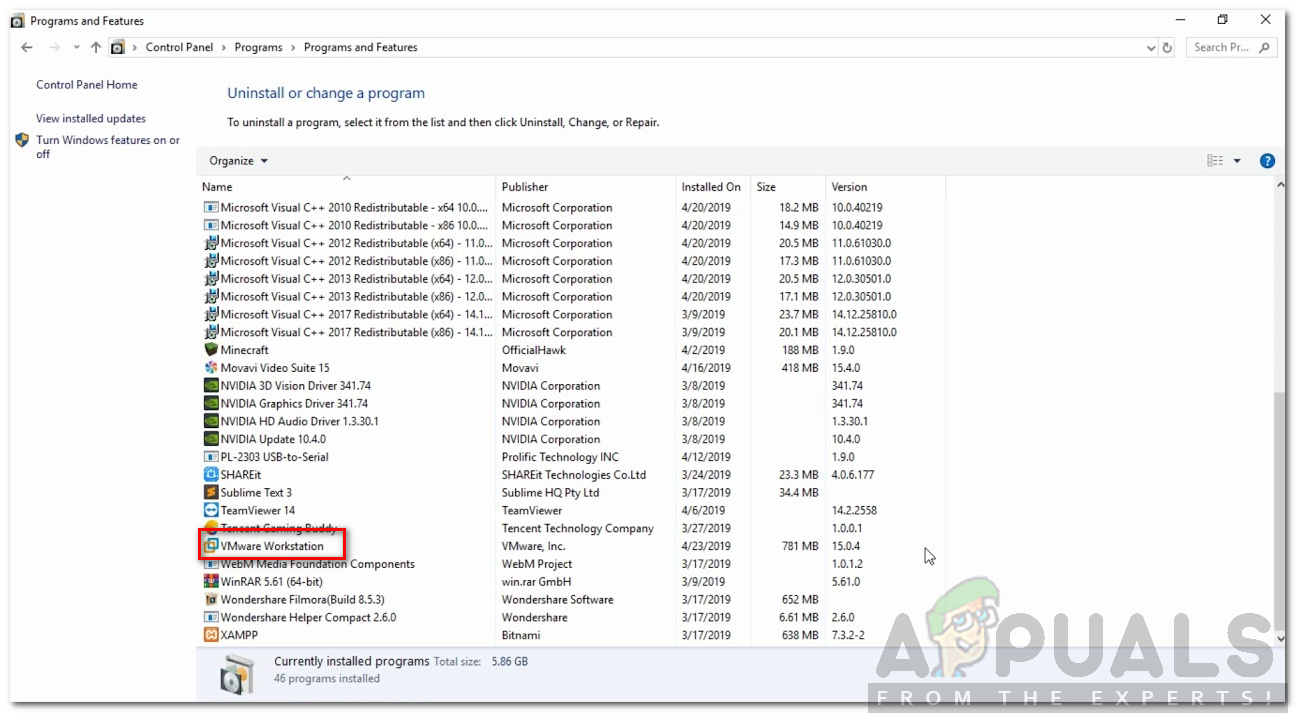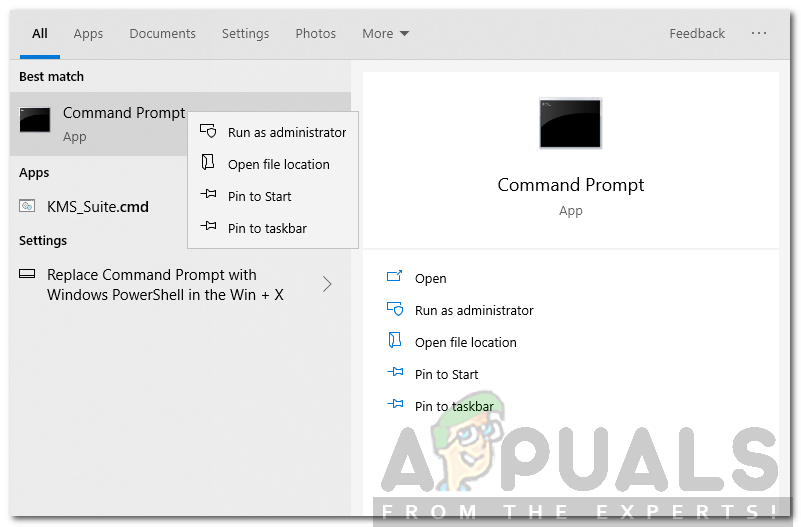Let us start with the causes of the error in detail and then we will be mentioning the solutions that you can implement to fix the issue.
What causes the Vmware Internal Error?
The VMware internal error is usually caused by the VMware authorization service not running properly in Windows but it can be caused by some other reasons as well depending on the scenario. Below are some of the reasons for this error to occur in Windows. There are some solutions that you can try to fix this error. As the solutions depend on the cause of the problem/error so each solution might not give the results but you can try all and hopefully, one or the other will work for you.
Solution 1: Run Vmware Authorization service with Administrative Privileges
The first solution you can try is to run the VMware authorization service in Windows with administrative privileges. For this, you will have to make sure that you are logged in as an administrator. After that, do the following:
Solution 2: Reinstall Vmware with the Repair Option
For some users, the issue has been resolved by reinstalling VMware using the Repair option in the Control Panel. To reinstall Vmware by repairing it, you need to do the following:
Solution 3: Start VMware with Administrative Privileges
The VMware authorization process is used because it allows a non-administrator to create virtual machines. Now, if you start VMware with Administrative privileges, then you won’t need that service to be running to create a virtual machine as you are the administrator yourself in that case. So if by following solution 1 does not get rid of the error for you then you should try starting Vmware with Administrative privileges. To do that you just need to open Vmware workstation or VMware player with administrative privileges. You can run an app in Windows using Administrative privileges by right-clicking on it and clicking the option “Run as Administrator”.
Solution 4: Stop and Restart all VMware Services
If for some reason, your problem does not get solved by trying all of the solutions above, you can stop and restart all of the VMware services and see if it fixes your problem. This will stop all the services related to Vmware running on your Windows machine. The next thing to do is to start these services again. Run these commands in the command prompt (cmd). Now see if Vmware still gives you this error while trying to launch a virtual machine. If the error was due to a service required by VMware not running properly, then stopping and starting them again would hopefully fix the problem.
Fix: VMware Workstation Unrecoverable Error (vcpu-0)How to Fix VMware Error “Module Disk Power on Failed” on WindowsNot Enough Physical Memory Error in VMwareFix: VMware Bridged Network not Working