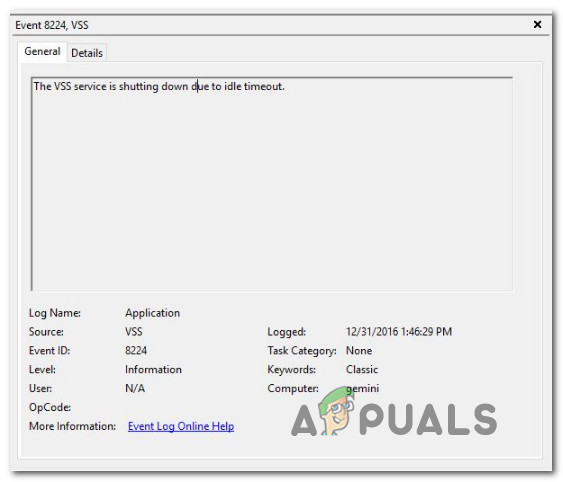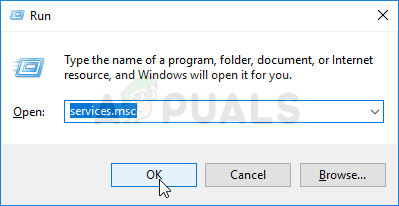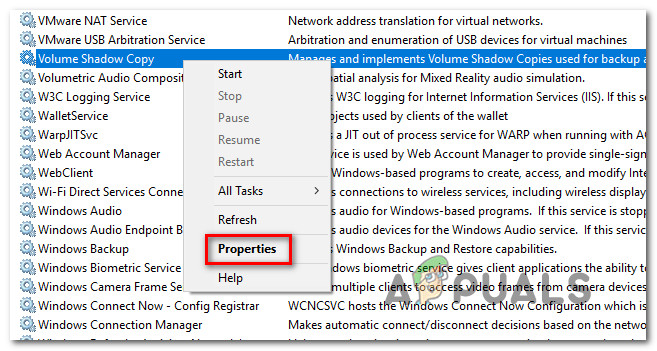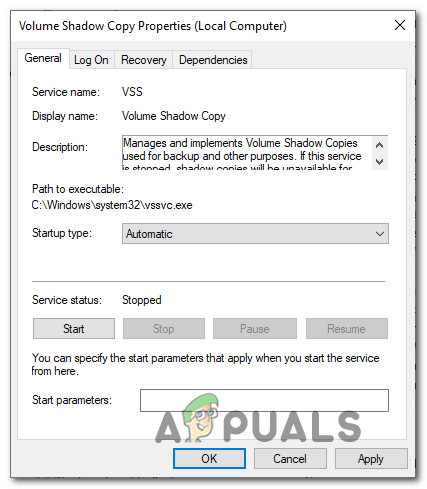What’s causing the ‘The VSS service is shutting down due to idle timeout’ error?
We investigated this particular issue by looking into various user reports and the repair strategies that are commonly being used by affected users to fix this particular problem. As it turns out, several different scenarios are known to cause this particular service behavior. Here are a couple of culprits that might be responsible for the apparition of the ‘The VSS service is shutting down due to idle timeout’ error:
Method 1: Setting the VSS service to Automatic
One likely scenario in which the ‘The VSS service is shutting down due to idle timeout’ error will occur is an instance where the Volume Shadow Copy service is not configured to be started automatically. This will prevent any other processes and services from calling upon it when it’s needed – which might end up producing the idle timeout error inside Event Viewer. By setting the service to Automatic, you will also ensure that the service will not be opened unless it’s needed. Several affected users have confirmed that they managed to stop new ‘The VSS service is shutting down due to idle timeout’ Event Viewer errors by changing the startup type of the Volume Shadow Copy service to Automatically from the Services screen. Follow the steps below to modify the status type of the Volume Shadow Copy Service to Automatic: Note: These instructions will work regardless of the OS version that you’re encountering the issue on. If you’re still encountering the same ‘The VSS service is shutting down due to idle timeout’ error, move down to the next method below.
Method 2: Repairing System File Corruption
By far, the most common cause that will cause the ‘The VSS service is shutting down due to idle timeout’ error is system file corruption. As a lot of affected users have reported, it’s likely that some VSS dependencies or even some files used by WU have become tained by corruption and preventing the Volume Shadow Copy service from running properly. If this scenario is applicable, you should be able to resolve the issue by resolving file corruption and logical errors with utilities like SFC and DISM. System File Corruption (SFC) is a built-in utility that allows users to scan for corruption and replace the bad files with healthy copies fetched from a locally stored archive. It’s especially useful in cases where Windows Resource Protection (WRP) files have become corrupted. Another relevant utility that will help you to resolve this problem, in this case, is DISM (Deployment Image Servicing and Management). This built-in tool is especially good in instances where the error is facilitated by a problem with a WU component or inside the System Update Readiness Tool. Since both of these utilities are geared towards repairing different essential Windows components, we highly recommend that you deploy both to ensure that you cover every possible aspect that might trigger the ‘The VSS service is shutting down due to idle timeout’ . Here’s a quick guide on running both SFC and DISM scans from an elevated CMD window: If you’re still encountering the ‘The VSS service is shutting down due to idle timeout’ error, move down to the next method below.
Method 3: Using a System Restore point
If none of the methods above have helped you to get rid of the annoying ‘The VSS service is shutting down due to idle timeout’ events, chances are you’re dealing with a severe corruption issue that cannot be resolved conventionally. In this case, we recommend that you use System Restore – a utility capable of resolving most problems that leave behind a recurring error message. System Restore functions by restoring your entire Windows installation to a healthy state in which the problem doesn’t occur. But for this operation to function, you need to have a previously created System Restore point when the problem was not occurring. Fortunately, Windows is automatically configured to create restore snapshots are fixed intervals, so unless you modified the default behavior, you should be able to follow the instructions below. Important: Keep in mind that your system will be restored to that exact state it was when the snapshot was created. This means that any app/games installation, user preferences or any other OS changes will be reversed. If you decide to perform a system restore, follow the instructions below to perform a System restore:
Fix: VSS Error 0x8004231f - Failed to Create Volume SnapshotHow to Fix ‘Error code 20: The Proxy Failed to Connect to the WebServer, due to…How to Fix Mac not Shutting Down?How to Fix Adobe Premier Pro Crashing/Shutting down?