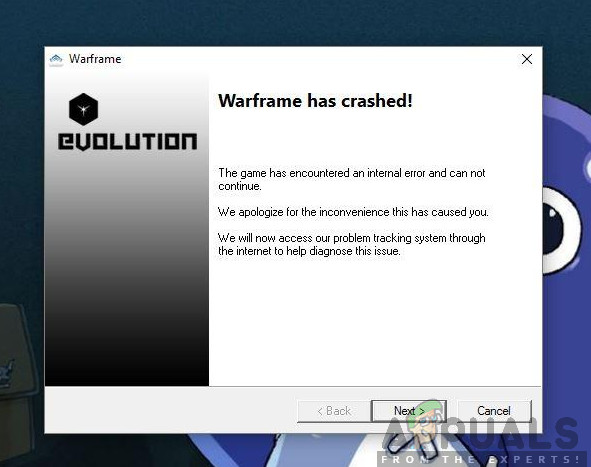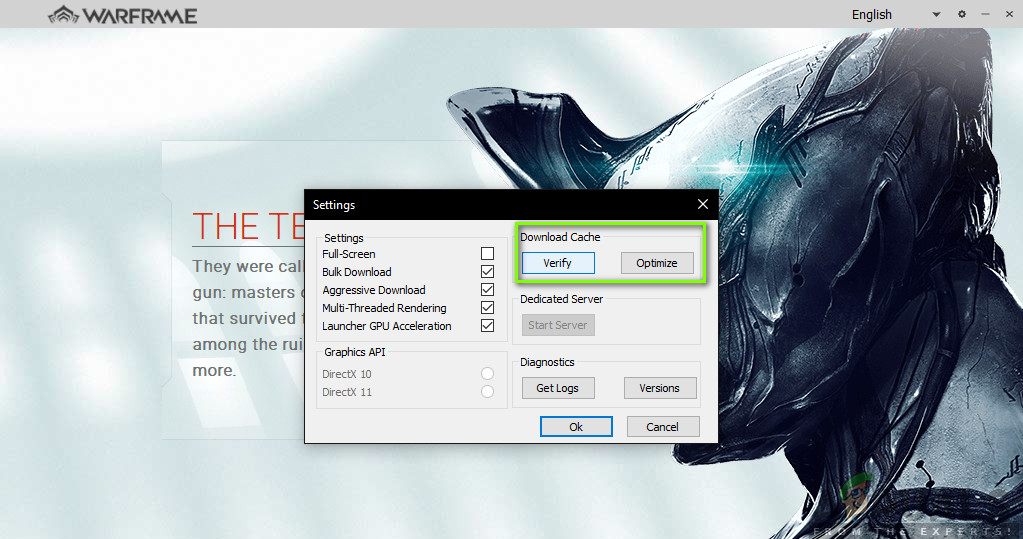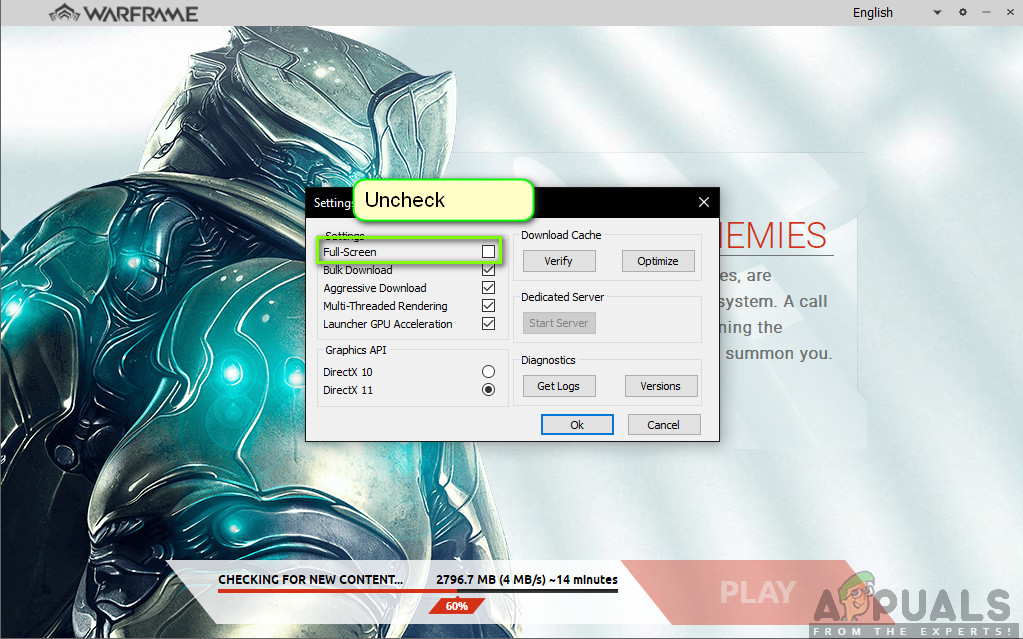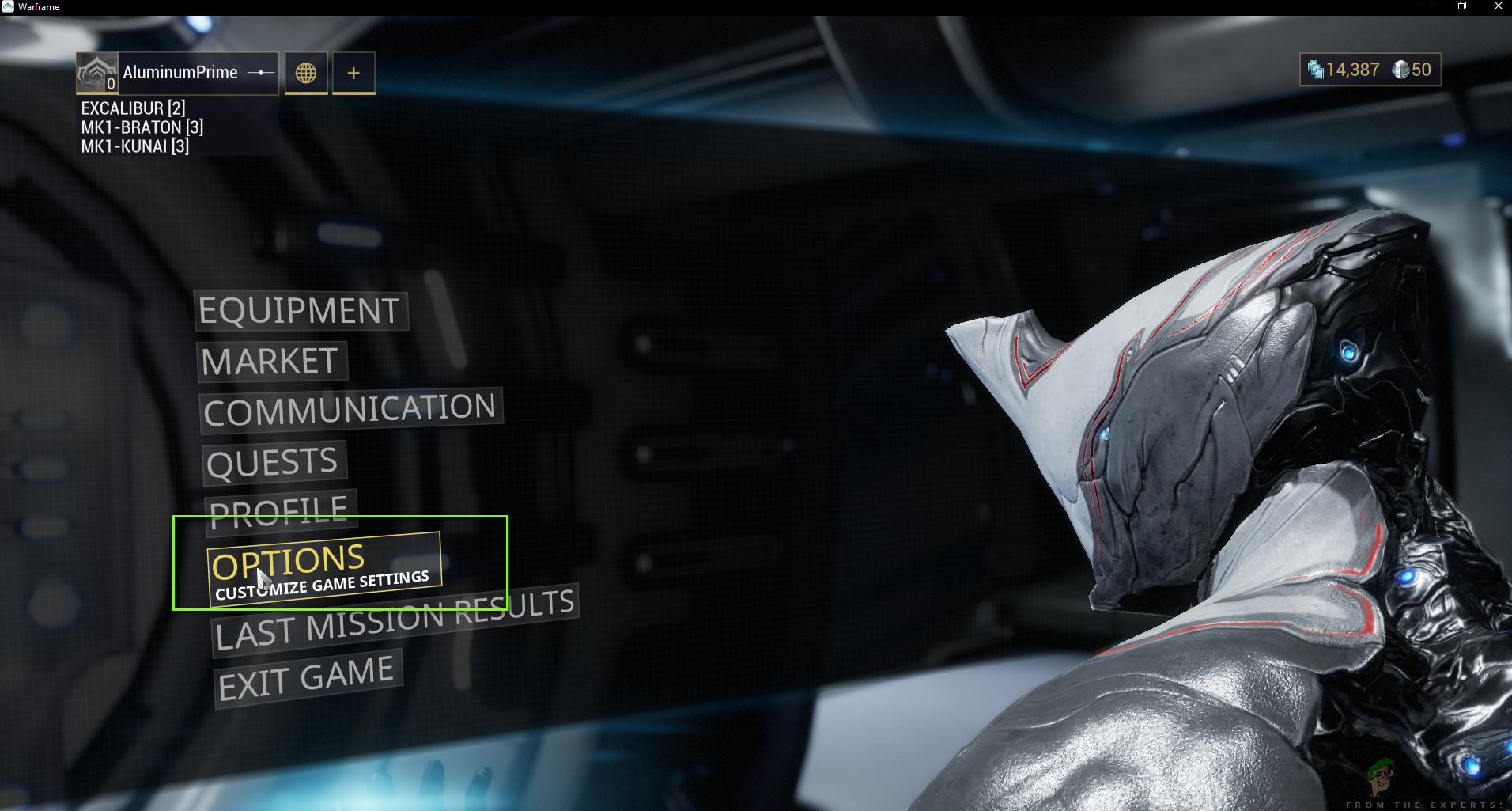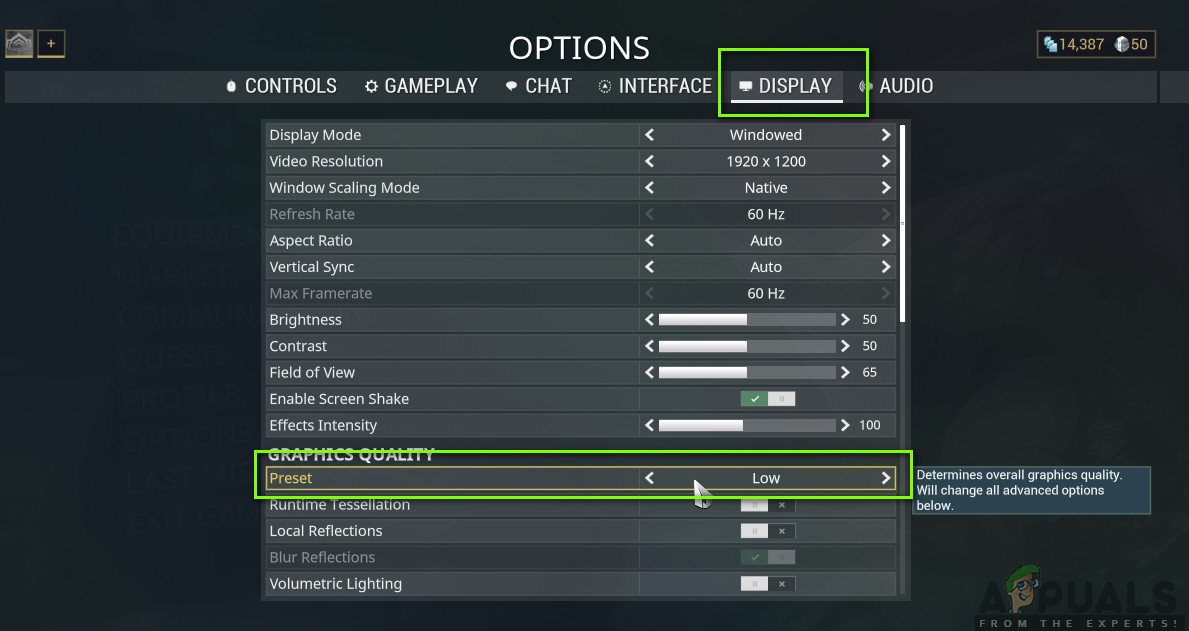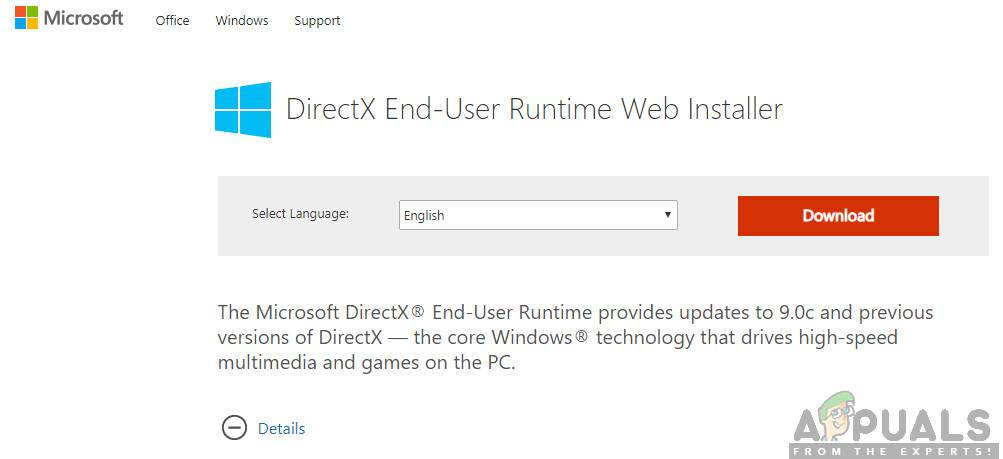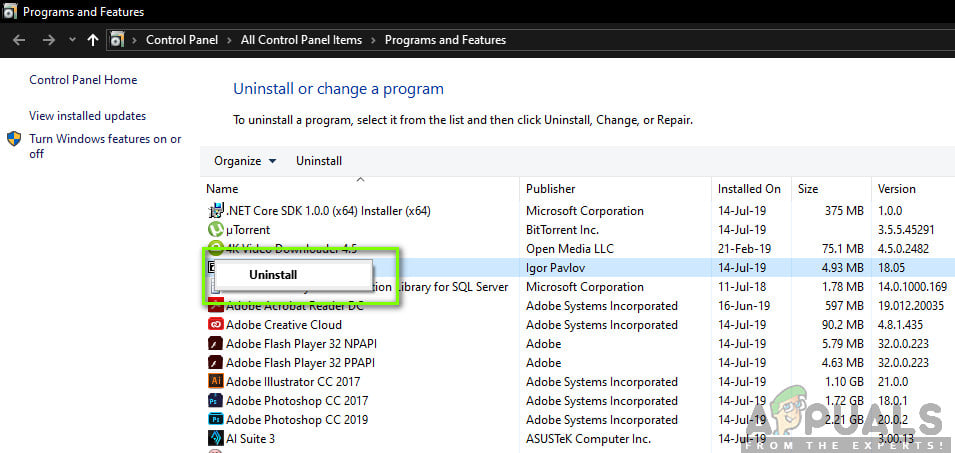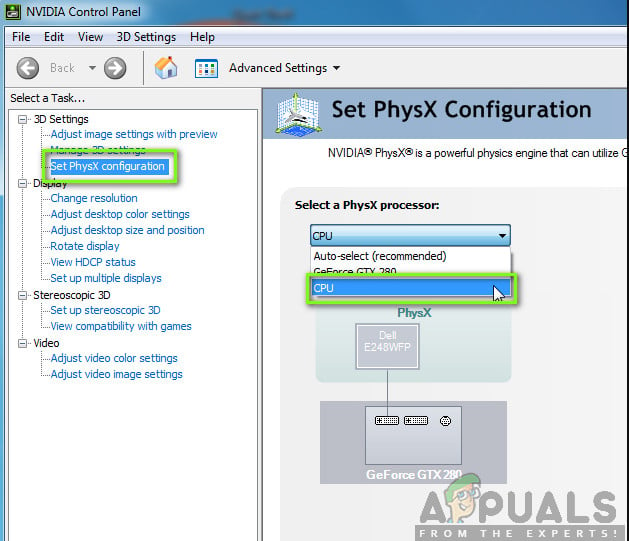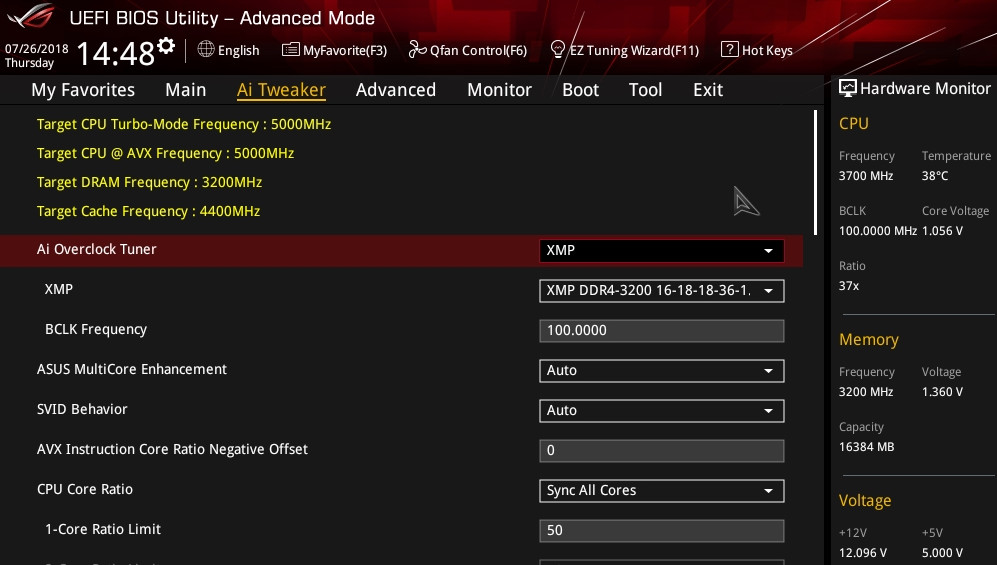Despite the popularity of the game, we came across numerous situations where users were unable to play the game because of it constantly crashing again and again. There are several variations of the crashing i.e. the game crashes instantly after you log in or it crashes intermittently during the gameplay. Here, in this article, we will go through all the reasons as to why this might be occurring to you and what are the workarounds involved to fix the problem.
What causes Warframe to Crash?
After receiving several user reports, we came to the conclusion that the crashing was occurring due to several different reasons. Some of the reasons as to why Warframe crashes are but not limited to: Before you start the solutions, make sure that you are logged in as an administrator on your computer and have an active open internet connection.
Pre-requisite: PC Requirements
Before we start with the troubleshooting, you should first check whether your PC fulfills all the requirements of your computer to run Warframe at all. You should have ‘at-least’ the minimum requirements but even that doesn’t guarantee that you will not have any problems. Here are the official minimum requirements as declared by Warframe.
Solution 1: Verifying Game and Cache Files
The first step in troubleshooting the game should be checking whether the installation files are complete and there isn’t some anomaly in them. The same goes for cache files. Cache files, as explained before, are used to store temporary configurations and settings on your computer. If these cache files are corrupt or incomplete, the game will be loading bad data and hence will crash whenever they are accessed. The same scenario goes for game files. In this solution, we will validate the integrity of the game and cache files and fix any disruptions. Usually, Warframe is launched through Steam or even as a stand-alone launcher. In both cases, we can verify the game and cache files using the settings.
Solution 2: Launching in Windowed Mode
Before we try other intensive workarounds, first we should try launching the game in Windowed mode. This isn’t something new; every game once in a while has issues when getting displayed in full-screen mode. Here, you can try to disable the full-screen. This will launch the game in Windowed mode and you can easily drag the edges to the screen to spread it out.
Solution 3: Changing in-game Settings
The last change we will make to the game before we move on and try more direct workarounds is lowering the graphics and gameplay. If the game is too heavy and is putting a burden on your system, you will experience several issues including the crashing. Here in this solution, we will launch the game and change the in-game settings.
Solution 4: Reinstalling DirectX
DirectX is published by Microsoft and is a series of APIs which are core elements in the majority of the games. If DirectX is not installed properly on your computer or if you have an older version, it can cause issues like the one under discussion. In this solution, we will reinstall DirectX. Note: You can also select another version of DirectX from Warframe settings. Iterate between DirectX 11 and 10 and see which one works for you.
Solution 5: Checking for Conflicting Applications
Despite Warframe being around quite some time, we came across numerous instances where there were applications that conflicted with the game. These applications usually enter a race condition with the game or don’t free up some essential resources of the computer which causes it to have issues when playing. Usually, applications fix this behavior by releasing an update but there are numerous instances where this takes time and the game keeps crashing. Here, what you can do is either troubleshoot yourself or check the list of applications listed below and see if any of them are installed on your computer. If they are, you can easily disable them one by one and then try launching Warframe. Some of the applications which are known to conflict with Warframe are: Here is the method on how you can uninstall an application from your computer.
Solution 6: Altering Warframe Tools File
Another workaround that we saw worked for a lot of people was changing the Warframe Tools file present in your installation directory. Warframe saves configurations and settings of the tools it uses in its operation in these files. If this file is corrupt, you will definitely experience issues and the game will crash frequently. In this solution, we will navigate to the installation directory and erase the tools file completely. When Warframe launches again, it will notice that the file is empty and will reinitialize all the default configurations which will hopefully fix your problem. Note: If you have Steam installed in some other directory, you can always navigate there. Note: You can always cut-paste the contents of the file to another location in case you need to get it back.
Solution 7: Disabling NVIDIA PhysX
NVIDIA PhysX is an engine developed by NVIDIA and allows the processor to enable real-time physics in games and other programs. It also allows GPU acceleration and is known to be a game-changer in improving the graphics of any game or program. However, we received numerous reports by users that this option was causing issues for them and caused the crashing of Warframe again and again. It seems that NVIDIA PhysX does its job quite well but Warframe doesn’t support. If the game itself isn’t supporting the mechanism, it will obviously crash and have issues. In this solution, we will navigate to the NIVIDA control panel and make sure that the feature is turned off for good.
Solution 8: Disabling Overclocking and Running at Default Clock Speed
Modern CPU processors have the option to run more than the default clock speed to boost the user’s computer setup. These kinds of processors are called ‘unlocked’. People who require more computational power usually overclock their CPUs. In overclocking, the graphics/CPU increases the clock frequency by quite an amount for a short period of time. When the threshold temperature is reached, the module goes back to its default speed and lets it cool itself down. When it is cool enough again, it starts to overclock again. This increases the computer’s efficiency and performance a lot and allows users to get more power without making any additions to the system. However, programs such as Warframe are known to have issues with overclocking. It seems they cannot keep up or have issues with the increased clock speed and crashes. Here, you can try disabling overclocking and see if this makes any difference. Note: This goes for all overclocking modules including RAM, CPU, graphics card, etc. Make sure all of them are running in their default speed.
Solution 9: Resetting/Updating BIOS
BIOS is the core component of your computer system. Whenever you start your computer, the BIOS gets loads up first and it connects to all the hardware and the operating system itself. It is the most important bridge between the operating system and computer components. Despite it being very rare, we came across situations where the BIOS was causing the game to crash. If the BIOS is not updated to the latest version or corrupt, you will experience the crashing in Warframe. Usually, we don’t recommend users to reset/update their BIOS system but given the frequency of people reporting that this fixed the issue, we decided to keep it as a solution. Hence, we are not recommending you to reset or update your BIOS on your own. You can always go to a computer expert and ask him to perform the task for you. Note: Please do note that if you do not perform the operation properly, you have a risk of bricking your computer which will make it useless so proceed with caution. Here are some of the links which might prove helpful to you in performing the solution:
Updating Dell BIOSUpdating BIOS On A HP Desktop/LaptopUpdating Gateway Desktop or Laptop BIOS
Fix: Warframe DirectX Device Creation FailedFix: WarFrame Error 10054Fix: Warframe Update FailedFix: Warframe Network Not Responding