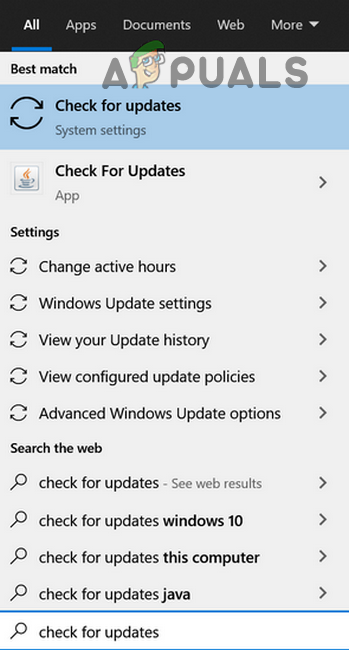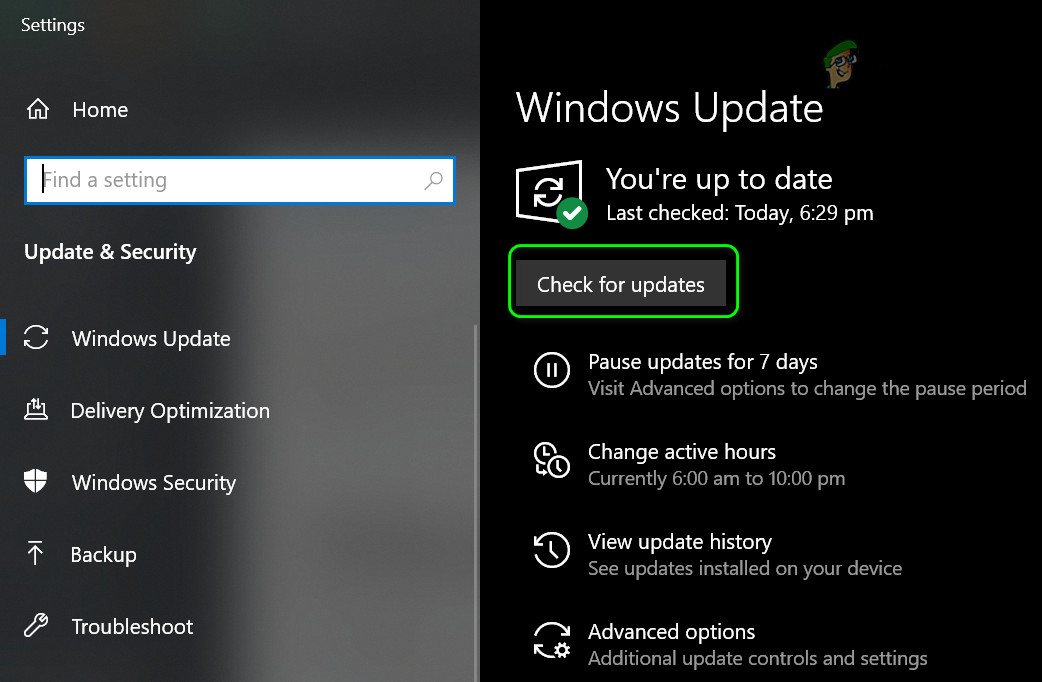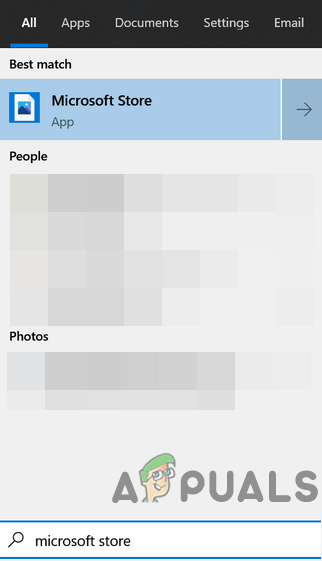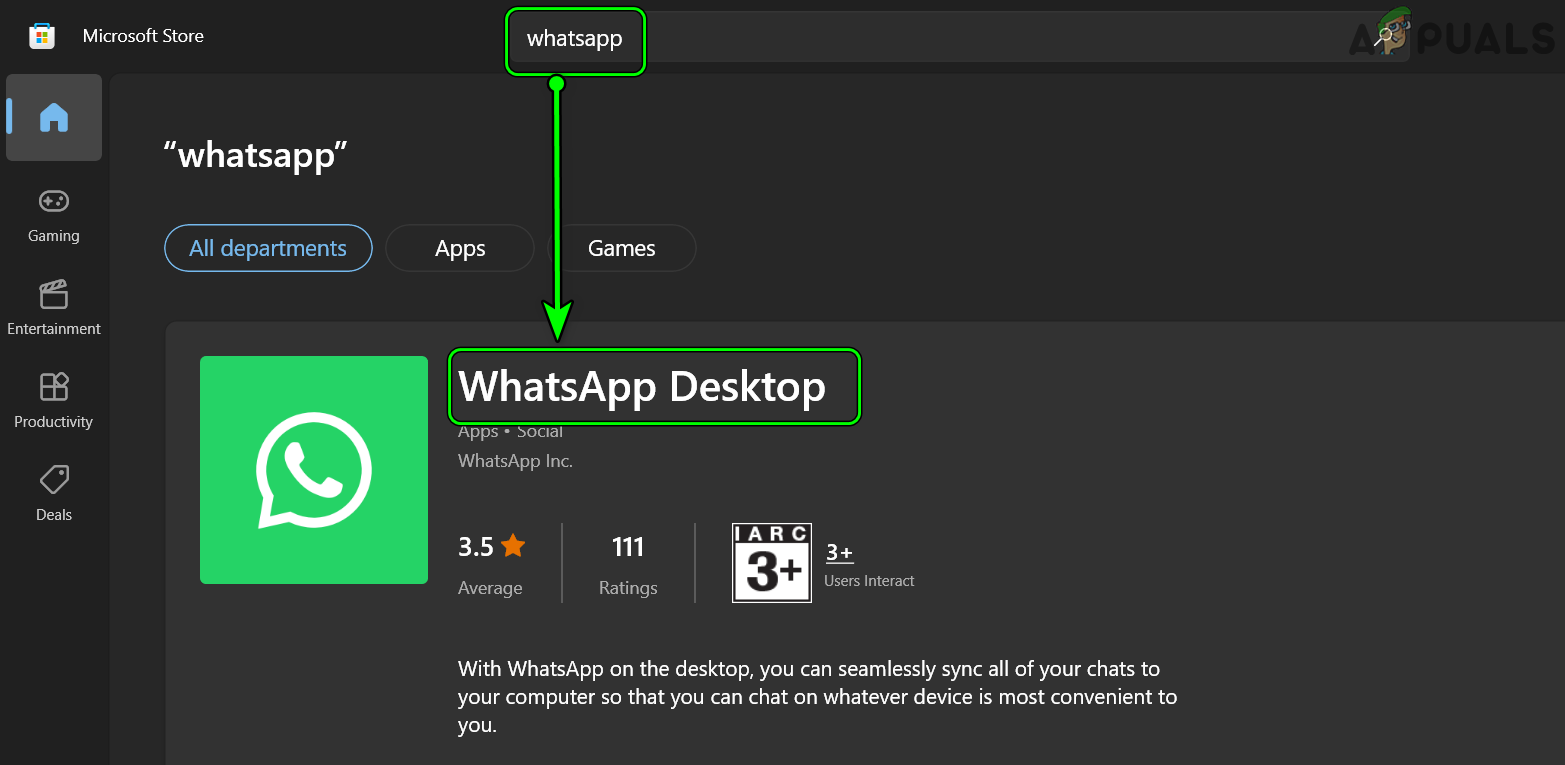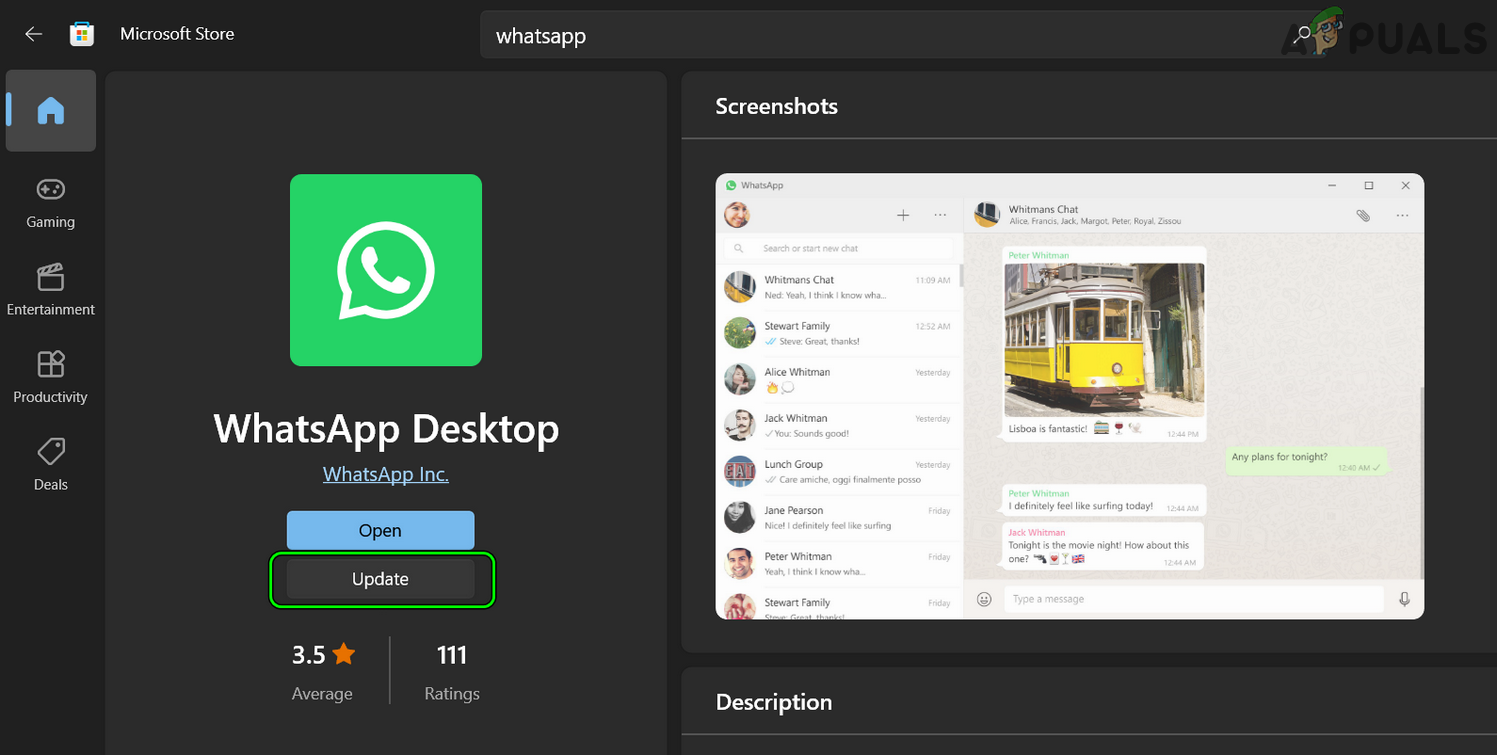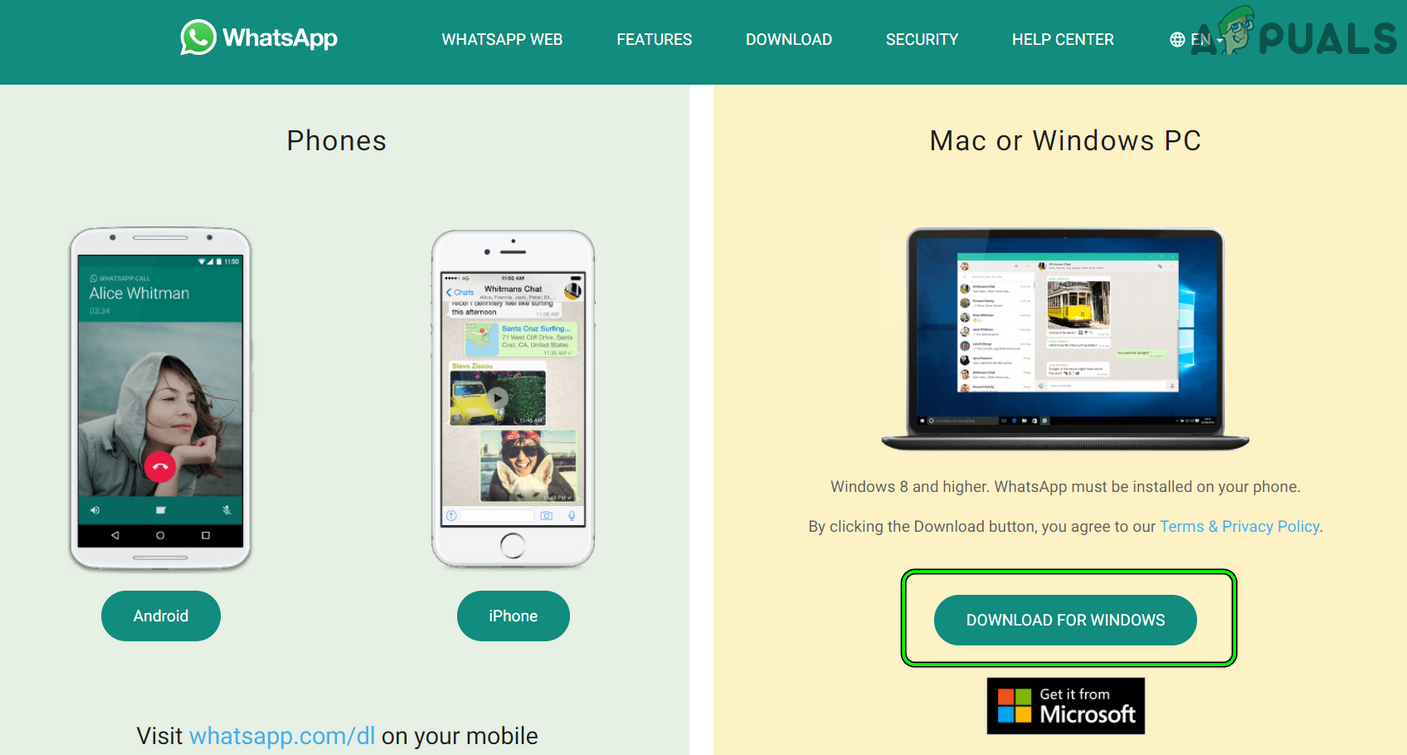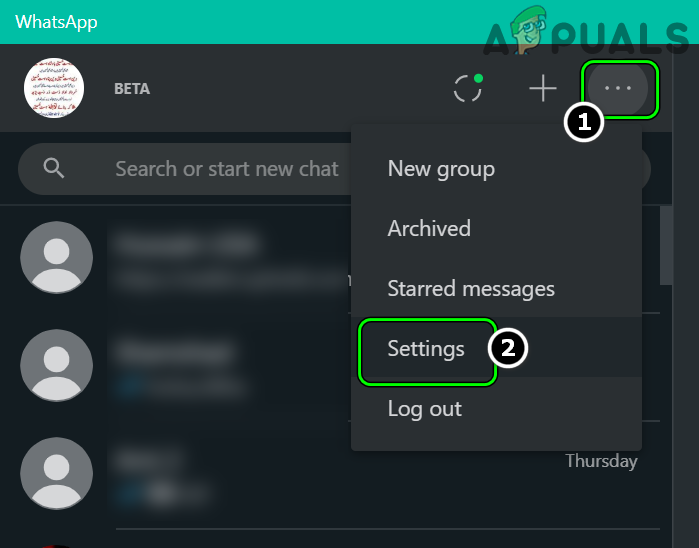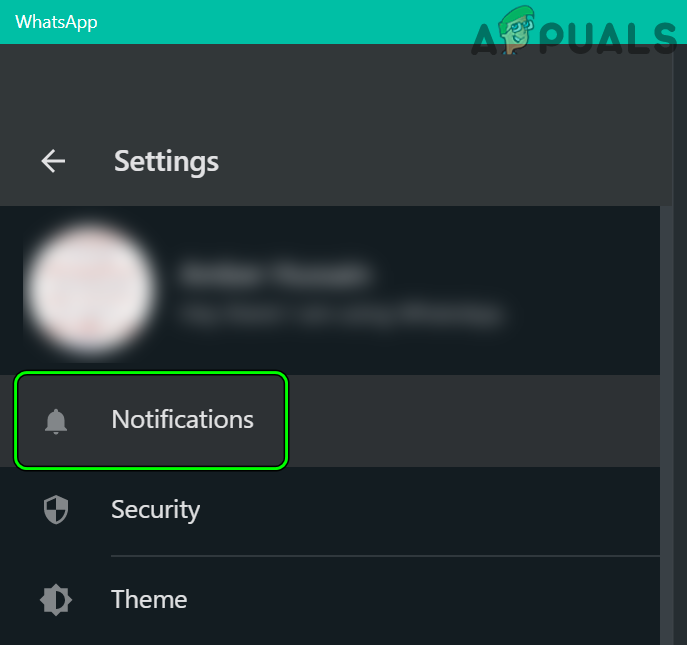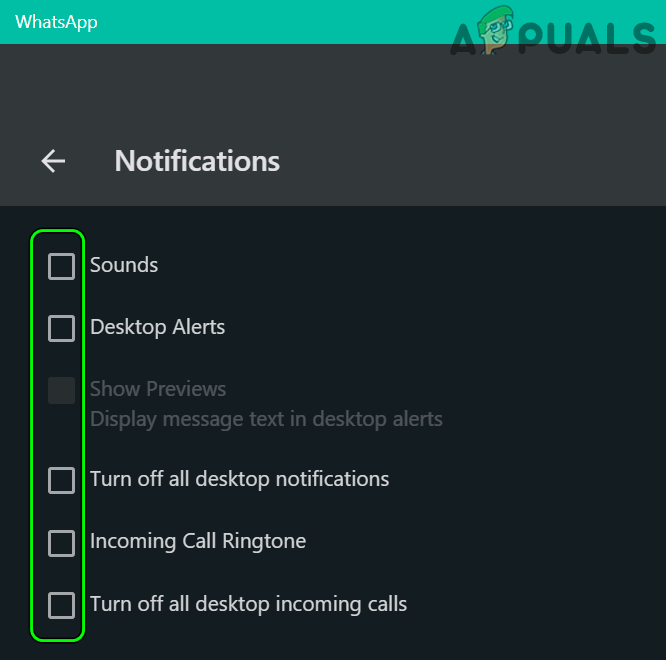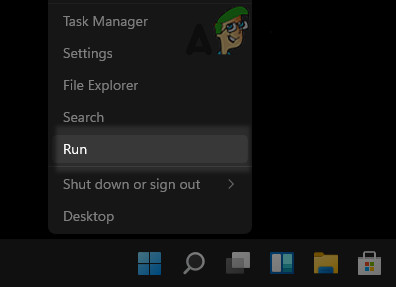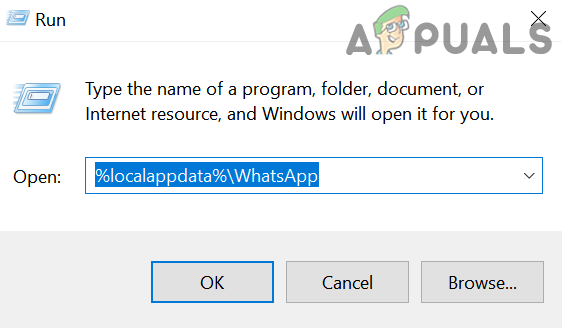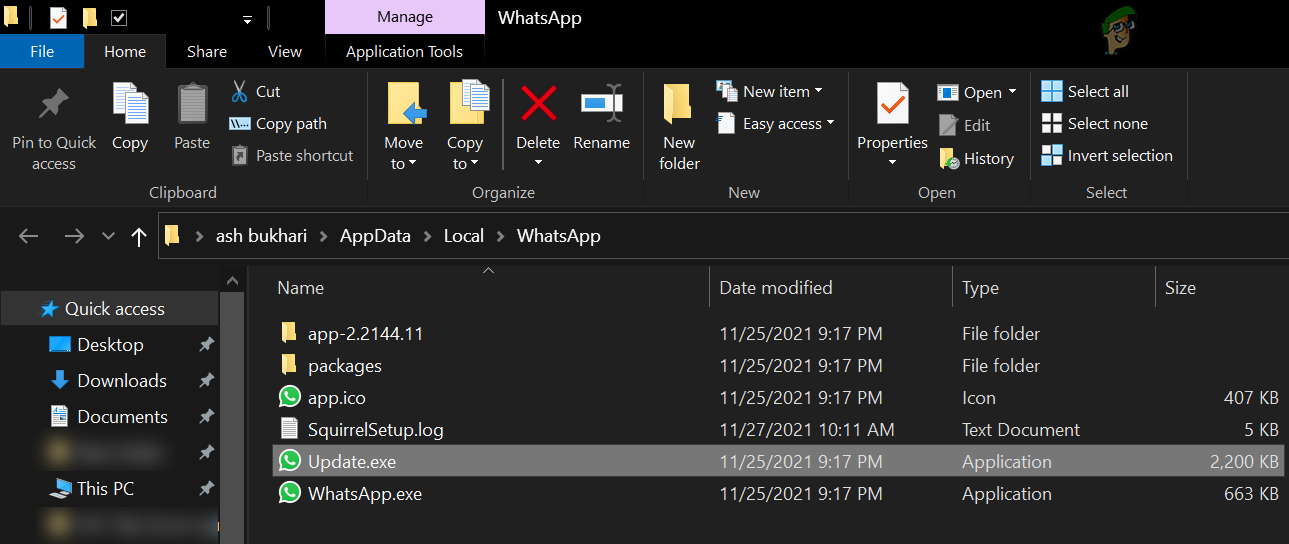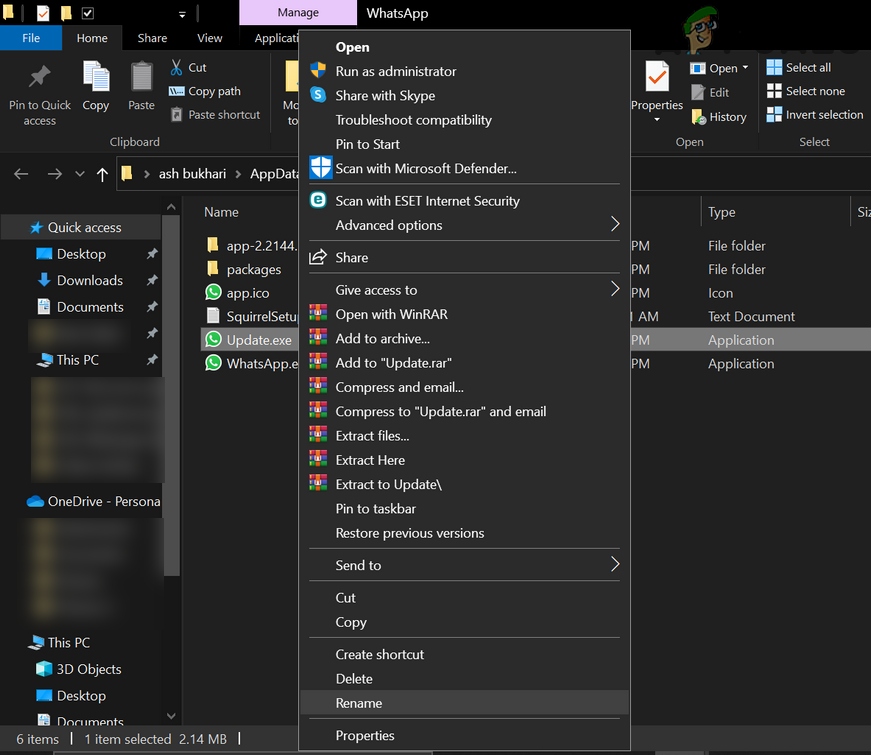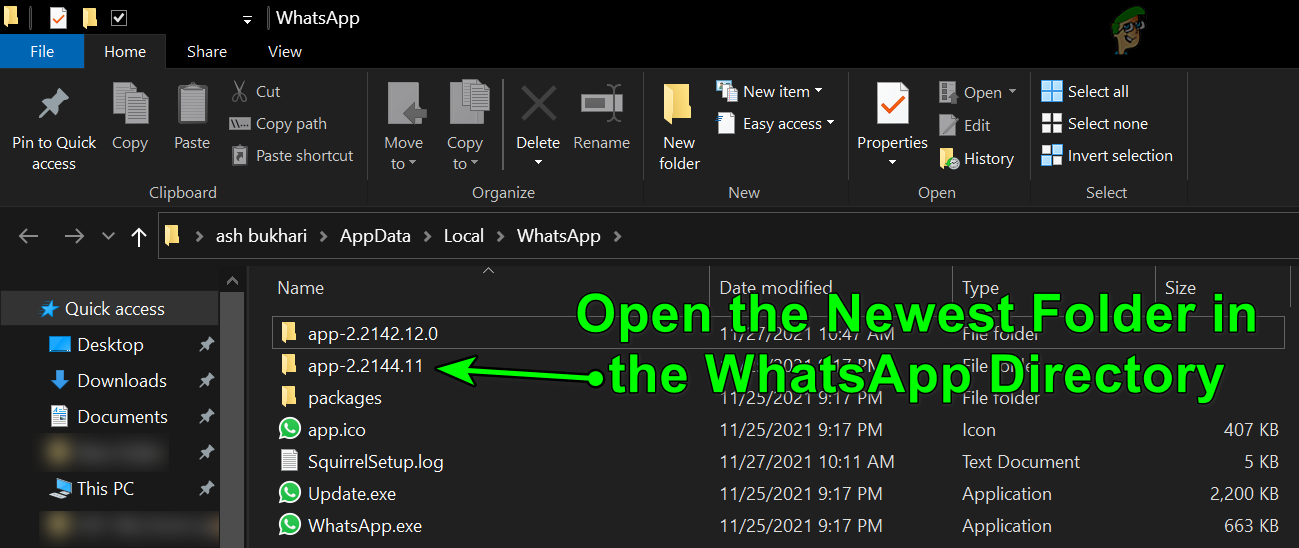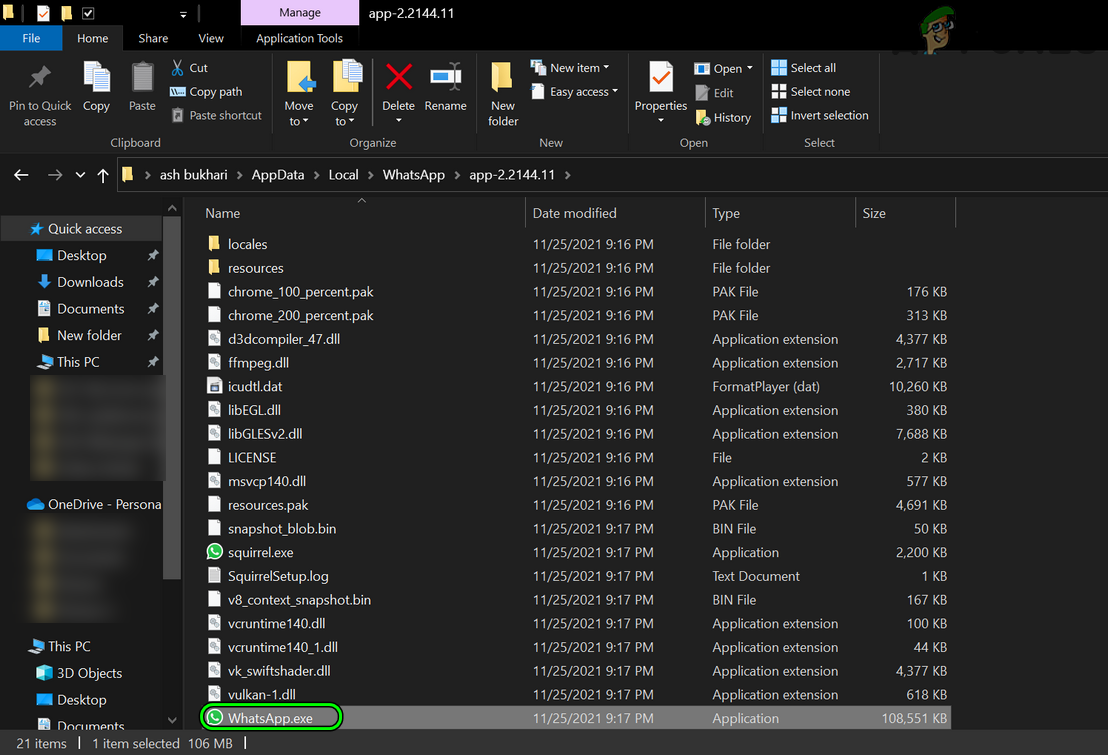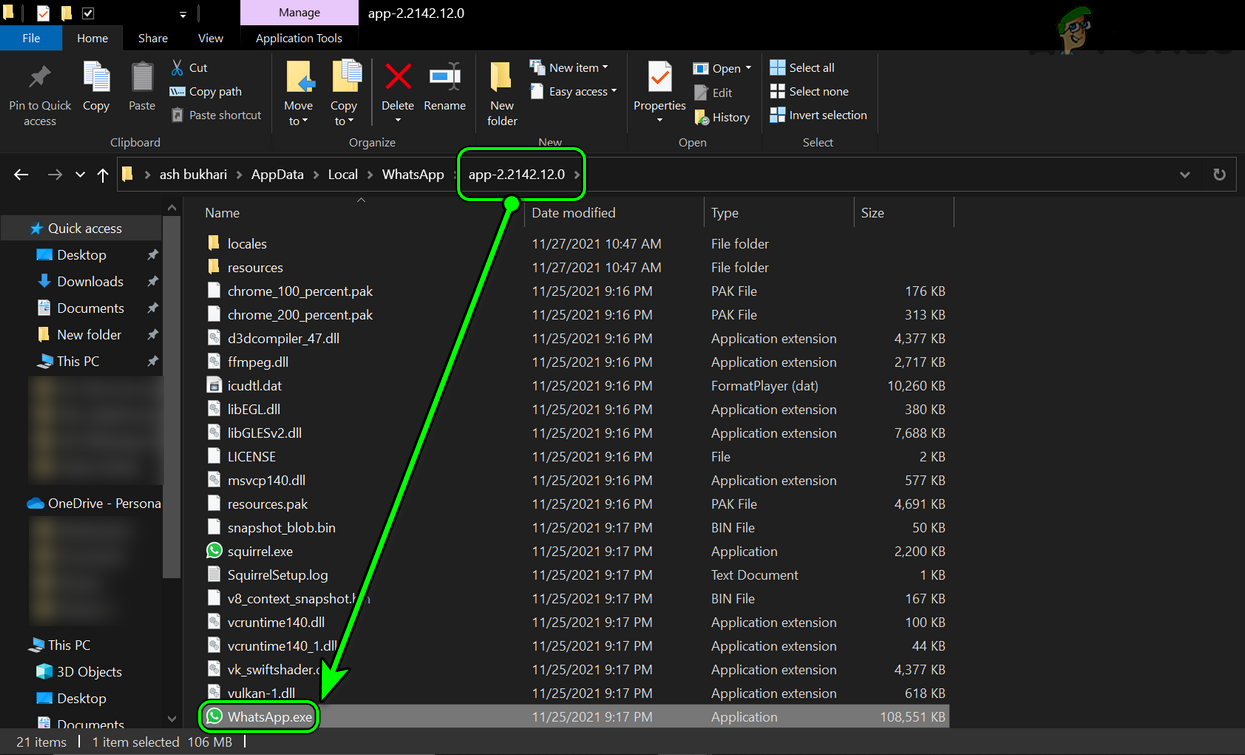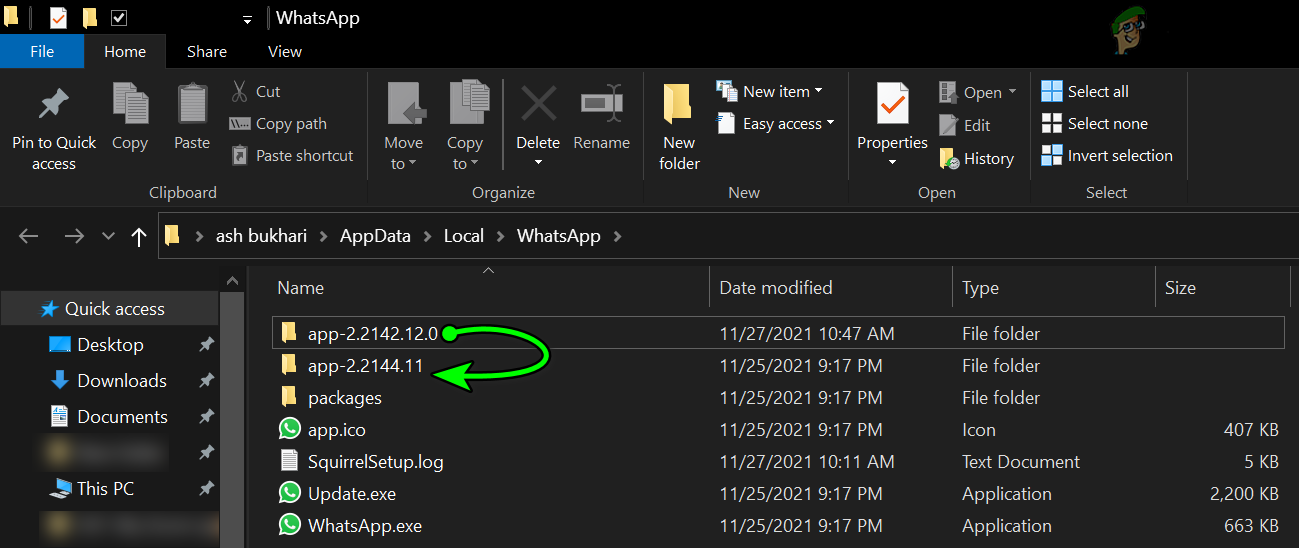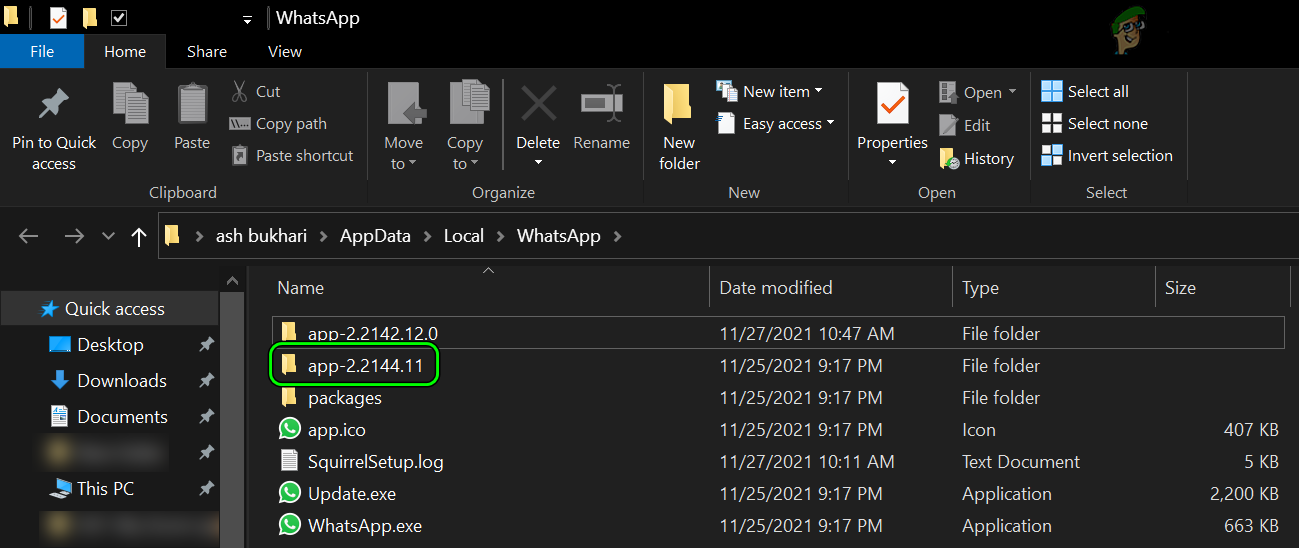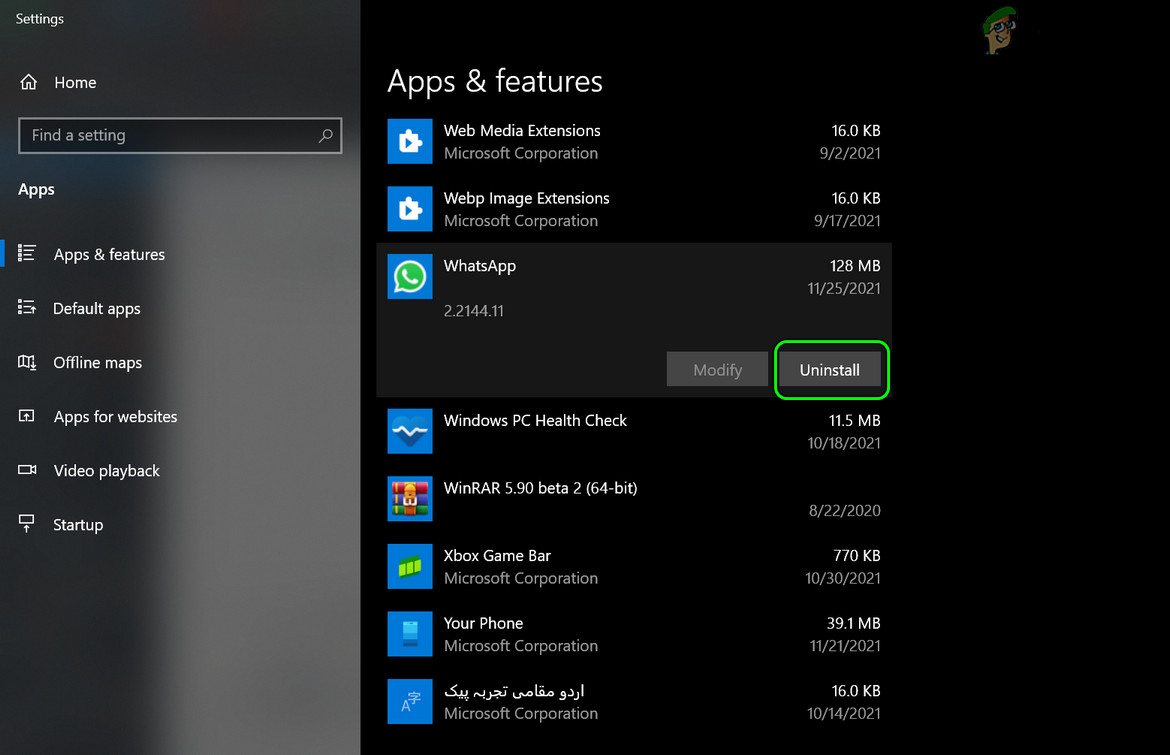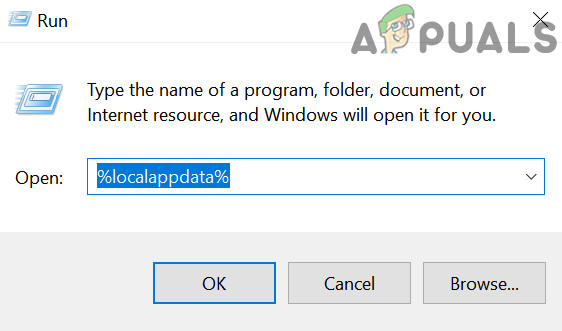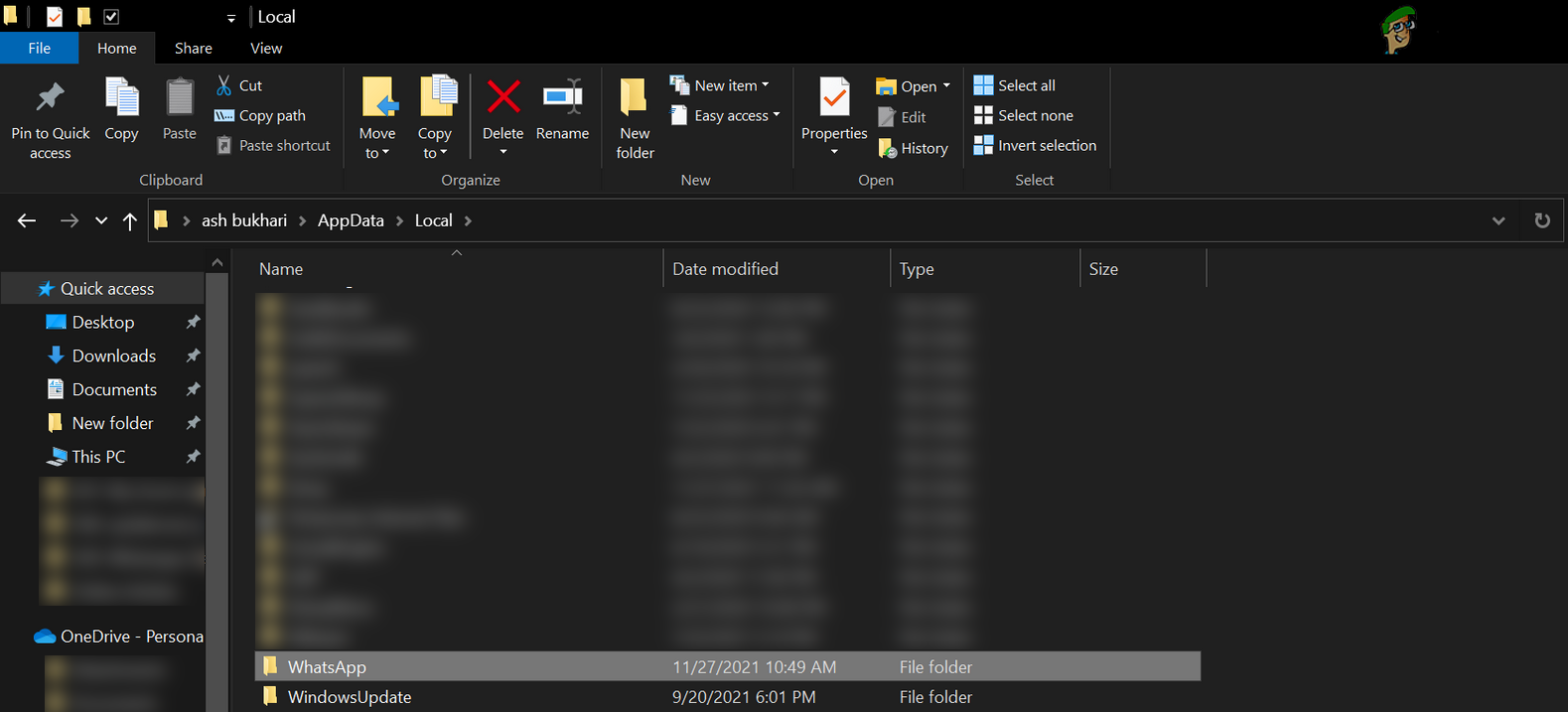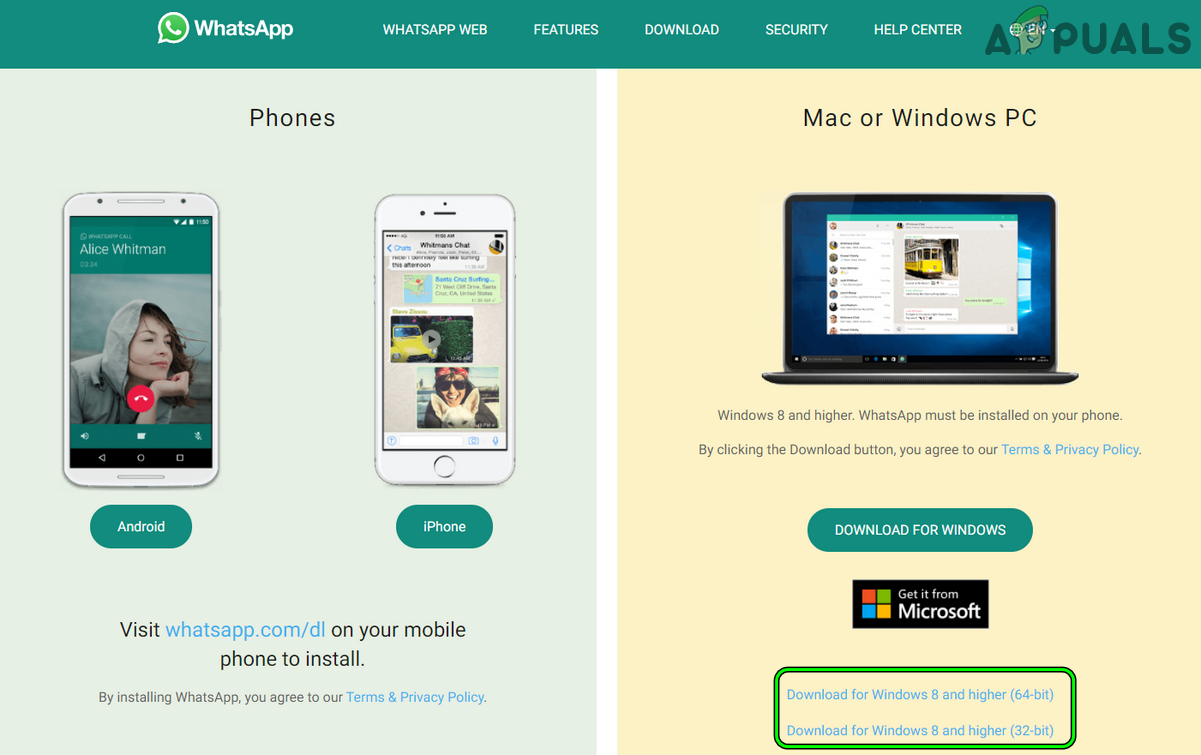Some users encountered the issue when making a call, while some reported facing the issue when downloading or uploading a file. The issue adversely affected older Windows machines (Windows 8, Windows 7, etc.). The issue occurred on the regular clients as well as with the multi-device beta clients. The WhatsApp desktop app might crash randomly mainly due to the following factors:
Update the OS of your PC to the Latest Build
The desktop app may crash randomly if the desktop’s OS is outdated as the OS may not be compatible with the latest WhatsApp client. Here, updating the OS of your PC to the latest build may solve the problem.
Update WhatsApp’s Desktop App to the Latest Build
If the WhatsApp desktop app is outdated, then it may become incompatible with the OS of your system, resulting in the crashing issue at hand. Here, updating the WhatsApp desktop app to the latest build may solve the problem.
For MS Store Version
For EXE Version
Firstly, try to update the desktop app through the WhatsApp client but If you are not offered an update in the WhatsApp window or it crashes before that, then you may follow the undermentioned steps:
Disable Sound and Notifications of WhatsApp
You may see the crashing of the WhatsApp desktop client if the Sound and Notifications API of WhatsApp (due to a software glitch) is not compatible with the OS. In such a case, disabling the Sound and Notifications of WhatsApp may solve the problem.
Re-Run the Update.exe File of WhatsApp
If a WhatsApp update failed to be properly applied to the client, then the WhatsApp desktop app may start crashing randomly. In this context, re-running the Update.exe file of WhatsApp may patch the bug and thus solve its crashing problem.
Rename the Update.exe File of WhatsApp
If the EXE file of the downloaded WhatsApp update is corrupt, then the WhatsApp desktop app might crash randomly, and renaming the same may solve the problem. When we update it, it will automatically fetch the new file from the servers.
Use the Older Installation Folder of WhatsApp
If the new update could not be completely applied to the previous installation and some files are missing from the installation directory, then the WhatsApp desktop client may start crashing randomly. In this scenario, copying the older installation files to the new update directory may solve the problem.
Launch the WhatsApp Client from the New Update Folder
If launching from the newer version did not work, then check if launching the WhatsApp client from the older folder (e.g., app-2.2142.12.0) in the AppData directory solves the problem.
Copy Files from Older Installation Folder of WhatsApp to the New Update Directory
Delete New Update Folder of WhatsApp
Reinstall WhatsApp’s Desktop Client
The installation of the WhatsApp desktop app may become corrupt due to many factors like a sudden power failure of the system or due to a partially applied WhatsApp update. This corrupt WhatsApp installation may cause the crashing issue at hand. In this context, reinstalling the WhatsApp desktop app may solve the problem. If none of the above worked for you, then you may use the WhatsApp web in a browser (till the complete resolution of the issue).
Fix: Dragon Age Inquisition Keeps Crashing to Desktop - No Error MessageFix: File Explorer Crashing After Right Click On Desktop in Windows 10How to Fix ‘Backup Stuck at 100%’ on WhatsApp?FIX: Unfortunately, WhatsApp has stopped Error on Android Phones