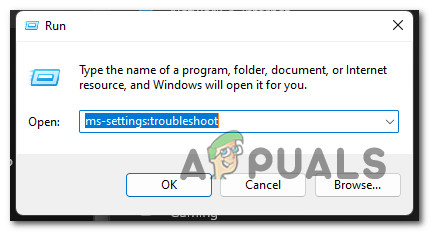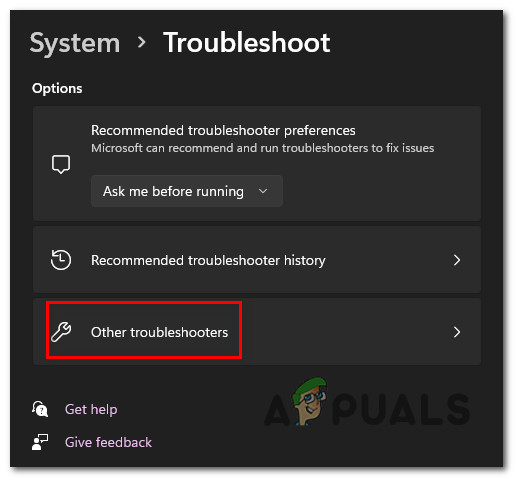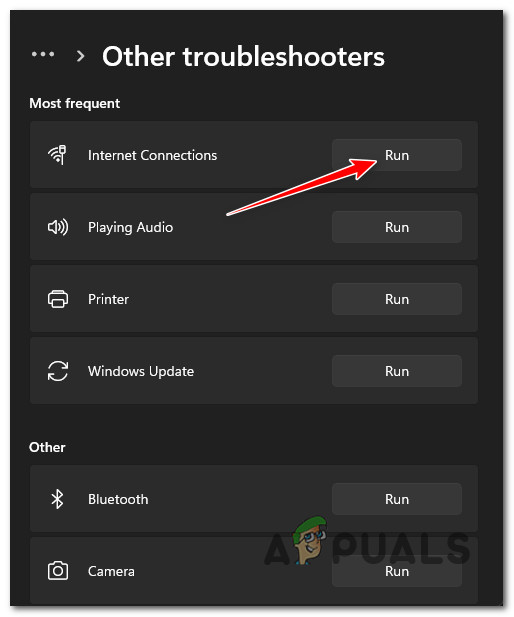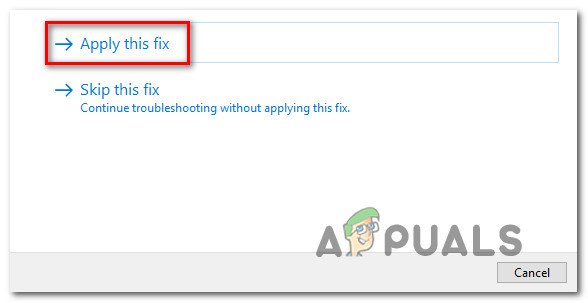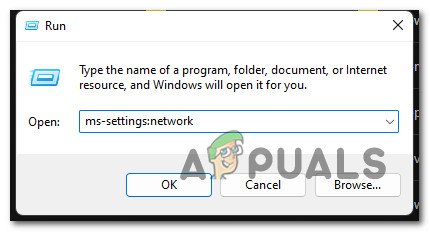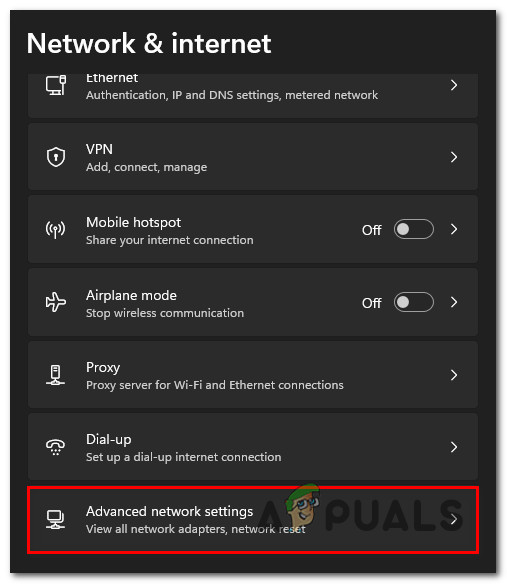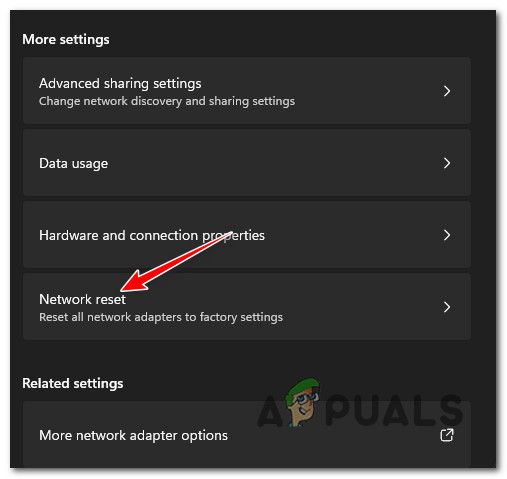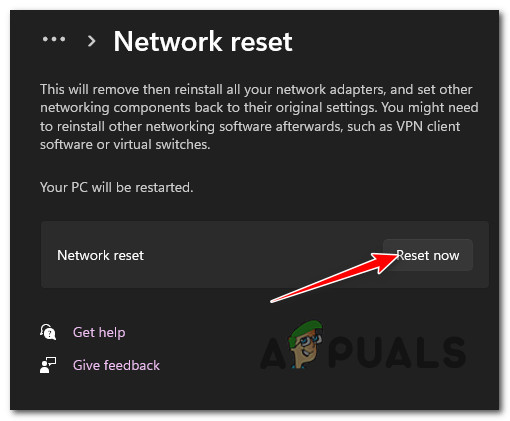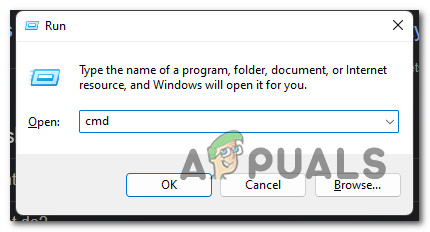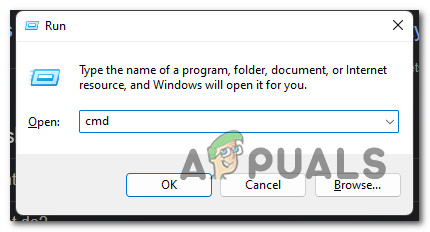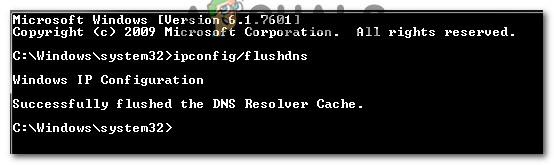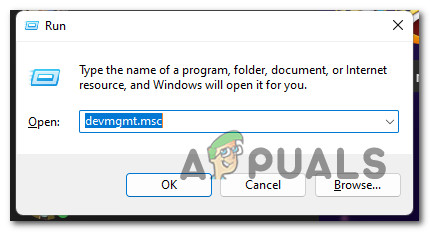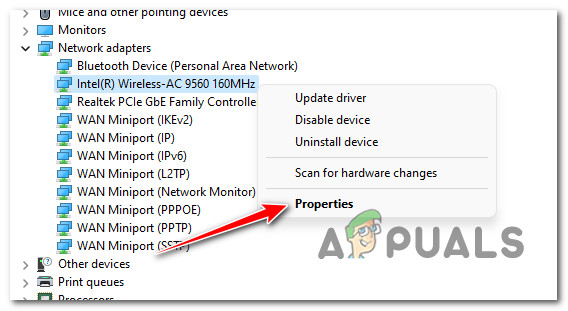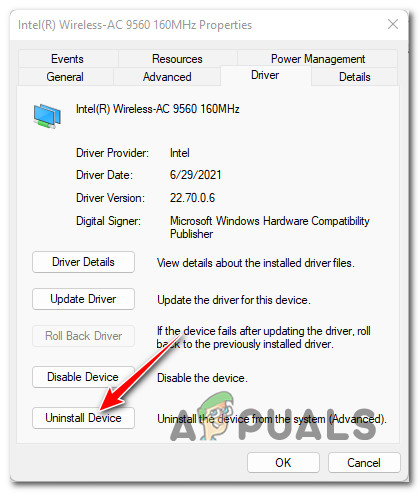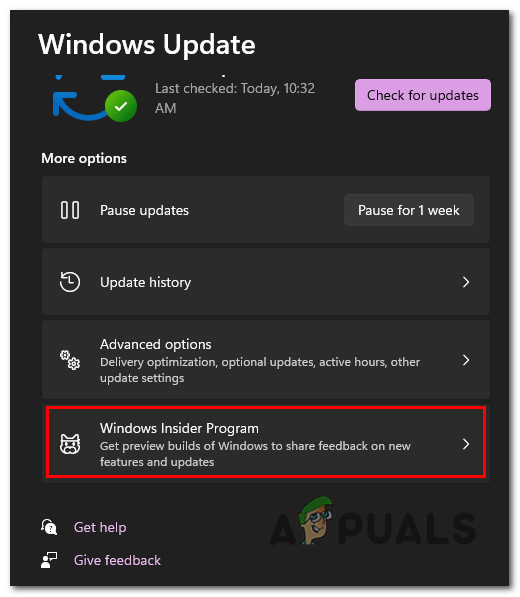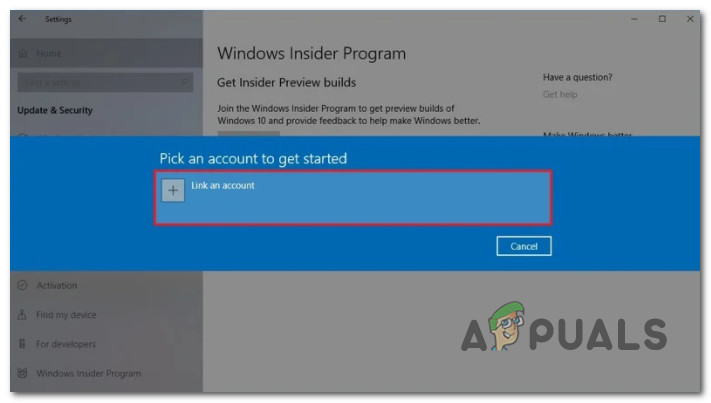We’ve investigated this particular issue to figure out exactly what’s causing this problem with insider and public versions of Windows 11. Here’s a list of potential culprits that are most likely responsible for the random Wi-Fi disconnects: Now that we went over every potential reason why you might be experiencing this issue on Windows 11, let’s go over all the fixes that other users in a similar scenario have successfully used to get to the bottom of this problem.
Run the Internet Connection Troubleshooter
If these random Wi-Fi disconnects are caused by a network issue, chances are you will be able to fix it automatically by running the Internet Connection Troubleshooter and applying the recommended fix. Note: The Internet Connection Troubleshooter features a series of automatic repair strategies that are effective in most scenarios where the problem is actually caused by a network issue. If a viable scenario is recognized, this utility is capable of automatically applying the fix. We’ve managed to identify several Windows 11 users who reported that the problem was promptly resolved after they ran the Internet Connection Troubleshooter and applied the recommended fix. Follow the instructions below for step-by-step instructions on running the Internet Connection Troubleshooter and applying the recommended fix: If the same kind of issue is still occurring, move down to the next potential fix below.
Reset the network adapter
If the method above (running the Internet Connections Troubleshooter) didn’t allow you to fix the issue, the next thing you should do is to effectively reset the network adapter that is currently handling the internet connection. Several users dealing with the same kind of issue have confirmed that going this route finally allowed them to maintain a stable Wi-Fi connection on their Windows 11 PC without getting randomly disconnected every few minutes or so. The way you can fix it is by accessing the Network & Internet tab (inside the Settings menu) and deploying a system-wide network reset procedure. Note: This operation will first begin by removing all your network adapters and then reinstalling them back while setting any other network component back to their original defaults. Keep in mind that if you’re using a VPN client software or virtual switches, you will likely need to reinstall them once the reset operation is complete. Follow the guide below for specific instructions on performing a network adapter reset on Windows 11: In case you’re still dealing with the same kind of issue, move down to the next potential fix below.
Reset the TCPIP and DHCP parameters
As it turns out, this particular issue can also be rooted in a TCPIP or DHCP parameter that is forcing the Wi-Fi adapter to terminate the connection abruptly. Fortunately, this particular issue can be resolved swiftly by using an elevated Command Prompt to deploy a ‘netsh int IP reset‘ command. Note: This CMD command will automatically reset the contents of the following registry keys: According to other users that have successfully used this method, the Wi-Fi connection finally became stable after the CMD command was processed and the connection was reset. Follow the instructions below to reset the TCPIP and DHCP parameters on Windows 11 via an elevated Command Prompt:
Flush the DNS cache
As it turns out, another probable cause that might prompt your PC to terminate the WiFi connection is an inconsistency facilitated by the DNS (Domain Name System) that is currently in use. If there’s a problem with how your network adapter perceives the in-use DNS, you might notice these random disconnects because the communications between the active network adapter and the ISP is terminated. In most cases, you should be able to fix this problem by flushing your current DNS from an elevated CMD prompt – this operation will end up clearing the currently stored DNS information. For step by step instructions on how to do this, follow the instructions below: If the problem is still not fixed, move down to the next potential fix below.
Reinstall the network adapter
If you’ve come this far without a viable fix, you should think about uninstalling your current network adapter driver. This fix will be effective in those situations where you’ve recently upgraded to Windows 11 and the Upgrade Assistant migrated the old network adapter driver (instead of installing a fully compatible driver for Windows 11) In this case, you’ll need to use Device Manager to completely uninstall the active network adapter driver and restart your PC. By doing this, you will force Windows 11 to detect that it’s missing a key driver and install a generic equivalent (one that’s fully compatible) the next time you boot up your computer. For step by step instructions on how to do this, follow the instructions below: If the problem is still not fixed even after you reinstalled the network adapter as you’re still experiencing random disconnects while connected to a Wi-Fi network, move down to the next potential fix below.
Install an insider build (if applicable)
As it turns out, some users that we’re also dealing with this problem have finally managed to fix the problem by signing up to the Windows Insider program and installing a release preview build of Windows 11. This might expose your OS to bugs and glitches that you won’t normally have on the public release, but it should improve your Wi-Fi connectivity – Microsoft has already released a couple of hotfixes that should alleviate the problem. Important: Before going this route, you should first ensure that you have any pending Windows 11 updates installed. Microsoft might have already pushed an update that fixes this issue on the Public release build. If you are willing to give this fix a try, follow the instructions below to install an insider Windows 11 build: If the same Wi-Fi problem is still ongoing, move down to the final potential fix below.
Perform a repair install
If you’ve come this far without a viable fix, the only possible explanation is that your system is dealing with some type of underlying system file corruption that affects its ability to connect and maintain Wi-Fi connections. If you’ve excluded a potential signal issue (the router is too far away), the only possible fix that’s viable at this point is to effectively replace every system file with a healthy equivalent. You can do this in two different ways:
By clean installing Windows 11 – If you go this route, expect the process to be as straightforward as possible. You can trigger a clean install process directly from the settings menu of Window 11 without the need to plug in or insert a compatible installation media. The drawback is that unless you back up the data present on the Windows partition in advance, you’ll lose it all.By repair-installing (in-place upgrading) Windows 11 – A more elegant solution would be to deploy a repair install (in-place upgrade). This operation will allow you to keep all your files, applications, games, and user preferences since the process will only replace Windows files. However, you will need to use compatible Windows 11 installation media.
Fix: USB Keeps Connecting and Disconnecting on Windows 10How to Fix ‘Mouse Randomly Disconnecting and Reconnecting’ on Windows 10How To Fix WiFi keeps Disconnecting On Windows?How to Fix a PS4 Keeps Disconnecting From Wi-Fi