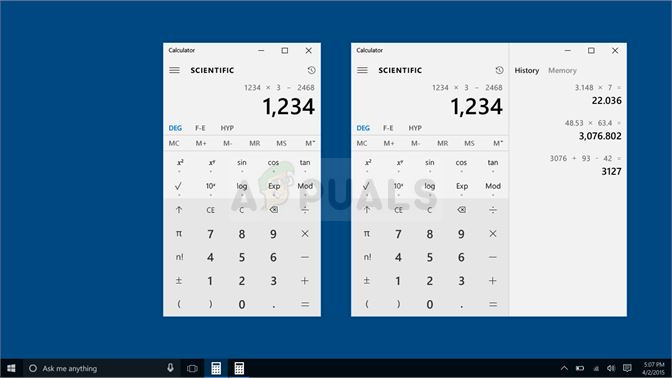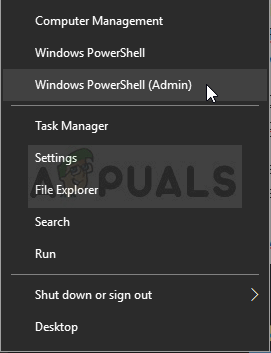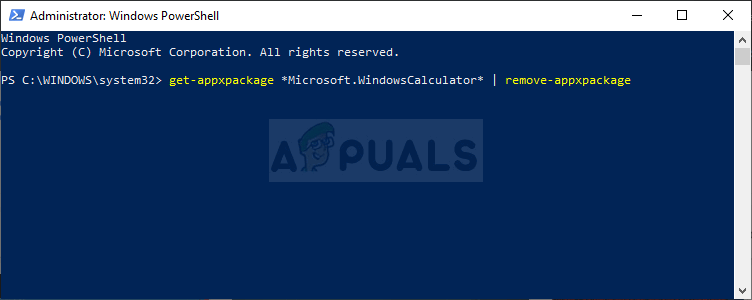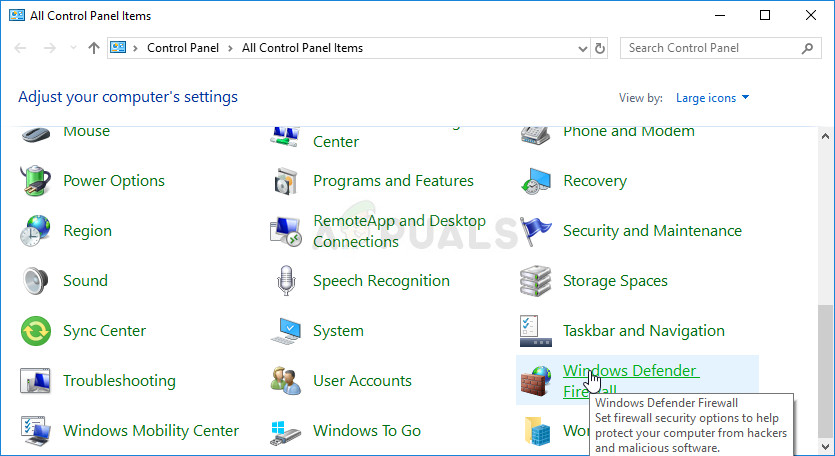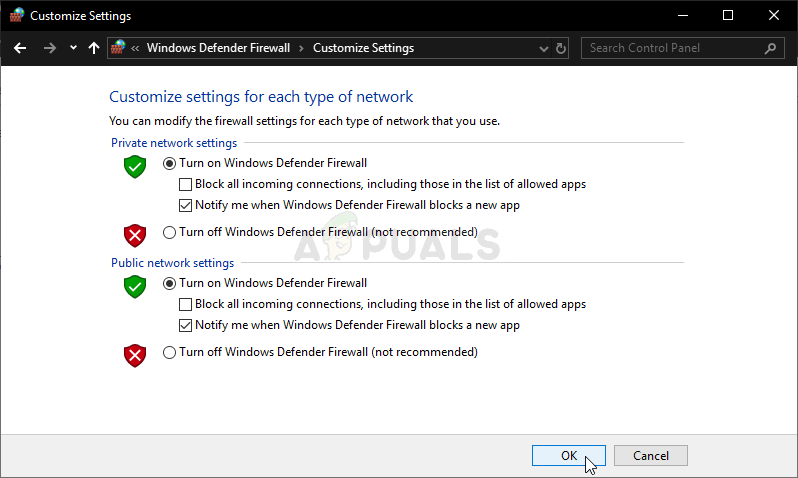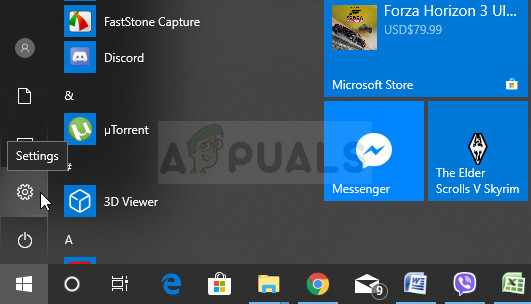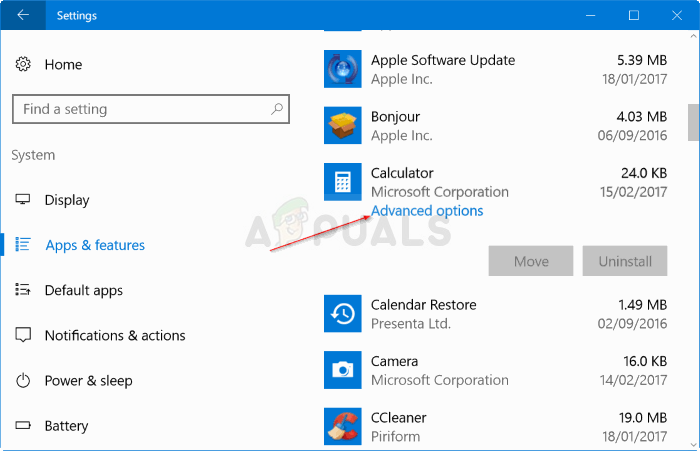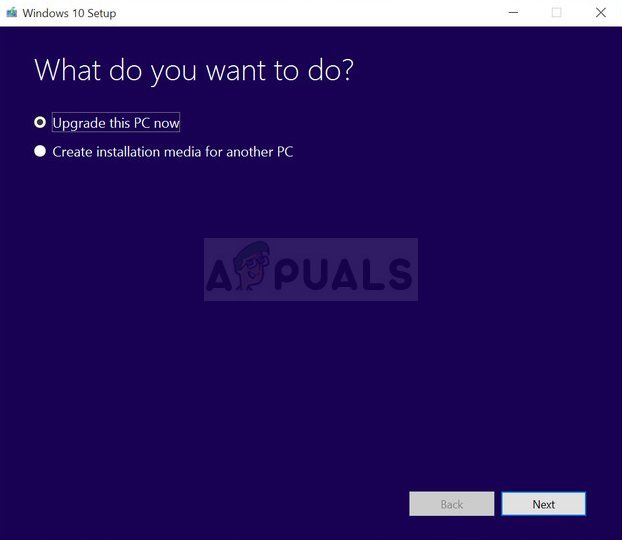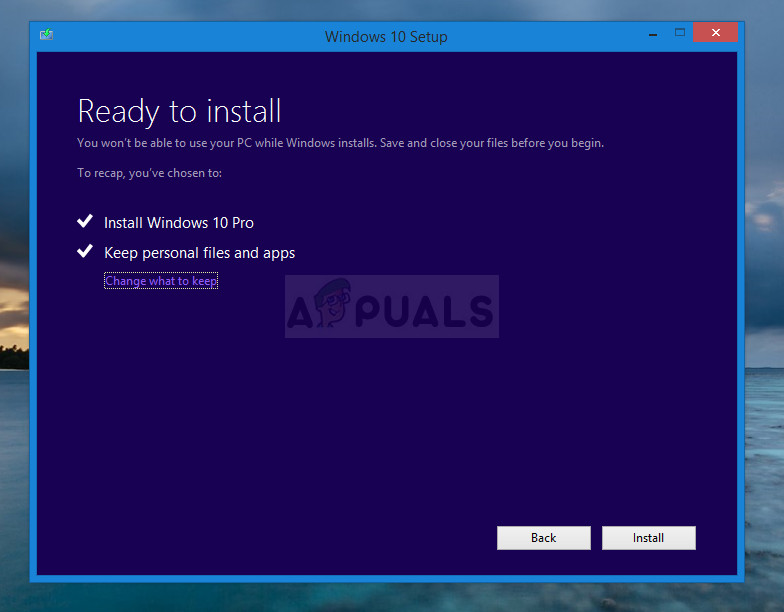Windows 10 apps can’t be installed in Settings or Control Panel and that is what makes this problem more interesting. Check out the methods we have prepared below to resolve the problem. These are the methods which have confirmedly worked for other users so make sure you follow the instructions carefully.
What Causes Windows 10 Calculator to be Uninstalled on Windows?
Pinpointing the direct cause of this problem is difficult and various things can cause the Calculator app to go missing on Windows 10. Often there is a Windows update which causes bugs with Windows Store apps and you can circumvent that by reinstalling the Calculator app using PowerShell. Alternatively, if the problem appears with multiple Windows Store apps, you can delete their registry entries to reinstall them easily.
Solution 1: Use the following PowerShell Command to Reinstall Windows 10 Calculator
When built-in Windows apps are uninstalled, it’s sort of difficult to retrieve them since you can’t just download them or reinstall them. However, it’s not impossible and you can do it using a PowerShell command after you run it with administrator permissions. This command will reinstall Windows 10 Calculator and the problem should be resolved.
Solution 2: Enable Windows Defender Firewall
Users have reported not being able to download any built-in Windows apps after they have been uninstalled. Weirdly enough, the cause was Windows Defender Firewall being disabled. It may seem like a weird way to resolve the problem but you should try enabling Windows Defender Firewall before trying to troubleshoot this issue further. Check it out below!
Solution 3: Reset Data
If you notice that the Windows 10 calculator app is missing from Windows but you did nothing to remove or uninstall it, it might still be there but a problem may prevent it from showing up on your computer. This problem can be resolved rather easily: by resetting the app’s data completely. Follow the instructions we have prepared below to try out this method!
Solution 4: Delete Certain Registry Keys
This is the best method of resolving the problem if you notice that multiple other Windows apps are missing or being displayed as corrupt on your computer. Deleting certain keys from the registry will cause Windows to reinstall them and they should be available on your computer quickly. Follow the steps below!
Solution 5: Perform an In-Place Upgrade
If the problem can’t be resolved by any other method, the simplest way to get rid of it is to simply perform an in-place upgrade where you get to keep all of your files, settings and installed programs. This comes with a price of having to reinstall a few apps but it can resolve the problem painlessly, especially if you struggle with it on multiple PCs.
How to Fix Calculator Not Working on Windows 10/11?Fix: Windows 10 Calculator Not WorkingHow to Fix Calculator+ App Not Working on iPhone?Fix: You’ll need a new app to open this calculator