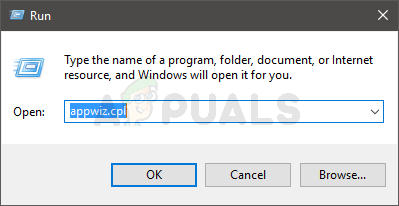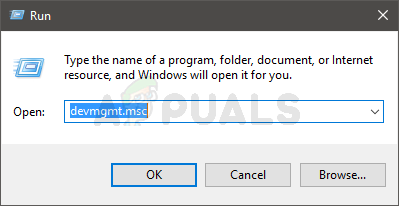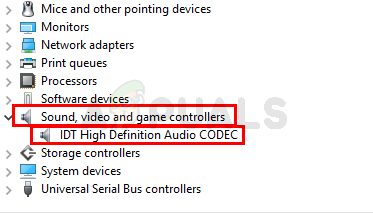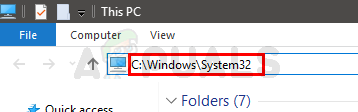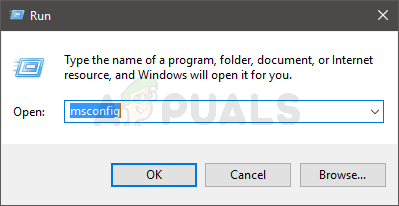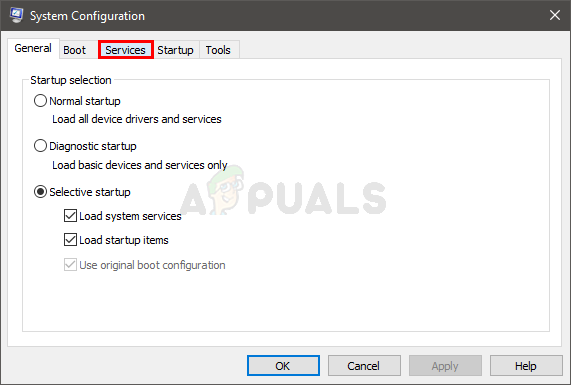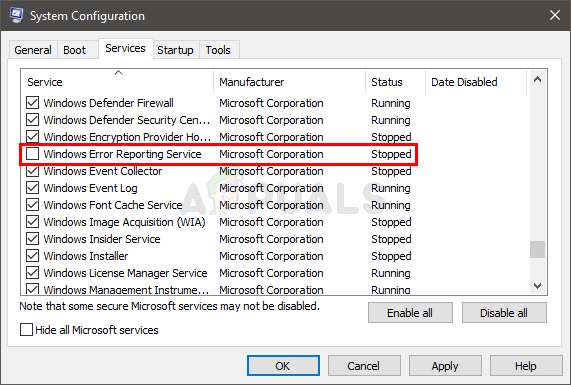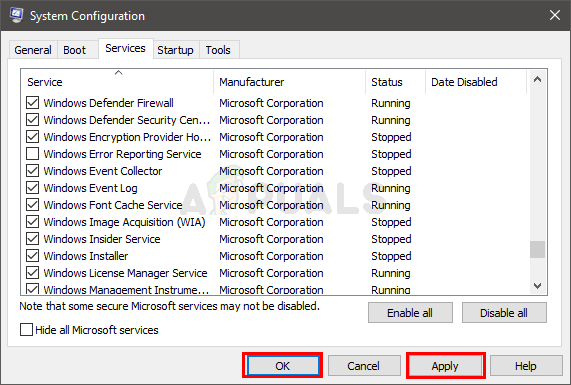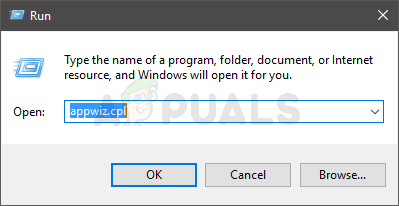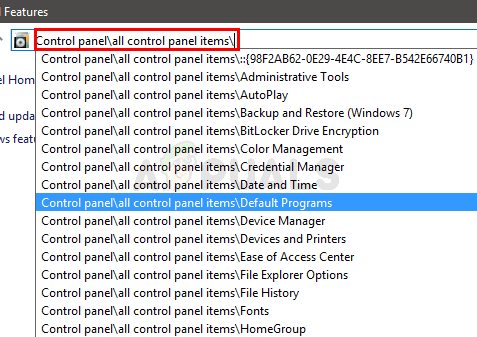The most likely reason of this issue is a bug in the Windows Update. So, if you recently installed an update then that is the top suspect. There are also a couple of other things that can cause this issue as well. The IDT audio panel can also cause this type of issue with the control panel. A control panel file is also known to cause conflicting issues with the control panel which leads to this problem. Windows Error reporting services can also be the culprit behind this issue. Since there are a lot of things that can cause this issue, there are multiple solutions depending on what’s causing the control panel crashing issue for you. Just go through each of the methods listed below until your problem is solved.
Method 1: Update your Windows
Make sure your Windows is updated to the latest version and all of the updates are installed. Majority of the users found that the problem was automatically solved after their systems updated. So, the most likely reason is that Microsoft released a fix in one of their latest updates. So if you haven’t already, check for updates and install the latest Windows Updates.
Method 2: Uninstall IDT Audio Panel
For some users, the IDT audio panel was causing the issue and uninstalling IDT audio panels fixes the control panel crashing issue for them. Follow the steps given below to locate and uninstall the IDT audio panel
If you can’t locate the IDT audio panel in the Uninstall or change program screen, or you can’t keep the control panel open for a considerable amount of time then follow the steps given below:
Your control panel should work normally once you are finished uninstalling the IDT audio panel
Method 3: Delete/Rename IDTNC64.cpl
The IDTNC64.cpl is a control panel control file but it might be the culprit behind this issue. This file might be conflicting with your control panel and causing the control panel to crash after a few seconds. Plenty of users resolved the issue by either deleting or renaming this file. We will advise you to rename the file since it’s a safer option.
Try to open the control panel once you are done renaming the file. Your control panel should work fine now.
Method 4: Disable Windows Error Reporting Service
Disabling the Windows Error Reporting service is also known to resolve this issue.
Check if unchecking this option solves the issue. If the issue is still there then restart and check again. Your problem should be solved.
Method 5: Open Control Panel via Run
This isn’t a solution but kind of a workaround. If you aren’t able to solve the issue with the method 1 then you can follow the steps given below to access the Control Panel controls. This isn’t a solution but it will help you get access to the Windows controls, at least.
You should be able to see a list of control panel controls. Select any of the options from the drop down list to open the page. Note: This might also make your Control Panel shut down but you will have a chance of changing the setting that you want to.
How to Hide/Show Specific Control Panel Items in Windows 10?How to Access Control Panel on Windows 10, 8 and 7How to Disable Access to Control Panel and Settings App in Windows 10?Windows 10 ‘Settings’ App Continues To Become As Control Panel Is Steadily…