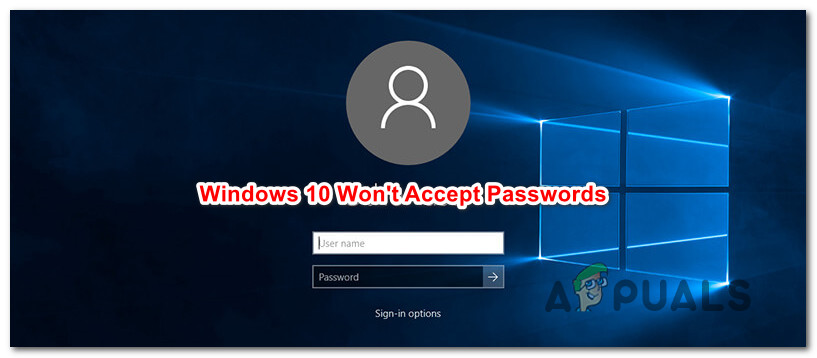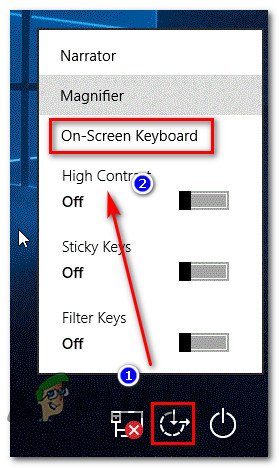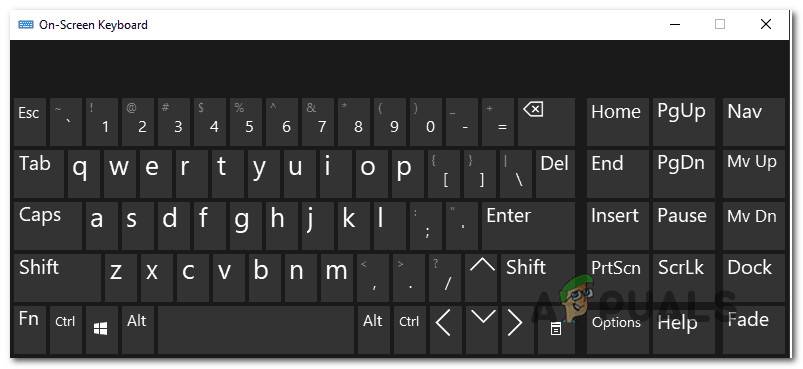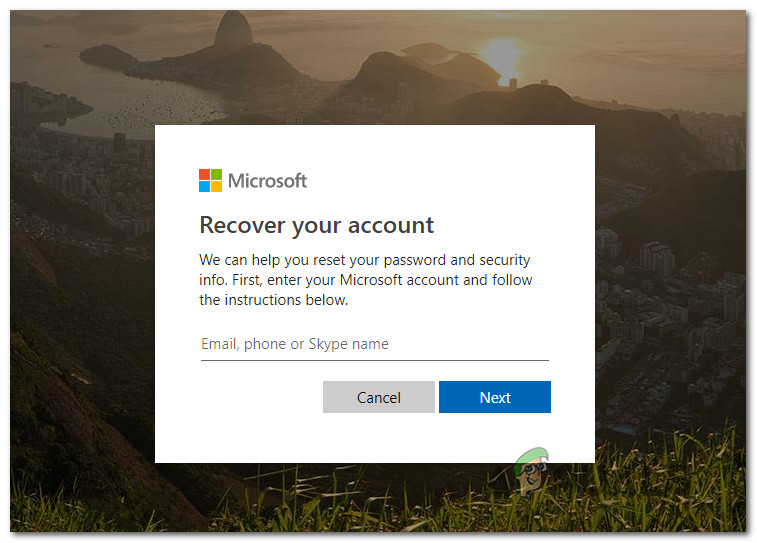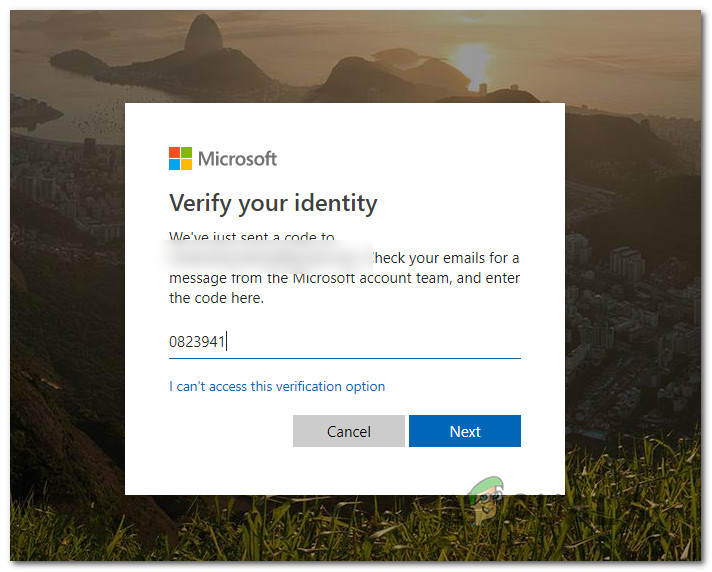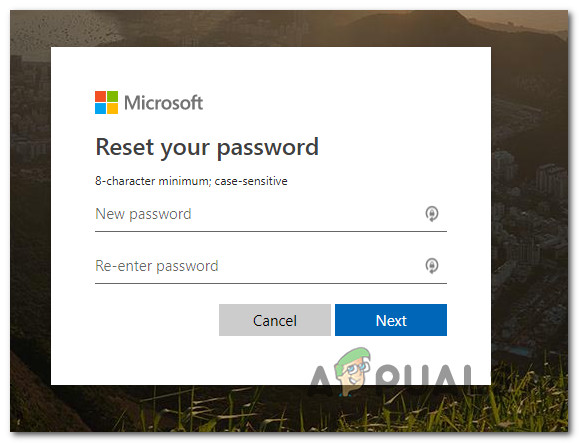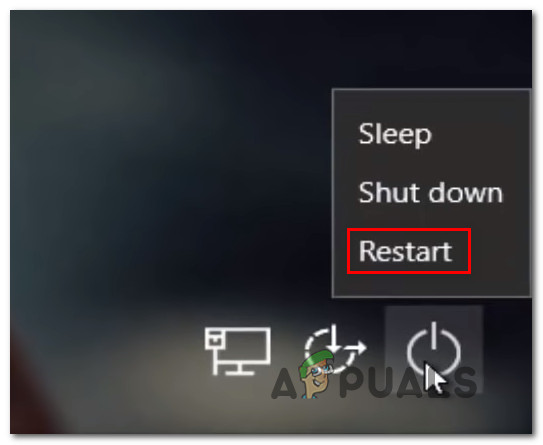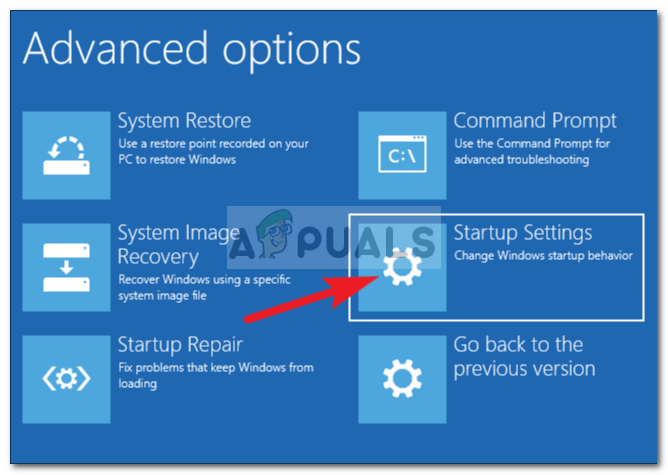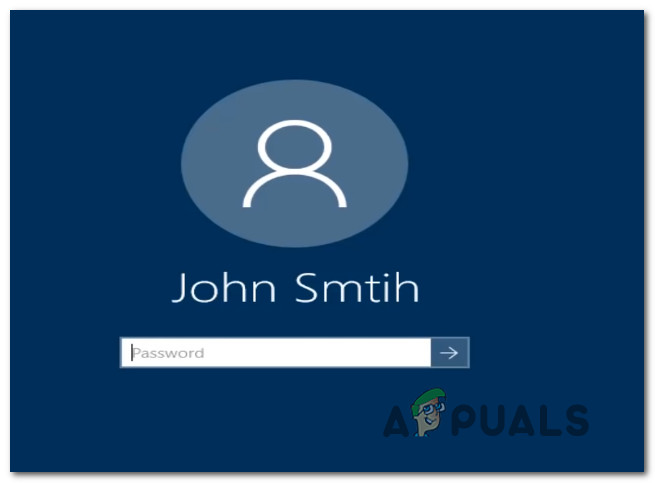What is making Windows 10 to reject correct passwords?
We investigated this particular issue by analyzing various user reports along with the most popular repair strategies that affected users are deploying to fix this problem. Based on our investigations, there are several potential culprits that might be responsible for this issue: If you’re also encountering this issue and you’re looking for a fix that will allow you to resolve the problem, this article will provide you with several different troubleshooting steps. Down below, you’ll find a collection of potential fixes that other users in a similar situation have successfully used to fix the password issue on Windows 10. Each method featured before is confirmed to work by at least one affected user. Since the potential fixes below are ordered based on efficiency and severity, we encourage you to follow them in the order that they are presented.
Method 1: Using the virtual keyboard
The number one cause of this particular issue is a faulty keyboard or a faulty keyboard driver. It’s commonly encountered in those instances where the user has just plugged in a new keyboard. What typically happens is, the new keyboard is still using the driver of the old one, which might end up making some keystrokes different. This happens because Windows OS didn’t have the chance to install the driver required by the new keyboard – this happens after the initial log in screen. Fortunately, you can resolve the issue by using the virtual keyboard to bypass the initial login screen and allow your OS to install the required driver. Several users that have also encountered this issue have reported that the issue was resolved indefinitely after they managed to input the correct password by using the virtual keyboard. Here’s a quick guide on how to do this: If the login procedure is still not successful and your password is not accepted, move down to the next method below.
Method 2: Using the Microsoft Live password
As some users have reported, you might be able to get around this issue by trying to login with your Microsoft Live password instead of the local password that you used beforehand. As it turns out, this can be the result of a silent Windows 10 update that forces the machine to enforce the generic Microsoft account password instead of the local password. So if you’re encountering this issue with a Microsoft account and method one wasn’t applicable (or didn’t work), try typing the Microsoft password instead – it’s likely the same one that you use with Outlook, OneDrive, Skype and other services from the Microsoft Ecosystem. If the Microsoft password is also not accepted, move down to the next method below.
Method 3: Recover your Microsoft account password
Some affected users have reported that they were able to resolve this particular issue by changing the Microsoft password using the recovery menu and using the new password to bypass the initial login screen. This is typically effective in situations where the user cannot remember the password for the Microsoft account. Here’s a quick guide on recovering the Microsoft account password: If the same issue is still occurring, move down to the next method below.
Method 4: Restart the computer in Safe Mode
Several users that have also encountered this error have reported that the issue was resolved after they forced their computer to restart in safe mode with networking (Internet Access) and then restarted the machine back into normal mode. Affected users are speculating that this method is effective because by allowing the operating system to bypass the login screen, the keyboard driver gets installed so that the correct keystrokes are inputted. Here’s a quick guide on restarting your computer in Safe Mode:
Apple Announces New Password Manager Resources: Standardising The Rules of…Fix: Windows Server not accepting new Product KeyHow to Fix Tinder Not Accepting Credit Card?How to Fix ‘The Windows Live ID or Password you Entered Is not Valid’