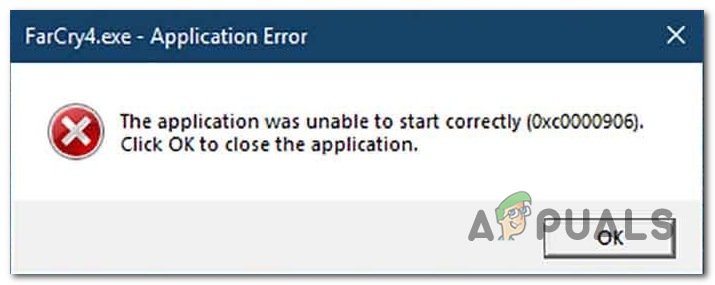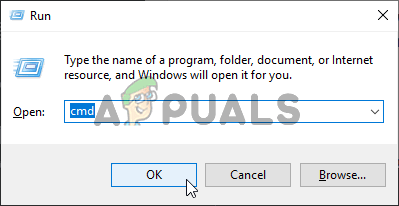What’s causing the Application Error 0xc0000906 on Windows?
We investigated this issue by looking at various user reports and by testing out the most popular fixing strategies that affected users have successfully deployed to resolve the 0xc0000906 error code. As it turns out, there are several different potential culprits that might trigger this error code. Here’s a shortlist with potential culprits:
Method 1: Running DISM and SFC scans
As it turns out, in the vast majority of cases, this error is occurring due to some type of system file corruption. The 0xc0000906 error code is often linked to instances where the system previously suffered some alterations (like an OS upgrade, a security scan that ended up quarantining some items or an unexpected machine interruption). If this scenario is applicable, the most efficient way of resolving the issue is to run a series of built-in utilities that are capable of fixing logical errors and system file corruption among the operating system files. When it comes to achieving this, both DISM (Deployment Image Servicing and Management) and SFC (System File Checker). Although they operate a little differently, both will ultimately help you achieve the same goal. DISM is better at fixing system processes while SFC is superior when it comes to fixing logical errors. In order to maximize your chances of resolving the issue, we encourage you to run both types of scans in order to improve our chances of fixing every corrupt instance that might end up causing the 0xc0000906 error. Here’s a quick step-by-step guide that will guide you through the entire process: If you followed the instructions above and you’re still encountering the same 0xc0000906 error, move down to the next method below.
Method 2: Performing a System Restore
In case you only started to experience this behavior recently, there’s a high chance that the issue is happening due to a recent system change. as some affected users have confirmed, 3rd party services or services might very well be responsible for the apparition of this problem. In this case, using the System Restore utility is one of the most convenient ways that will allow you to resolve the issue. Keep in mind that by default, Windows is configured to regularly save snapshots at important landmarks (critical update installation, 3rd party installations, etc.) But before you start following the instructions below, keep in mind that any changes you made since the restore point was created will be lost if you use it to restore your machine. This includes every installed app, driver, 3rd party application, game, and everything else. If you understand the consequences of this method, follow the instructions below to initiate the restoring process: If you’re still struggling with the same problem, move down to the next method below.
Method 3: Refreshing every OS component
If none of the instructions above have allowed you to resolve the 0xc0000906 error, it’s very likely that that you’re facing some type of system corruption issue that cannot be resolved conventionally. In this case, you can resolve the issue by following a procedure that will refresh every Windows component. A complete system file reset can be achieved in two different ways – via a clean install or via a repair install (in-place repair). A clean install is an easier procedure, but the major downside is that you will not be allowed to keep any personal data (media, apps, games, etc.) unless you back them up in advance. A more focused but more tedious approach is to go for a repair install (in-place upgrade). It’s a much longer operation, but it will allow you to keep all your personal data including applications and games without the need to create a selective backup.
How to Fix ‘The Application-Specific Permission Settings do not Grant Local…How to Fix the Blizzard Error ‘The Application Encountered an Unexpected Error’?How to Fix Event 1000 Application Error on Windows 10How to Fix WerFault.exe Application Error on Windows?