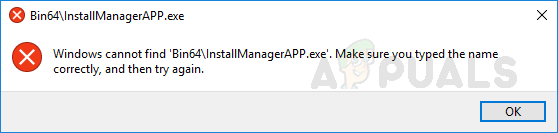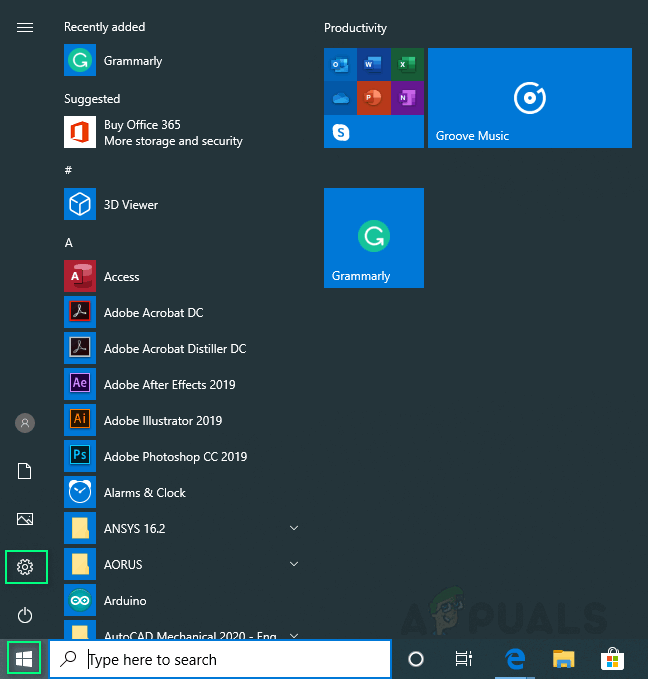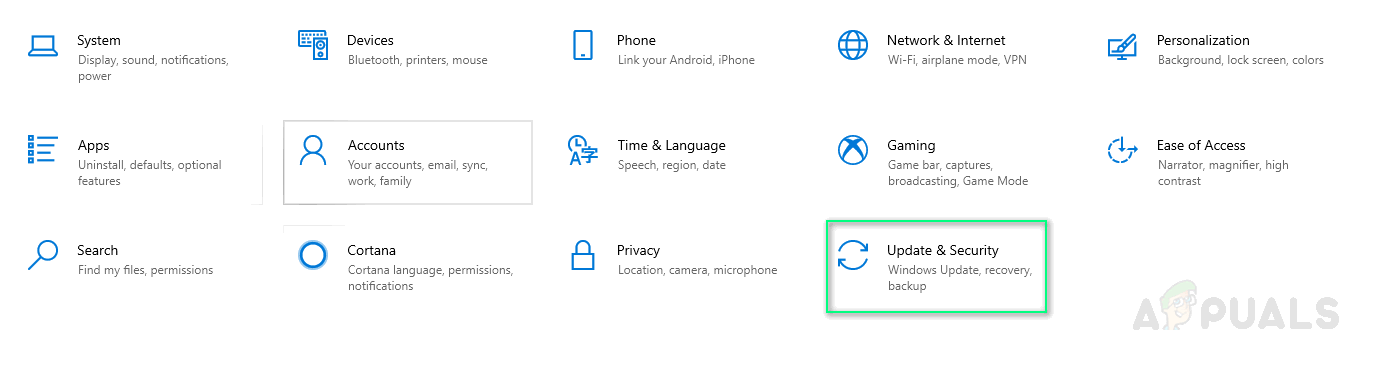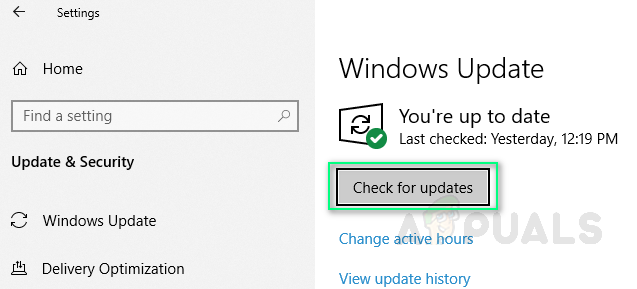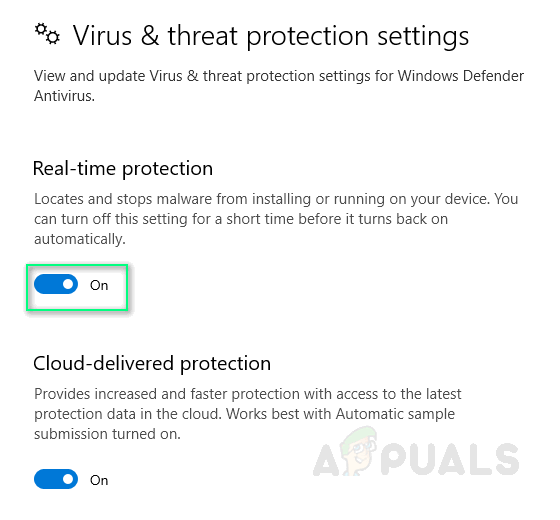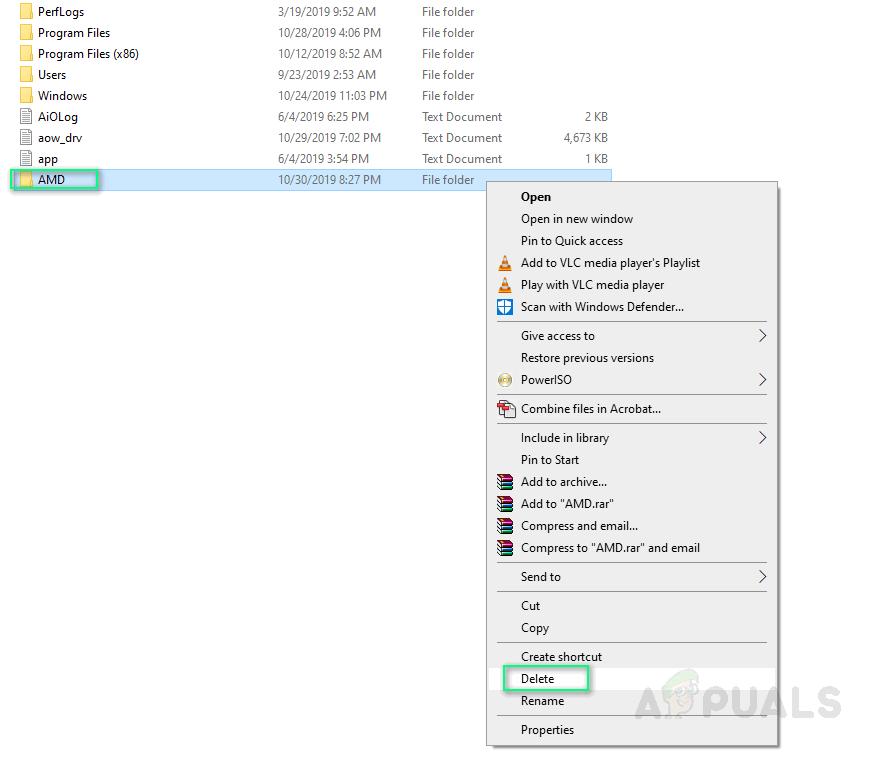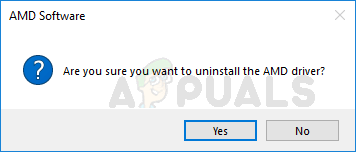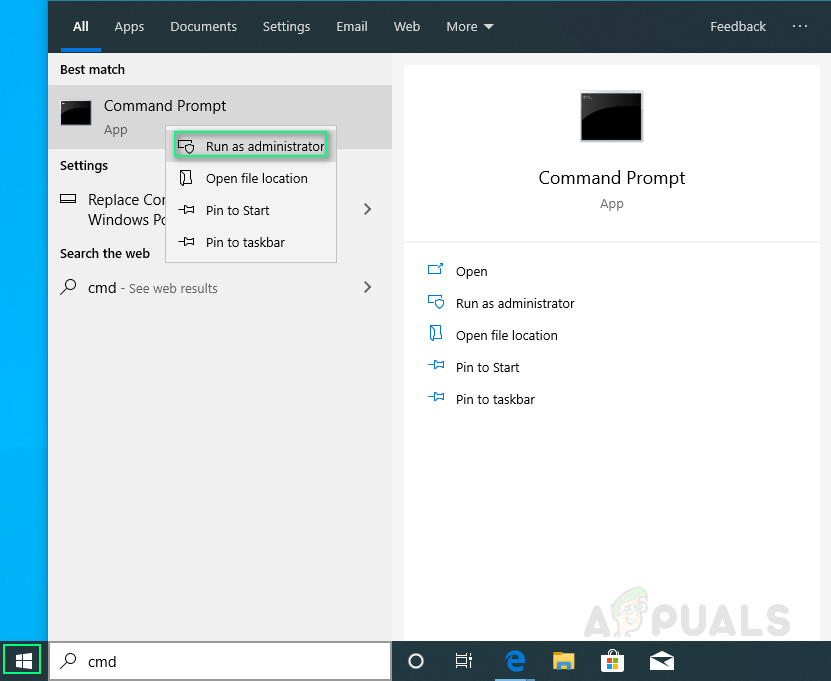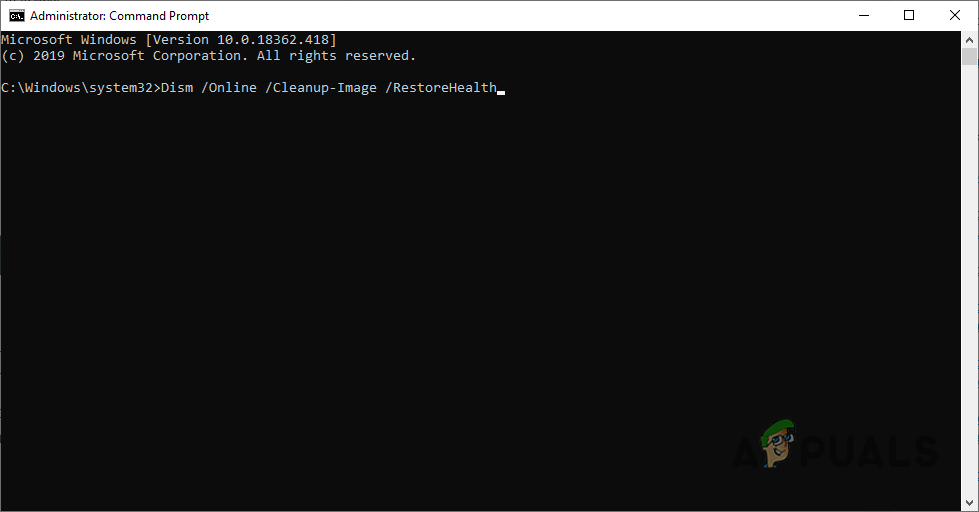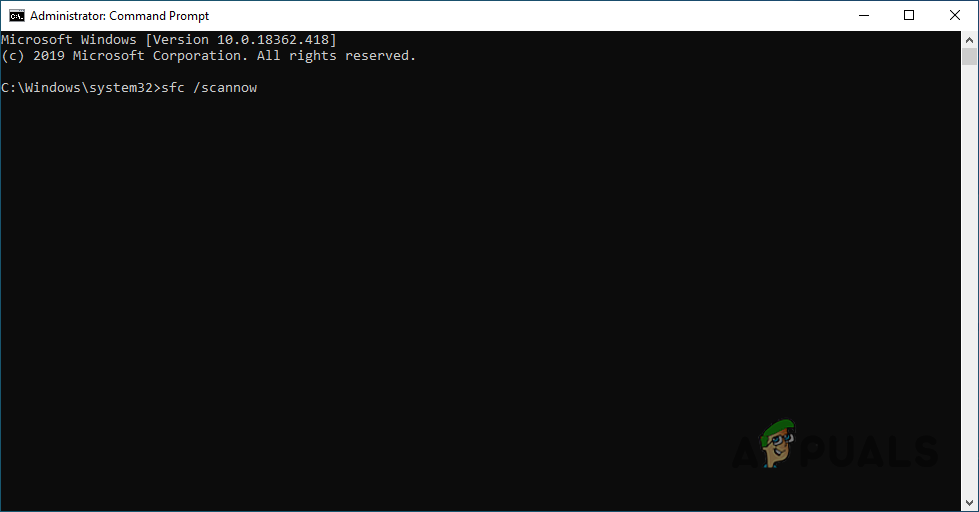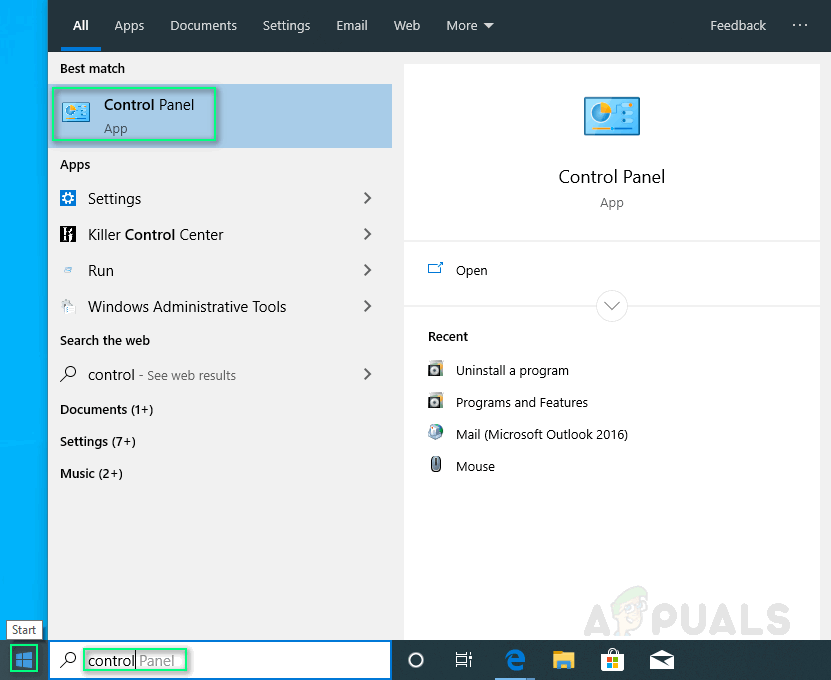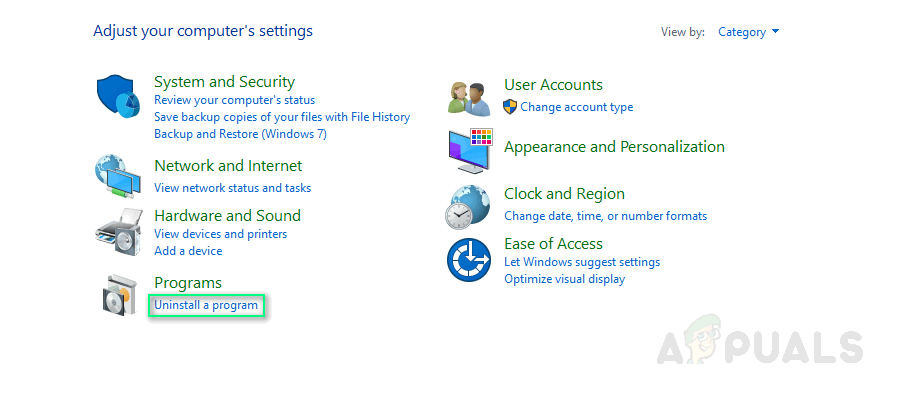Bin64\InstallManagerApp.exe is a software component of the Catalyst Control Center by Advanced Micro Devices or AMD. The Catalyst Control Center is a utility for ATI Radeon graphics cards which is used for their overclocking and optimization. InstallManagerApp.exe runs the installation wizard for the Catalyst Control Center. Therefore, if it is missing, the installation of the Catalyst Control Center may not execute.
What Causes Bin64\InstallManagerApp.exe to go missing?
Any of the following can cause this error:Corrupt or damaged registry keys or system files: Drivers are designed according to appropriate system files or registry keys. Thus, if some of the system files get corrupt, it will lead to driver installation failure.Missing critical or recommended Windows Updates: As previously explained, drivers are designed according to appropriate system files or registry keys. They also require specific Windows Updates for proper execution i.e. Firmware or Security Update.Graphics driver and software conflicts: The driver software file itself can be corrupt or it may not be the best-suited file for your graphics driver because sometimes users end up downloading wrong driver files.False positives blocked by anti-virus software: Anti-virus can block installation processes, leading to this error. It is always recommended to disable anti-virus before any driver installation.
Solution 1: Updating Windows to the Latest
It is ideal to have the updated Windows for any driver installation. Follow these steps to make sure your Windows is updated to the latest:
Solution 2: Clean Installation of AMD Graphics Drivers
Performing a clean installation should be your next step and many users found this helpful. Follow these steps:
Solution 3: Run DISM & SFC Utility
Both of these utilities scan Windows image files and all protected system files. All the corrupted, damaged and incorrect versions are then replaced with correct Microsoft versions with these utilities. To run the Deployment Image Servicing and Management or DISM command: Do not close the application as it may take time. Sometimes it appears to get stuck at 20 percent but do not worry, it gets done in some minutes. To run the System File Checker or SFC command: Do not close the application as it may take time. This solution may fix your problem.
Solution 4: Corrupted Microsoft Visual C++ Redistributable Files
Corrupted Libraries may cause this error. To address the issue, follow these steps:
Fix: Windows cannot find regedit.exeHow to Fix the Windows Cannot Find steam.exe Error?How to Fix the ‘Windows Cannot Find the Microsoft Software License Terms’ Error…Fix: Windows Cannot Find One of the Files in this Theme