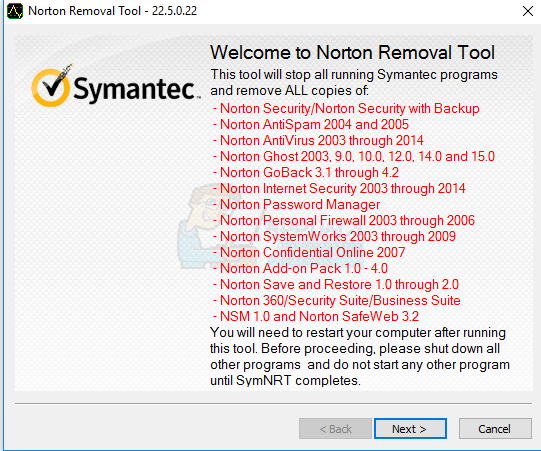Windows Defender not being able to scan your computer for security threats and make short work of any invaders that may have made their way through your computer’s firewalls and safety nets is a big problem because if your computer comes under attack while Windows Defender is unfit for duty, you’ll be left helpless in the midst of war. Thankfully, it is possible to fix this issue and get rid of all those annoying error messages containing error code 0x8050800c. The following are the most effective solutions that you can use to try and resolve this problem:
Solution 1: Install any and all available Windows updates for your computer
The root of this problem in your case may just be a bad patch or update deployed to your computer, and if that’s the case, a Windows update designed to rectify the issue would surely inbound. Many Windows 10 users affected by this problem have been able to get rid of it by simply installing any and all Windows updates available for their computer. In order to use this solution, you need to:
Solution 2: Use the Norton Removal Tool
As farfetched as it may sound, you might be suffering from this problem because you, once upon a time, installed a Norton application on your computer and then uninstalled it. However, the Norton application was not uninstalled completely and left some things behind, giving birth to this issue. If you even vaguely remember having a Norton application on your computer, you should use the Norton Removal Tool to get rid of any remnants left behind by the application as this could very well fix this issue for you. In order to apply this solution, you need to:
FIX: Windows Defender Error The service couldn’t be started Error code:…How to Fix Windows Defender Runtime Error Code 1297?Fix: Windows Defender Error Code 0x800b0100How to Fix the Windows Defender Error Code 0x80073afc