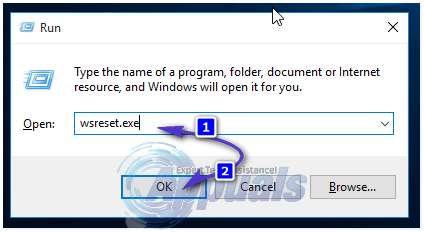Error 0x80070015 can be caused by a few issues. The Windows Store itself can be corrupt or the login credentials can become corrupt. This process also depends on the Windows Update service which could be experiencing issues. Third party applications can also cause conflicts with the store from time to time.
Please follow the below steps in order until the issue is resolved.
Method 1: Unload Power ISO Virtual Drive Manager
Press the “Windows Key” and start typing “Task”. Select “Task Manager” from the list. It should be high on the list. Once opened click “More details”. In the new view, select “Details”. You can sort by any of the columns but I recommend description. Identify any Power ISO related processes and right click on them and click “End Process Tree”.
Method 2: Clear Store Cache
Press the “Windows Key” and the “R” key at the same time to get a “Run” prompt. From there, type “wsreset.exe” which will clear and reset the Windows Store cache. After running this, it will open a black console window with a Windows Store icon in the upper left hand side. Once completed, it should open the store for you.
Method 3: Windows Store Apps Troubleshooter
Press the “Windows Key” and start typing “troubleshoot”. From the list, the top match of “Troubleshooting” / “Control panel” is the option that should be selected. On the left side click “View all” and click “Windows Store Apps”. Click “Next” on the “Windows Store Apps” window that opens up and subsequent windows. It may request that your PC is rebooted during this process.
Method 4: Windows Update Troubleshooter
Press the “Windows Key” and start typing “troubleshoot”. From the list, the top match of “Troubleshooting” / “Control panel” is the option that should be selected. On the left side click “View all” and click “Windows Update”. Click “Next” on the Windows Update” troubleshooting window. Depending on whether you have UAC enabled, it may ask you to “Try troubleshooting as an administrator”. Please select that option if prompted. From there, if any issues are found it will indicate the issue and ask you to “Apply this fix”. Please apply the fix for as many fixes as it is able to. The last option will be to “Close the troubleshooter” and you may do that at the end. The tool will indicate which problems it found and was able to fix.
Method 5: Clean Boot
See steps (here)
Fix: Windows 10 Store Error 0x87af000b ‘Something went wrong’Fix: Something Went Wrong Error 0x80090016 on Windows 10AMD Installer Shows Error 195 (Oops! Something Went Wrong)? Here is how to fix…FIX: “Something Went Wrong” Error on Spotify