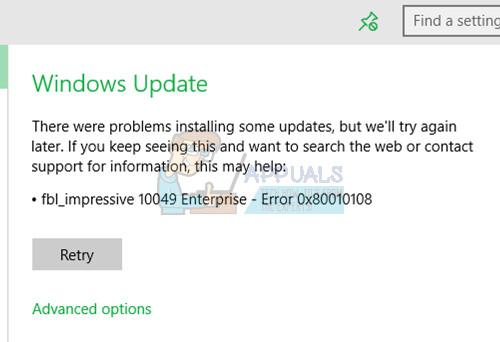This issue can be solved by trying a manual upgrade using an installation media and restarting the Windows Update service and then re-registering wups2.dll.
Method 1: Restarting the Windows Update service
Method 2: Re-registering wups2.dll
Method 3: Uninstalling your Antivirus
Apparently, uninstalling your antivirus and firewall tools is likely to solve the issue. It’s not sufficient to deactivate your antivirus. You can use a removal tool provided by your vendor to completely remove installed files and registry settings. For some users, McAfee caused the trouble and for other users, BitDefender’s Autopilot was the culprit.
Method 3: Repair Install
This is your last resort to fixing this problem. The instructions to perform a manual upgrade are here.
Other Fixes
You can try the Windows 10 update troubleshooter, check your date and time, disable your VPN software or proxy server and finally typing ipconfig /flushdns in the Windows command prompt window.
Fix: Windows Update Error “We Couldn’t Connect to the Update Service”[SOLVED] One of the Update Services is not Running Properly in Windows UpdateLast Free Update For Windows 7 Released, KB4534310 And KB45343140 Are The Final…How to Update the Windows Update Agent to the Latest Version