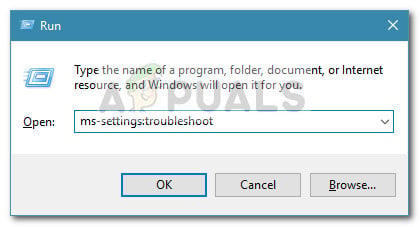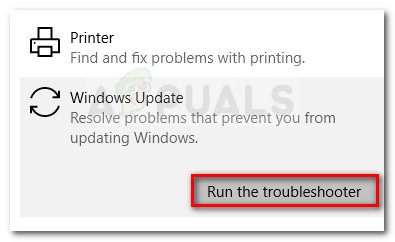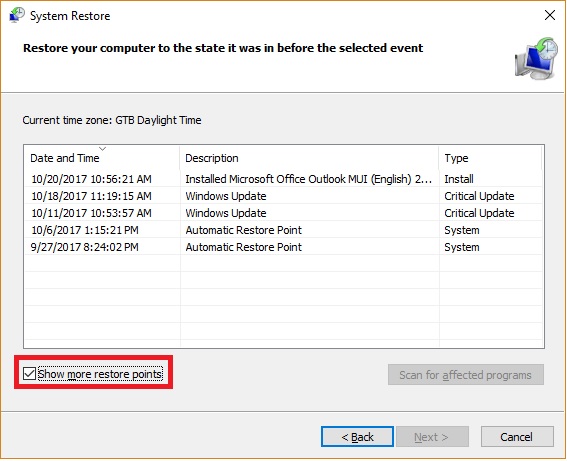The hex code of the error refers to a storage space error or out of memory-type error. However, most of the time, the cause of the issue has nothing to do with space or memory shortage.
Reasons for Windows Update Error 0x8007001E
After investigating this particular error code and looking at various user reports, we created a list with potential culprits that are most likely causing the error:
The system is short of storage space on the OS drive – This error will occur if Windows doesn’t have enough space to install the update (or upgrade).A broken software component is causing the false positive – Corrupted system files can also create false positives that will trick your OS intro throwing the 0x8007001E error code.
How to fix the Windows Update 0x8007001E error
If you’re currently trying to resolve the same error, this article will provide you with a list of troubleshooting strategies. Below you have a collection of methods that other users in a similar situation as you have used to get the issue resolved. For the best results, make sure to start with the first method and work your way down until you encounter a repair strategy that is effective in solving the problem for your particular scenario. Let’s begin!
Method 1: Freeing up space on the OS drive
Let’s start things off by addressing the things signaled in the hex code of the error. The 0x8007001E error is signaling that the operation could not complete due to storage or memory problems. To make sure that’s not the issue, free up storage space on the Windows drive (15 GB is more than enough). and restart your computer. At the next startup, make sure that you close all the major RAM hoggers before attempting to install the update or perform the upgrade again. If you still encounter the 0x8007001E error, move down to the next method below.
Method 2: Running the Windows Update troubleshooter
If the issue is caused by a defected component of WU (Windows Update), the built-in Windows Update troubleshooter might resolve the issue automatically. This utility is equipped to scan the WU component for any inconsistencies and apply various repair strategies meant to resolve the problem. Here’s a quick guide on using the Windows Update troubleshooter to resolve the 0x8007001E error: If you’re still encountering the 0x8007001e while trying to install a Windows update, continue down with the next method below.
Method 3: Running SFC and DISM scans
If the methods above have proven to be ineffective, let’s try to resolve the issue by making sure we deal with any system file corruption that might be triggering the 0x8007001E error. The easiest way to do this is to perform a series of utility scans (SFC and DISM) via an elevated Command Prompt. Please follow the steps below to make sure that the error is not being caused by any system file inconsistency: If you’re still seeing the same error code, move down to the next method below.
Method 4: Using a system restore point
If none of the methods above have been successful, let’s try performing a system restore. Using a previous system restore will revert your machine to a previous point. If you use the System Restore wizard to restore your system to a point where this error was not occurring, you will be able to resolve the issue. Here’s a quick guide on using a system restore point that is dated back prior to the apparition of this issue:
Fix: Windows Update Error “We Couldn’t Connect to the Update Service”[SOLVED] One of the Update Services is not Running Properly in Windows UpdateLast Free Update For Windows 7 Released, KB4534310 And KB45343140 Are The Final…How to Update the Windows Update Agent to the Latest Version