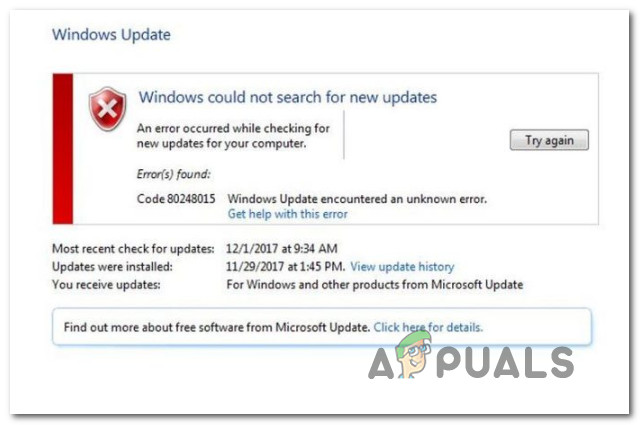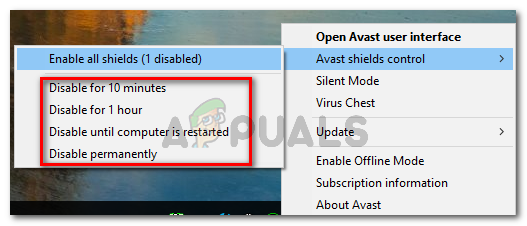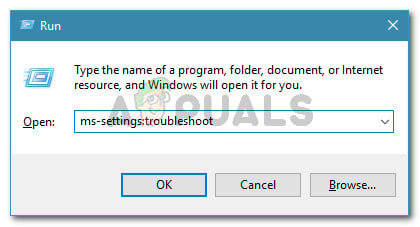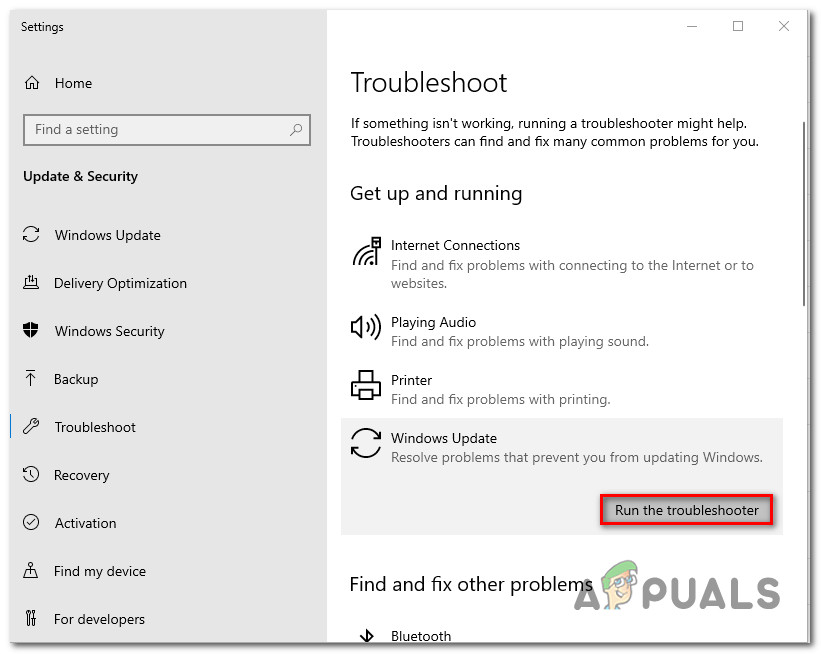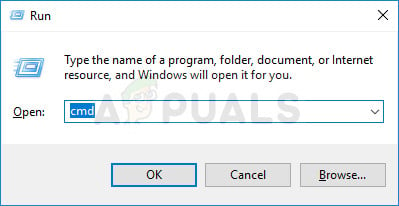What is causing the Windows Update Error 80248015?
We investigated this particular problem by looking at various user reports and the repair strategies that are commonly being used to fix this failing Windows Update error. As it turns out, there are several different culprits that might be responsible for the apparition of this issue:
Method 1: Disable 3rd party AV suite (if applicable)
More often than not, the culprit that is causing the issue turns out to be an overprotective 3rd party security suite. There are certain security solutions that are known to inhibit the updating function of WU by blocking certain ports used by the Windows Update component. If this scenario is applicable to your current situation, you should be able to resolve the issue by disabling the real-time protection of your 3rd party antivirus or by uninstalling the security solutions completely. If you want to go the soft route, you can simply access your AV settings, disable the real-time protection and try to update again. If doing so lets you install the update without encountering the 80248015 error, you’ve successfully fixed the issue while identifying the culprit. If the issue is still occurring, you can also try to remove the security completely while making sure that you’re not leaving any remnant files and restart your computer. If you decide to go this route, you can follow our step by step article (here). If this method wasn’t applicable to your situation or it didn’t resolve the issue permanently, move down to the next method below.
Method 2: Installing every other pending update automatically
As mentioned above, Windows already released for the issue that was causing several security updates to fail. This hotfix will be deployed automatically on all Windows versions (7, 8.1 or 10) provided that you have a genuine license key. To install the hotfix, simply install every pending Windows update the is currently waiting to be installed. Here’s a quick guide on doing this: If the Windows Update Error 80248015 is still appearing when you try to install the problematic update, move down to the next method below.
Method 3: Running the Windows Update troubleshooter
Several affected users have reported that they managed to resolve the issue by running an automated built-in utility capable of fixing issues of this kind automatically. Windows Update troubleshooter holds a collection of repair strategies that are capable of fixing most of the common culprits that can be responsible for a failed windows update. This tool will analyze WU components for any inconsistencies and apply the appropriate repair strategy if a problem is identified. Here’s a quick guide on resolving the Windows Update Error 80248015 by using the Windows Update troubleshooter: If you’re still encountering the Windows Update Error 80248015 while trying to install it, move down to the next method below.
Method 4: Resetting WU Components
If none of the methods above have helped you in resolving the Windows Update Error 80248015, resetting the entire suite of components involved in the updating process seems to do the trick for most users struggling with this error. Follow the steps below to reset all WU (Windows Update) components manually by using an elevated Command Prompt:
Fix: Windows Update Error “We Couldn’t Connect to the Update Service”[SOLVED] One of the Update Services is not Running Properly in Windows UpdateLast Free Update For Windows 7 Released, KB4534310 And KB45343140 Are The Final…How to Update the Windows Update Agent to the Latest Version