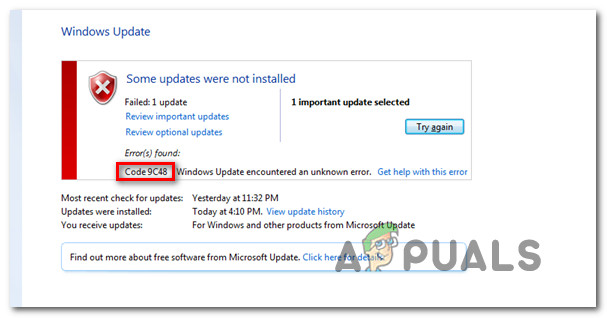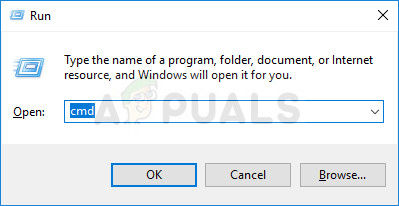What’s causing the Windows Update Error Code 9c48?
We investigated this particular issue by looking at various user reports and by trying out the different fixes that are currently recommended by other users that managed to fix this problem. As it turns out, several different scenarios will produce this scenario. Here’s a shortlist of culprits that are known to cause this issue:
Method 1: Running the Windows Update Troubleshooter
There are several different common reasons why this particular error will appear. But instead of trying out each fix, you can save a lot of time by using Windows Update Troubleshooter – a built-in Microsoft utility that contains fixes for the majority of common issues that are known to produce error codes during the installation of a Windows Update. Several affected user has reported that they managed to resolve the issue indefinitely simply by running this utility. After identifying the problem, the Windows Update Troubleshooter recommended a viable repair strategy that was automatically applied and ended up fixing the problem. Here’s a quick guide on running the Windows Update troubleshooter: If you’re still seeing the Error Code 9c48 when you try to install a particular Windows update, move down to the next method below.
Method 2: Disabling Real-time protection or Uninstalling 3rd party antivirus
Another culprit that is known to interfere with the installation of certain Windows updates is an overprotective AV suite. As it turns out, there are several security scanners (with real-time protections) will stop the connection between WU and the external server that is used to download the update files. Sophos, McAfee, AVAST, and Comodo are all reported to cause this problem. If you’re currently using a 3rd party suite (even if it’s not included in the list above) it may be responsible for the apparition of the Error Code 9c48 when you’re trying to install a particular update. To verify if this claim is true, you should disable the real-time protection and see if the update installs successfully while the 3rd party security suite is disabled. If the installation completes without issue while your 3rd party antivirus is disabled, it’s clear that it was previously interfering with the WU (Windows Update) component. But keep in mind that the process of disabling the real-time protection will be different depending on the 3rd party suite that you’re using. However, you can typically do it by using the tray bar icon. After you disable the real-time protection, try to install the update again and see if the process is successful without the apparition of the Error Code 9c48. If the installation is successful, you might want to ensure that the 3rd party AV suite isn’t interfering with other updates of your Windows components – The most efficient way of doing this is to replace the current security solution with a different 3rd party program or to migrate to the built-in solution (Windows Defender). If you are prepared to go this route, follow this article (here) to uninstall your current 3rd party suite and ensure that you’re not leaving behind any leftover files. If you’ve installed your antivirus and you’re still encountering the issue or this scenario didn’t apply to you, move down to the next method below.
Method 3: Enabling the Windows Module Installer service
As it turns out, the Error Code 9c48 can also occur due to a critical Windows update services that were disabled by manual user intervention or by a 3rd party optimization program that disabled the service to free up system resources. Several users that were also encountering this problem have reported that once they re-enabled this service (by setting the Startup Type to Automatic) and restarting the computer the Error Code 9c48 stopped occurring during the installation of Windows updates. Here’s a quick guide on enabling the Windows Module Installer service: If the same problem is still occurring, move down to the next method below.
Method 4: Rolling back to Internet Explorer 10 (Windows 7 Only)
Several users that were also struggling to resolve the Error Code 9c48 have finally managed to fix the issue indefinitely by rolling back to IE10 (Internet Explorer 10). As it turns out, this has served as an effective fix for a lot of users that we’re encountering the issue on Windows 7, after previously installing the latest IE version manually. Here’s a quick guide on rolling back to IE10 manually from an elevated Command Prompt:
Method 5: Doing a System Restore
If none of the potential fixes above have helped you in resolving the Error Code 9c48, chances are you’re dealing with some time of system file corruption that is interfering with the installation of some pending Windows Updates. In situations like this, one damage-limiting fix is to use the System Restore. This built-in utility is capable of dealing with serious issues of this kind by restoring the entire Windows installation to a healthy state in which the circumstances that are currently causing the issue didn’t exist. But in order for this method to work, it needs to have previously created snapshot that it can use to restore your operating system to a previous point in time where the problem wasn’t occurring. Fortunately, unless you modified the default behavior, Windows is configured by default to constantly save Snapshots (after every installed update). However, going this route and using a system restore snapshot means that any system changes (including app installation, changed user settings and anything else) will be reverted. If you are prepared to accept this risk, here are step by step instructions with the process of performing a System Restore from a previously created snapshot: If the same error code is still occurring when you try to install a particular WIndows update, move down to the next method below.
Method 6: Performing a repair install
If none of the methods above have allowed you to resolve the issue, chances are you’re dealing with a more severe system file corruption issue that cannot be resolved conventionally. In this case, the only viable fix that will resolve this issue in the vast majority of cases is to reset every Windows component that might end up causing the Error Code 9c48. There are two different methods that will allow you to do this: the radical solution (a clean install) or the damage-limiting solution (a repair install). A clean install is very efficient, but the major downside is that it will also remove any personal data including documents, media, games and any other application. If you want the less-destructive approach of resetting every Windows components, go for a repair install (in place install). On top of allowing you to keep your personal data, you will also be allowed to keep some user preferences.
How to Fix Windows Update “Error Code: Error 0x800706ba”?How to Fix Error Code Netflix Error Code TVQ-ST-131How to Fix Windows Update Error Code 0x80070437 on Windows 10?How to Fix Windows Update “Error Code: 0x8024401c” on Windows 11?